The Novice Guide to Creating A Plain Text Resume (Including Templates)

In This Guide:
What you need to know about plain text resumes, why should you use plain text resumes, 4 easy steps to create a plain text resume, additional tips, use this resume template below to start securing your new job position.
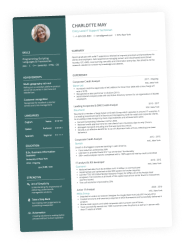
At some point during your job searching period, you might have realized that one part of the application process requires a plain text resume. These are also recognized as ASCII resumes, and they’re used for submitting job applications online.
If you haven’t got a plain text resume already, you’ll soon learn why it’s important to have one. And how you can create your own to optimize your chances of getting a new job.
In this article, we’ll cover all the fundamentals and give you a step-by-step guide to create your own plain text resume.
A plain text resume is a resume written and saved in plain text file formatting – (.txt).
It contains no visual design elements, no graphics, italics, bold font, or bullet points.
Plain text resumes are used to respond to a job posting that requests for you to send your application online via email or website.
There are a few benefits of having a plain text resume such as:
- Some jobs on websites will only want plain text resume applications
- Plain text resumes are easy to forward and send on emails
- Job recruiters may prefer plain text resumes
- Good readability and scannable for the ATS (Applicant Tracking System)
As mentioned, one of the benefits of having a plain text resume is that it makes it easier for the Applicant Tracking System (ATS).
Instead of having to spend extra time and effort into creating one last minute, it’s worth having one prepared in your arsenal just in case employers might ask for one.
But there are 2 main reasons why you should always have a plain text resume ready:
- Employers could request for one
- Job postings online mean that the information on your file will be extracted which either: you’d have to edit it again because of formatting issues, or if you use a plain text resume format where your information can be taken easily by the software or bot, then you won’t have to edit it again
These scanners function at its best with plain text resumes because they have no formatting.
Usually, bigger companies with large operations will use an ATS to scan your resume to see if you’ve got what they’re looking for. It makes sense since it increases efficiency and saves more time. It’s also another reason why it’s important to personalize every resume you send and include the relevant keywords and phrases.
You may also be requested to send your application through the body of an email. The reason for this is to avoid catching a virus, in case they’re present.
Recommended read: Are There Enough Remote Entry-Level Jobs? Here’s What 10,800 Postings Say
Don't forget the basic information
The usual first step for every resume, don’t forget to include all the basic pieces of information that are needed:
- Contact details
- Career Overview
- Work Experience
However, rather than having to start completely fresh, you could edit an existing resume. Just ensure that it’s tailored for the job you’re applying for, and delete any graphical designs or visual elements there.
Use the ‘Plain Text Resume’ Formatting
Open up your word document program, press the ‘save as’ button, and then save the document as .txt file (plain text).
This way, your document is going to convert correctly into the right format that we want. And not something else that’s not in line with what the job recruiters are asking for.
Tailor Your Plain Text Resume for Job Board Postings
Remove all bullet points or design elements because they won’t properly convert. This also includes removing references to the next page (if it contains more than one) and quotation marks unless they’re straight quotation marks – (‘’).
If you’ve made a list using bullet points, just replace them with one of these characters:
Any headings that you might have, change them to all caps so they’re identified as headings on your plain text resume.
To check how your resume appears, widen your editing screen and ensure it still looks somewhat similar to one of your existing resumes.
Tailor your plain text resume for emails
Sometimes when you’re sending your plain text resume through email, it won’t translate into a high readability format. Here’s what you would need to do:
- Change the font you’re using to courier, size 12 pt
- Use margins from the page layout option – set at 1 inch on the left, and 1.75 inches on the right. This way you avoid incorrect formatting and ensure you’re sticking to 65 characters per line
- Don’t use the tab button because it changes once the document converts, just use the spacebar for spaces
- Only use the keys on your keyboard and nothing else, this keeps the formatting secure
- Use margins to make sure you’re keeping to 65 characters per line (stick to courier font)
- Avoid using colors, keep it simple and stick only to black and white
Each Enhancv template is easy to convert to a TXT format, however with the Classic Single-Column, you won’t take your time into changing colours, adding too many icons or rearranging sections. It’s already simple enough to make the switch to a plain text format a breeze.
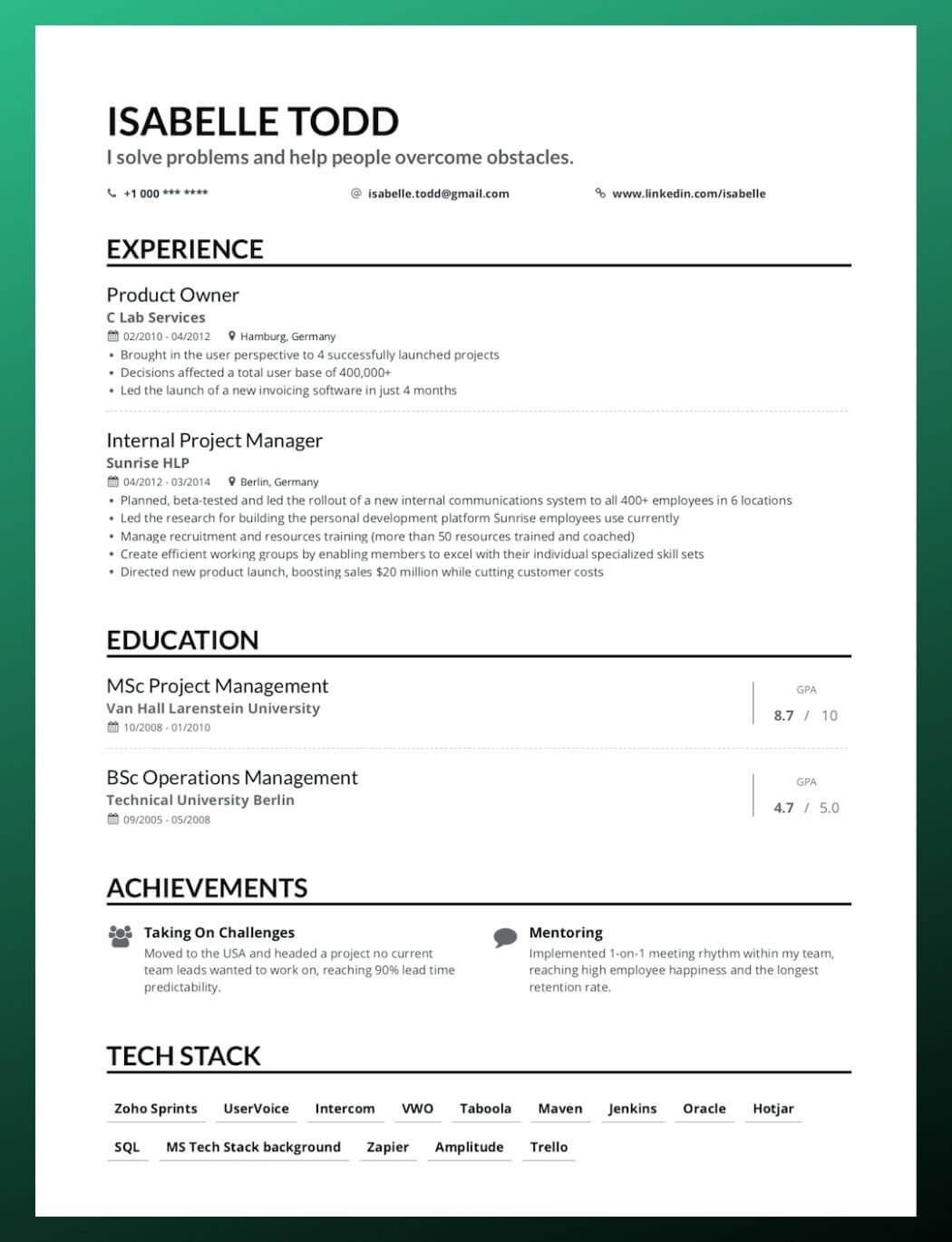
Plain text resumes are designed specifically for sending your job applications online. So having one ready can come in handy, especially when employers may ask for one at the very last minute!
As you’ve probably realized, they’re significantly different from the usual resumes you would expect. Although it’s not too difficult to create, it does require a little push and a bit of extra technical work because the formatting needs to be changed.
What other types of resumes do you want to see us cover for you? Let us know in the comments below!

- Resume Guides
23 exemples de CV créatif pour 2024
How to answer the “what do you think this company could do better” interview question, how to put cum laude on your resume, how do i write my availability on a resume, compétences linguistiques sur un cv : comment expliquer la connaissance et la maîtrise d’une langue, don't worry, mourinho... enhancv will help you find another club.
- Create Resume
- Terms of Service
- Privacy Policy
- Cookie Preferences
- Resume Examples
- Resume Templates
- AI Resume Builder
- Resume Summary Generator
- Resume Formats
- Resume Checker
- Resume Skills
- How to Write a Resume
- Modern Resume Templates
- Simple Resume Templates
- Cover Letter Builder
- Cover Letter Examples
- Cover Letter Templates
- Cover Letter Formats
- How to Write a Cover Letter
- Cover Letter Guides
- Job Interview Guides
- Job Interview Questions
- Career Resources
- Meet our customers
- Career resources
- English (UK)
- French (FR)
- German (DE)
- Spanish (ES)
- Swedish (SE)
© 2024 . All rights reserved.
Made with love by people who care.
Explore Jobs
- Jobs Near Me
- Remote Jobs
- Full Time Jobs
- Part Time Jobs
- Entry Level Jobs
- Work From Home Jobs
Find Specific Jobs
- $15 Per Hour Jobs
- $20 Per Hour Jobs
- Hiring Immediately Jobs
- High School Jobs
- H1b Visa Jobs
Explore Careers
- Business And Financial
- Architecture And Engineering
- Computer And Mathematical
Explore Professions
- What They Do
- Certifications
- Demographics
Best Companies
- Health Care
- Fortune 500
Explore Companies
- CEO And Executies
- Resume Builder
- Career Advice
- Explore Majors
- Questions And Answers
- Interview Questions
How To Create A Plain Text Resume (With Examples)
- Combination Resume
- Chronological Resume
- Functional Resume
- Creative Resume
- Infographic Resume
- Resume For Graduate School
- Federal Resume
- Skills Based Resume
- Scrum Master Resume
- Plain Text Resume
- How To Make A Video Resume
- What Is A Resume Website?
- How To Write A Resume For A Part-Time Job
- Career Change Rresume
You’re getting ready to land a new job. It could be your first job out of college , or you could be a seasoned professional who is just looking for a career change . It doesn’t matter why you want a new job. The critical takeaway is that you need a great resume and a plain text resume in today’s job environment.
If you haven’t heard this advice before, it’s crucial that you keep on reading. Not having a plain text resume could be the difference between you getting that dream job or being completely ignored for the position.
You could be the best person for the job and would be an excellent asset to the company, no doubt about it. The problem is if you don’t have a plain text resume, they might not even know you’re applying.
It’s terrifying, and it’s the reality of the job market today.
Key Takeaways:
Using a plain text resume is a good idea because it creates a uniform look and it helps with applicant tracking systems.
A plain text resume often called ASCII stands for American Standard Code for Information Interchange.
An ASCII resume is a professional resume that uses just these basic elements which means no fancy graphic designs, no funky characters, icons, or emojis.
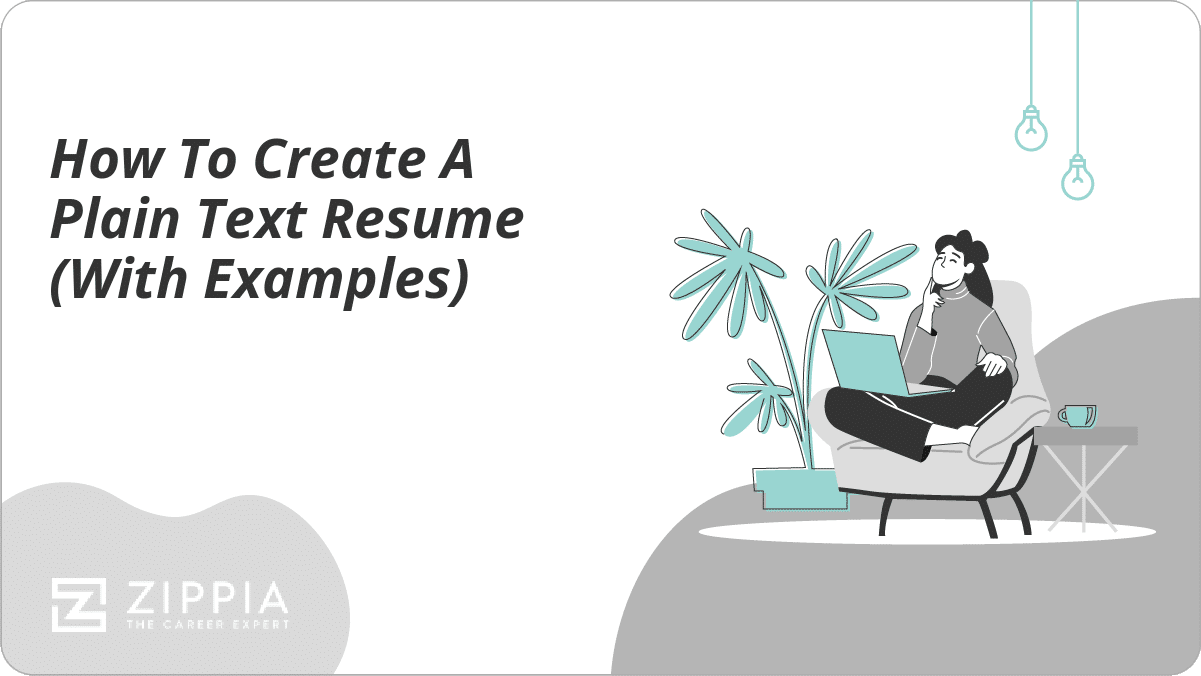
What is a Plain Text (ASCII) Resume?
Why do you need a plain text resume, how to create a plain text resume, other resumes, cover letters and resumes.
- Sign Up For More Advice and Jobs
You’ll often hear these resumes called ASCII (pronounced: ASS-kee). ASCII stands for American Standard Code for Information Interchange. This code was developed in the 1960s, and it’s comprised of the numbers 0 through 9, the alphabet, and then a few other symbols and punctuation marks that are commonly used.
So, an ASCII resume is a professional resume that uses just these basic elements. That means no fancy graphic designs, no funky characters, icons, or emojis. It’s just a straight-up, typed resume that looks incredibly uninteresting.
In addition to using ASCII characters and nothing else, you’ll need to save your resume in plain text.
If you’re using Microsoft Word, it couldn’t be easier. Select Save As option from the file menu and select either “plain text” or “txt” option or the “notepad” option. Then close your document and reopen the new plain text version. You’ll need to do a little cleanup, but we’ll discuss that later.
If you’re thinking that having a plain, boring resume with only ASCII characters sounds like the exact opposite of the resume writing information you’ve been told for the last decade or so. Yes, that’s true.
You’ve always been told to create a resume that stands out , that catches the eye of hiring managers and gets noticed. You may have even spent quite a lot of money hiring someone to make your resume look amazing. That’s okay because we strongly suggest you have an eye-catching resume, too.
Applicant tracking systems (ATS) are computer programs that scan the hundreds and sometimes even thousands of resumes that an online job posting can get. They instantly weed out the bad candidates and focus on the ones who have the right qualifications .
You’re going to need an ASCII resume because many employers and hiring agencies ask you to submit resumes online . Those resumes don’t go directly to the inbox of the hiring manager . Instead, they go into applicant tracking systems.
The catch is that they typically can only read ASCII data. This means you’re essentially making an ATS resume when you make a plain text ASCII resume. This is the primary reason you want to avoid formatting and graphics that can obliterate your resume’s content.
Think about it; if you’re not using a plain text resume, an ATS may fail to read and process your resume (meaning it’ll never get in front of a human reader ).
A uniform look. The second reason, which is still essential but much less so than the one above, is that some companies want resumes to look uniform. It’s also easier for human eyes to review many resumes that look similar, rather than trying to search for where Jim put his qualifications and then where Susie has hers on her resume.
Now that you understand the importance of having a plain text, ASCII resume, you’re probably wondering how to write your resume. The tips below will help you craft a fantastic, stand-out resume.
The wording can be the same as your formatted resume, which will help you save some time. But the way you write your resume for an applicant tracking system needs to have the following considerations:
Best resume content. Don’t slouch when it comes to writing a great resume. Make sure you highlight your accomplishments, your qualifications, your education , and job history in the best way possible. You still need to come across as the best candidate for the job .
Use keywords. If you’re applying with a scatter-shot philosophy, then you might not be able to tailor every resume . But if you really want a job or you can narrow down your focus, you can work those keywords into your resume.
In a perfect world, let’s say that you see your dream job as a window dresser at a big box store. You certainly better include the words window dresser in your resume. You’ll also want to include secondary keywords that mean the same thing.
Organize and write your resume. You’re at the point where you’re going first to make your resume in a word document. Whether you use a resume template or just create your own outline, you’ll want to put your information in reverse chronological order .
Proofread. Make sure you proofread your resume several times and then have someone else review it, too. Try to avoid all common resume mistakes .
Save as plain text. At this point, you have a resume in a word document; you want to save it as a plain text, a .txt, or in the notepad option. This will give you a strange-looking resume, but that’s plain text.
Edit. Go through your resume and take out graphics, characters that don’t translate, and any odd text that remains. You can’t use bullets in ASCII, but you can use hyphens or an asterisk to create the appearance of bullet points.
Font. You can’t control the font because it will be translated to the recipient’s computer preference.
Margins. Set the right margin at 65 or 6.5-inches. The left should automatically justify.
Use the space bar. Line spacing is tricky because tabs don’t always translate well into plain text. Use your space bar to indent instead.
All CAPS. Because bold and italics don’t come through, use all caps for your category headings to set them apart and create visual breaks.
One useful thing is to remember to use your plain text resume when you sign up for job services or are asked to fill out a company’s job application online by using a resume. It’s so handy and will save you so much time in the long run.
If the company gives you a place to include attachments to your application, this is where you can have another resume that looks dazzling. Whether you’re using a word or a PDF resume , you can attach it here, and then the data will translate, and they’ll get to see all the work you put into making it look great.
Obviously, in addition to creating a resume (or two) for your job application, you’re going to want to create a great cover letter . The temptation might be to create a plain text ASCII cover letter to match your resume. Resist this urge.
The sad fact is that most cover letters are glanced at, and that’s about it. While they don’t hold the importance they should, especially considering the importance you put into writing one, they’re still crucial.
As we said, your cover letter will be glanced at, remember this. That means human eyes will see it. Not an ATS, like your resume.
Once you see how boring and ugly your ASCII resume looks, then you’ll see why you want to make your cover letter a bit more attractive and distinctive. A plain text cover letter is so bland looking, it might just land you in the reject pile.
How useful was this post?
Click on a star to rate it!
Average rating / 5. Vote count:
No votes so far! Be the first to rate this post.

Kristin Kizer is an award-winning writer, television and documentary producer, and content specialist who has worked on a wide variety of written, broadcast, and electronic publications. A former writer/producer for The Discovery Channel, she is now a freelance writer and delighted to be sharing her talents and time with the wonderful Zippia audience.
Recent Job Searches
- Registered Nurse Jobs Resume Location
- Truck Driver Jobs Resume Location
- Call Center Representative Jobs Resume Location
- Customer Service Representative Jobs Resume
- Delivery Driver Jobs Resume Location
- Warehouse Worker Jobs Resume Location
- Account Executive Jobs Resume Location
- Sales Associate Jobs Resume Location
- Licensed Practical Nurse Jobs Resume Location
- Company Driver Jobs Resume
Related posts

Relevant Experience: What Does It Mean On A Resume?

Combination Resume: Examples And Tips
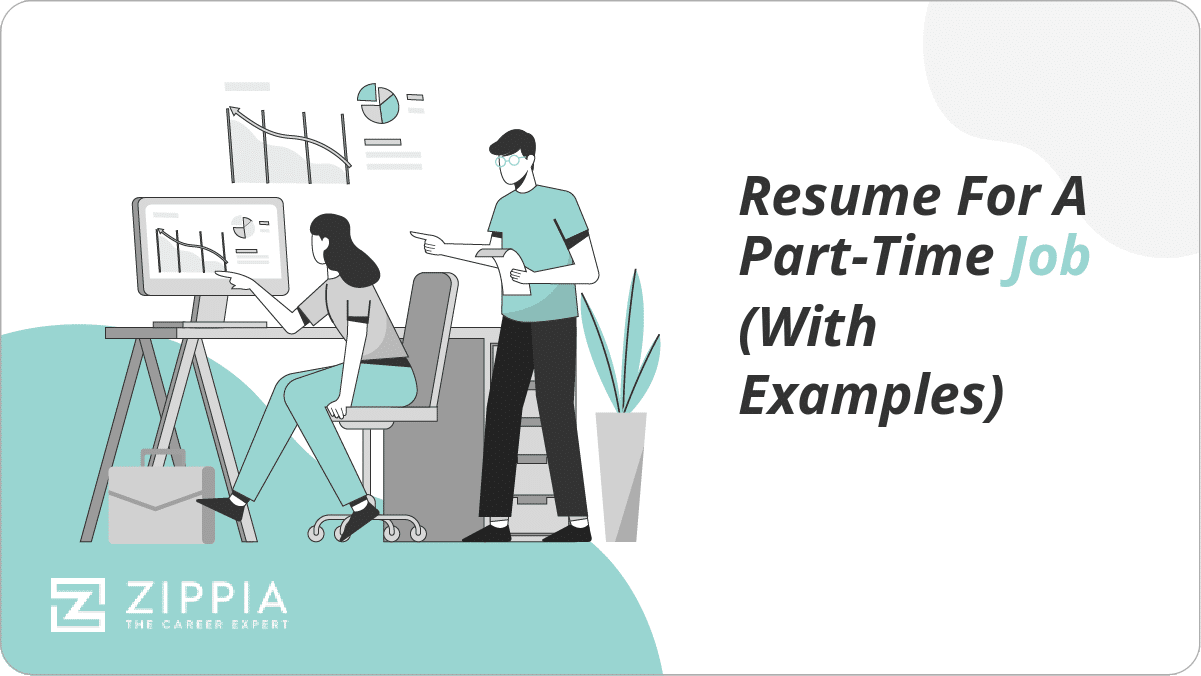
Resume For A Part-Time Job (With Examples)

Chronological Resume: Examples And Tips
- Career Advice >
- Resume Structure >
Professional Resume Writers Since 1995
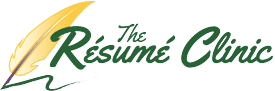
How to Create a Text Resume
A text resume is a better tool it appears on the surface. Two of the characteristics of an effective job search are flexibility and versatility. One should not only be able to provide a resume and cover letter instantaneously (you never know when opportunity is going to knock), you should be prepared with different formats to accommodate either the human or database recipient of the job search documents. As I am sure you already know, the Microsoft Word processor is a must for your tool box. More than 90% of organizations use Microsoft Office to power their businesses. So an MS Word version of your resume is an absolute must. But there are times when companies provide an interface on their website where you are required to enter your resume content directly into database fields. It is at a time like this when an MS Word document becomes problematic.
If you have ever attempted to copy and paste your MS Word resume and cover letter content into website fields, what you sometimes get is a character disaster, depending upon the formatting complexity of your MS Word documents. Why, you ask? Well, when one copies content from an MS Word document, you are also more often than not copying the formatting behind the text as well. Because these database fields are looking for the entry of simple plain text , what you get when you execute the paste command is sometimes a host of erroneously entered characters and content shifts that you were not expecting. What this means is that you have to then proof every single copy/paste command during the process. This wastes valuable time you can be spending applying for other positions, following up with previous contacts, or reaching out to your network.
The following explains how to create a text resume from your MS Word version.
- Save the open resume as a text file while in MS Word. But do not close the document yet. This will allow you to eliminate the complex formatting before it gets to a bare-bones program such as Notepad .
- Remove any content entered into the header / footer feature.
- Convert any tables to text. It is best to have content separated by something you will recognize that is likely not a standard part of the content you use. You can use an asterisks, ampersand, dollar sign, or a hyphen.
- Remove any MS Word bullet point or number lists entered using those features.
- Replace bullet points with keyboard entries that can represent bullet points. You can use asterisks, or get creative and use a combination of characters to represent the bullet. (=>, >>, etc.)
- Replace any symbol separators such a blocks with commas or other keyboard symbols to represent them in its place. The vertical line is a good one. (Example: “MS Word | MS Excel | MS Outlook”)
- Once these particulars are done, you can then highlight the entire document and remove the rest of the formatting by right-clicking on any highlighted part, clicking “Styles” and selecting “Clear Formatting”.
At this point, you should have a text resume with zero formatting. Once you close the resume, it should then have the file extension “.txt”. Next, you will want to open the text resume in a program such as Notepad, which is devoid of any formatting capability. Depending upon how your computer is configured , simply clicking on the file will open your document in Notepad. If not, you can either right-click the file and select Notepad or you can open Notepad first and then execute a “file-open” command and select the file this way.
Now, you have a properly stripped text resume ready for easy and expeditious copying and pasting.
If you wish to find out more about the text resume generation process, as well as how a professional resume, cover letter and LinkedIn Profile development package can get you into the door faster than the competition, we are available for consultation at 888-291-9821.
About the Author: William Mitchell, CPRW
Related Posts
Resume help: 5 vital concepts to include in your cloud developer resume, compromise, quit, or coast: 11-tip women’s guide to work-life balance, craft a powerful nonprofit executive resume: a strategic guide, face the fear of face-to-face: interviewing for introverts, job search advice: strategic self-promotion for introvert job seekers, partner with your recruiter for a more powerful resume, career networking for overthinkers, you’re hired (now what), 3 interview killer scenarios to avoid, think like an employer to land the job, freelance to full-time: re-brand yourself for career transition, pt. 2, employability boosters: 5 ways to be more employable now, freelance to full-time: re-brand yourself for career transition, pt. 1, 3 better alternatives to new year’s resolutions, redefine success for a more well-rounded life, view your job in the proper perspective, 3 ways to impress your interviewer, 5 powerful concepts to include on your logistics manager resume, your resume: content isn’t always king, 5 ways position yourself to get promoted, 3 essential steps to help you survive a layoff, resume 101: lead your resume off with value, pivoting: 5 tips for a smooth career change, resume strategy development 101: lead with value, 2 great strategies for pursuing virtual jobs, resume strategy 101: pursuing remote jobs, shut down your job search properly, resume stories: don’t let your job kill you, resume 101: balancing resume content for human and digital audience, top 3 skills for a full stack software developer resume.

- HOME HOME HOME
- WHY PONGO? WHY PONGO? WHY PONGO? Why Choose Us? Success Stories Testimonials
- FEATURES FEATURES FEATURES Resume Builder Letter Builder Interview Tips Activity Tracker Job Search
- PLANS PLANS PLANS Memberships Professional Resumes Professional Letters
- HELP HELP HELP
- CAREER CORNER CAREER CORNER CAREER CORNER Blog Resumes Letters Interviews Job Search Work / Life

Plain Text Resumes: How to Make Them a Little Less Ugly

- NO text effects such as bold, italics, underlining, centering, etc.
- NO special characters or bullets (you can't use the Ctrl or Alt key, or the Apple key on a Mac).
- NO tabbed indents (don't use the Tab key at all).
- NO lines more than about six inches long (that's about 60 characters, in 10-pt type) — use the Enter key to create line breaks where necessary.
Formatting You CAN Use in a Plain Text Document:
- Any basic keyboard character — letter, number, symbol, or punctuation mark — in upper or lower case.
- Line breaks to create spacing (hit the Enter key two or more times).
- ALL CAPS FOR EMPHASIS.
- Rows of one character to create a "line" (===== or ~~~~~)
- Bullet substitutes such as plus signs (+), asterisks (*), or hyphens (-) combined with spacebar indenting.
EXAMPLES: Here is an excerpt from a plain text resume as it might normally appear:
Pat Jobseeker 123 Main Street Yourtown, ST 12345 (555) 444-3333 [email protected] Summary of Qualifications More than 3 years supervisory experience leading teams of up to 12 retail associates Consistent record of 7 to 8% sales growth in each of the past 5 quarters Earned top regional sales award for 2006 and 2007 Work History Sept 2004 - Present Retail Supervisor Germani's Emporium, Yourtown, ST Spearheaded team-based sales initiative in upscale men's clothing store that produced unprecedented quarterly revenue increases
Not so readable, eh? Below is the same plain text resume with some keyboard-created "zing." All I did was enter line breaks to separate the sections; add rows of squiggles (~) and all CAPS to draw attention to the headings; and type asterisks (*) followed by two spaces to simulate bullets . For two-line bullet items, I inserted a line break at the end of Line 1, and hit the spacebar three times to indent the second line.
Pat Jobseeker 123 Main Street Yourtown, ST 12345 (555) 444-3333 [email protected] ~~~~~~~~~~~~~~~~~~~~~~~~~~~~~~~ SUMMARY OF QUALIFICATIONS ~~~~~~~~~~~~~~~~~~~~~~~~~~~~~~~ * Retail sales professional with more than 3 years of supervisory experience hiring, training, and leading up to 20 associates * Consistent record of 7 to 8% sales growth for past 5 quarters ~~~~~~~~~~~~~~~~~~~~~~~~~~~~~~~ WORK HISTORY ~~~~~~~~~~~~~~~~~~~~~~~~~~~~~~~ Sept 2004 - Present RETAIL SUPERVISOR Germani's Emporium, Yourtown, ST * Spearheaded team-based sales initiative in upscale men's clothing store that produced unprecedented quarterly revenue increases
Not breathtaking, but certainly better. Are you wondering HOW to convert your resume into plain text? It's easy . Pongo Resume Members: Open the resume in your Pongo account, click Download , and choose the Download as Text option. (Your text resume will already be optimized for readability.) From MS Word: Open your resume in Word, then select Save As and choose Plain Text from the Save as Type dropdown. (Then add your keyboard-based formatting.) All in all, a plain text resume may not be as gorgeous as its professionally designed and nicely formatted counterparts, but it can still do the trick. And when it wins you an interview , be sure to bring along paper copies of the nice version to hand out!

- Search Search Please fill out this field.
- Career Planning
- Finding a Job
Best Resume Formats (With Examples and Formatting Tips)
:max_bytes(150000):strip_icc():format(webp)/ADHeadshot-Cropped-b80e40469d5b4852a68f94ad69d6e8bd.jpg)
How to Choose a Resume Format
- Chronological Resume
- Functional Resume
- Combination Resume
- Other Elements
How to Format Your Resume
Maddy Price / The Balance
The right resume format will grab the hiring manager’s attention immediately and make it clear that you’re the best candidate for the job while deemphasizing aspects of your career that you’d prefer not to highlight.
There are three basic types of professional resume formats:
- Chronological
- Combination
Some resume formats will work better than others for your situation. For example, if you have a gap in your resume , a history of job-hopping, or a career path that’s taken some strange twists and turns, a functional resume might be the best choice because it emphasizes skills over linear job experience.
On the other hand, if you can show a clear progression toward your current job opportunity, a chronological or combination resume might be the best option.
Your choice will depend on your career level, work experience, and job history. The job description might also make a difference. So, be flexible when choosing a resume format.
If you create several versions of your resume, including a comprehensive, a targeted, and a short teaser resume, you'll have the flexibility to market your credentials quickly and easily.
Which resume format is best for you? We’ll break down the advantages of each type and offer detailed resume layout examples to help you make your decision.
Keep page length in mind as you format your resume. One to two pages is fine for most situations; three or more pages is relevant for senior-level, government, and academic positions.
Chronological Resume Example and Template
The most common resume format is chronological (sample below). It lists your work history in reverse chronological order, with your most recent work history listed at the top. You may also add a summary or objective, and you'll want to include your education and credentials as well.
The advantage of this type of resume is that it highlights a linear progression in your career. In other words, if you've been focused on one type of career and you want to show how you've progressed on that path, a chronological resume is the way to go. It's also standard for some types of jobs, like teaching or government positions.
To create your own chronological resume, you can download the chronological resume template below (compatible with Google Docs and Microsoft Word) or review the example.
Chronological Resume Example (Text Version)
Jennifer Elliot 1890 Grant Street Cleveland, OH 44109 555-123-1234 j.elliot@email.com
Career Summary
Analytical and detail-oriented legal professional leveraging recent JD training and 6 years of law office experience to excel as a Junior Associate Attorney with an established law firm. Well-versed in federal, state, and municipal court filing processes, rules, and deadlines, with direct experience in commercial litigation and specialized training in e-Discovery methodologies. Unparalleled multitasking and time management skills, deftly managing heavy caseloads from initial client intake through all phases of discovery, drafting, pretrial, trial, and appeal.
Professional Experience
US District Court, Cleveland, OH Law Clerk Intern , 2019-Present
- Serve as Law Clerk to the Chief Judge of the US District Court for the Northern District of Ohio.
- Perform legal research; draft bench orders, opinions, and memos, carefully verifying accuracy of all citations.
- Communicate with counsel to confirm deadlines and address case management issues.
- Use advanced verbal and written Spanish skills as court translator when warranted.
Hatchett, Garner, and Winn Attorneys, Cleveland, OH Paralegal , 2013-2019
Skillfully managed caseload of ~70 ongoing cases for national law firm specializing in commercial litigation. Scheduled and facilitated client interviews, performed legal research, prepared documents and exhibits for trial, and ensured timely submission of all pleadings and court filings.
- Proactively earned Certified E-Discovery Specialist certification from ACEDS.
- Researched, acquired, and trained firm’s attorneys in use of Symantec eDiscovery Platform.
- Entrusted by senior partners to prepare firm records for inspection during IT and cybersecurity audits.
- Served as Vice President of regional paralegal association (2014 to 2016).
Education and Credentials
Juris Doctor (JD), 2021 Cleveland-Marshall College of Law, Cleveland, OH
Associate of Applied Business in Paralegal-Legal Assisting , 2013 Rhodes State College, Lima, OH
Certified E-Discovery Specialist (ACEDS), 2017
Technical Proficiencies: Microsoft Office Suite, LexisNexis Concordance, Symantec eDiscovery Platform, Westlaw, MyCase Legal Practice Management Software, Clio, and Photoshop.
Functional Resume Example and Template
Functional resumes focus on skills. They are organized by different types of skills or experiences, rather than by chronological work history. Functional resumes are good for people with gaps in employment history or whose work history is not directly related to the job.
With this type of resume, your skills are listed first. List the skill first, and then go into more detail about that skill. Follow your skills with your education and work history.
You can create a functional resume by downloading the functional resume template below (compatible with Google Docs and Microsoft Word) or by following the example.
Functional Resume Example (Text Version)
Jennifer Elliot 1890 Grant Street Cleveland, OH 44109 555-555-5555 j.elliot@email.com
Summary of Qualifications
Analytical and detail-oriented legal professional leveraging recent JD training and 6 years law office experience to excel as a Junior Associate Attorney with an established law firm.
- Legal Affairs : Well-versed in federal, state, and municipal court filing processes, rules, and deadlines, with direct experience in commercial litigation and specialized training in e-Discovery methodologies.
- Communications / Client Relations : Excellent verbal and written communications and legal drafting talents. Easily instills trust and confidence in clients stressed by challenging life events; handles private client data with 100% confidentiality and integrity. Fluent in Spanish.
- Information Management : Technical proficiencies include Microsoft Office, LexisNexis Concordance, Symantec eDiscovery Platform, Westlaw, MyCase Legal Practice Management Software, Clio, and Photoshop.
- Key Strengths : Finely-tuned analytical skills with a dedication to expanding subject knowledge and workplace competencies through continuous training. Unparalleled multitasking and time management skills, deftly managing heavy caseloads from initial client intake through all phases of discovery, drafting, pretrial, trial, and appeal.
Associate of Applied Business in Paralegal-Legal Assisting , 2012 R Rhodes State College, Lima, OH
Serve as Law Clerk to the Chief Judge of the US District Court for the Northern District of Ohio. Perform legal research; draft bench orders, opinions, and memos, carefully verifying accuracy of all citations. Communicate with counsel to confirm deadlines and address case management issues.
- Utilize advanced verbal and written Spanish skills as court translator when warranted.
- Researched, acquired, and trained firm’s attorneys in use of Symantec e-Discovery Platform.
- Entrusted by senior partners to ready firm records for inspection during IT and cybersecurity audits.
- Served as Vice President of regional paralegal association (2015 to 2017).
Combination Resume Example and Template
Combination resumes are a mix of the chronological and functional resume formats. They provide a chronological list of one’s work history, but they also have a section that focuses on different types of skills. This format shows employers both your skills and your experience. It's a good choice if you're changing careers or if you have a varied but steady work history.
With this type of resume, you'd start with a section to show your skills. The next section would show your job experience, followed by your education. You might also include an objective or summary at the beginning. You can download the combination resume template (compatible with Google Docs and Microsoft Word) or review the example below.
Combination Resume Example (Text Version)
Analytical and detail-oriented legal professional leveraging recent JD training and 6 years law office experience to excel as a Junior Associate Attorney with an established law firm. Well-versed in federal, state, and municipal court filing processes, rules, and deadlines, with direct experience in commercial litigation and specialized training in e-Discovery methodologies. Unparalleled multitasking and time management skills, deftly managing heavy caseloads from initial client intake through all phases of discovery, drafting, pretrial, trial, and appeal.
E-Discovery
Technical Proficiencies
- Microsoft Office Suite, LexisNexis Concordance, Symantec eDiscovery Platform, Westlaw, MyCase Legal Practice Management Software, Clio, and Photoshop.
Litigation and Records Management
- Skillfully managed caseload of ~70 ongoing cases for national law firm specializing in commercial litigation. Scheduled and facilitated client interviews, prepared documents and exhibits for trial, and ensured timely submission of all pleadings and court filings.
Legal Research
- As Law Clerk to the Chief Judge of the US District Court for the Northern District of Ohio, performed extensive legal research, carefully verifying accuracy of all citations.
Communications and Outreach
- Utilized advanced verbal and written Spanish skills as court translator when warranted.
Work History
Law Clerk Intern, US District Court, Cleveland, OH, 2019-Present
Paralegal , Hatchett, Garner, and Winn Attorneys, Cleveland, OH, 2013-2019
Resume Formats With Headlines and Profiles
Studies have shown that recruiters spend only seconds reviewing a resume before sorting it to the “yes” or “no” pile and moving on. For this reason, many candidates choose to add a section highlighting their most relevant skills at the top of their resume. There are several ways to do this:
- Resume with headline : A resume headline (also known as a resume title) is a phrase that summarizes why you are an ideal candidate. It usually appears near the top of your resume. Headlines can be used by a variety of candidates to highlight their best attributes and experience.
- Resume with headline and profile : Including both a brief headline and a profile can provide the hiring manager with even more information about you.
- Resume with summary statement : A summary statement is a brief paragraph or two along with a short list of your strongest qualifications for the job. It is also known as a summary of qualifications.
- Resume with branding statement : A branding statement is a brief, catchy statement (usually 15 words or fewer) that showcases what you have to offer to a hiring organization.
- Resume with objective : A resume objective is a one to two sentence description of who you are as a candidate and what you are looking for in a position. Some employers prefer a resume profile or summary over a resume objective, but it's up to you to decide which option is best. While objectives used to be standard, today it varies by the industry and position you're applying for. A profile and/or summary statement serves the same purpose and is preferred by many hiring managers.
Employers want to hire candidates who are interested in their specific job opening, not just any job. Customizing your resume every time will make sure that your resume is tailored appropriately.
In addition to choosing a type of resume, you will also need to select a font and font size and make style choices (such as when to use bullets, bold, and italics). Choose a font that's easy to read and professional. Calibri, Times New Roman, Arial, and Tahoma are all good choices for a font.
Keep the font size large enough to be legible. The body should be a 10-12 point font, but you can use a slightly larger font for headings.
It’s also important to be consistent in your style choices. If you decide to bullet your experience, for example, do so throughout. Similarly, once you choose a font, stick with it for the whole resume.
Template for Writing Your Own Resume
Use the following template to generate the information you'll need to include in your resume. Next, you can revise your resume so that it’s in the format you want. It might take a few drafts to get it right, and it's helpful to have someone review your resume for typos and other issues.
Remember that this is only one example of a resume format. It's a starting point. You can add information not included here, including some of the introductory information listed above, and change the order of the resume as long as your contact information stays at the top.
Sample Resume Format
Your Contact Information
First and Last Name Street Address City, State ZIP Phone Email Address
Career Summary (optional)
This customized section of your resume lists key achievements, skills, traits, and experience relevant to the position for which you are applying can serve dual purposes. It highlights your relevant experience and lets the prospective employer know that you have taken the time to create a resume that shows how you are qualified for the specific job .
This section of your resume includes your work history. List the companies you worked for, dates of employment, the positions you held, and a bulleted list of responsibilities and achievements.
City, State Dates Worked
- Responsibilities / Achievements
Company #2 City, State Dates Worked Job Title
In the education section of your resume, list the schools you attended, the degrees you attained, and any special awards and honors you earned. College, Degree Awards, Honors
Skills Include skills related to the position/career field that you are applying for, such as computer skills or language skills.
References There is no need to include references on your resume or even to mention that references are available. Rather, have a separate list of references to give to employers upon request.
Key Takeaways
- The basic types of resume formats include chronological, combination, and functional resumes.
- Choose the best format for your personal and professional circumstances.
- Highlighting your most relevant skills at the top of your resume is a good strategy to showcase your most relevant qualifications for a job.
- Creating several versions of your resume will enable you to quickly and easily market your credentials.
CareerOneStop. " Select the Best Format ."
Monster. " How Long Should a Resume Be? "
Vermont Careers. " Resume Help ."
GCF. " Resume Formats: Choosing the Right One ."
The Ladders. " You Have 7.4 Seconds to Make an Impression ."
CareerOneStop. " Headline and Summary Sample ."
SHRM. " How to Write Powerful and Memorable HR Resumes ."
Monster. " Entry-Level Resume Objective Examples Are Outdated—Use a Career Summary Instead ."
Monster. " The Best Fonts for Your Resume Ranked ."
HubSpot. " Recruiters Reveal the 7 Best Fonts for Your Resume ."

What Is a Text Formatted Resume and When Should I Use It?
You will be required to have a text version of your resume if you are conducting your job search online. Since every education job search these days needs to be conducted online, that means that every educator should have a text version of their resume!

So just what is a text formatted resume?
A text formatted resume is meant to be read by a computer program instead of a human being. Nowadays, when resumes are submitted online, they are first processed and scanned electronically by an automated applicant tracking system (ATS) which “reads” the resumes for the human resources staff before they do.
When the ATS scans your resume, it is looking for specific keywords that the school or school district has specified for the positions they are hiring for. If your resume contains enough of the desired keywords, your resume will be advanced onto the next stage of the process — getting to be viewed by actual human eyes. Since computers read resumes differently than humans do, it’s recommended that you have two different versions of your resume — a text version and a more traditional, Word formatted version.
A text formatted resume is a version of your resume that, instead of being saved in Microsoft Word or PDF, is saved in a basic word formatting application such as Notepad which omits all complicated formatting from the document. You can't use an MS Word version to copy and paste into these systems because it contains formatting that will make the resume look jumbled. MS Word documents contain too much advanced formatting, such as bullets, tables, headings, borders, bolding, italics, etc. that can get out of whack when uploaded or pasted into the system.
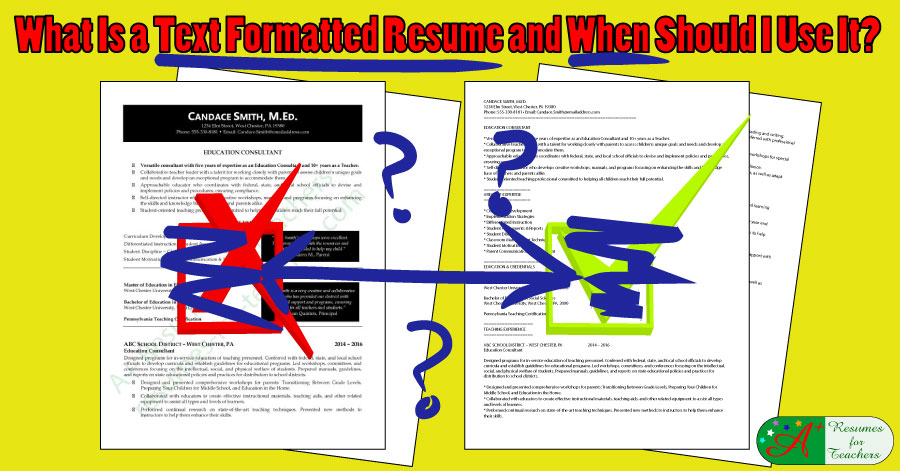
A plain text (ASCII) version of your resume is necessary to communicate with the wide variety of computer systems tied into the Internet that school districts are now using to scan applicants’ resumes. This format is one that every computer can understand, which means your resume will be read properly.
On a plain text resume, keywords can be stated in a separate keyword section, or they can be integrated into the text. The font should be simple and all text should be aligned to the left. Do not use underlining, bolding, italics, or bullets as these can confuse software programs. In general, action verbs like "managed" or "facilitated," which are recommended for use in traditional, Word format resumes, are not effective in electronic resumes because most ATS systems are looking for keywords that are nouns. This means that the systems will be looking for specific teaching terms and methods , such as Common Core, Classroom Management, Guided Reading, Think-Pair-Share, Standardized Testing, etc.
When Should I Use My Text Resume?
The text formatted version of your resume will enable you to send your resume and cover letter via email , when the recipient will not accept an attachment. That means you will be cutting and pasting your documents directly into the body of the email.
If you’ve ever tried to do this before, you know how difficult it is, if not impossible, to paste a formatted Word document into the body of an email. It always ends up looking weird and not organized. If you have a text version of your resume, however, it will be much easier to cut and paste into an email because there won’t be any complicated formatting to deal with.
You can also use your text formatted resume to post to a school district website when you are asked to copy and paste it into a "window." This is for online applications where you are asked to fill in boxes with answers to different questions, as well as cut and paste a copy of your resume into a box as well. Most often, they will also ask you to attach the Word version of your resume in addition to the resume you pasted into the online application.
Lastly, you will need a text formatted resume to post to certain education job boards. This is for the Applicant Tracking Systems (ATS) that we spoke of earlier. A text formatted resume is reformatted to comply with the standards of emerging technologies during electronic transmission. Where a Word resume runs the risk of being read improperly, and your resume risks getting tossed aside, a text resume is designed for these systems and will be read the way the system is designed. This will increase your chances of your resume making it through the system and into the hands of an actual person. There are a few reasons why you shouldn't email your resume as an attachment; when that happens use your online version.
Viruses are transferred from one computer to another quickly and easily. Some viruses can wipe out a complete hard drive; so some school districts are leery about opening attachments. Yes, I know; there is virus protection software available and I would like to think that most school districts and individuals use some sort of protection. Many people will NOT open attached documents from strangers. In fact, there are organizations that have strict rules about NOT downloading attachments.
Compatibility ... not everyone uses MS Word, so don't assume the recipient of your email will have it. It would be very rare if a hiring manager or recruiter would take the time to email you back to let you know they operate using a Macintosh platform, not MS Word for PCs. They will simply use the DELETE key.
Everyone is busy . Don't assume the recipient will open your attachment. I know; it only takes a few seconds for the documents to open, but remember how many emails a hiring manager receives daily. To them, these minutes accumulate into hours, so why take the risk of having it deleted? You can copy the text version in the body of the email, giving them no choice but to see the document. In addition, if it catches their attention, they will read it.
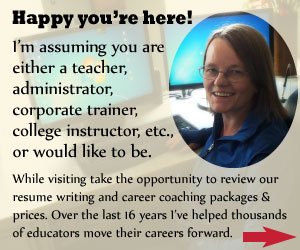
Want to find out more about text resumes? Need help creating one?
If you don't know how to convert and fix the formatting, contact us. We provide this service for a small fee.
You can also review our resume samples to get an idea of how keywords are incorporated into the resume.
If you require more information or have any questions Contact Candace at A+ Resumes for Teachers or call toll-free 1-877-738-8052.
- Please share on your network
- Share on LinkedIn
- Email Candace
Candace Alstad-Davies | Email: [email protected]
Toll Free: 1-877-738-8052 | Local / Int'l: 780-513-0010
Privacy Policy | About Us | Contact
© A+ Resumes for Teachers 2001 - 2021
Free Interview Questions and Answers - Instant Download
- International edition
- Australia edition
- Europe edition
US Senate passes $95bn in aid for Ukraine, Israel and Taiwan
The Senate, in a bipartisan super-majority, overwhelmingly voted to advance the measure, which Joe Biden is expected to sign
The US Senate voted resoundingly on Tuesday to approve $95bn in aid for Ukraine, Israel and Taiwan, as a bipartisan super-majority united to send the long-stalled package to Joe Biden’s desk for signature. The final vote was 79 to 18.
The bill easily cleared a key procedural hurdle earlier in the day. The Senate overwhelmingly voted to advance the measure in a step hailed by the majority leader as “one of the greatest achievements the Senate has faced in years”.
“Today the Senate sends a unified message to the entire world: America will always defend democracy in its hour of need,” said Chuck Schumer in a floor speech on Tuesday afternoon.
“Make no mistake, America will deliver on its promise to act like a leader on the world stage, to hold the line against autocratic thugs like Vladimir Putin,” he continued. “We are showing Putin that betting against America is always, always a grave mistake.”
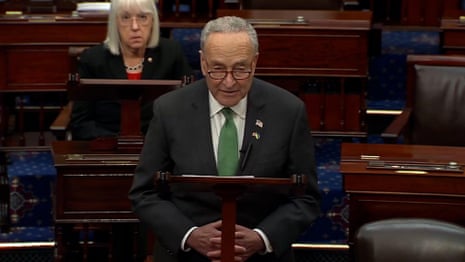
After months of delays and setbacks, the House last week approved four bills to rush funding to three American allies while approving a conservative proposal that could lead to a nationwide ban of the social media platform TikTok. The measures were combined into one large package that the Senate approved on Tuesday.
The legislation includes $60.8bn to replenish Ukraine’s war chest as it seeks to repel Russia from its territory; $26.3bn for Israel and humanitarian relief for civilians in conflict zones, including Gaza; and $8.1bn for the Indo-Pacific region to bolster its defenses against China.
Reacting to the funding for Taiwan , China said it urged the US to fulfil its commitment to not support “Taiwan independence” with concrete actions, and stop arming it in any way, a spokesperson for its Taiwan Affairs Office said.
Taiwan’s military said on Sunday it intended to discuss with the US how to use the money.
Israel’s foreign minister, Israel Katz, also reacted to its portion of the funding, saying it sent a “strong message” to the country’s enemies.
In a call on Monday, Biden informed the Ukrainian president, Volodymyr Zelenskiy, that he would “move quickly” to send desperately needed military aid, including air defense weaponry , to the country after the bill’s passage by the Senate.
In a move to bolster Republican support, the GOP-controlled House added a provision that would see TikTok blocked in the US unless its Chinese-owned parent company divests from the social media platform within a year. Much of the foreign aid section of the bill mirrors what the Senate passed in February, with the addition of a measure mandating the president seek repayment from Kyiv for roughly $10bn in economic assistance in the form of “forgivable loans”, an idea first floated by Donald Trump, who was initially opposed to aiding Ukraine.
Although the foreign aid package largely resembles the measure passed by the Senate in February, several Republican senators who voted against it then reversed course and on Tuesday gave their approval.
Among them was Lindsey Graham, a longtime defense hawk who previously opposed the Senate’s foreign aid package because it wasn’t paired with border legislation but on Tuesday voted to advance it. After a visit to Ukraine earlier this year, Graham endorsed Trump’s loan plan and has since pointed to Iran’s aerial attack on Israel as a reason send aid to the country.
“Israel needs the US Senate now. No excuses,” Graham wrote on X before voting to advance the bill.
The Senate’s passage of the aid package caps a tortured odyssey on Capitol Hill that began last year with a request for the White House for a fresh round of funding for Ukraine and for Israel, reeling from the 7 October cross-border attack by Hamas.
Despite broad congressional support, the effort almost immediately stalled as a faction of Republicans, increasingly skeptical of US involvement in foreign entanglements, resisted sending more aid to Ukraine. Conservatives began insisting that any funding to foreign countries be paired with legislation aimed at stemming the rise of people arriving at the US-Mexico border.
When a bipartisan border and national security bill negotiated in the Senate collapsed, Schumer proceeded to move forward with a vote on the foreign aid bill up for a vote. It passed overwhelmingly in a 70-29 vote in February , but had no clear path forward in the Republican-controlled House, where the new speaker, Mike Johnson, dithered as Ukraine suffered battlefield losses.
Personal entreaties from Biden, congressional leaders and European heads of state, participation in high-level intelligence briefings as House speaker, and prayer eventually persuaded Johnson to act. The decision may come at a political cost: his job.
“History judges us for what we do,” Johnson said at an emotional press conference last week, after a bipartisan coalition of lawmakers passed the aid package by lopsided margins.
In remarks on Tuesday, Schumer praised Johnson, who he said “rose to the occasion”, as well as Mitch McConnell, the Republican Senate leader with whom the Democrat said he had worked “hand in hand and shoulder to shoulder to get this bill done”.
“A lot of people inside and outside the Congress wanted this package to fail,” Schumer said. “But today those in Congress who stand on the side of democracy are winning the day.”
McConnell has made funding Ukraine’s war effort a legacy-building quest, after announcing his decision to step down as the long-serving Senate Republican leader. In a lengthy floor speech on Tuesday, McConnell confronted the strain of “America first” isolationism favored by Trump and his loyalists in Congress that is rife and growing within the Republican party.
“Today’s action is overdue, but our work does not end here,” he said. “Trust in American resolve is not rebuilt overnight. Expanding and restocking the arsenal of democracy doesn’t just happen by magic.”
- US foreign policy
- US politics

Ukraine agriculture minister detained in multimillion-dollar corruption inquiry

Reparations to be paid to survivors of wartime sexual violence in Ukraine

Ukraine war briefing: Kyiv pulls back Abrams tanks due to drone raids and losses, says US

Ukrainian men abroad: share your views on Poland and Lithuania’s statements on conscription

Poland and Lithuania pledge to help Kyiv repatriate Ukrainians subject to military draft

Jeremy Corbyn’s call for ‘peace’ plays into the hands of anti-western dictators

Today in Focus What Ukraine needs to change the course of the war

Ukraine war briefing: Long-range Atacms already hitting Russian forces

Ukraine foreign minister says west must boost defence as ‘era of peace is over’
Most viewed.

An official website of the United States government
Here's how you know
The .gov means it's official. Federal government websites often end in .gov or .mil. Before sharing sensitive information, make sure you’re on a federal government site.
The site is secure. The https:// ensures that you are connecting to the official website and that any information you provide is encrypted and transmitted securely.
What the New Overtime Rule Means for Workers
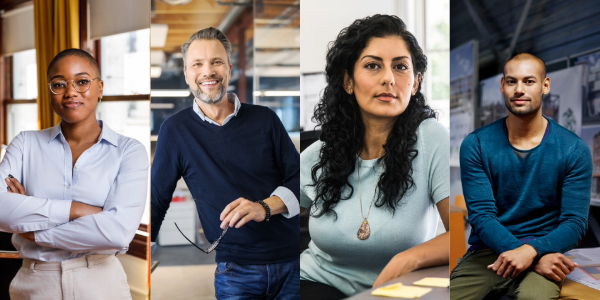
One of the basic principles of the American workplace is that a hard day’s work deserves a fair day’s pay. Simply put, every worker’s time has value. A cornerstone of that promise is the Fair Labor Standards Act ’s (FLSA) requirement that when most workers work more than 40 hours in a week, they get paid more. The Department of Labor ’s new overtime regulation is restoring and extending this promise for millions more lower-paid salaried workers in the U.S.
Overtime protections have been a critical part of the FLSA since 1938 and were established to protect workers from exploitation and to benefit workers, their families and our communities. Strong overtime protections help build America’s middle class and ensure that workers are not overworked and underpaid.
Some workers are specifically exempt from the FLSA’s minimum wage and overtime protections, including bona fide executive, administrative or professional employees. This exemption, typically referred to as the “EAP” exemption, applies when:
1. An employee is paid a salary,
2. The salary is not less than a minimum salary threshold amount, and
3. The employee primarily performs executive, administrative or professional duties.
While the department increased the minimum salary required for the EAP exemption from overtime pay every 5 to 9 years between 1938 and 1975, long periods between increases to the salary requirement after 1975 have caused an erosion of the real value of the salary threshold, lessening its effectiveness in helping to identify exempt EAP employees.
The department’s new overtime rule was developed based on almost 30 listening sessions across the country and the final rule was issued after reviewing over 33,000 written comments. We heard from a wide variety of members of the public who shared valuable insights to help us develop this Administration’s overtime rule, including from workers who told us: “I would love the opportunity to...be compensated for time worked beyond 40 hours, or alternately be given a raise,” and “I make around $40,000 a year and most week[s] work well over 40 hours (likely in the 45-50 range). This rule change would benefit me greatly and ensure that my time is paid for!” and “Please, I would love to be paid for the extra hours I work!”
The department’s final rule, which will go into effect on July 1, 2024, will increase the standard salary level that helps define and delimit which salaried workers are entitled to overtime pay protections under the FLSA.
Starting July 1, most salaried workers who earn less than $844 per week will become eligible for overtime pay under the final rule. And on Jan. 1, 2025, most salaried workers who make less than $1,128 per week will become eligible for overtime pay. As these changes occur, job duties will continue to determine overtime exemption status for most salaried employees.
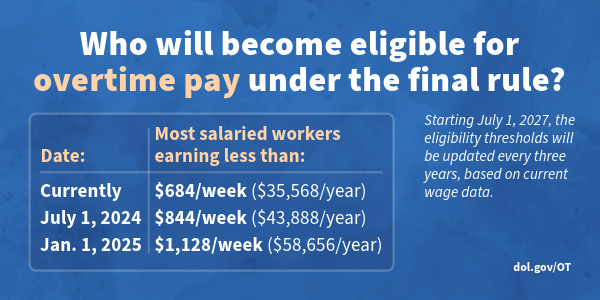
The rule will also increase the total annual compensation requirement for highly compensated employees (who are not entitled to overtime pay under the FLSA if certain requirements are met) from $107,432 per year to $132,964 per year on July 1, 2024, and then set it equal to $151,164 per year on Jan. 1, 2025.
Starting July 1, 2027, these earnings thresholds will be updated every three years so they keep pace with changes in worker salaries, ensuring that employers can adapt more easily because they’ll know when salary updates will happen and how they’ll be calculated.
The final rule will restore and extend the right to overtime pay to many salaried workers, including workers who historically were entitled to overtime pay under the FLSA because of their lower pay or the type of work they performed.
We urge workers and employers to visit our website to learn more about the final rule.
Jessica Looman is the administrator for the U.S. Department of Labor’s Wage and Hour Division. Follow the Wage and Hour Division on Twitter at @WHD_DOL and LinkedIn . Editor's note: This blog was edited to correct a typo (changing "administrator" to "administrative.")
- Wage and Hour Division (WHD)
- Fair Labor Standards Act
- overtime rule
SHARE THIS:
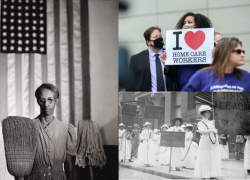
- Create an email message
- Suggested recipients
- Use @mentions
- Create a signature
- Add attachments
- Check spelling
- Add a reaction
- Out of office replies
- Delay or schedule
- Recall a message
- Automatic forwarding
- Read receipt
- Save a file or draft
- Change display name
- Create a folder
- Use inbox rules
- Conditional formatting
- Use Favorites
- Custom views
- Message font size
- Message list view
- Focused Inbox
- View as conversations
- Filter and sort messages
- Number of messages
- Chat with recipients
- Share an email
- Status in Outlook
- Phishing and suspicious behavior
- Blocked senders
- Protected messages
- Open a protected message
- More to explore

Create and add an email signature in Outlook
In Outlook, you can create one or more personalized signatures for your email messages. Your signature can include text, links, pictures, and images (such as your handwritten signature or a logo).
Note: If the steps under this New Outlook tab don't work, you may not be using new Outlook for Windows yet. Select Classic Outlook and follow those steps instead.
Create and add an email signature
On the View tab, select View Settings .
Select Accounts > Signatures .
Select New signature , then give it a distinct name.
In the editing box below the new name, type your signature, then format it with the font, color, and styles to get the appearance you want.
Select Save when you're done.
With your new signature selected from the list above the editing box, go to Select default signatures and choose whether to apply the signature to new messages and to replies and forwards.
Select Save again.
Note: If you have a Microsoft account, and you use Outlook and Outlook on the web or Outlook on the web for business, you need to create a signature in both products.
Create your signature and choose when Outlook adds a signature to your messages
If you want to watch how it's done, you can go directly to the video below .
Open a new email message.

Under Select signature to edit , choose New , and in the New Signature dialog box, type a name for the signature.
Under Edit signature , compose your signature. You can change fonts, font colors, and sizes, as well as text alignment. If you want to create a more robust signature with bullets, tables, or borders, use Word to create and format your signature text, then copy and paste it into the Edit signature box. You can also use a pre-designed template to create your signature. Download the templates in Word, customize with your personal information, and then copy and paste into the Edit signature box.

You can add links and images to your email signature, change fonts and colors, and justify the text using the mini formatting bar under Edit signature .
You can also add social media icons and links in your signature or customize one of our pre-designed temlates. For more information, see Create a signature from a template .
To add images to your signature, see Add a logo or image to your signature .
Under Choose default signature , set the following options.
In the E-mail account drop-down box, choose an email account to associate with the signature. You can have different signatures for each email account.
You can have a signature automatically added to all new messages. Go to in the New messages drop-down box and select one of your signatures. If you don't want to automatically add a signature to new messages, choose (none). This option does not add a signature to any messages you reply to or forward.
You can select to have your signature automatically appear in reply and forward messages. In the Replies/forwards drop-down, select one of your signatures. Otherwise, accept the default option of (none).
Choose OK to save your new signature and return to your message. Outlook doesn't add your new signature to the message you opened in Step 1, even if you chose to apply the signature to all new messages. You'll have to add the signature manually to this one message. All future messages will have the signature added automatically. To add the signature manually, select Signature from the Message menu and then pick the signature you just created.
Add a logo or image to your signature
If you have a company logo or an image to add to your signature, use the following steps.
Open a new message and then select Signature > Signatures .
In the Select signature to edit box, choose the signature you want to add a logo or image to.

To resize your image, right-click the image, then choose Picture . Select the Size tab and use the options to resize your image. To keep the image proportions, make sure to keep the Lock aspect ratio checkbox checked.
When you're done, select OK , then select OK again to save the changes to your signature.
Insert a signature manually
If you don't choose to insert a signature for all new messages or replies and forwards, you can still insert a signature manually.
In your email message, on the Message tab, select Signature .
Choose your signature from the fly-out menu that appears. If you have more than one signature, you can select any of the signatures you've created.
See how it's done

Top of page
Note: Outlook on the web is the web version of Outlook for business users with a work or school account.
Automatically add a signature to a message
You can create an email signature that you can add automatically to all outgoing messages or add manually to specific ones.
Select Settings at the top of the page.
Select Mail > Compose and reply .
Under Email signature , type your signature and use the available formatting options to change its appearance.
Select the default signature for new messages and replies.
Manually add your signature to a new message
If you've created a signature but didn't choose to automatically add it to all outgoing messages, you can add it later when you write an email message.
In a new message or reply, type your message.

If you created multiple signatures, choose the signature you want to use for your new message or reply.
When your email message is ready, choose Send .
Note: Outlook.com is the web version of Outlook for users signing in with a personal Microsoft account such as an Outlook.com or Hotmail.com account.
Related articles
Create and add an email signature in Outlook for Mac
Create an email signature from a template

Need more help?
Want more options.
Explore subscription benefits, browse training courses, learn how to secure your device, and more.

Microsoft 365 subscription benefits

Microsoft 365 training

Microsoft security

Accessibility center
Communities help you ask and answer questions, give feedback, and hear from experts with rich knowledge.

Ask the Microsoft Community

Microsoft Tech Community

Windows Insiders
Microsoft 365 Insiders
Find solutions to common problems or get help from a support agent.

Online support
Was this information helpful?
Thank you for your feedback.
Germany signals it will resume funding UN agency for Palestinians
- Medium Text

Sign up here.
Reporting by Andreas Rinke Writing by Andrey Sychev and Tom Perry; Editing by Miranda Murray, Rachel More, Peter Graff, Alexandra Hudson and Kevin Liffey
Our Standards: The Thomson Reuters Trust Principles. New Tab , opens new tab

World Chevron

As tourists move in, Italians are squeezed out on holiday island of Capri
Famed for its blue seas, breathtaking views and cove-studded coastline, the Mediterranean island of Capri has been a tourist haven since the early years of the Roman empire.


IMAGES
VIDEO
COMMENTS
Turn your formatted resume into a plain text resume: First, create your resume in your word-processing program of choice. Next, click on "File" in the upper left-hand corner of the word processor. Next, select the location you want to save your plain text document (desktop, important file folder, etc.) Next, click on "Save As" and title your ...
Open your resume in Microsoft Word or whatever other word processing program you use. Click Edit → Select All (or ctrl A). Click Edit → Copy (or ctrl C). Now go over to the simple text window you opened earlier. Click Edit → Paste (or ctrl V). Turn on the "word-wrap" option in the "Format" drop down menu.
Sometimes when you're sending your plain text resume through email, it won't translate into a high readability format. Here's what you would need to do: Change the font you're using to courier, size 12 pt. Use margins from the page layout option - set at 1 inch on the left, and 1.75 inches on the right.
If you're using a PC, go to your desktop screen, right-click your mouse, and select New > Text Document. A blank text document will open up for you, ready for input. If you're using a Mac, find TextEdit in your Applications folder, launch the program, click the "Format" menu and select "Make Plain Text.".
If you're using Microsoft Word, it couldn't be easier. Select Save As option from the file menu and select either "plain text" or "txt" option or the "notepad" option. Then close your document and reopen the new plain text version. You'll need to do a little cleanup, but we'll discuss that later.
Create your resume in your favorite word-processing program, save it, and then convert it to plain text (ASCII) like this: Click Edit → Select All. Click Edit → Copy. Click Start → Programs → Accessories → Notepad. This opens the Notepad program. Click Edit → Paste. Turn on the "Word-wrap" feature in the "Format" drop-down menu.
The Simple Way: On a Mac or some PCs, you can simply export your word or pages document to a plain text version. Here's the easy way. 1. Make a copy of your resume and paste it into a separate document. 2. Click on Export or Save As and click the plain text option. This will strip your resume of all formatting.
Copy the highlighted text into your Clipboard. 6. Switch to the Notepad or SimpleText editor. 7. Paste the copy of the resume file into a new editor window. 7. Save the document as plain text with ...
The following explains how to create a text resume from your MS Word version. Save the open resume as a text file while in MS Word. But do not close the document yet. This will allow you to eliminate the complex formatting before it gets to a bare-bones program such as Notepad. Remove any content entered into the header / footer feature.
Pongo Resume Members: Open the resume in your Pongo account, click Download, and choose the Download as Text option. (Your text resume will already be optimized for readability.) From MS Word: Open your resume in Word, then select Save As and choose Plain Text from the Save as Type dropdown.
Set a legible resume font for the text, like Calibri, or Verdana, in 10-12 pts. For headings, use 13-14 pts in font size. Use single or 1.15 line spacing. And add an extra line before and after a heading. Exceed a resume's page limit only when unavoidable. Stick to one page for the best results.
Proven Resume Builder with 4,200+ reviews on Trustpilot. Create a resume for free, easily. Pick a template, use built-in content, and download with one click. ... Once you do that, you can download it for free as a text file or opt for a premium plan, starting at just $1.95, with a 14-day money-back guarantee and download it as PDF or MS Word ...
click the " Download This Blank Resume Template " button beneath the template you want to use. double click the downloaded ZIP file. read the instructions in the TXT file in the unzipped folder to install any included fonts. open the Microsoft Word file and fill in the blank resume template with your information.
Save the document as 'plain text' or equivalent. Open your resume in Microsoft Word and click on the 'Save As' option from the File menu. Choose plain text, Notepad, or anything equivalent. If you are on a Mac, you can use the software "Textedit" to transform your resume into plain text (click on "Format" and then select "Make ...
Resume Sample (Text Version) Joanie Jobseeker 234 Howard Street • Milwaukee, WI 53210 • (123) 456-7890 • [email protected]. HEAD CASHIER. Skillful and customer service-oriented Cashier with proven capacities for checkout and return transactions, point of sale operations, and team organization and motivation. Key skills include:
Functional Resume Example (Text Version) Jennifer Elliot 1890 Grant Street Cleveland, OH 44109 555-555-5555 [email protected]. Summary of Qualifications. Analytical and detail-oriented legal professional leveraging recent JD training and 6 years law office experience to excel as a Junior Associate Attorney with an established law firm.
Software Engineer Resume: 10+ Examples and Insider Tips. Software is the key to digital functionality. Contents. Software Engineer Resume (Text Version) Formatting. Your Resume Summary. Areas of Expertise/Key Accomplishments. Your Work Experience Section. Your Education Section.
A plain text (ASCII) version of your resume is necessary to communicate with the wide variety of computer systems tied into the Internet that school districts are now using to scan applicants' resumes. This format is one that every computer can understand, which means your resume will be read properly. On a plain text resume, keywords can be stated in a separate keyword section, or they can ...
Resume profile example (text version) Resume profile. Client-oriented customer service representative with 5+ years of experience in inbound telephone customer service. An expert in Kayako, having trained several new hires to use the software. Can memorize entire line of company products and services, including prices and discounts.
With Canva's free resume builder, applying for your dream job is easy and fast. Choose from hundreds of free, designer-made templates and customize them within a few clicks. Forget spending hours formatting your resume, or choosing complimentary fonts for your cover letter. Creating a resume online with Canva's free resume builder will give ...
QuillBot's AI Text Summarizer, trusted by millions globally, utilizes cutting-edge AI to summarize articles, papers, or documents into key summary paragraphs. Try our free AI text summarization tool now!
The U.S. and Taiwan will hold another round of negotiations toward their "21st Century" trade agreement starting on Monday in Taipei, the U.S. Trade Representative's office said on Friday.
the alleged discrimination is better aligned with Title IX's text and its goal of ensuring that a recipient operates its education program or activity free from sex discrimination because it addresses conduct that would have interfered with the complainant's ability to participate in the
1. Reverse-Chronological Resume Format. The reverse-chronological resume is the most popular resume format. Using it, you list your relevant work experience, starting with the most recent one. You continue to list your positions and achievements going backward, placing them in reverse chronological order.
The US Senate voted resoundingly on Tuesday to approve $95bn in aid for Ukraine, Israel and Taiwan, as a bipartisan super-majority united to send the long-stalled package to Joe Biden's desk for ...
The Department of Labor's new overtime regulation is restoring and extending this promise for millions more lower-paid salaried workers in the U.S.
Britain's King Charles will return to public duties next week for the first time since being diagnosed with cancer as he makes good progress following treatment and a period of recuperation ...
Under Edit signature, compose your signature.You can change fonts, font colors, and sizes, as well as text alignment. If you want to create a more robust signature with bullets, tables, or borders, use Word to create and format your signature text, then copy and paste it into the Edit signature box.You can also use a pre-designed template to create your signature.
Germany said on Wednesday it would resume cooperation with the U.N. agency for Palestinian refugees (UNRWA), signalling a resumption of funding that was frozen after Israel accused 12 UNRWA staff ...