How to submit an assignment in Google Classroom, or retract a submission, on a computer or mobile device
- You can submit an assignment in Google Classroom under the "Classwork" section on the desktop site or mobile app.
- To submit an assignment in Google Classroom, you must first "View assignment" and then select the "Add or create" option under the "Your work" menu.
- Links and Google Drive attachments, including a document, slide, sheet, drawing, or PDF file, can all be uploaded and submitted in Google Classroom.
- You can upload multiple files, unsubmit assignments, and leave notes for your instructor in Google Classroom.
You've logged in to Google Classroom , have joined a class, and accessed class materials. Now, it's time to submit an assignment.
To submit an assignment in Google Classroom, you'll first need to navigate to the "Classwork" section. You can then find your assignment and attach your work.
From there, it's as easy as turning it in. Google Classroom also allows users to unsubmit their assignments if you need to make changes or leave a private comment for a teacher about the status of your work.
It's important to note that if you don't click "Turn in" after you attach your work, it won't be submitted. To verify the status of your assignment, double-check to see if it is labeled as "Turned in."
When submitting assignments to Google Classroom on mobile, you'll also need to make sure you have the iPhone or Android app installed. You can search and download Google Classroom through the app store on your phone.
Here's how to submit an assignment on Google Classroom.

How to submit an assignment in Google Classroom on desktop
1. Open your web browser and go to classroom.google.com .
2. Select your class.
3. At the top of your dashboard, choose "Classwork."
4. Click on an assignment, then select "View Assignment."
5. Under "Your Work," choose "Add or Create."
6. From there, click "Google Drive" to attach a document you've already created and saved in your Drive by selecting it from the file window that appears. If you have multiple documents, attach them all this way.
- Note: You can add a link to a Drive document or attach a file from your computer. You may also start an assignment here by creating a new document, slide, sheet, or drawing on this page.
7. To leave a private comment for your teacher, enter it in the appropriately labeled text box on the right. Then click the small triangular "paper airplane" icon to post it.
8. Next, click "Turn in" or "Mark as done" to confirm your submission and change the assignment status to "Turned in."
- Note: If your teacher has assigned a collaborative document that you worked on or another kind of outside assignment, you may see "Mark as done" instead of "Turn in."
How to unsubmit an assignment in Google Classroom on desktop
If you've submitted a document, but find that you need to edit out errors or add in missing content, Google Classroom offers a way to retract your submission. Navigate to the page you turned your assignment in, click "Unsubmit," and confirm. You can always turn it in again by following the above steps.
How to submit an assignment in Google Classroom on the mobile app
1. Open the Google Classroom app on your device.
2. Tap on your class.
3. Choose "Classwork" from the bottom of the app screen.
4. Select the assignment and expand the "Your work" card.
5. Tap "Add attachment" in the "Your work" card.
6. From there, click "Drive" to attach a document you've already created in Drive.
7. Tap "Turn in" or "Mark as done" and re-confirm.
How to unsubmit an assignment in Google Classroom on iPhone or Android
If you turned in the wrong thing or need to go back and add something to the assignment, you can unsubmit it. Navigate to the assignment, expand the "Your work" card, tap "Unsubmit," and confirm. You can always turn it in again the same way you did first.
Related coverage from Tech Reference :
How to create a google classroom on a computer or mobile device, how to log in to google classroom and access your course materials on a computer or mobile device, how to join a google classroom meeting from a link or code on any device, how to find your google classroom code on the desktop website or mobile app, so you can share it with your students, how to leave a google classroom on any device and unenroll yourself from the course.
On February 28, Axel Springer, Business Insider's parent company, joined 31 other media groups and filed a $2.3 billion suit against Google in Dutch court, alleging losses suffered due to the company's advertising practices.
Watch: Veterinarians debunk 15 dog myths
- Main content
How To Write an Email For Submission Of Assignment
Welcome to this informative article that will guide you on how to write an effective email for the submission of your assignment. If you’re unsure about how to draft an email for submitting your assignment, this article is here to help you!
Table of Contents
What To Do Before Writing the Email
Before you start writing the actual email, it’s important to take a few preparatory steps to ensure that your email is clear, concise, and professional:
- Gather all necessary information related to your assignment, such as the due date, submission guidelines, and any specific instructions given by your instructor.
- Review your assignment to ensure it meets the requirements and makes sense.
- If your instructor has provided a specific email address or subject line to use, make note of it.
- Consider attaching your assignment in the appropriate format if required.
What to Include In the Email
When composing your email for assignment submission, it’s important to include the following parts:
Subject Line
Choose a subject line that clearly indicates the purpose of your email. For example, “Assignment Submission – [Course Name]”. This helps the recipient identify the email’s content quickly.
Begin your email with a polite and professional greeting, such as “Dear Professor [Last Name],” or “Hi [Instructor’s Name],”. Use the appropriate salutation based on your relationship with the recipient.
Introduction
Introduce yourself briefly and mention the course or assignment you are submitting. This provides context for the recipient.
In the body of the email, mention any relevant details or specific instructions provided by your instructor. Clearly state that you are submitting your assignment and acknowledge the due date. If there are any additional comments or questions related to the assignment, include them here.
End your email with a courteous closing, such as “Thank you,” or “Best regards,” followed by your full name and contact information. This shows professionalism and makes it easy for the recipient to respond if necessary.
Email Template – Assignment Submission
Subject: Assignment Submission – [Course Name] Dear Professor/Instructor [Last Name], I hope this email finds you well. I am writing to submit my assignment for the [Course Name]. The assignment is attached in the required format. I have completed the assignment as per the given guidelines and it is ready for submission. The due date for the assignment is [Due Date]. If you have any further instructions or clarifications, please let me know. Thank you for your time and consideration. I look forward to hearing from you soon. Best regards, [Your Full Name] [Your Contact Information]
Writing an effective email for the submission of an assignment is essential to ensure clarity and professionalism. By following the steps outlined in this article, you can confidently compose your email and increase the likelihood of a positive response. Remember to always be polite, concise, and include all necessary information. Good luck with your assignment!
Additional tips:
- Double-check all the information before sending the email to avoid any errors or omissions.
- Use a professional email address and avoid using casual or inappropriate language.
- If there is a specific email format recommended by your institution, consult it for guidance.
- Help Center
- Privacy Policy
- Terms of Service
- Submit feedback
- Announcements
Turn in an assignment
This article is for students.
You turn in your work online in Classroom. Depending on the type of assignment and attachments, you’ll see Turn in or Mark as Done .
Any assignment turned in or marked done after the due date is recorded as late.
Important:
- You can only submit an assignment before the due date.
- If you need to edit an assignment you submitted, unsubmit the assignment before the due date, make your changes, and resubmit.
- Attach one or more files to your assignment.
- Upload photos from a camera roll.
- Open and work on files you own in Google Docs, Slides, Sheets, and Drawings and then attach them to your assignment.
Turn in an Assignment Using Google Classroom (Web)
Go to classroom.google.com and click Sign In.
Sign in with your Google Account. For example, [email protected] or [email protected] . Learn more .
- Select the attachment or enter the URL for a link and click Add .
- Click the file and enter your information.
The status of the assignment changes to Turned in .
Important : If you get an error message when you click Turn in , let your instructor know.
Turn in a quiz
- Click the form and answer the questions.
- Click Submit . If the form is the only work for the assignment, the status of the assignment changes to Turned in .
- If there's more work to do for the assignment, click Open assignment .
Turn in an assignment with an assigned doc
If your teacher attached a document with your name in the title, it’s your personal copy to review and edit. As you work, your teacher can review your progress before you click Turn in .
- Click the image with your name to open the assigned file.
- Enter your work.
- On the document or in Classroom, click Turn in and confirm.
Important: If you get an error message when you click Turn in , let your instructor know.
Mark an assignment as done
Important: Any assignment turned in or marked done after the due date is recorded as late, even if you previously submitted the work before the due date.
Unsubmit an assignment
Want to make changes to an assignment that you already turned in? Just unsubmit the work, make the changes, and turn it in again.
Important: Any assignment turned in or marked done after the due date is marked late, even if you previously submitted the work before the due date. If you unsubmit an assignment, be sure to resubmit it before the due date.
- Click Unsubmit and confirm. Note : This assignment is now unsubmitted. Turn it in again before the due date.
Related articles
- See your work for a class
- How attachments are shared in Classroom
- Work with a doc assigned to you
- Google Docs Help Center
- Use a screen reader with Classroom on your computer
Was this helpful?
Need more help, try these next steps:.
for Education
- Google Classroom
- Google Workspace Admin
- Google Cloud
Easily distribute, analyze, and grade student work with Assignments for your LMS
Assignments is an application for your learning management system (LMS). It helps educators save time grading and guides students to turn in their best work with originality reports — all through the collaborative power of Google Workspace for Education.
- Get started
- Explore originality reports
Bring your favorite tools together within your LMS
Make Google Docs and Google Drive compatible with your LMS
Simplify assignment management with user-friendly Google Workspace productivity tools
Built with the latest Learning Tools Interoperability (LTI) standards for robust security and easy installation in your LMS
Save time distributing and grading classwork
Distribute personalized copies of Google Drive templates and worksheets to students
Grade consistently and transparently with rubrics integrated into student work
Add rich feedback faster using the customizable comment bank
Examine student work to ensure authenticity
Compare student work against hundreds of billions of web pages and over 40 million books with originality reports
Make student-to-student comparisons on your domain-owned repository of past submissions when you sign up for the Teaching and Learning Upgrade or Google Workspace for Education Plus
Allow students to scan their own work for recommended citations up to three times
Trust in high security standards
Protect student privacy — data is owned and managed solely by you and your students
Provide an ad-free experience for all your users
Compatible with LTI version 1.1 or higher and meets rigorous compliance standards
Product demos
Experience google workspace for education in action. explore premium features in detail via step-by-step demos to get a feel for how they work in the classroom..
“Assignments enable faculty to save time on the mundane parts of grading and...spend more time on providing more personalized and relevant feedback to students.” Benjamin Hommerding , Technology Innovationist, St. Norbert College
Classroom users get the best of Assignments built-in
Find all of the same features of Assignments in your existing Classroom environment
- Learn more about Classroom
Explore resources to get up and running
Discover helpful resources to get up to speed on using Assignments and find answers to commonly asked questions.
- Visit Help Center
Get a quick overview of Assignments to help Educators learn how they can use it in their classrooms.
- Download overview
Get started guide
Start using Assignments in your courses with this step-by-step guide for instructors.
- Download guide
Teacher Center Assignments resources
Find educator tools and resources to get started with Assignments.
- Visit Teacher Center
How to use Assignments within your LMS
Watch this brief video on how Educators can use Assignments.
- Watch video
Turn on Assignments in your LMS
Contact your institution’s administrator to turn on Assignments within your LMS.
- Admin setup
Explore a suite of tools for your classroom with Google Workspace for Education
You're now viewing content for a different region..
For content more relevant to your region, we suggest:
Sign up here for updates, insights, resources, and more.
Ask a question from expert
10 Useful Tips for Students to Submit Assignments on Time

We all have been on the receiving side of the terror that comes with running late to turn in your assignment. As a student, one of the most critical skills you can develop is submitting your assignments on time. Late submissions can result in lost grades, missed opportunities, and added stress, making it essential for students to understand the importance of timely submissions.
In this comprehensive guide, we’ll share a wealth of tips and strategies that can help you ensure timely submissions and help you stay on top of your coursework -
1. Create a schedule
The first step in submitting assignments on time is to create a schedule. This can prove to be a useful step in the entire process. A schedule will help you keep track of your deadlines and plan your time accordingly. You can use a physical planner or a digital calendar, whichever works best for you. Make sure to include all of your assignments, exams, and other commitments in your schedule so that you have a clear understanding of how much time you have available.
2. Start timely
It is essential to start working on your assignments as early as possible. Waiting until the last minute to start your assignment can result in stress and decreased quality of work. By starting early, you’ll have enough time to review and refine your work, ensuring that you submit a high-quality assignment. Having said that, we understand and aren't too optimistic that balancing school life and homework can be a task. In that case, you can always start with the easy part so that it can create a sense of winning, which will eventually lead you to complete the entire assignment.
3. Break down tasks
Breaking down a large assignment into smaller tasks can make it seem more manageable and help you avoid procrastination. By setting deadlines for each of these tasks, you can keep yourself accountable and ensure that you’re making progress toward your end goal. Another way to go about it is to prioritize tasks based on their importance and urgency, making sure to complete the most critical tasks first.
One of the key benefits of breaking down tasks is increased productivity. When students are faced with a large and complex assignment, it can be easy to become overwhelmed and demotivated. However, by breaking the assignment down into smaller tasks, students can focus on one component at a time, making it easier to make progress and complete the assignment in a timely manner. This can help students to avoid procrastination and ensure that they are making progress toward their goals.
4. Use tools and resources
There are many tools and resources available to help students stay organized and on track. For example, you can use online citation generators to help you format your bibliography correctly or use productivity apps to stay focused and avoid distractions. Utilizing these tools and resources can save you time and help you submit your assignments on time. One such assignment help website is Desklib; here you can find study material and documents in abundance where as a student you can have access to help conveniently.
5. Ask for help
Don’t hesitate to reach out to your teachers, tutors, or classmates if you need help. They can provide you with valuable feedback and insights that can improve your work and ensure that you’re on the right track. Furthermore, if you’re struggling with a particular aspect of an assignment, seeking help can save you time and prevent you from making costly mistakes.
Asking for help is a critical aspect of student success, especially when it comes to completing class assignments. Whether students are struggling to understand a complex concept or need assistance with a specific task, seeking help can provide them with the support they need to succeed.
6. Manage your time effectively
Effective time management is necessary in order to turn in an assignment timely. When writing an assignment, make sure to allocate your time wisely and prioritize tasks based on their importance and urgency. This step can also help improve the quality of the final product. It is important to take regular breaks, review the work completed so far, and make any necessary revisions. By managing time effectively, it is possible to allocate sufficient time for these activities, ensuring that the final product is of the best possible quality.
7. Stay organized
Staying organized can also help to prioritize tasks and deadlines. When working on an assignment, it can be easy to feel overwhelmed by the many tasks and deadlines involved. However, by staying organized, it is possible to see the big picture and prioritize tasks in a way that ensures that everything is completed on time and to a high standard.
Make sure to keep all of your notes, materials, and other resources in one place so that you can easily access them when you need them. You can also use a filing system or an online storage solution to help you stay organized.
8. Set realistic goals
It’s important to set realistic goals for yourself when submitting assignments. While it’s great to strive for excellence, setting unrealistic goals can result in added stress and decreased productivity. Make sure to set achievable goals and focus on making progress towards your goals rather than striving for perfection.
9. Eliminate distractions
Distractions can have a significant impact on your productivity and ability to complete a task at hand. While working, make sure to eliminate distractions by creating a conducive environment for studying like turning off your phone, or using a noise-canceling app. I know this might sound and feel a bit tough at first but trust me, it only gets better from hereon. This step will get the work done effectively and timely.
10. Reward yourself
In the end, do not forget to pat yourself on the back. After having completed the assignment, it is equally important to reward yourself for your hard work and achievements.
Conclusion:
In conclusion, submitting your assignments on time is crucial for your academic success. We hope that we could help you a little by providing you with these tips. We hope that the above-given tips will help ensure that your work is completed to the best of your ability and submitted on time.
Remember, consistent effort and planning can go a long way in achieving your goals.
You may also like:
- Research Proposal Examples for College Students
- 120 Hot Research Topics for Nursing Students
- How to Write a Swot Analysis in Nursing?
- How To Write Petal Paragraph?
- How to Write an Email to Submit an Assignment
- Role of Email Marketing in Customers Relationship Management

Business Management
Writing & Compare Documents
Computer Science
Teaching and Learning
Personal Development
Research Topics
Recruitment
NVQ Level 3 Diploma in health & social care
Digital Marketing
Assignment Writing
International
Speech Topics
Travel And Lifestyle
Project Proposals
Your Feedback matters
Submit to an assignment
Preparing to submit.
To submit a paper to an assignment on Turnitin, the user must log in and upload a file to an existing assignment.
Assignments in Turnitin cannot accept student submissions until the assignment start date and time has passed.
Assignments may also reject submissions after the due date and time set by the instructor.
To check the start date and due date information, either click on the name of the assignment in the class portfolio page or view the start and due dates located under the assignment name.
This action opens a pop-up window showing assignment preference information, including start and due dates/times as well as other assignment information or special instructions.
Log in to turnitin.com (or turnitinuk.com if you're in the UK).
See our logging in guide if you can't quite remember how to log in to Turnitin.
Once you've logged in, you should see your homepage listing the classes you enrolled in .
Select the name of the class where you'd like to upload a file.
This will take you to your Class Homepage for that class.
Select the Open button to the right of the assignment name.
This will take you to the file submission page.
Uploading a submission
Before you proceed, we advise checking that the file you'd like to submit will be accepted. Check out the accepted file types and sizes before you begin.
Only a single file may be submitted to a Turnitin assignment. Any second or subsequent submission will overwrite the original submission in this assignment. Contact your instructor if there is more than one file that must be submitted to complete the directions given by your instructor; additional assignments may be created or you may need to combine multiple documents into a single file of an acceptable file type to be uploaded into Turnitin.
Before you submit you will be able to check the assignment details by selecting the assignment title bar.
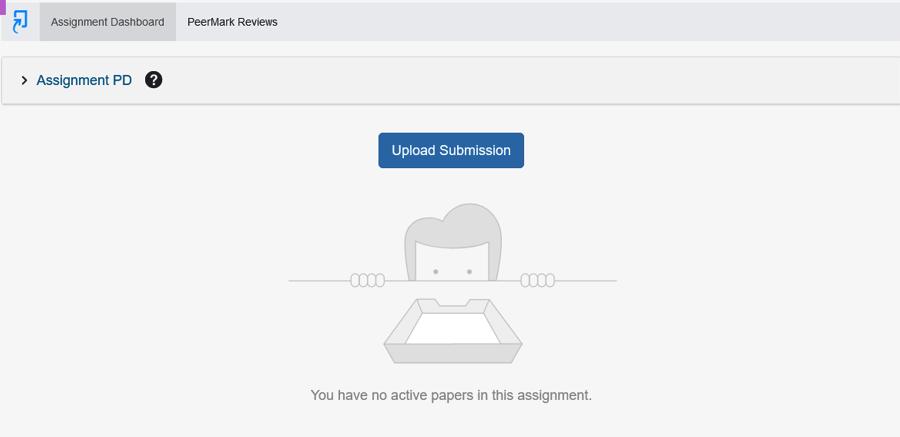
To submit, select Upload Submission .
The ‘Submit File’ screen allows you to submit your paper to the assignment in three different ways.
Upload Submission
The Upload Submission method allows you to upload a file directly to Turnitin.
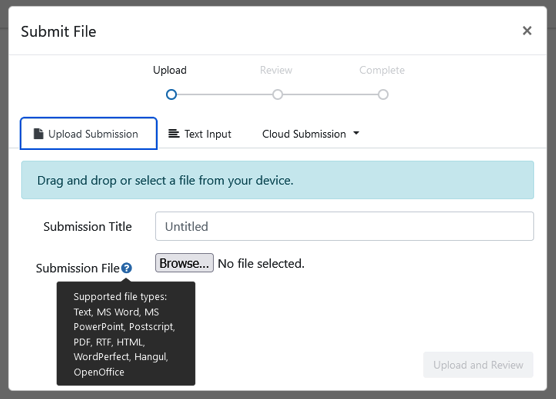
Select the Browse button, or drag your file directly onto the modal.
Make sure that you are uploading an allowed file type .
Once you are happy with your selected file for submission, select Upload and Review .
The Text Input method allows you to submit just the text of your assignment directly to Turnitin.
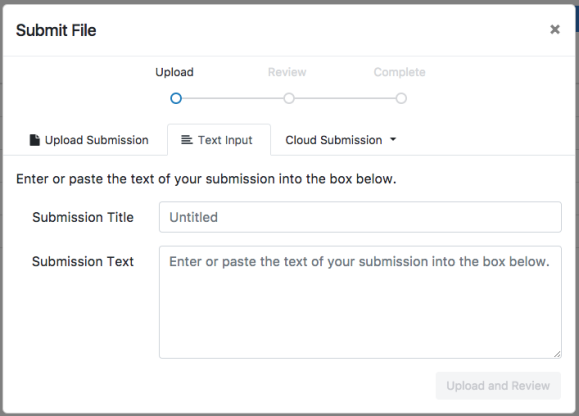
Enter or paste your submission title into the Submission Title field and then enter or paste your submission text into the Submission Text field.
Once you are happy with the text of your submission, select Upload and Review .

Cloud Submission
The Cloud Submission method allows you to submit from a cloud drive.
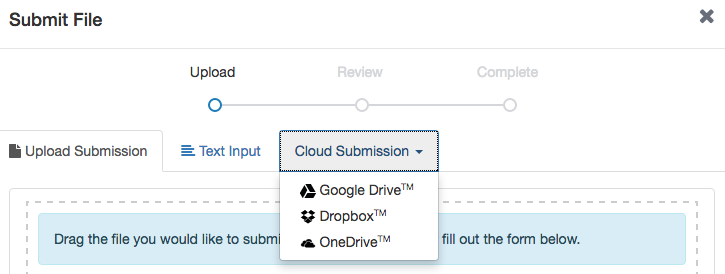
Select the Cloud Submissio n tab to open the cloud drive dropdown.
Select the cloud drive that contains the file you want to submit.
Select your file within the cloud drive.
Review and submit
Before you submit you will have an opportunity to check that the file you are about to submit is correct.
If resubmissions are not enabled for this assignment, you may not be able to resolve any incorrect submissions.
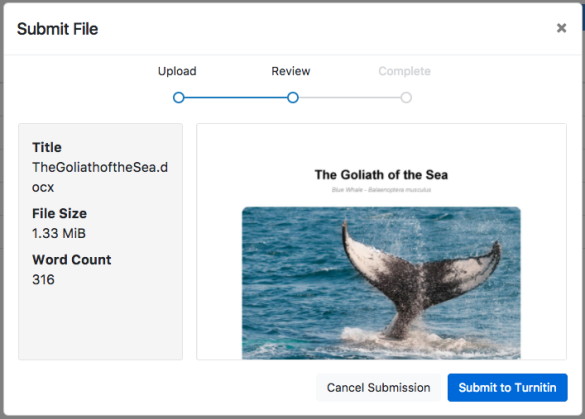
If you are happy with the file, select Submit to Turnitin to submit your assignment.
You will see a submission complete notice if your submission was successful. Please don't leave the submission process until you have seen this notice.
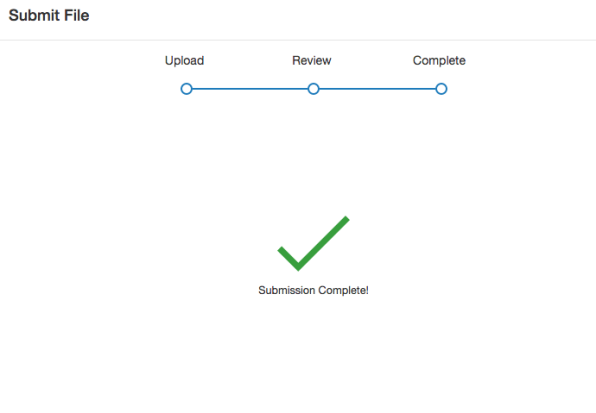
If resubmissions are allowed for the assignment and you need to resubmit your paper, you can click the resubmission icon. If you resubmit an edited paper, it will not compare to the first submission you made (i.e. you will not match the text to the previous submission resulting in a 90% match score).
After the submission has completed, a digital receipt is displayed in your browser window. A copy is also sent via email. It is important to use a valid email address to receive this copy of the digital receipt. Save the receipt and the submission ID it contains, as this is proof of a completed submission. If the digital receipt is not shown on screen after submission, return to the class portfolio page and view the assignment to ensure the paper submission completed correctly. Submissions can be checked and viewed by clicking on the title of the paper under the title column to the right of the assignment name.
Was this page helpful?
We're sorry to hear that., need to contact a human.

- Turnitin.com
- Release Notes
- Known Issues
- Privacy and Security
- System Status
Web Request Blocked
Your request has been identified as a security risk and has been blocked by TeamDynamix. If you believe the request is valid, please report the blocked web request. You'll need to include the Blocked Request Url and Support ID in your report.
Custom Writing, Research and Editing Services
Writer’s block is a horrible thing. This is where SYA comes in to play. Our writers and editors assist every client in their written work. If you have a question about your assignment and need help interpreting the instructions, help with editing, revising work, or research from scratch, we are here to help! Please check out our genuine reviews on BBB, Google and Sitejabber.
WRITE MY PAPER
How it Works
Get to know how our cutom writing works
Tell us what you need to be written or edited by filling out a brief form. Start by registering or logging in via the order now form, or the register or login tabs.
You can pay a deposit(half) or the full amount of the order for a writer to begin.
We will find you a suitable writer within a few short hours. If you selected Preferred Writer, it’ll go to the writer of your choice if they are available.
Get an email and/or SMS notification to download your paper when it’s ready for you.
Find the cost of your essay
SEE PRICES FROM OUR WRITERS
Reviews, comments and love from our customers and community
You may have been the type of high school student that turned in all of your assignments on time, and even early on occasion. The benefit of this study style is that you take learning seriously and respect deadlines. You have good time management skills when it comes to getting work done. But you can still benefit from the help of Submit Your Assignments.
The college years are a new and challenging period of time for most students. Even those who excelled in high school might find that college is much more difficult. The classes are harder and you have to do much more work to stay on top of things. Also, there are many other activities you want to get involved with, so you don’t have the same amount of time to dedicate to your classwork and studying. You still care about school, but you spend more time making lists than crossing anything off of them.
Professional Essay Writers for Stressed Students
Scenario. You are a full-time student at a respectable university. You also have a full-time job, and while you manage to attend both on time, you are exhausted by the time you get home. In fact, you probably have something to eat and go straight to bed after a short movie. The next step in this scenario is you attend your morning English class and your professor assigns an 8-page research essay. You are required to site 2 pages of sources and conduct an in-depth analysis of a complicated social issue. As she gives this assignment, all you can think about is your 6-hour shift after your classes, and how you need to do the dishes and walk the dog before you go to bed. In fact, the rest of your week will look something like this. So when will you have the time to write your essay and ensure your grade?
Do not hesitate! Buy custom essays and enjoy the benefits of professional custom writing today!
We write term papers like a guru, charge like a bird, all our work is free of plagiarism.
Every paper we produce is original. Furthermore, their authenticity is supervised by our plagiarism detection system. All papers will be correctly referenced using the citation style you specify. We carefully monitor papers for inaccurate information and incorrect citations.
We guarantee that all papers are authentically produced with no recopying or rephrasing to ensure fully non-plagiarized work.
*SYA IS FOR RESEARCH PURPOSES ONLY*
How Changeable is Our Privacy Policy?
We continuously strive for improvement and we update our website regularly to improve your experience of ordering papers from us. Therefore, we always develop our policies.
We keep all policy information updated, including our policy on Privacy. We recommend you to monitor our policy pages for the most current news.
Who We Employ
Our team is comprised of highly-educated individuals who have considerable experience in the academic writing field. We have put together the most talented professionals to provide our customers with great assistance. You will reap enormous benefits if you allow our experts to take on your essay, term paper, report, research paper, thesis or any other academic project.
Our Expert Writers
The writes we employ are true professionals who have commitment and passion for their art. Most of them are Bachelor’s and Master’s degree-holders in a variety of disciplines. We also employ doctorate degree-holders in certain disciplines. A dedicated writer assigned to your project will thoroughly research your subject and follow your instructions. All our team adheres to customers’ directions to ensure superb results
# Pages written this year
Active Writers
Positive Feedback
Editors Active
Client #1090
Really thorough and professional. The paper was outstanding.
I gave vague and limited instructions, however, this writer did an outstanding job with it. I have yet to submit it so hopefully nothing comes back in a plagiarism check. However from my readings and understanding, I am pleased and confident this paper will get a stellar grade.
Client #992
great job !!! pretty glad with this writer
Client #1080
Client #1079.
did not use all primary sources given
Client #1051
Client #1069.
Great paper! And great communication amongst the deadlines! My reader reported to me which option he thought was best and that\'s what\'s we did! Thank you for your help!
Client #1068
Client #1030, client #1013, client #1057.
The best writer here for me.
Frequently Asked Questions
First-time client.
First-Time clients are entitled to a discount coupon that can be applied on up to 3 orders. Whenever you visit the website, a pop-up will give you a coupon code.
To apply the coupon, You must be NEW, otherwise it will not work.
- Navigate to the “ Order Now ” Page.
- Fill out the order form entirely, input the coupon code in the discount box, and register or use your existing email, that you may have previously created.
- The coupon will not work if you are already signed in.
- Existing Customers, Navigate to the Discounts tab for information on how to get savings on your order.
100% Guaranteed Quality?
- No Plagiarism: We use several programs to scan for plagiarism, and we can include a report* when we approve and deliver your essay or assignment
- 7 Days of unlimited alterations grace period for any changes to your coursework
- Fully referenced and with correct and checked bibliography*
- Guaranteed never to be resold or published anywhere else
- Top quality: We are confident we are the best essay writing service, and we will deliver a high-quality essay to you. If your custom essay is not of the standard you ordered, your next essay comes discounted.(One-time only for each purchased work)
- Privacy and Confidentiality: We promise that neither your contact details nor your work will be passed to any other party whatsoever. We respect your privacy under all US laws
- On-Time Delivery: We promise that you will receive your assignment, essay, dissertation or other custom paper writing project on time. Writers are sent reminders that countdown how much time they have left. If they have not notified the support team their progress or are late the order gets reassigned. Writer deadlines are 40% of the actual deadline so that we have time to provide them extensions if necessary against the actual deadline, revise with editor, and/or reassign to another writer if needed.
What is in the client’s Dashboard?
- Pending Orders- This Folder will show you the # of requests you submitted in the process of being claimed by a qualified writer.
- Orders in Progress– This Folder will show you the # of orders you submitted, awarded to a writer that is in progress to be completed.
- Editing- This Folder will show you the # of orders that writers completed. The editing status indicates it is in the process of being reviewed and approved by the editors.
- Completed- This Folder will show all orders completed and edited. You can download your paper by navigating to the order and locating “files.” You will have the option to “Approve” the paper, or send to revision with instructions.
- Approved- This folder shows the number of orders completed that you approved.
- Revision- This folder is the number of orders sent to review by the editor or you, the client.
- Messages- The client will receive an email when they are sent a message. To respond, they must log into their account and select “messages” to locate which order the message came from.
- Affiliates- This Folder will provide you with a unique URL to share and send to friends; you can make money off every order they submit and get paid once a month.
- Rewards- Once you order five or more assignments, you will start to receive discounts on future orders automatically.
- My Writers- A list of your previous writers used for various assignments.
- Wallet- Get 5% cash back with every wallet recharge. Use balance to pay for assignments.
What’s included in the Price?
- 250-275 words per page
- Title page*
- Bibliography/Works Cited*
- Direct Communication with your writer
- Scholarly Sources
- Editor Check
- Money Back Guarantee*
- Unlimited Free Revisions
- Progress Report*
- 24/7 Customer Service Support
- Originality
- Client Dashboard
- Payment Plan (Pay half now, half later)
- Cash Rewards*
- Order tracking Updates- SMS & Email
- Originality Reports*
- Loyalty Discounts*
- Referral $*
- Timely Delivery
- V.I.P Support- Orders are reassigned if assigned writer can’t complete the order. We will ensure there aren’t any delays.
- Order Monitoring- We will monitor your assignment to ensure it is being completed and reassign the order if necessary.
What are your writer categories?
- Standard- We will match you with the best writer possible based on your order details.
- Previous Writer- Work with a select expert from your last assignment.
- Top Writer- Upgrade to a writer highly proficient in the area of work and the top 10% of our writer pool.
How fast can you complete an assignment?
- Placing Your Online Order (5-10 minutes, including new account registration)- We ask that you submit all required materials together, so there are no delays.
- Number of Sources
- Topic and type of service
- Spacing (Single or Double)
- Citation Style
- Possible Add-on’s
- Writer Assignment (30 minutes-2 days)- The sample ordering process window is between 30 minutes to 2 days, depending on your deadline and the type of writer selected for the order.
What are the add-ons?
- Assignment Breakdown/Outline– The whole paper briefly on one page- for you to view the key points of the assignment.
- Visual Aids– an Assignment that needs graphs, charts or illustrations, spreadsheets, etc.
- Abstract- Most APA papers require ABSTRACTS, but many do not. Must select this feature if needed.
- Reference- Works Cited/Bibliography
- Readings – If you have readings that we need to complete to do an order, select one of the tabs that correlate with the page amounts.
- Include Originality Report- We use a report for every assignment, you can have your report included for a small set fee. This is to ensure all of the research we’ve done and obtained for you is original.
Type of Services Offered
- Writing , Editing, Revision
- Peer-Review, Locating sources, Research
- Blogs, Resumes, Mock Assignments, Example papers,
- Business Writing
How does you Custom Writing and Research Service Work?
- Instant Quote- Navigate to the Order Now form.
- Submit All Requirements- Submit All files, such as rubrics, instructions, and essential sources. If satisfied with pricing, set up an account or log in as a returning customer.
- Payment – Make the amount in your dashboard and route the order to the most qualified freelancer available. Pay via your top up wallet, or credit/debit card.
- Order Completion– It is placed in pending status until Editors approve the order.
- Assignment Delivery- Rate Your Writer & Customer Review. Tip(optional)
- Approve or Revision- You will select either option to inform the writer of your satisfactory. The free revision period is seven days from the deadline date.

Faculty Knowledge Base
- How students submit a video assignment with Panopto.
- Post author By mklemcke
- Post date December 11, 2023
- Knowledge Base
Submitting a Video Assignment with Panopto as a Student

Contact Support
This article was created and is maintained by the Office of Academic Technology .
If you have found an error in this article or if you need assistance incorporating this article in your course, please contact Educational Technology Support .
Related Articles
- How to Create Assignments using Panopto.
- Enable Automatic Import of Zoom Meeting Recordings to Panopto
- Add Packback to Your Blackboard Course
- Blackboard Ultra Navigation: Tools
- Blackboard Ultra Navigation: Grades
- Blackboard Ultra Navigation: Institution Page

You're signed out
Sign in to ask questions, follow content, and engage with the Community
- Canvas Student
- Student Guide
- How do I submit an online assignment in a course u...
- Subscribe to RSS Feed
- Printer Friendly Page
- Report Inappropriate Content
How do I submit an online assignment in a course using Assignment Enhancements?
in Student Guide
Note: You can only embed guides in Canvas courses. Embedding on other sites is not supported.
Community Help
View our top guides and resources:.
To participate in the Instructurer Community, you need to sign up or log in:
- Grand Rapids/Muskegon
- Saginaw/Bay City
- All Michigan
Former Tigers utility player designated for assignment by Baltimore
- Updated: Mar. 26, 2024, 3:06 p.m. |
- Published: Mar. 26, 2024, 2:46 p.m.

Detroit Tigers' Nick Maton (9) runs past Kansas City Royals catcher Salvador Perez to score on a single by Andy Ibanez during the second inning of a baseball game Thursday, July 20, 2023, in Kansas City, Mo. (AP Photo/Charlie Riedel) AP
- Eric Ingles | [email protected]
Former Detroit Tigers utility player Nick Maton was designated for assignment by the Baltimore Orioles on Tuesday.
The move came after the Orioles signed free agent Tony Kemp.
If you purchase a product or register for an account through a link on our site, we may receive compensation. By using this site, you consent to our User Agreement and agree that your clicks, interactions, and personal information may be collected, recorded, and/or stored by us and social media and other third-party partners in accordance with our Privacy Policy.
Guardians’ Myles Straw clears waivers, accepts assignment to Class AAA Columbus
- Updated: Mar. 25, 2024, 4:25 p.m. |
- Published: Mar. 24, 2024, 8:58 p.m.

Myles Straw (left), waived by the Guardians, cleared waivers and will start the season at Class AAA Columbus. Carolyn Kaster, AP
- Paul Hoynes, cleveland.com
GOODYEARS, Ariz. -- Myles Straw, as expected, cleared waivers and accepted his outright assignment to Class AAA Columbus.
Straw, who won a Gold Glove for his play in center field in 2022, leaves for Columbus on Monday.
More Guardians coverage
- 10 baseball promotions, giveaways at Cleveland-area ballparks in April
- Guardians, hitting on all cylinders, sprint to 3-0 under Stephen Vogt with 12-3 win over A’s
- ‘Get out! Get out! Get out!’ replaces ‘I got it’ on fly balls: Guardians takeaways
The Guardians placed Straw on waivers Friday. He went unclaimed and cleared waivers early Sunday afternoon.
During the Bally Sports Greats Lakes broadcast of the Guardians-Reds game on Sunday, they showed Straw and Chris Antonetti, president of baseball operations, talking in the stands at Goodyear Ballpark.
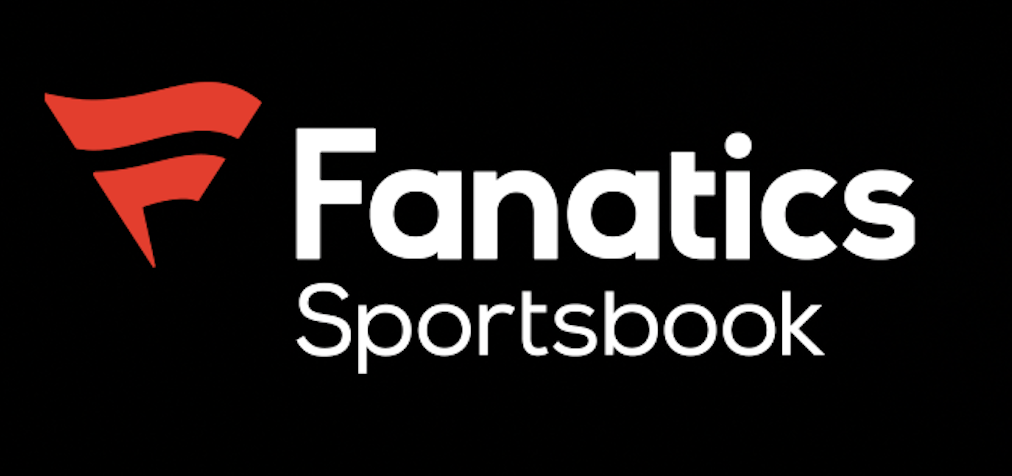
It was a long conversation.
Straw could have declined the outright assignment, but he would have forfeited the $19.25 million left on his five-year $25 million contract that runs through 2026 with club options for 2027 and 2028.
The Guardians acquired Straw from Houston for right-hander Phil Maton and catcher Yainer Diaz in July 2021. Straw hit .285 (68 for 239) after the trade and played great defense in center, which had been a weakness for Cleveland.
Straw, however, went into a serious decline offensively in 2022 and 2023, which led to him being waived.
Manager Stephen Vogt said telling Straw that he was going to be placed on waivers and not make the opening day roster, “Crushed all of us. It’s never fun to hear that news. I’ve heard it a number of times in my career. It was a really rough morning for all of us.”
Ad not displaying properly? Become a Cleveland Baseball Insider by clicking here.
If you or a loved one has questions and needs to talk to a professional about gambling, call the Ohio Problem Gambling Helpline at 1-800-589-9966 or the National Council on Program Gambling Helpline (NCPG) at 1-800-522-4700 or visit 1800gambler.net for more information. 21+ and present in Ohio. Gambling problem? Call 1-800-Gambler.
If you purchase a product or register for an account through a link on our site, we may receive compensation. By using this site, you consent to our User Agreement and agree that your clicks, interactions, and personal information may be collected, recorded, and/or stored by us and social media and other third-party partners in accordance with our Privacy Policy.
Brayan Bello’s first start pretty good for openers | McAdam
- Updated: Mar. 29, 2024, 6:45 a.m. |
- Published: Mar. 29, 2024, 2:38 a.m.

Brayan Bello earned the win in the Red Sox' season opener against the Seattle Mariners at T-Mobile Park. (Photo by Maddie Malhotra/Boston Red Sox/Getty Images) Getty Images
- Sean McAdam | [email protected]
SEATTLE — Brayan Bello’s first Opening Day assignment came with plenty of expectations.
As it came only weeks after the Red Sox signed him to a six-year contract extension , it naturally placed Bello under the microscope. Add in the fact that he was just the second Dominican — after Pedro Martinez — to pitch a season opener for the Red Sox and the youngest pitcher to draw the assignment in almost 30 years and the spotlight only got brighter.
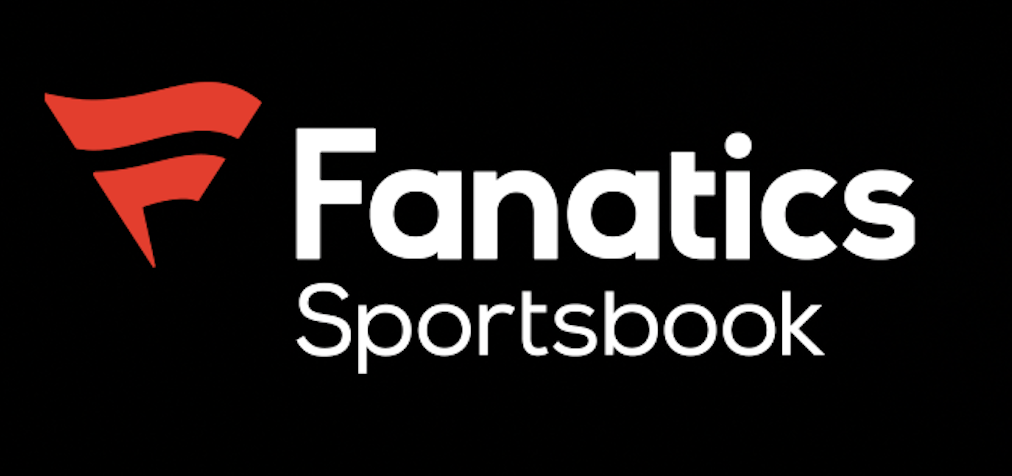
If you purchase a product or register for an account through a link on our site, we may receive compensation. By using this site, you consent to our User Agreement and agree that your clicks, interactions, and personal information may be collected, recorded, and/or stored by us and social media and other third-party partners in accordance with our Privacy Policy.

IMAGES
VIDEO
COMMENTS
To submit an assignment, click the Start Assignment button. Note: If you cannot see the Start Assignment button, your instructor may not want you to submit your assignment online or the availability date has passed. View the description of the assignment for instructions, or contact your instructor for assistance.
Submit an assignment. When you finish your assignment, you must select Submit. If you don't, your instructor won't receive your completed assignment. If your instructor hasn't allowed multiple attempts, you may submit your assignment only once. Before you select Submit, be sure that you have attached any required files.
Submit an assignment. Your instructor provides all the information and files you need to complete an assignment. Be mindful of the time. If your instructor put a time limit on the assignment, you can keep track of how much time is left. A countdown appears at the top left of your screen and warns you as the time limit gets closer.
Select "Classwork" from the menu. 4. Click on an assignment, then select "View Assignment." Click "View assignment" after selecting the assignment you want to submit for. Sophie Putka/Business ...
Start, revise & submit assignments. To start your assignment, you first need to link your Google Account to Assignments. You can then open your assignment and, when you are finished, submit it for grading. If you edit your work before the due date, you can resubmit your assignment. You can attach any file type from Google Drive or your hard ...
Google Drive. Click one of the submission buttons (computer, Dropbox, or Google Drive). Select the file you want to upload. Click the Upload button on the file submission page. Review the preview panel (and congratulate yourself on getting your paper done). Then, you must click the Confirm button to officially upload the file to the assignment.
Select Submit to Turnitin to submit your assignment. You will see a submission complete notice if your submission was successful. Please don't leave the submission process until you have seen this notice. If resubmissions are allowed for the assignment and you need to resubmit your paper, you can click the resubmission icon. If you resubmit an ...
Navigate to your course. From the Assignments tab, open your assignment. Use the Submit Assignment button to get started. Use the Choose file button to find the file you'd like to upload. It is possible that your institution is using the Canvas Student Experience view. If the upload submission window does not look like the image above, it may ...
Dear Professor/Instructor [Last Name], I hope this email finds you well. I am writing to submit my assignment for the [Course Name]. The assignment is attached in the required format. I have completed the assignment as per the given guidelines and it is ready for submission. The due date for the assignment is [Due Date].
To submit an assignment. From the navbar, click Assignments. On the Assignments page, click on the assignment you want to submit to. Figure: Selecting an assignment for submission. Follow the assignment instructions, and do one of the following: Type your assignment directly in the Text Submission field.
Click Submit. If the form is the only work for the assignment, the status of the assignment changes to Turned in. If there's more work to do for the assignment, click Open assignment. Turn in an assignment with an assigned doc. If your teacher attached a document with your name in the title, it's your personal copy to review and edit.
If your instructor hasn't allowed multiple attempts, you may submit your assignment only once. Before you select Submit, be sure that you have attached any required files. Make sure your file is in the correct format under a 10 MB limit and under 100 000 words. Access the assignment. On the Upload Assignment page, review the instructions, due ...
Easily distribute, analyze, and grade student work with Assignments for your LMS. Assignments is an application for your learning management system (LMS). It helps educators save time grading and guides students to turn in their best work with originality reports — all through the collaborative power of Google Workspace for Education. Get ...
6. Manage your time effectively. Effective time management is necessary in order to turn in an assignment timely. When writing an assignment, make sure to allocate your time wisely and prioritize tasks based on their importance and urgency. This step can also help improve the quality of the final product.
The 'Submit File' screen allows you to submit your paper to the assignment in three different ways. Upload Submission. The Upload Submission method allows you to upload a file directly to Turnitin. Select the Browse button, or drag your file directly onto the modal. Make sure that you are uploading an allowed file type.
Submitting a multiple-choice assignment via myUnisa is simple, fast and reliable. Just follow the step-by-step instructions on the screen. There are three ways to check that your assignments have been successfully submitted: When you submit an assignment, you will receive a clear status message. If the message reads "Assignment received in good ...
Under Video Embed Options, choose your embedded player preferences. Select Insert. Your video will appear in the assignment text editor. Complete the rest of the assignment. Select Submit Assignment. You will receive a message at the top of the screen that your assignment has been successfully submitted. Your teacher will now be able to watch ...
You may have been the type of high school student that turned in all of your assignments on time, and even early on occasion. The benefit of this study style is that you take learning seriously and respect deadlines. You have good time management skills when it comes to getting work done. But you can still benefit from the help of Submit Your ...
Submitting a Video Assignment with Panopto as a Student. Navigate into the assignment and follow the steps provided. Record or upload your video in Panopto. To start creating your video from that first step, click the hyperlink to open your Panopto video library. In your Panopto video library, click the purple Create button to record a new video.
Submit File Upload. To upload a file as your submission, click the Upload button [1] To upload a file from your computer, drag and drop a file [2], or browse your computer files by clicking the Choose a file to upload link [3]. To capture a photo of your assignment using your computer's webcam, click the Webcam button [4].
When you create an assignment, a Grade Center column is created automatically. From the Grade Center or Needs Grading page, you can see who has submitted their work and start grading. Students access their grades from their My Grades pages or the assignment's Review Submission History page.. You can also create a group assignment and release it to one or more groups in your course.
Go to the official regional center of the IGNOU. Open the News and Announcement Section. Then tap on the assignment Submission link. Finally, follow the instructions to upload your assignment successfully. Your regional center might also offer you to submit your assignments via Google Forms. In that case, follow the given steps.
Former Detroit Tigers utility player Nick Maton was designated for assignment by the Baltimore Orioles on Tuesday. The move came after the Orioles signed free agent Tony Kemp. If you purchase a ...
301 Moved Permanently. openresty
Straw could have declined the outright assignment, but he would have forfeited the $19.25 million left on his five-year $25 million contract that runs through 2026 with club options for 2027 and 2028.
Sean McAdam | [email protected]. SEATTLE — Brayan Bello's first Opening Day assignment came with plenty of expectations. As it came only weeks after the Red Sox signed him to a six-year ...