

How to Use Tome AI
A romp through the aisles of Tome AI to generate perfect presentations every time.

The winds of change are blowing, and lo and behold, they reek of artificial intelligence. Nothing, absolutely nothing, escapes this breeze, not even our dear old presentations. It's as if these once plain-Jane PowerPoints are now partying at the glam AI club, decked out in sparkling algorithms.
Just when you thought the disco couldn't get any wilder, the scene is now flooded with such software, dancing, and prancing around, each claiming to be the best partner for your presentation waltz. How do you know whom to choose? Fear not! We've got a knight in shining armor ready to save the day. Make way for Tome AI, your perfect dance partner in this techno-jamboree!
What is Tome AI
What is Tome AI, you ask? Picture a world where AI and storytelling go together like mac and cheese, a divine combination that'll have you salivating for more. Welcome to the domain of Tome AI, a storytelling format where AI doesn't just play a supporting role—it's the lead actor!
You type in a prompt, hit that magic button, and bam! Out pops a fully formed presentation, complete with snazzy images and engrossing text. It's like having a magical genie that turns your every wish into a stunning presentation!
The best part? You can even iterate with AI to get that message, tone, or image just right. Even once the AI has created the presentation, it can switch up the image style or shorten the text for you. All you need to do is ask, and Tome AI will oblige.
You can even use existing documents like creative briefs, strategy docs, or even websites and ask Tome AI to give them a facelift. It is like the plastic surgeon of the tech world, ready to transform your content into a dazzling presentation that packs a punch.
What's more? With Tome AI, you can forget about static, yawn-inducing presentations. This app is all about turning the ordinary into the extraordinary – with everything, from 3D models and animations to videos, data analytics, and social media, at your disposal, you'll never create a presentation that's making people draw open eyes on their eyelids just to get through it.
And let's not forget the cherry on top - the design aspect. With Tome AI, you can create a visually stunning story with smart themes and responsive layouts.
Oh, and did I mention the convenience factor? You can have all your content in one convenient place, and it looks fabulous on any screen. You get a single link that lets you share your tome with the world in an immersive, full-screen experience. It's like having your own personal screening room!
Last but not least, you can not only create awesome content but also keep track of who’s ogling your work with advanced analytics. Who knew being a data nerd could be so cool? Tome did!
Tome AI Pricing
You can use Tome for free, where you get limited access to Tome AI – 500 AI compute credits, to be exact. Other Tome features can be used without any limits for individuals, but for 2+ people in a Workspace, there are limited creations available. If you run out of credits, you can try another app – Gamma AI – that's also amazing at creating presentations; seriously, it's difficult to choose between these two. We've already covered it in the guide linked below.
There are also Pro and Enterprise plans available. The Pro plan costs $10/person per month (or $8 when billed annually) and offers unlimited Tome and AI creations. It also includes other features such as no watermark, the option to import to PDF, custom logos, etc.
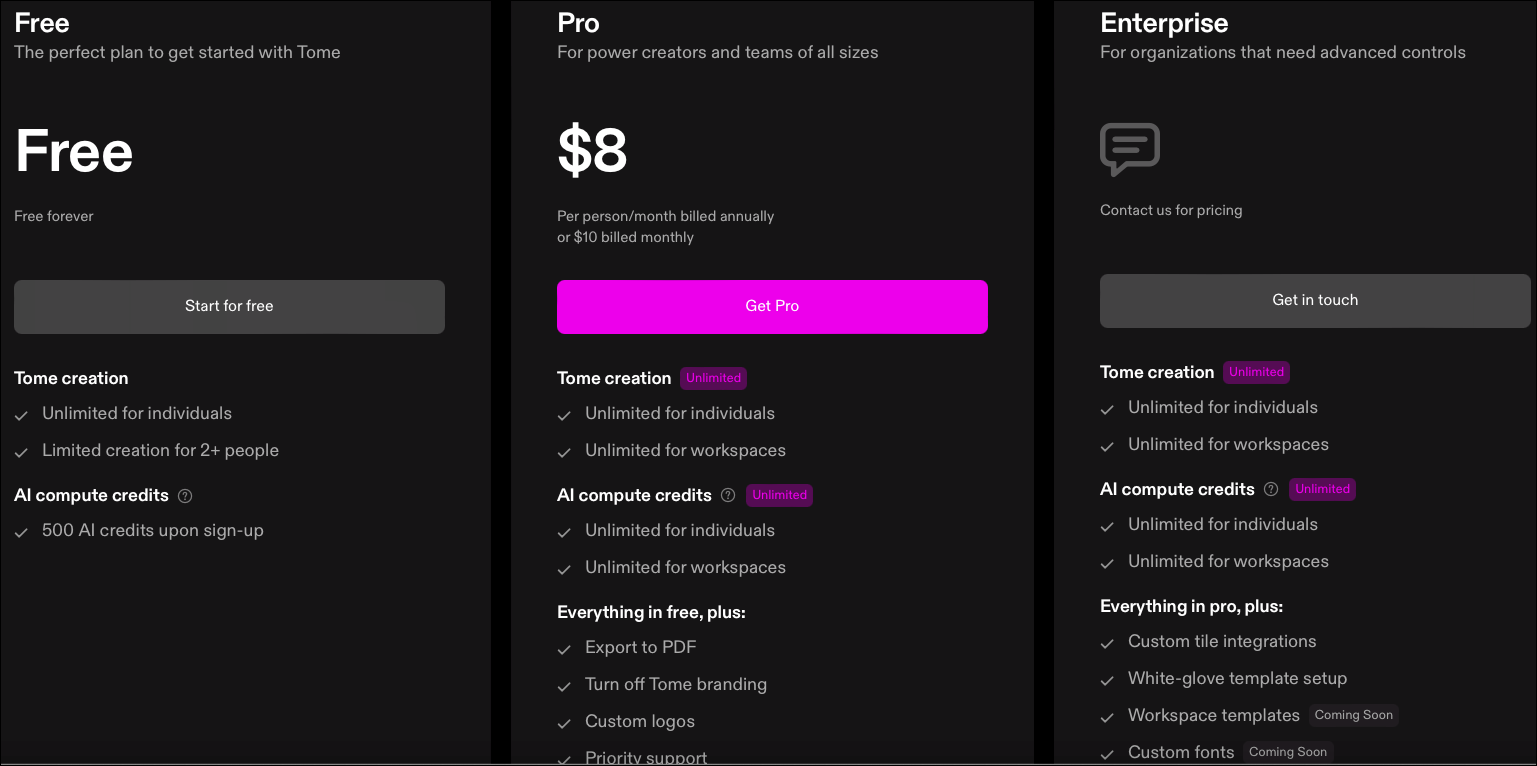
Tome also has an Edu plan for students and educators. If you sign up with an .edu account or provide proof of enrollment, you get 5000 computational AI credits that you can use to create or edit the presentations.
Now that you are acquainted with Tome AI, let's get on to the part about using it.
Getting Started
To get started, navigate to tome.app and click the 'Try Tome' button.
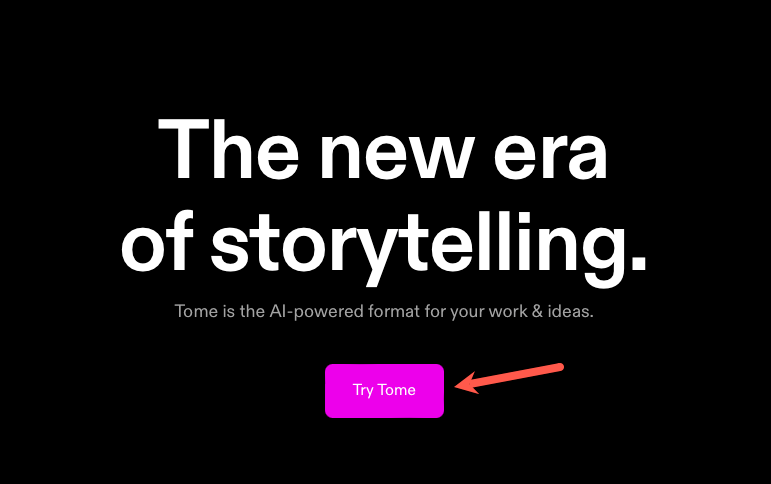
Then, sign up using either your email address or your Google account.
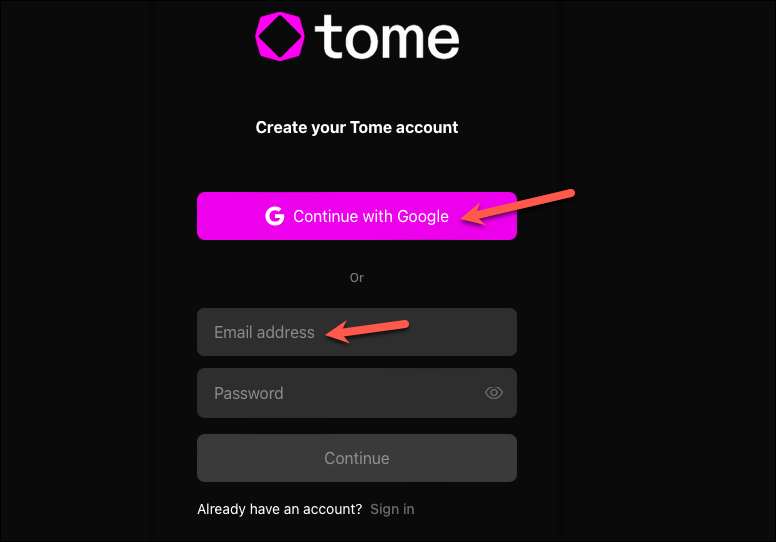
Enter your name and role to create a Tome profile and click 'Next'.
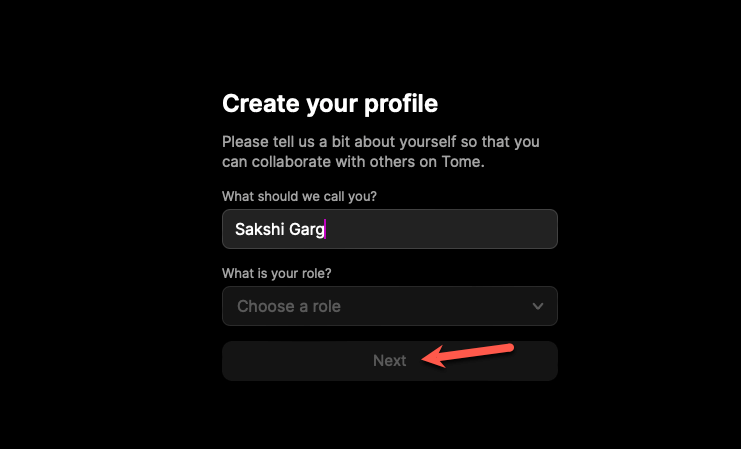
Then, enter the name for your Workspace and click 'Continue to Workspace'. A workspace is a shared space where you can collaborate on tomes by adding team members. The name that you enter for the Workspace will become a part of its URL, so choose accordingly.
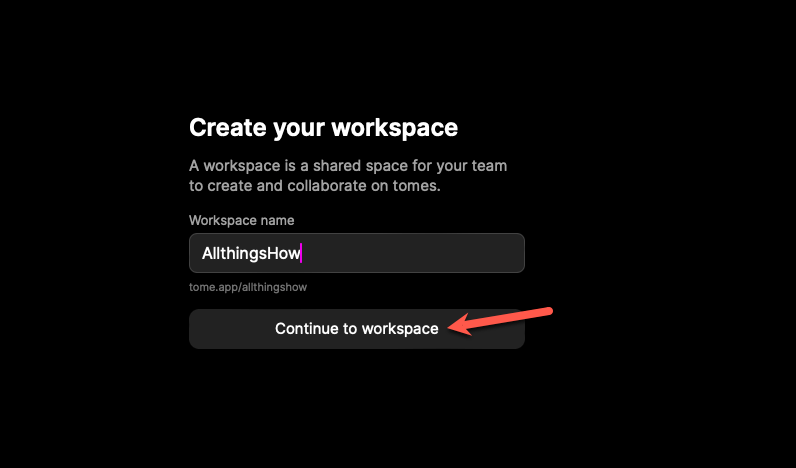
Choose your Tome plan and click 'Continue'. If you chose Pro, complete the purchase. For Basic users, Tome will be set up and ready to use right away.
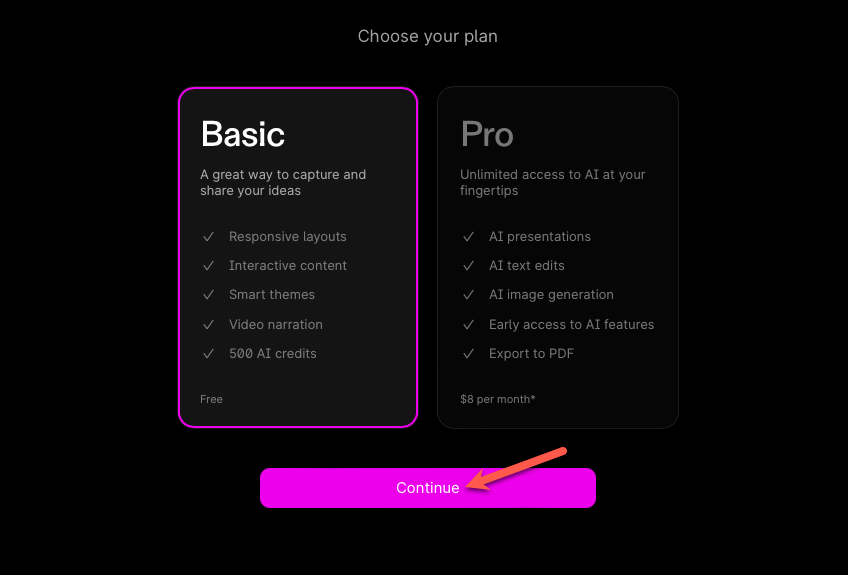
Using Tome AI
You will reach the homepage for Tome. The interface is rather easy to navigate.
To create a Tome, click the 'Create' button in the top-right corner of the screen.
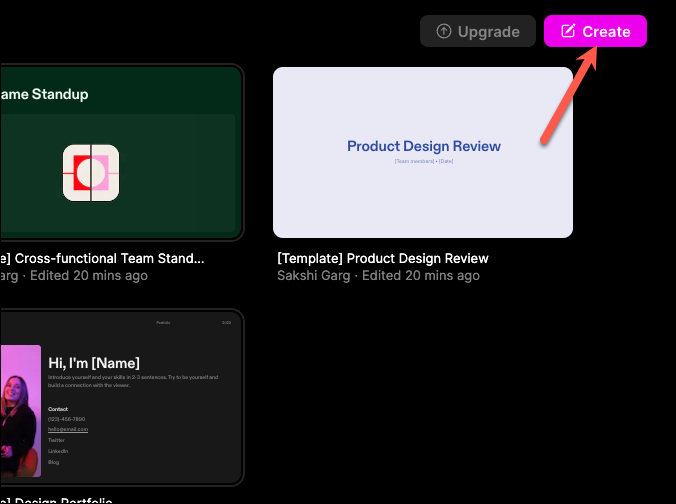
A prompt bar (also known as a command bar) will appear at the bottom of the screen. Now, you can either use AI to generate the content or create it yourself.
If you close the prompt bar, you can summon it at any time by clicking on it or using the Cmd + K (Mac) or Ctrl + K (Windows) keyboard shortcut.
In the prompt bar, there will be different options to aid you in the creation process using AI, such as creating a presentation or a page by providing a prompt, creating a presentation from a document, creating an image using a prompt, etc. It will also have other options that don't involve the Tome AI, such as adding text yourself, uploading an image, etc. Some of these can be further customized as well.
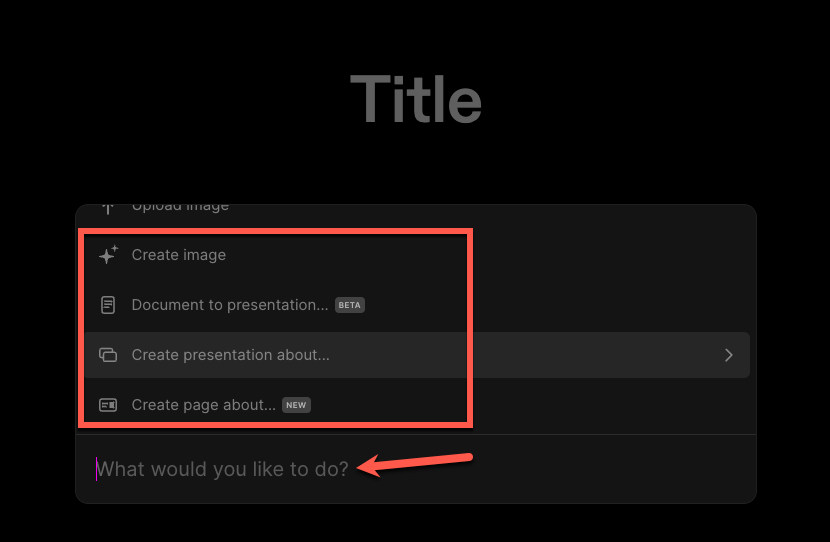
For example, if you select 'Create presentation about' from the options, it will load into the prompt bar. You can then alter the number of slides you want the presentation to have by clicking on the number in the upper-right side of the prompt bar and adjusting the slider from the option that appears.
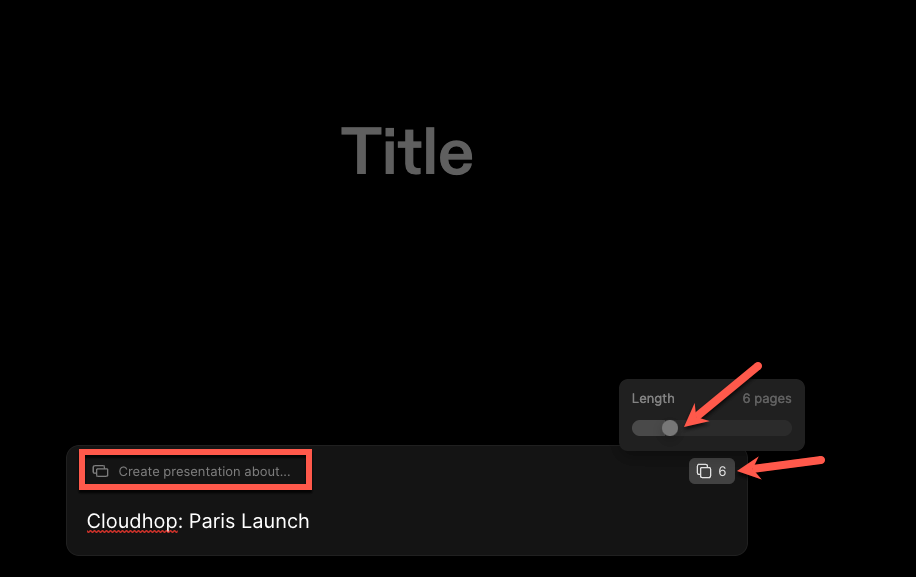
Then, describe the topic of the presentation in the prompt bar. Press 'Enter' to send the prompt to Tome AI.
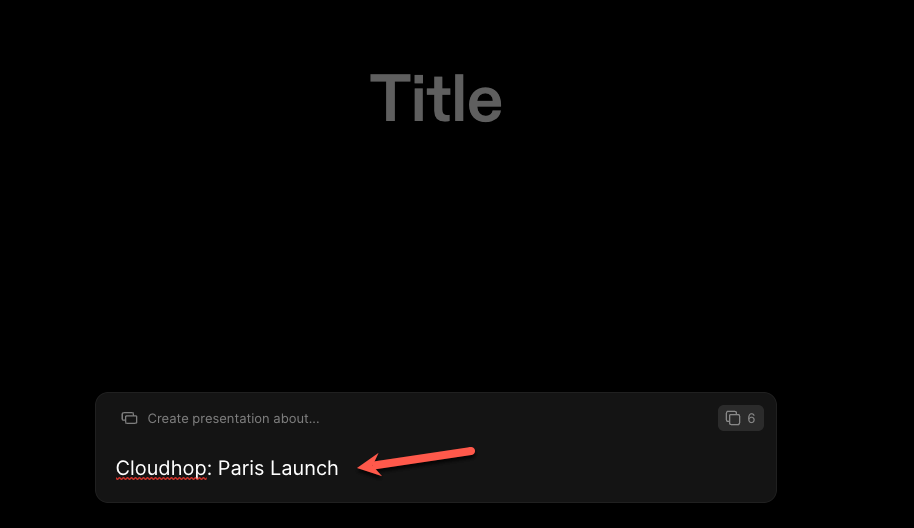
It will generate an outline for the presentation. You can make any changes to the outline or click the 'Regenerate' button to get a new outline. You can also go back and enter a different prompt. But, if you want to generate the presentation, click on the 'Continue' button to proceed.
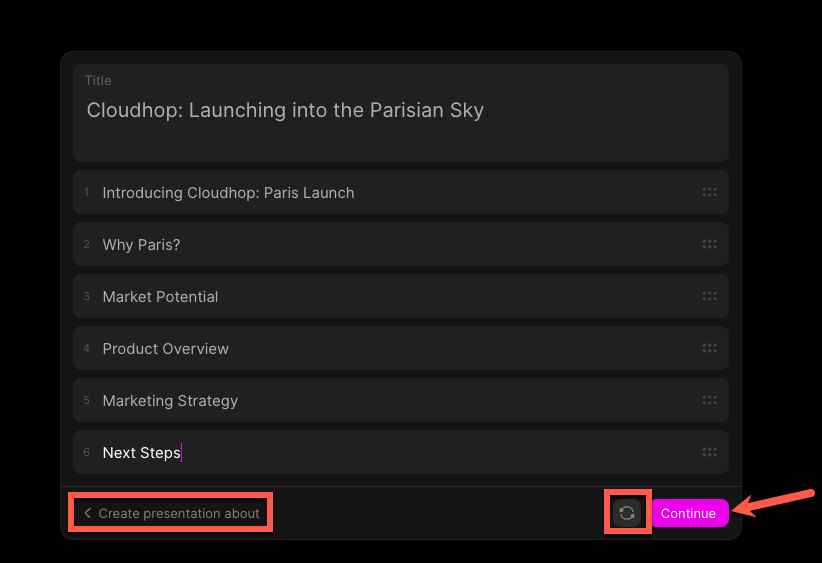
Tome AI will begin creating the presentation, and it will cost you nearly 15 AI credits. You can keep the presentation or regenerate it again (this will cost additional 15 credits, though).
Navigating the Tome Editor
The presentation will load in the Tome editor. Now, once the presentation is generated, you can edit it however you like.
You can navigate between different slides using the 'left' < and 'right' > arrows or by clicking the slide number from the pane on the left. You can also rearrange the slides by dragging them up or down. You can also go back to your Tome workspace by clicking the 'back arrow < ' in the top left corner.
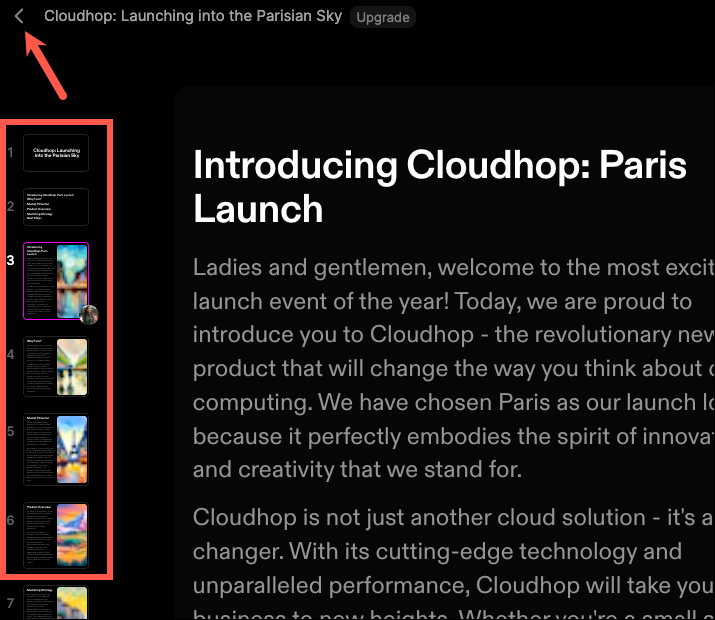
There's also a toolbar on the right which houses options to change the theme, add new tiles, and record narration for the presentation. All of these options can also be accessed from the command bar. Click the 'Set theme' button to change the theme.

You can change the theme of the entire presentation or the current page. Switch between the 'Tome' and 'Page' tabs and make the changes.
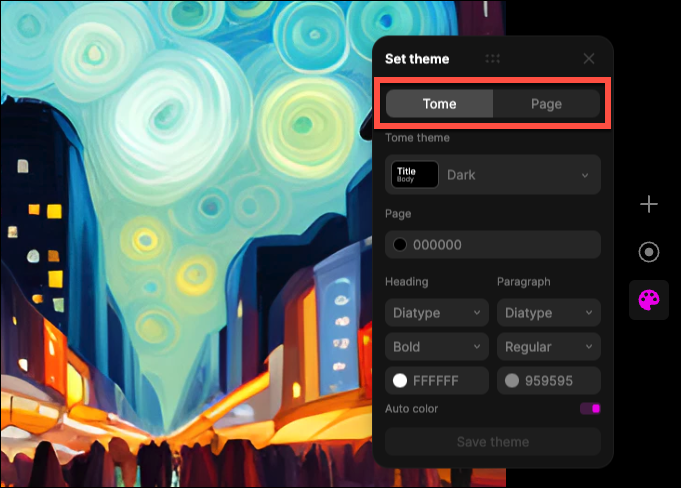
Click the drop-down menu below Theme to select a theme.
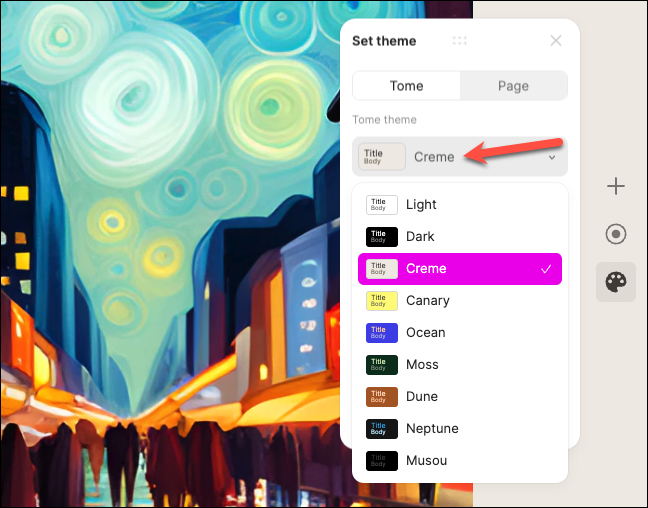
You can also make custom changes to the background color, font, or text color and even save the custom theme for the future by clicking 'Save theme'.
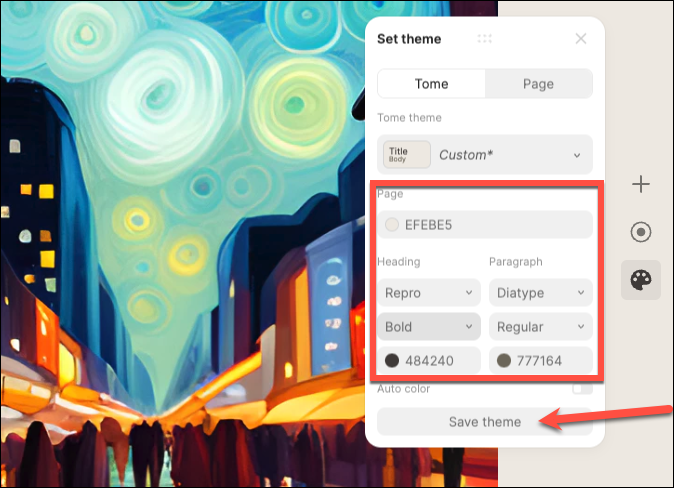
One of the things that impressed me the most was how easy it is to add and rearrange the content with the Adaptive Tile system.
You can drag any tile of content on the page anywhere, and Tome will automatically handle the formatting. Hold and drag the tile; any place where you can drop the tile will be highlighted in pink; drag it onto the desired location.
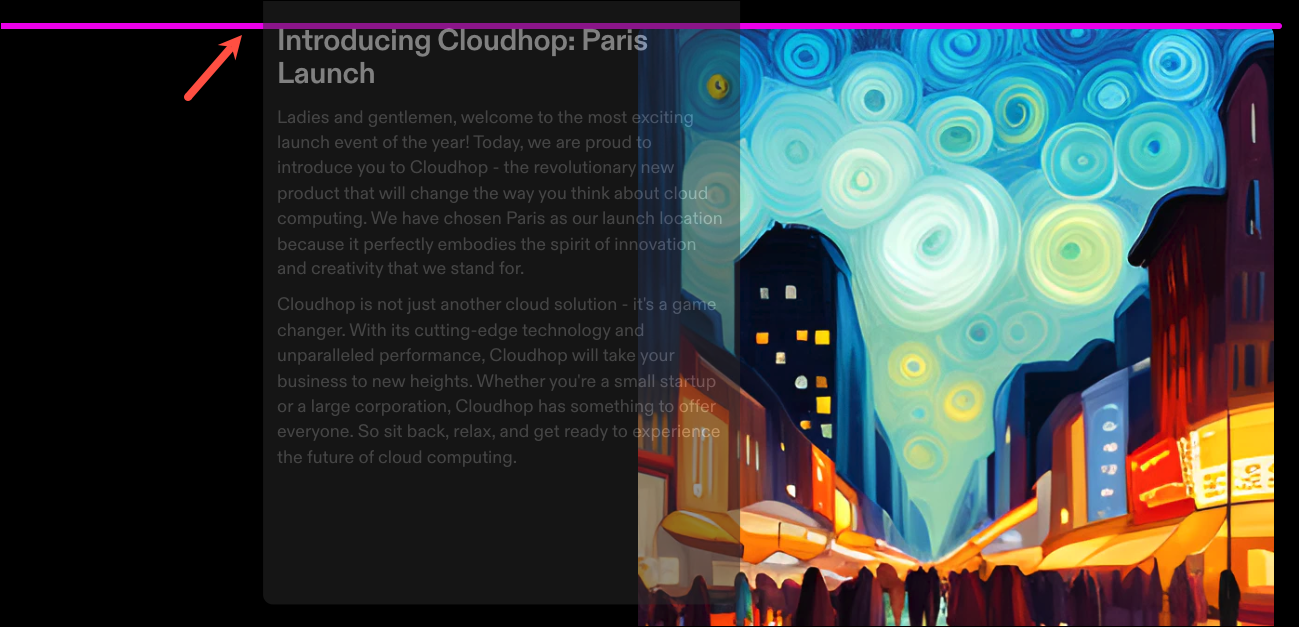
The content on the page will automatically reformat without anything getting messed up.
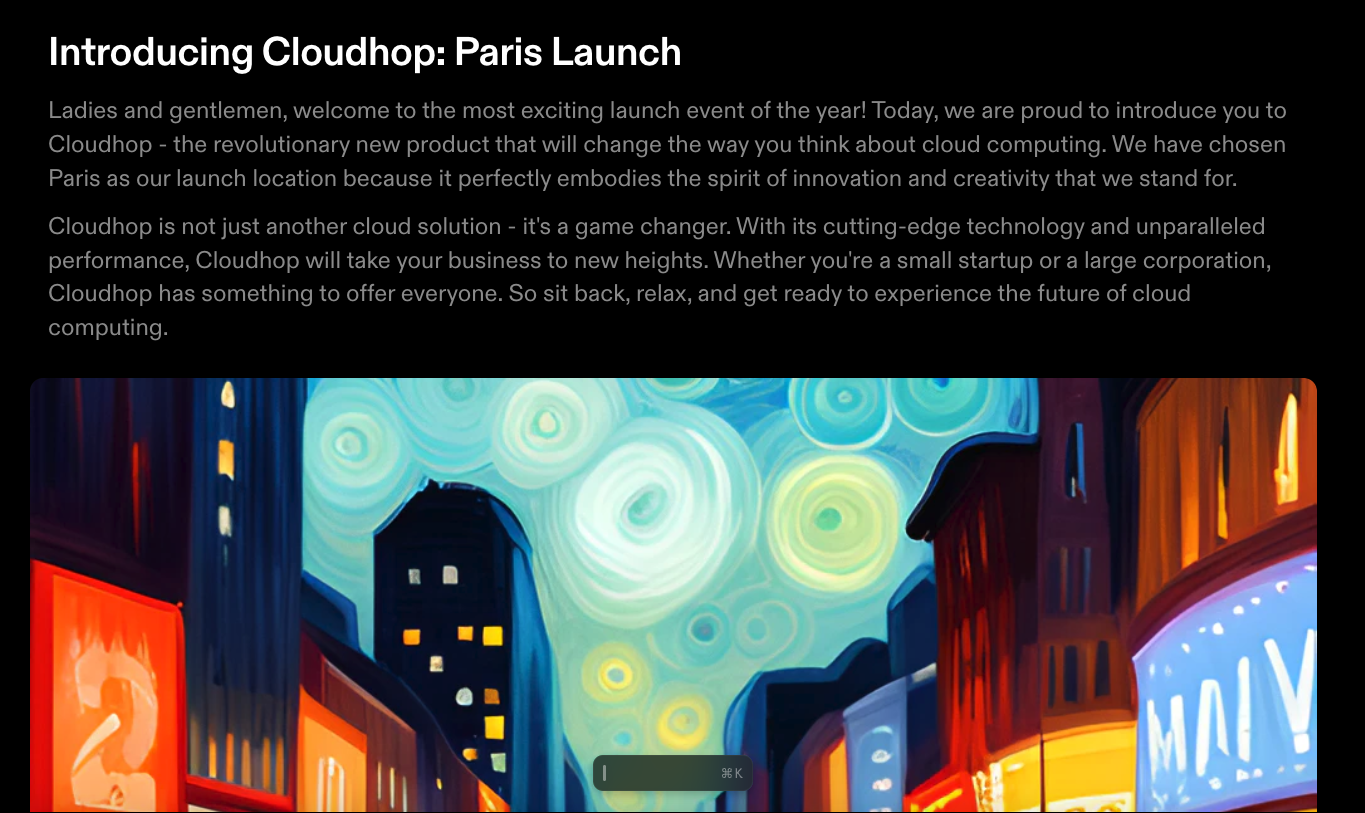
You can not only drag and rearrange the existing tiles but also add new tiles. Click on the '+' icon from the toolbar on the right.
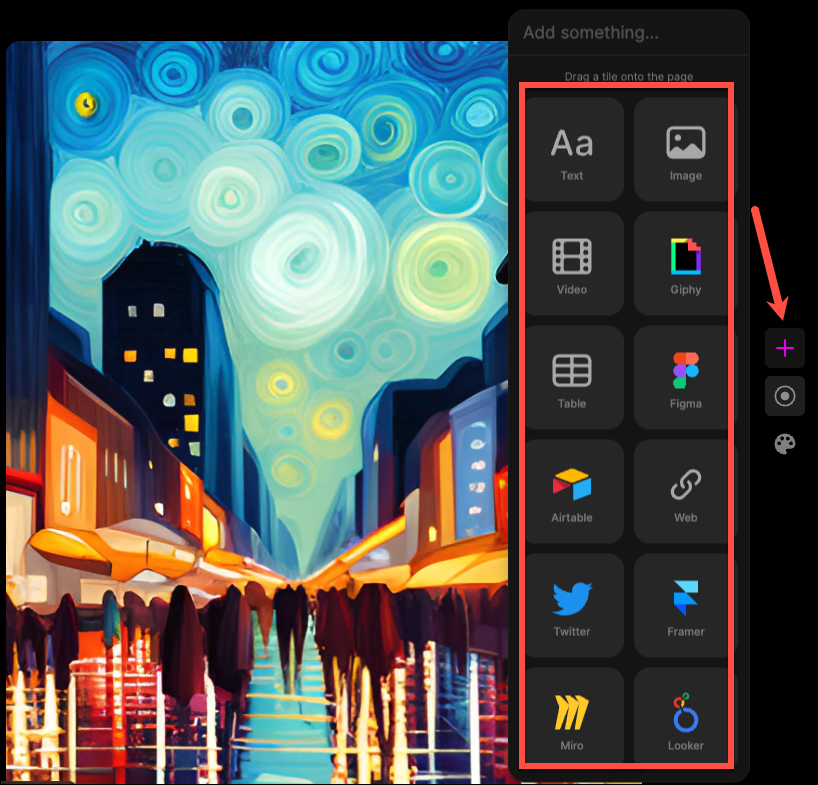
Then, drag the type of tile you want to add onto the page.

As you add more content to the page, you don't even have to worry about it fitting onto it. Tome pages are infinite in length; as you add more content, the page keeps growing to fit your needs. But it does not mess with the look of the other pages in the deck.
To delete a tile, simply select it (again, it will be highlighted in pink) and press the Del button.
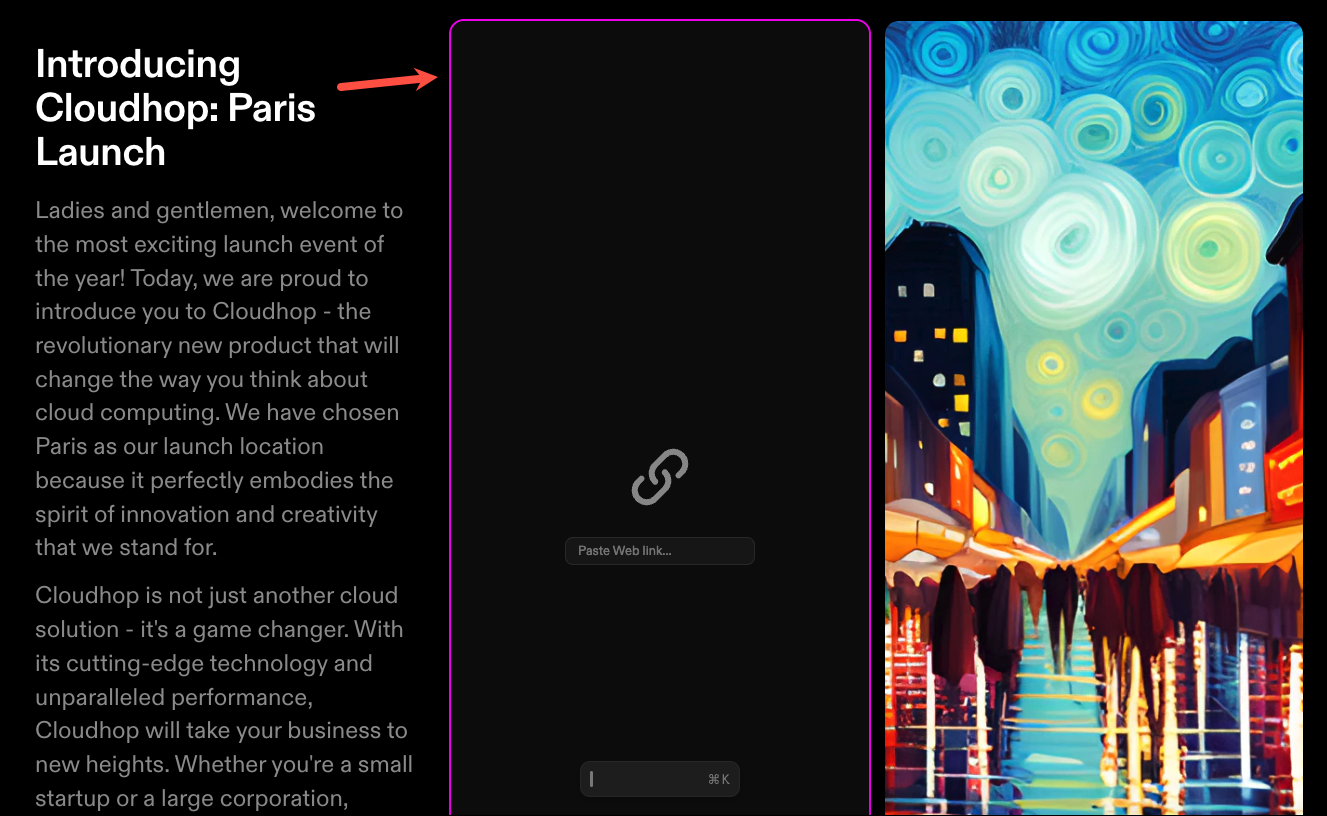
You can also resize any tiles by dragging the grey handle that appears on the borders of the tile.
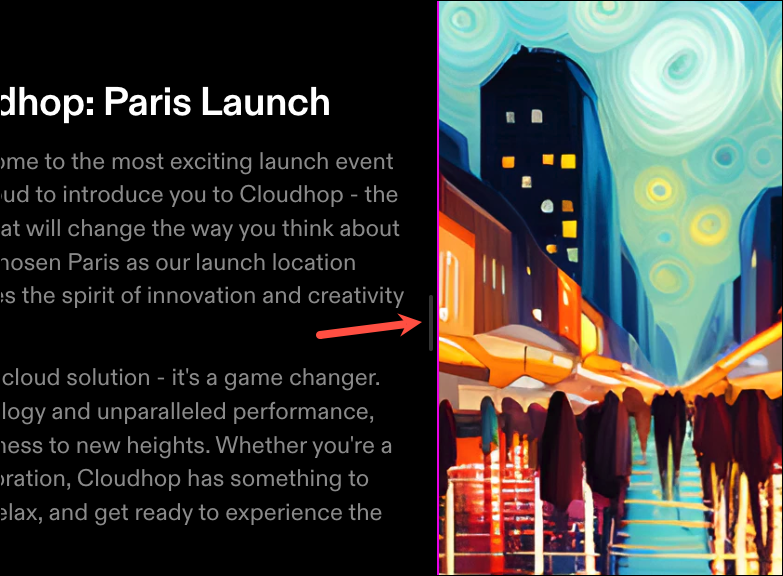
To add more pages to the presentation, you can click the 'Add page' button in the bottom left corner and then select the layout of the page you want to enter.
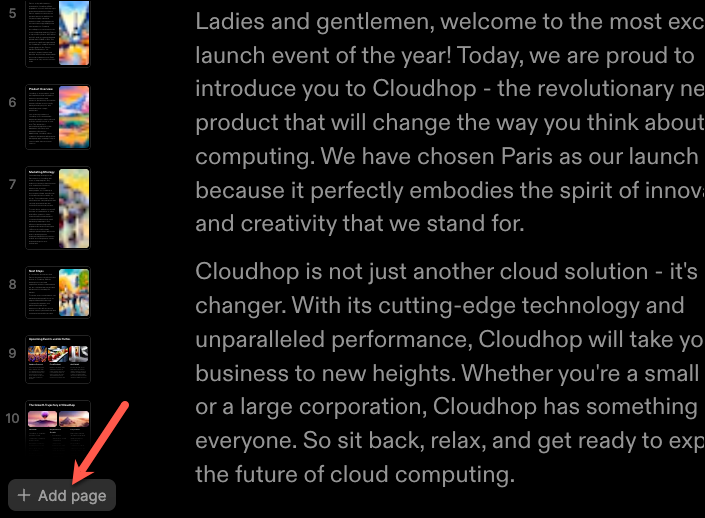
You can also ask Tome AI to enter more pages for you. Go to the command bar and select 'Create page about' from the options. Then, describe what you want the page to be about. Each additional request from the AI will cost you 5 credits.
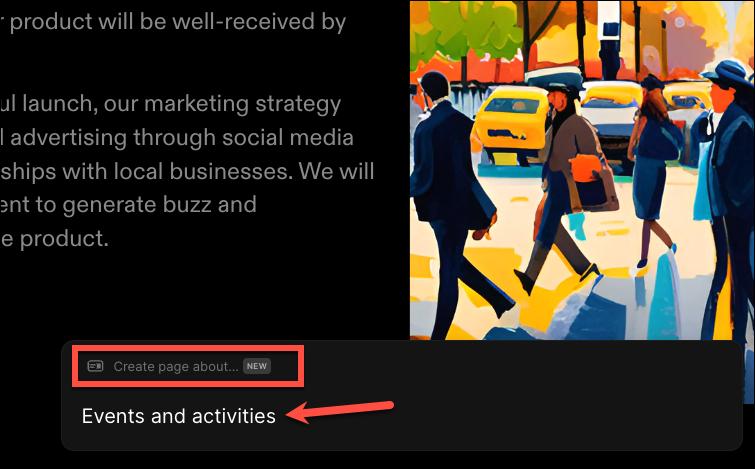
Tome AI will generate some sample pages. Select the one you want to keep and click the 'Keep' option. You can also ask the AI to regenerate the page samples, but it will count as an additional request to the AI and will cost you 5 credits.
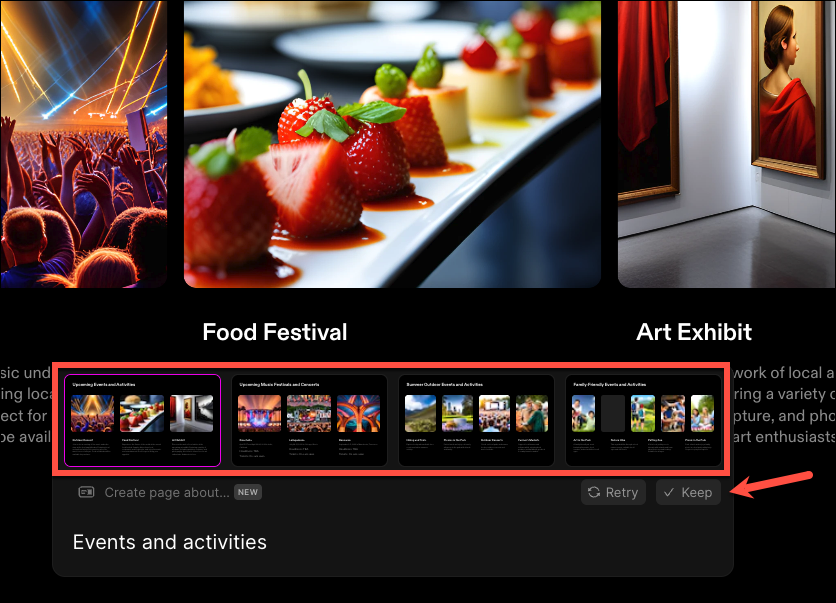
Tome AI can also help with editing written content. While you can't use it to generate written content separately, you can use it to edit the content that is already written – whether generated by Tome AI or written by you. Select the text you want to edit. Then, click on 'AI edit' from the hovering toolbar that appears.
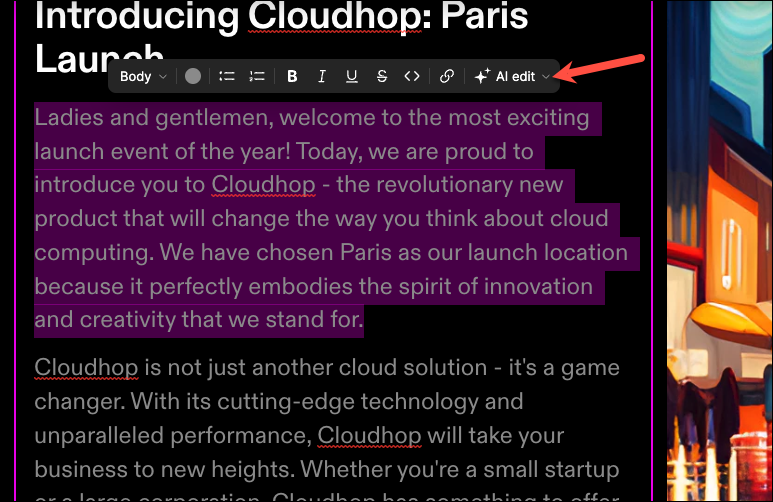
Then, select what you want Tome AI to do – 'Rewrite', 'Adjust Tone', 'Fix spelling and grammar', 'Reduce' (shorten), or 'Extend' the text.
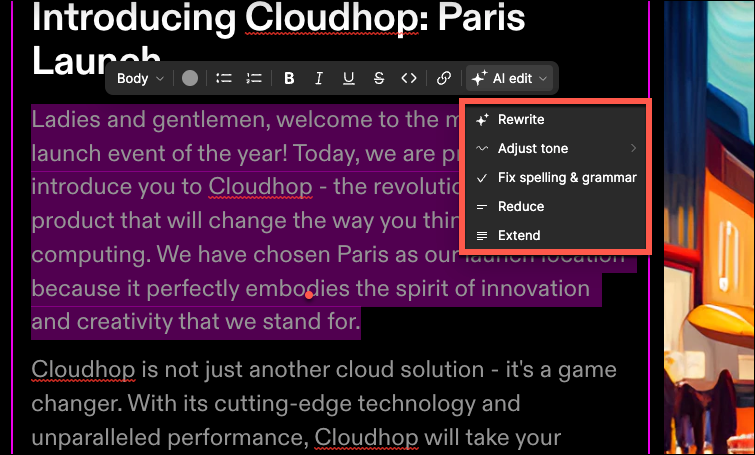
Moreover, you cannot only upload your own images or insert images from Unsplash on Tome for your presentations, but you can also ask the AI to generate an image for you as well. Tome uses Stable Diffusion to create images from prompts. The Tome AI can provide all-rounded help in creating presentations. Go to the prompt bar and select 'Create Image' from the options.
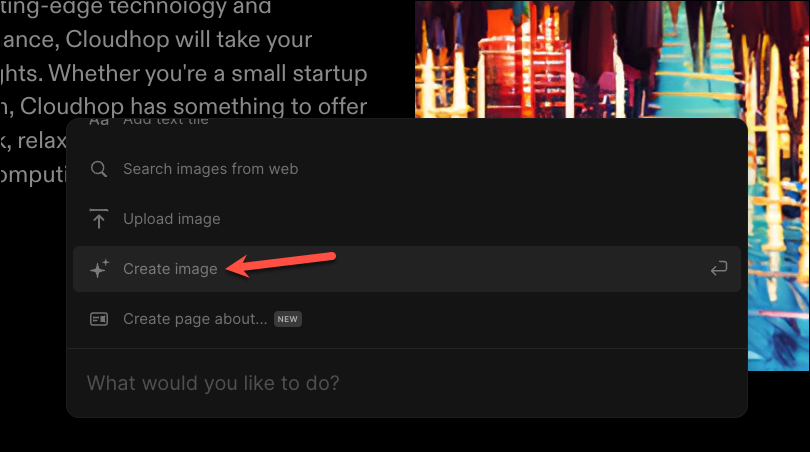
Then, provide the prompt describing the image you want the AI to produce and click on 'Generate'.
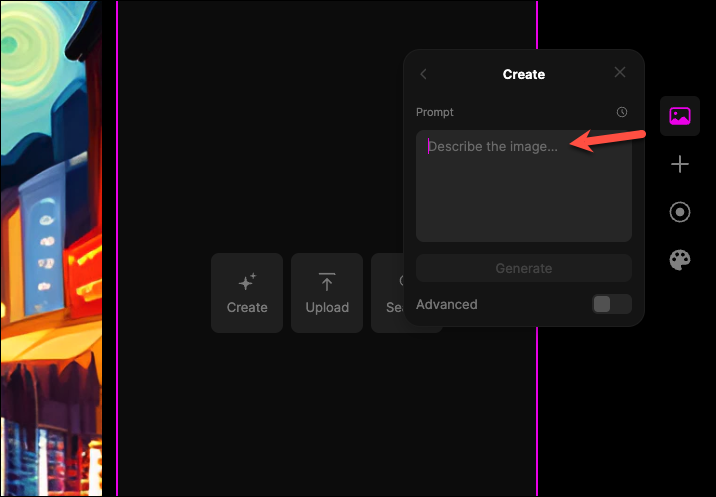
The toolbar on the top has further options for presenting, sharing the presentation, renaming, etc.
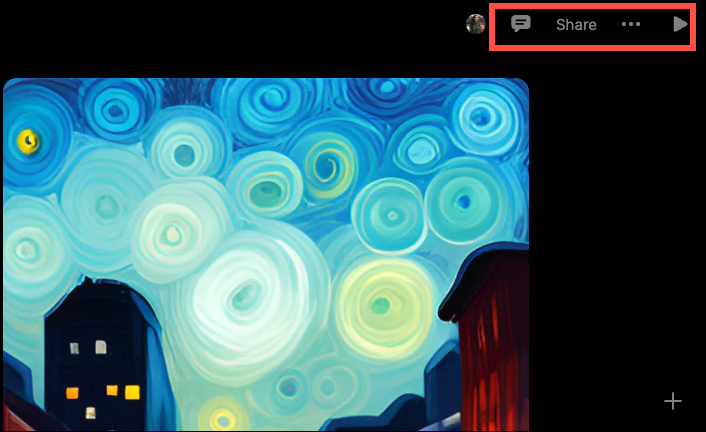
Whether you're the CEO of a mega-corporation, an ambitious startup founder, or just someone with a story to tell, Tome AI is here to make sure your narrative shines brighter than a disco ball at a '70s party! You will need to work on your prompts to generate great results, though.
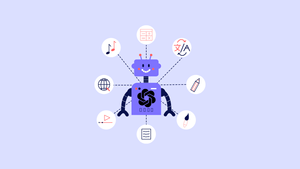
11 Ways GPT-4o is a Game Changer

How to Use Gemini Code Assist in VS Code

How to Code Using AI
Get all the latest posts delivered straight to your inbox., member discussion.

After Google, Microsoft announces an AI teammate – Team Copilot
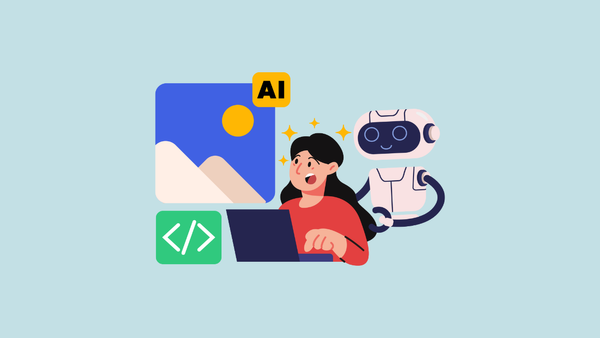
How to set up local image generation on Mac
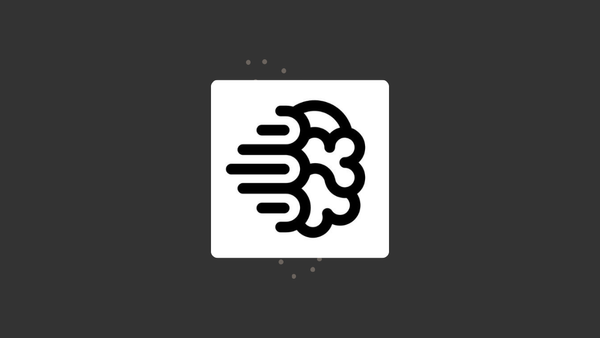
How to use Ideogram AI

Is Microsoft's requirement of a Copilot Plus PC to run Recall a sham?

What are Copilot Agents from Microsoft?
Generative storytelling has arrived.
Unlock your best work with Tome's AI-powered storytelling format.
A collaborative AI partner, right at your fingertips.
Type in a prompt and watch Tome generate entire narratives from scratch or create additional content pages within seconds. Use our DALL·E 2 tile to create compelling images, tailor-made to bring your idea to life.
Build a powerful story with any type of content.
Your narrative deserves more than text and images. Easily share a prototype, add 3D renderings, trim a video, or embed live content from the web to make your point more compelling.
Frictionless creation meets magic design.
Focus on your idea, and Tome will take care of the rest. Drag-and-drop creation, responsive pages, and one-click themes mean you don't waste time aligning content or applying brand colors.
Live, interactive content from the web.
Embed anything from the web, in one place. Live integrations with your favorite tools like Figma let you showcase your existing work as a connected part of your story.
Video narration that brings your story to life.
Native video recording lets you talk through a nuanced point or simply add a personal touch to your story, even async.
Easy sharing, for any screen.
Share a link to your tome with just one click. Tomes are designed to fit any device, so viewers aren't stuck squinting or pinching to zoom.

Made to work, wherever you work.
With the Tome iOS app, you can seize a spark of inspiration or make a last minute edit right before the meeting. Your work syncs seamlessly across devices.
For moments that matter.
Product & design reviews.
Control the narrative and focus your team on the key points of your product or design review. Feature all of your work — including live designs and embeds from around the web — in one place, and in full fidelity.
- Product Management
- Engineering

Company Strategy
Inspire and persuade your audience by connecting all of the information, products, and data your audience needs, in a cohesive narrative
- Founders & CEOs
- Leadership Teams

Customer Education
Your customers deserve better than a pdf one-sheeter or dry help center. Share updates and guides that are engaging and fast to create. Features like narration and embeds let you seamlessly add detail when it matters.
- Customer Success
- Customer Support

Sales Decks & Pitches
Whether you're fundraising, making a sale, or recruiting a candidate, Tome helps you win over your audience with a focused story and a human touch.

Share complex ideas
Tome makes it easier to talk about things that are usually hard to explain with just text or images. Emphasize points with narration. Or add more context from anywhere on the web with embeds that let your audience go deeper.
- Journalists
- Researchers
- Thought Leaders

Used by storytellers at:
Ready to dive in.
How to Use Tome AI to Effortlessly Create Stunning Presentations
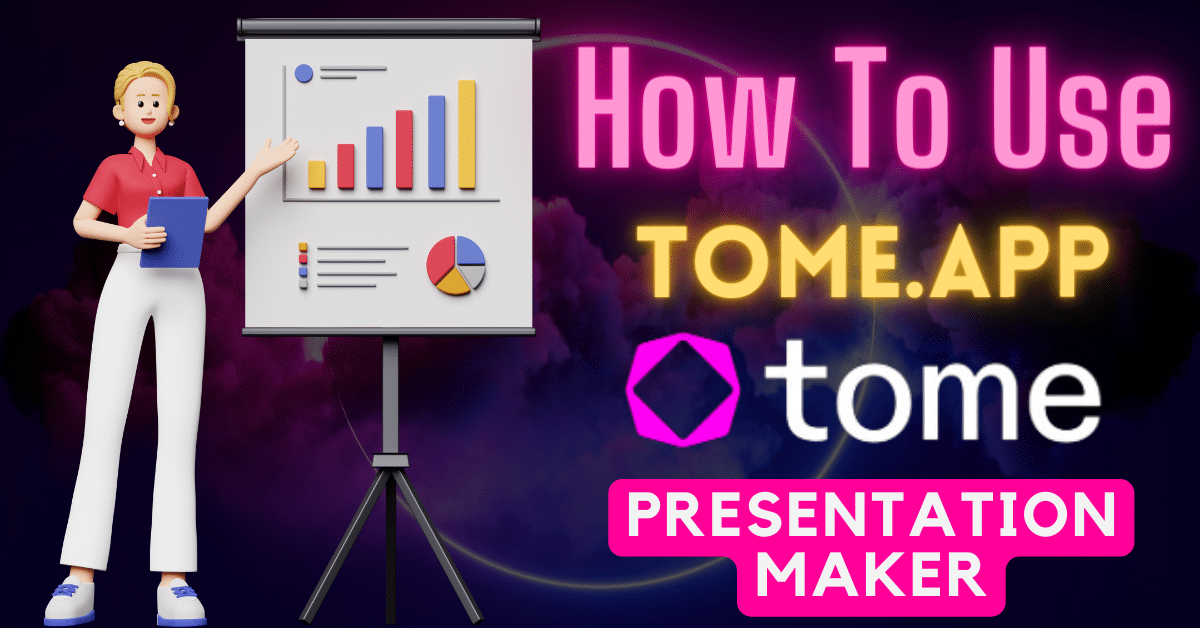
Tome AI is an AI-powered presentation building tool that is revolutionizing the way we create and deliver presentations. With Tome‘s cutting-edge generative AI capabilities, anyone can easily produce beautiful, compelling presentations in record time – even if you have no prior design experience.
In this in-depth guide, we‘ll explore how to harness the full power of AI through Tome to engage your audiences.
The Rise of AI Presentation Tools
Before we dive in, it‘s important to understand why Tome AI is so groundbreaking. Presentations have become a ubiquitous part of business communications – but actually creating great presentations is difficult and time intensive.
This led to the rapid adoption of AI-fueled presentation tools. Research shows over 57% of firms are now using some form of AI software, with the highest satisfaction ratings going to AI presentation builders like Tome.
How Tome AI‘s Generative Intelligence Works
But what sets Tome apart? In simple terms, Tome leverages natural language processing (NLP) techniques to turn your typed prompts into stunning slide content.
For example, say you need to showcase quarterly sales data. Simply describe what you want to illustrate about the data. Tome‘s AI will understand this natural language query, analyze the underlying data, identify key trends and insights, and synthesize everything into narrative slides complete with data viz.
You can input all types of data – from financials to survey results – for Tome‘s AI to work its magic. This saves endless hours trying to make sense of complex information on your own.
Creating Visually Stunning Data Visualizations
Speaking of data viz, Tome makes it incredibly easy to generate sleek, informative charts and graphs to captivate audiences.
You have full creative control here. Experiment with different chart types like scatter plots, heat maps, and gauges using the built-in graph builder. Customize colors, layouts, annotations and more until you have an optimal way of displaying your data.
Tome‘s AI takes this a step further by identifying and surfacing key takeaways from the datasets which you can easily add to slides. This thoughtfully guides audiences through the meaningful information.
Seamless Exporting and Integrations
Once you‘ve built out a visually impressive presentation with Tome‘s assistance, seamlessly export and integrate it into your workflow.
You can download locally formatted files like PDFs and PowerPoints. Or integrate Tome with tools you already use like Google Slides via add-ons. This enables real-time syncing so changes made in Tome automatically apply in your preferred environment.
For mobile-first presentation delivery, Tome makes it simple to create presentations optimized for smartphone and tablet viewing. This flexibility empowers you to present with confidence across contexts.
Additional Benefits of Tome AI
We‘ve only scratched the surface of Tome‘s capabilities. A few other standout benefits include:
Collaboration – Team members can concurrently edit presentations with built-in collaborative features.
Version History – Never lose work with unlimited version history. Revert changes or restore older versions with one click.
Secure Cloud Hosting – Store Tome presentations safely using bank-grade 256-bit AES encryption.
As you can see, Tome AI is truly revolutionizing presentations – today and into the future as the underlying AI continues rapidly improving.
Ready to get started? Simply head to Tome.app to sign up for free. Please reach out if you have any other questions – happy to help you master presenting with AI!
How useful was this post?
Click on a star to rate it!
Average rating 5 / 5. Vote count: 1
No votes so far! Be the first to rate this post.
Share this:
You may like to read,.
- Hop on the AI Yearbook Photo Trend with Ease Using Artguru
- Unleash Your Inner Sorcerer with Canva‘s Magic Edit Tutorial
- Unlock Global Audiences: How DubVerse AI Makes Video Dubbing Effortless
- Framer AI: Free Website Builder | How to use, Prompts, Review
- Create 1000+ Logos in Minutes with Ideogram AI
- Unlocking New Creative Dimensions with DALL-E 3: The Definitive 2500+ Word Guide
- How to Use Google Bard AI: The Ultimate Guide
- Building AI Apps With No Code Using Imagica AI

Creating Presentations Made Easy with Tome: A Step-by-Step Guide.
Well everything you need if you aren't that picky about minor details.

Are you ready to revolutionize the way you create presentations? Say goodbye to the days of spending countless hours creating lackluster slides and hello to Tome - the presentation creation tool that makes the process stress-free and enjoyable.
Step 1: Getting Started with Tome

Once you’ve created your account, you’ll need to create a profile and workspace.
Step 2: Create a Presentation
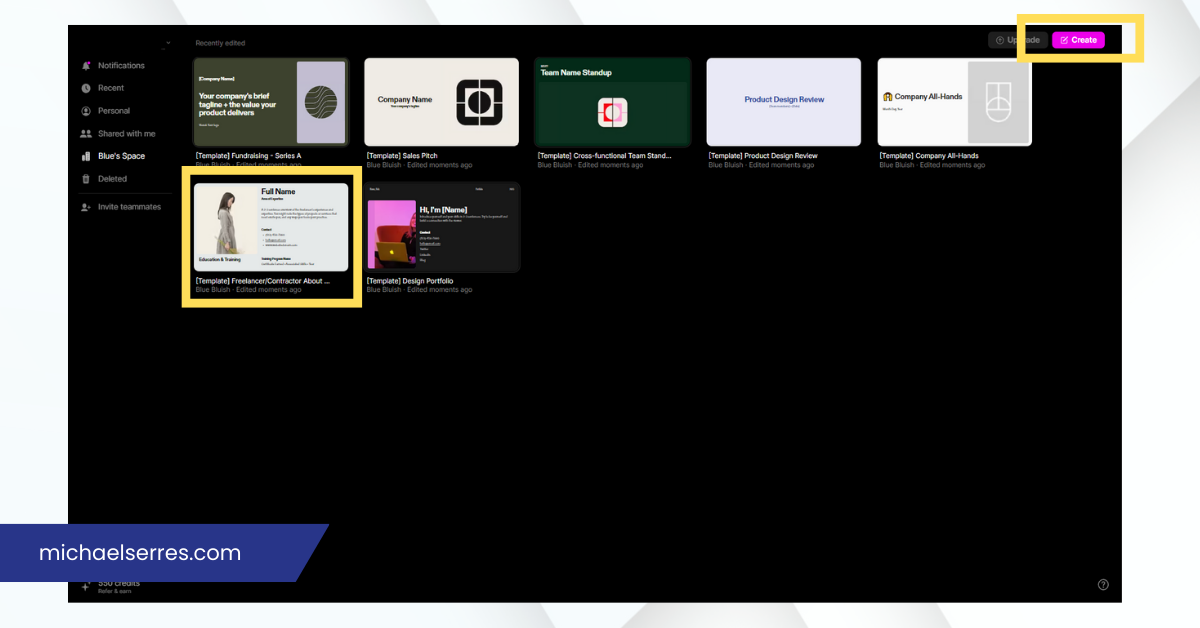
Step 3: Generate a Presentation
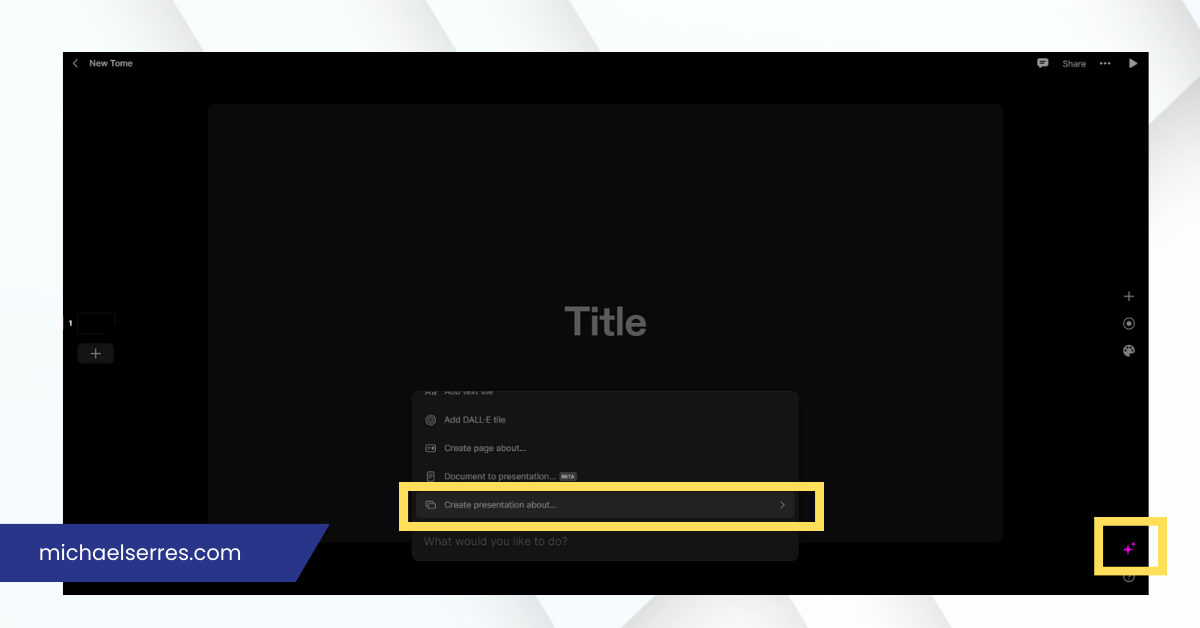
Step 4: Customize your Presentation
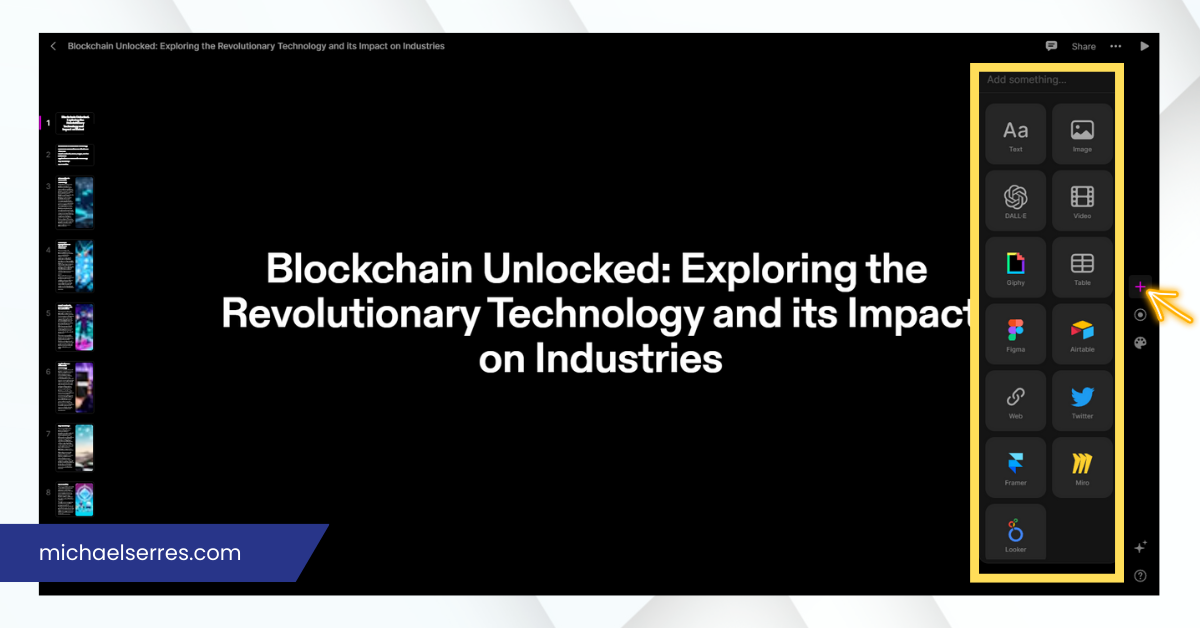
Step 5: Presenting your Presentation
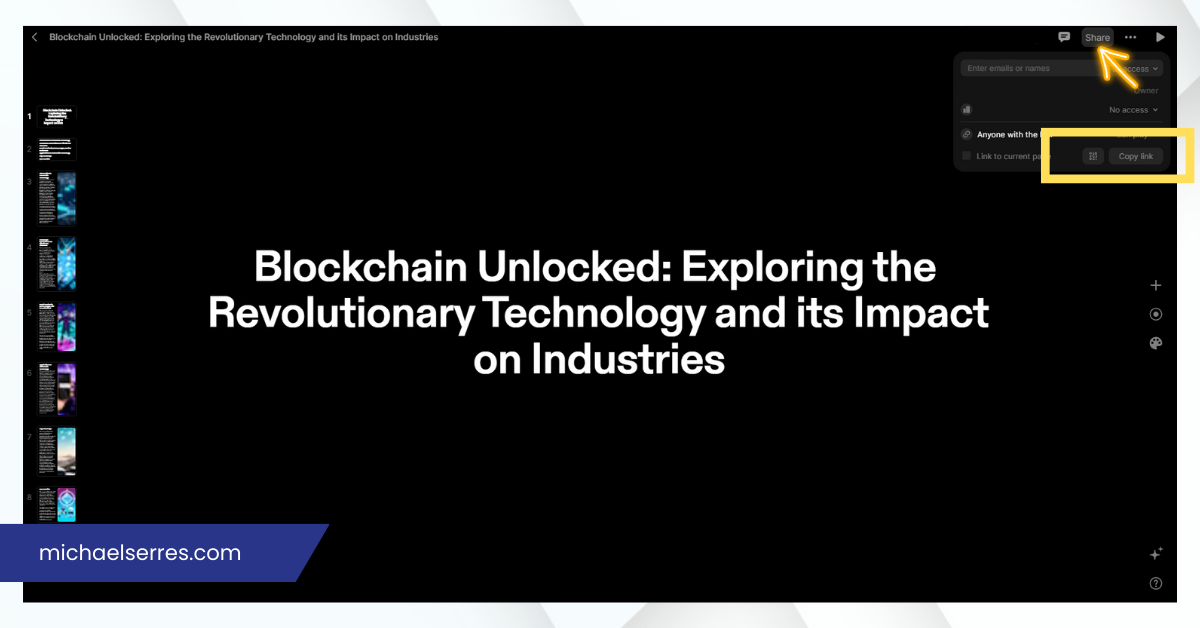
Benefits of Using Tome
Tome offers several benefits that make it an ideal tool for creating presentations. Here are some of the benefits:
Saves Time With Tome, you can instantly create presentations, saving you hours of time that you would otherwise spend creating presentations from scratch.
User-friendly Tome is easy to use, with a user-friendly interface that makes it easy for anyone to create presentations.
Customizable While Tome generates presentations automatically, you can customize each slide to fit your needs.
High-quality The AI-powered technology used by Tome ensures that the presentations generated are of high quality, with catchy titles and intelligent text.
In conclusion, creating engaging presentations has never been easier thanks to Tome. With its user-friendly interface, customizable templates, and AI-powered technology, Tome makes it easy to create high-quality presentations in a fraction of the time it would take to do it manually. Whether you're a business professional, educator, or creative, Tome has something to offer. So why not give it a try and see for yourself how easy and stress-free creating presentations can be? Visit tome.app today to get started.

How to Use Tome AI (Step-by-Step Guide)

Tome AI is a powerful tool for creating engaging presentations effortlessly.
Whether you’re a seasoned presenter or just getting, this step-by-step guide will walk you through the process of using Tome AI to craft stunning presentations that captivate your audience.
Here to Use Tome AI:
Here are 7 simple steps to use Tome AI:
Step #1. Sign Up: Start by creating an account on the Tome AI platform. You can sign up for free or choose a premium plan for additional features.
Step #2. Choose a Template: Browse through Tome AI’s extensive template library and select a design that suits your presentation needs. Choose from a variety of themes and layouts to get started.
Step #3. Add Content: Input your content into the template, including text, images, charts, and other visual elements. Use Tome AI’s intuitive editing tools to customize fonts, colors, and styles to match your branding.
Step #4. Utilize AI Features: Take advantage of Tome AI’s AI-powered features to enhance your presentation. Use smart layout suggestions, content recommendations, and design optimization tools to streamline your workflow.
Step #5. Customize Design: Fine-tune the design of your presentation by customizing fonts, colors, backgrounds, and other design elements. Experiment with different layouts and visual effects to create a polished and professional-looking presentation.
Step #6. Collaborate: Invite team members to collaborate on your presentation in real-time. Share feedback, leave comments, and track changes to ensure everyone is aligned throughout the creation process.
Step #7. Present and Share: Once your presentation is complete, it’s time to present it to your audience. Use Tome AI’s built-in sharing options to distribute your presentation via email, social media, or embed it directly into your website or blog.
What is Tome AI, How Does it Work?
Tome AI is an innovative presentation tool that harnesses the power of artificial intelligence to help users create professional-looking presentations quickly and easily.
With its intuitive interface and AI-powered features, Tome AI simplifies the presentation creation process, allowing users to focus on delivering impactful content without getting bogged down by design details.
Key Features of Tome AI and What They Do
Here’s a simplified table summarizing the key features of Tome AI:
Getting Started With Tome AI: Create Your Tome Account
Signing up for Tome is quick and easy.
Head to their website ( https://tome.app ) and choose either “Sign Up with Google” for a speedy process or create an account using your email.
Tome offers a free plan to test the waters. Paid plans unlock more advanced features and generation credits.
Once you’ve registered, log in to access the platform’s full range of features and resources.
Creating Your First Presentation: Using a Prompt
Begin by clicking on the “New Presentation” button to create a new project. You’ll be prompted to choose a template or start from scratch.
Select the option that best fits your needs and preferences, then proceed to the next step.
Keep in mind that the heart of Tome AI lies in its prompt-based system. Think of the prompt as your instruction to the AI. A well-written prompt should be clear and focused.
For example, “Digital Marketing Trends 2024” is better than a vague “Talk about marketing.” Specificity helps the AI deliver relevant results.
Adding and Formatting Slides
Once you’ve created your presentation, it’s time to start adding content. Click on the “Add Slide” button to insert a new slide into your presentation.
From there, you can customize the slide layout, add text, images, videos, and other multimedia elements, and format the content to suit your preferences.
You have full control over your slides. Edit the text like you would in any presentation software.
Where Tome shines is in adding visuals. Type a short description like “Vintage camera on a wooden table,” and Tome’s AI image generator will try to whip up a matching image.
Play with simple formatting – change slide layouts, background colors, or switch fonts to personalize your presentation.
Navigating the Outline & Adding Structure
Tome provides a handy outline view alongside your slides. This outline mirrors the structure of your presentation.
To add a new slide, hit the “+” button in the outline and create a new topic for your desired content. It’s easy to click and drag topics in the outline to rearrange the flow of your presentation.
Enhancing Content with AI
Let’s make your presentation truly shine! If you wish to expand a single slide, use the “Create a page about this” option.
Tome’s AI will delve deeper into that topic. The “Rewrite” feature is fantastic for getting suggestions on phrasing, making your slides crisper.
Need to cite a source? The “AI References” function can help identify relevant resources to back up your information.
How to Use Tome AI: Customizing Design Elements
With Tome AI, you have full control over the design of your presentation. Use the platform’s intuitive editing tools to customize fonts, colors, backgrounds, and other design elements to match your branding and personal style.
Experiment with different layouts and visual effects to create a unique and visually appealing presentation.
Collaborating with Team Members
Tome AI makes it easy to collaborate with team members on presentations.
Invite colleagues to review and edit your presentation in real-time, leave comments and feedback directly on slides, and track changes to ensure everyone is on the same page throughout the presentation creation process.
How to Use Tome AI: Presenting Your Work
Now that you’ve learnt how to use Tome AI and your presentation is complete, it’s time to share it with your audience.
Use Tome AI’s built-in sharing options to distribute your presentation via email, social media, or embed it directly into your website or blog.
Practice your delivery and use Tome AI’s presenter view feature to keep track of your slides and notes during the presentation.
Presentation Mode & Sharing
Switch to presentation mode for a distraction-free, full-screen view. Your navigation options will depend on your chosen presentation style. Some styles include presenter notes to help you stay on track.
Once finished, Tome makes sharing a breeze. Grab a shareable link, export your presentation as a PDF, or even embed it directly into a website.
How to Use Tome AI: Tips and Best Practices
- Short and Sweet Prompts: For greater control over the results, start with concise prompts.
- Experiment and Refine: Don’t be afraid to regenerate your presentation a few times and play with tweaking the prompt.
- AI as a Tool: Remember, Tome is best at generating ideas and outlines. You, the presenter, bring the human touch to fine-tune and perfect the content.
Tome AI Pricing at a Glance
Let’s quickly simplify the pricing for Tome AI, focusing on the key features and differences between plans:
- Generation Credits: Each time you create a presentation, edit text, or generate images, it uses credits. The Free plan has a monthly limit.
- Basic vs. Advanced Customization: Pro unlocks more design controls, like in-depth editing of themes and layouts.
- Text-to-Image Generation: Pro allows users to create custom images using detailed text descriptions.
- Presentation Format Options: Pro users can choose from different presentation styles beyond basic slides.
Tome AI: Pros and Cons
This table summarizes the pros and cons of Tome AI, the popular presentation tool:
Tome AI is ideal for professionals, educators, and businesses seeking to create visually engaging presentations efficiently.
Its intuitive interface, AI-powered tools, and wide range of templates make it accessible for users with varying levels of experience.
While beginners may find Tome AI easy to use due to its user-friendly interface and helpful features, mastering advanced functionalities may require some learning curve.
Overall, Tome AI offers a powerful platform for anyone looking to elevate their presentation game with minimal effort.
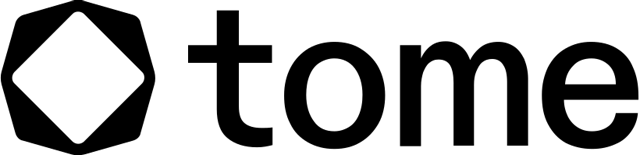
- AI Media Tools , AI Presentation Makers , Free Trial AI Tools
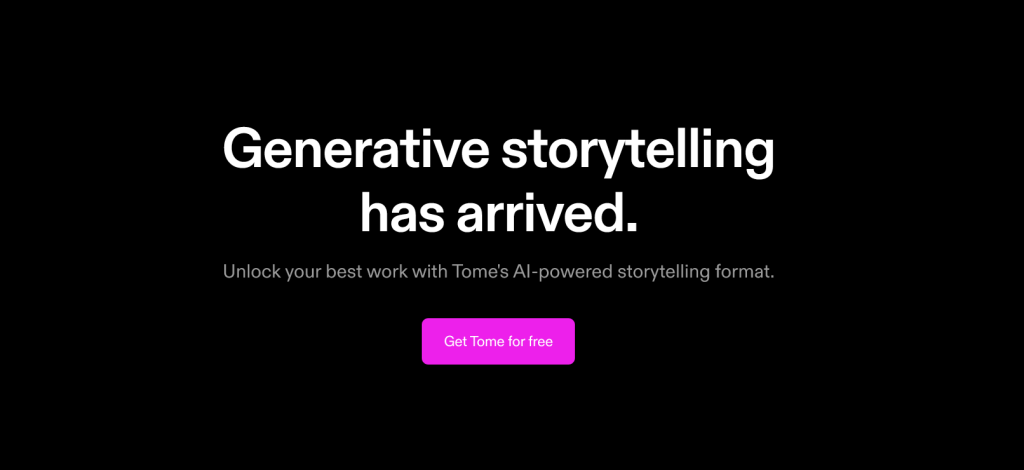
Tome is a collaborative AI tool that allows you to quickly generate entire narratives or add content to existing pages in a slideshow style. It includes a DALL-E 2 feature for creating custom images, and allows for the incorporation of various forms of media such as prototypes, 3D renderings, videos, and live web content. The platform is designed for ease of use, with drag-and-drop creation, responsive pages, and one-click themes. It also includes native video recording for narration and easy sharing options for any device, it is available as an iOS app for mobile access, with syncing between platforms.

Tools similar to Tome
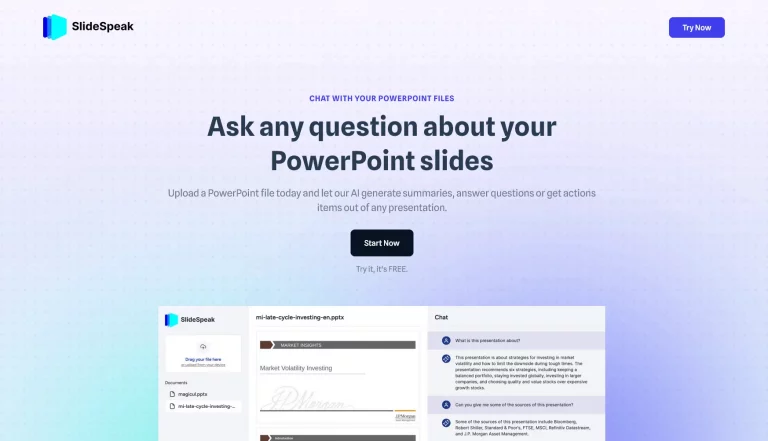
DeckBird.ai
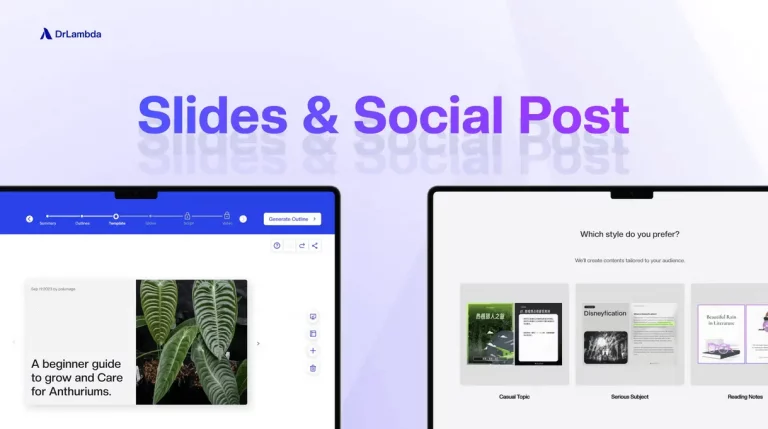
- Privacy Policy
- Terms & Conditions
Copyright © 2024 EasyWithAI.com
Top AI Tools
- Best Free AI Image Generators
- Best AI Video Editors
- Best AI Meeting Assistants
- Best AI Tools for Students
- Top 5 Free AI Text Generators
- Top 5 AI Image Upscalers
Readers like you help support Easy With AI. When you make a purchase using links on our site, we may earn an affiliate commission at no extra cost to you.
Subscribe to our weekly newsletter for the latest AI tools !
We don’t spam! Read our privacy policy for more info.
This site is protected by reCAPTCHA and the Google Privacy Policy and Terms of Service apply.
Please check your inbox or spam folder to confirm your subscription. Thank you!
- International
- Today’s Paper
- Premium Stories
- 🗳️ Elections 2024
- Express Shorts
- Maharashtra SSC Result
- Brand Solutions
Create presentations from scratch with Tome, an AI-powered tool that combines ChatGPT & DALL-E 2
Thanks to the generative storytelling from tome, users will now be able to instantly create story outlines for presentations from scratch..
Artificial Intelligence is redefining the way we carry out routine tasks. The launch of OpenAI’s ChatGPT in November last year signaled a new era of AI-backed technologies. The chatbot which is the fastest to obtain over 100 million users, renewed hopes for many professionals and also triggered some apprehension – especially of AI taking away jobs.
Be it awe or fear, artificial intelligence is here to stay, and we are likely to witness more of its use-cases in the coming days. While OpenAI’s ChatGPT helps users to generate human-like responses, Dall-E 2 can generate images based on simple prompts . With these AI tools, users found a more efficient way to compose emails, create graphics and newsletters.

Presentations for any business is a medium to inspire, persuade, and inform their target audience. For businesses and professionals, having the right presentation can spell either glory or doom. Even as the world continues to marvel at the possibilities, a new AI tool has surfaced that efficiently creates presentations from scratch. Behold, Tome!
What is Tome?
Tome, a website that uses AI to generate presentations, can prove to be a boon for professionals and businesses alike. It is a combination of ChatGPT and DALL-E 2, as it draws text from the former and images from the latter. The prompts for Tome are reportedly easy as users simply need to describe what they want in the presentation in natural language. Following the prompt Tome will generate around eight slides with corresponding images and texts. As of now, the website also offers a host of templates for users to pick from.
Thanks to the generative storytelling from Tome, users will now be able to instantly create story outlines for presentations from scratch. The tool will also offer catchy and intelligent titles for each slide, apart from page text and page layouts.

“Type in a prompt and watch Tome generate entire narratives from scratch or create additional content pages within seconds. Use our DALL·E 2 tile to create compelling images, tailor-made to bring your idea to life,” reads the description on the Tome website.
How to use Tome?
Users will be required to register and create an account on the Tome website to use the AI tool. Creating an account will let users gain 500 points which will be spent as and when they create new presentations. Reportedly, each presentation will cost around 15 points and adding new slides will cost another five points.
Just like Microsoft PowerPoint, Tome lets users add tables, animations, images, etc., to the presentations which are customisable. While users need not have technical know-how of AI to use the platform, those with expertise can get a lot more from the platform. The key to better presentations here is being more specific with the description or prompt. Interestingly, users do not need to write descriptions. Tome offers audio-to-text descriptions, so one can simply dictate what they want into the tool.
Step-by-step guide to using Tome:
1.Visit the Tome AI website, select ‘Get Tome For Free’ and log in 2.After account creation, make a workspace by clicking ‘create’ on the top right corner 3.Enter simple text description of what you want to see in a presentation 4.Hit Enter and the AI-tool will take care of the rest
The tool will create a PPT of 8 slides with the first slide being the header page, followed by an index page, six pages with subjects based on the description. In case the user wants to edit, they can do so by clicking on the part that needs revision and do it in the same manner as editing on PowerPoint.
As of now, presentations made using this tool can only be viewed on the platform. However, the website lets users generate shareable links to presentations enabling many to view them.
- artificial intelligence

Maharashtra SSC result 2024 has been declared with an overall pass percentage of 95.81%. The Konkan district has the highest pass percentage while Nagpur has the lowest. Out of 23288 registered schools, 9382 recorded a 100% result. Students can apply for re-evaluation or grade-improvement exams from May 28 to June 11.
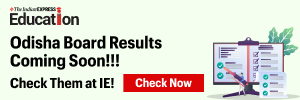
Best of Express

May 27: Latest News
- 01 Bangladesh MP killing: Dhaka police team arrives in city, says trying to trace accused businessman via Interpol
- 02 Armenians throng center of the capital to demand the prime minister’s resignation
- 03 Ghatkopar billboard collapse: Hoarding pillars a few feet deep, poor quality work for financial benefits, say police
- 04 Macron heads to Germany in first French presidential state visit in 24 years
- 05 IPL final: KKR runaway winner as near perfect script unfolds at Chennai
- Elections 2024
- Political Pulse
- Entertainment
- Movie Review
- Newsletters
- Web Stories

In the digital age, captivating presentations are crucial for effectively conveying information and engaging audiences. Tome.app, an AI-powered presentation tool, offers a range of features and templates to simplify the process of creating professional-looking presentations. In this blog post, we will explore the key functionalities of Tome.app, including its AI-powered tools, templates, and user-friendly interface.
The Power of Tome.app for Presentation Creation
Tome.app is designed to empower users in crafting compelling presentations with ease. Whether you're an entrepreneur, educator, or professional, this AI-driven platform is tailored to meet your presentation needs. Let's delve into the features that make Tome.app a game-changer for content creation.
Drag-and-Drop Creation and Responsive Pages
With Tome.app's intuitive drag-and-drop interface, you can seamlessly build your presentations by arranging and organizing content elements effortlessly. The responsive pages feature ensures that your presentations adapt to different screen sizes, allowing for a seamless viewing experience across devices.
One-Click Themes and Embeds from the Web
Tome.app offers a diverse collection of one-click themes that instantly transform the visual appearance of your presentation. These themes ensure a consistent and professional look throughout your slides. Additionally, you can easily embed content from the web, including YouTube videos, Tweets, Airtable pages, Miro and Figma boards, and more, enhancing interactivity and engagement.
Native Video Recording and Easy Sharing
Tome.app simplifies the process of including videos in your presentations. With its native video recording feature, you can capture and insert recordings directly into your slides, eliminating the need for external video editing tools. Furthermore, Tome.app provides easy sharing options, allowing you to collaborate and present your work seamlessly.
Tome.app iOS App for On-the-Go Presentations
For users on the move, Tome.app offers a convenient iOS app. With this mobile application, you can access and edit your presentations anytime, anywhere. Seamlessly transition from your desktop to your mobile device, ensuring flexibility and productivity.
AI-Powered Features and Customization Capabilities
Tome.app leverages the power of AI to enhance the content creation process and streamline workflows. Let's explore the AI-powered features and customization options that make Tome.app stand out.
AI-Powered Slide Creation and Formatting
Tome.app's AI algorithms automatically generate slides based on your input, saving you time and effort. The platform suggests design elements, layouts, and images that match the context of your presentation, ensuring visually appealing and cohesive slide designs. With automatic formatting capabilities, including font selection, color schemes, and spacing adjustments, your slides will have a professional and polished look.
Generative Storytelling for Quick and Comprehensive Presentations
With intelligent title suggestions, pagination, page layouts, and text generation powered by GPT-3 and AI-generated graphics, you can rapidly create captivating and comprehensive presentations.
Customizable Templates for Brand Consistency
To maintain brand consistency, Tome.app offers a variety of clean-looking templates with customizable themes. Choose from a range of color schemes and backgrounds that align with your brand's visual identity, ensuring a cohesive and professional presentation.
FAQ: Tome's Frequently Asked Questions
1. what are some of the templates and tools available on tome.app for creating presentations.
Tome.app, the AI-powered presentation tool, offers a wide range of templates and tools to help users create professional-looking presentations. Here are some of the available options:
- AI-powered slide creation and automatic formatting capabilities: Users can leverage the power of AI to generate slides automatically based on their input, saving time and effort in creating visually appealing presentations.
- Variety of templates: Tome.app provides a diverse collection of templates that enable users to quickly create a cohesive and polished look for their presentations. These templates ensure consistency and professionalism throughout the slides.
- Generative storytelling: With generative storytelling, users can effortlessly construct complete stories, presentations, or outlines from scratch. The AI-powered feature intelligently suggests titles, pagination, page layouts, and page text, accompanied by GPT-3 and AI-generated graphics.
- Clean-looking templates with customizable themes: Tome.app offers clean and modern templates with multiple color themes and backgrounds. Users can choose from a selection that matches their branding and presentation style.
- Multimedia embedding: Users can easily enhance their presentations by embedding multimedia content such as YouTube videos, Tweets, Airtable pages, Miro and Figma boards, and more. This feature allows for dynamic and interactive presentations.
2. What are some of the AI-powered features available on Tome.app for creating presentations?
Tome.app incorporates several AI-powered features to facilitate the creation of professional-looking presentations:
- AI-powered slide creation: The platform utilizes artificial intelligence to generate slides based on the user's input. This feature significantly speeds up the presentation creation process while maintaining a polished final product.
- Suggested design elements and layouts: Tome.app has the capability to provide recommendations for design elements, layouts, and images that align with the specific context of the presentation. By leveraging AI, the platform assists users in creating visually appealing and cohesive slide designs.
- Automatic formatting capabilities: Users can rely on Tome.app's automatic formatting capabilities, which include font selection, color schemes, and spacing adjustments. These features ensure consistent and visually appealing slide designs.
- Generative storytelling: The generative storytelling feature allows users to construct complete stories, presentations, or outlines quickly. Intelligent titles, pagination, page layouts, and page text suggestions are provided, accompanied by GPT-3 and AI-generated graphics.
3. Can Tome.app suggest design elements and layouts based on the context of the presentation?
Yes, Tome.app can suggest design elements and layouts based on the context of the presentation. The AI-driven capabilities of the platform examine the content and offer suggestions for design elements, guaranteeing that the slides are in line with the context and objective of the presentation. This functionality saves users time and effort in creating visually cohesive and engaging slide designs.
4. Are there any limitations to the types of prompts that can be used to generate presentations on Tome.app?
Tome.app allows users to generate presentations based on text prompts, and there are no specific limitations on the types of prompts that can be used. The AI-powered features analyze the prompt and provide design suggestions, layouts, and images that match the context of the presentation. Additionally, automatic formatting capabilities ensure visually appealing slides. Users can freely explore various prompts to create presentations on any desired topic.
5. Can users combine multiple prompts to generate a more comprehensive presentation?
Yes, users can combine multiple prompts to generate a more comprehensive presentation on Tome.app. By selecting "Create presentation about..." and providing multiple prompts, users can create a presentation that covers different aspects or topics. Users can also add new pages with additional context using prompts, effectively turning any artifact into a presentation with AI assistance. Combining multiple prompts enables users to create engaging and informative presentations that incorporate various elements or viewpoints. The generative storytelling feature further facilitates the creation of comprehensive presentations by intelligently organizing the content based on the prompts.
Summary: Unlock Your Presentation Potential with Tome.app
Tome.app is revolutionizing the creation of engaging presentations through its AI-powered tools and templates. With drag-and-drop creation, one-click themes, responsive pages, and native video recording, you can captivate your audience with visually stunning content. The AI-powered features, including automatic slide generation, generative storytelling, and customizable templates, streamline the content creation process, saving you time and effort. Whether you're a business professional, educator, or entrepreneur, Tome.app is your go-to platform for creating impactful presentations that leave a lasting impression.
Groove.ai Review - A.I-Powered Digital Marketing 2023
Scalenut review (2023): an ai writer and research tool for high-quality content, reachout ai, selected ai.
Your ultimate source for all the latest news, reviews, and insights on the groundbreaking technology of AI. Our hub offers the most comprehensive coverage of the AI world.

Great! You’ve successfully signed up.
Welcome back! You've successfully signed in.
You've successfully subscribed to Selected AI.
Your link has expired.
Success! Check your email for magic link to sign-in.
Success! Your billing info has been updated.
Your billing was not updated.
Top searches
Trending searches

26 templates

great barrier reef
17 templates

15 templates

football soccer
22 templates

18 templates

49 templates
Create your presentation
Writing tone, number of slides.

AI presentation maker
When lack of inspiration or time constraints are something you’re worried about, it’s a good idea to seek help. Slidesgo comes to the rescue with its latest functionality—the AI presentation maker! With a few clicks, you’ll have wonderful slideshows that suit your own needs . And it’s totally free!

Generate presentations in minutes
We humans make the world move, but we need to sleep, rest and so on. What if there were someone available 24/7 for you? It’s time to get out of your comfort zone and ask the AI presentation maker to give you a hand. The possibilities are endless : you choose the topic, the tone and the style, and the AI will do the rest. Now we’re talking!
Customize your AI-generated presentation online
Alright, your robotic pal has generated a presentation for you. But, for the time being, AIs can’t read minds, so it’s likely that you’ll want to modify the slides. Please do! We didn’t forget about those time constraints you’re facing, so thanks to the editing tools provided by one of our sister projects —shoutouts to Wepik — you can make changes on the fly without resorting to other programs or software. Add text, choose your own colors, rearrange elements, it’s up to you! Oh, and since we are a big family, you’ll be able to access many resources from big names, that is, Freepik and Flaticon . That means having a lot of images and icons at your disposal!

How does it work?
Think of your topic.
First things first, you’ll be talking about something in particular, right? A business meeting, a new medical breakthrough, the weather, your favorite songs, a basketball game, a pink elephant you saw last Sunday—you name it. Just type it out and let the AI know what the topic is.
Choose your preferred style and tone
They say that variety is the spice of life. That’s why we let you choose between different design styles, including doodle, simple, abstract, geometric, and elegant . What about the tone? Several of them: fun, creative, casual, professional, and formal. Each one will give you something unique, so which way of impressing your audience will it be this time? Mix and match!
Make any desired changes
You’ve got freshly generated slides. Oh, you wish they were in a different color? That text box would look better if it were placed on the right side? Run the online editor and use the tools to have the slides exactly your way.
Download the final result for free
Yes, just as envisioned those slides deserve to be on your storage device at once! You can export the presentation in .pdf format and download it for free . Can’t wait to show it to your best friend because you think they will love it? Generate a shareable link!
What is an AI-generated presentation?
It’s exactly “what it says on the cover”. AIs, or artificial intelligences, are in constant evolution, and they are now able to generate presentations in a short time, based on inputs from the user. This technology allows you to get a satisfactory presentation much faster by doing a big chunk of the work.
Can I customize the presentation generated by the AI?
Of course! That’s the point! Slidesgo is all for customization since day one, so you’ll be able to make any changes to presentations generated by the AI. We humans are irreplaceable, after all! Thanks to the online editor, you can do whatever modifications you may need, without having to install any software. Colors, text, images, icons, placement, the final decision concerning all of the elements is up to you.
Can I add my own images?
Absolutely. That’s a basic function, and we made sure to have it available. Would it make sense to have a portfolio template generated by an AI without a single picture of your own work? In any case, we also offer the possibility of asking the AI to generate images for you via prompts. Additionally, you can also check out the integrated gallery of images from Freepik and use them. If making an impression is your goal, you’ll have an easy time!
Is this new functionality free? As in “free of charge”? Do you mean it?
Yes, it is, and we mean it. We even asked our buddies at Wepik, who are the ones hosting this AI presentation maker, and they told us “yup, it’s on the house”.
Are there more presentation designs available?
From time to time, we’ll be adding more designs. The cool thing is that you’ll have at your disposal a lot of content from Freepik and Flaticon when using the AI presentation maker. Oh, and just as a reminder, if you feel like you want to do things yourself and don’t want to rely on an AI, you’re on Slidesgo, the leading website when it comes to presentation templates. We have thousands of them, and counting!.
How can I download my presentation?
The easiest way is to click on “Download” to get your presentation in .pdf format. But there are other options! You can click on “Present” to enter the presenter view and start presenting right away! There’s also the “Share” option, which gives you a shareable link. This way, any friend, relative, colleague—anyone, really—will be able to access your presentation in a moment.
Discover more content
This is just the beginning! Slidesgo has thousands of customizable templates for Google Slides and PowerPoint. Our designers have created them with much care and love, and the variety of topics, themes and styles is, how to put it, immense! We also have a blog, in which we post articles for those who want to find inspiration or need to learn a bit more about Google Slides or PowerPoint. Do you have kids? We’ve got a section dedicated to printable coloring pages! Have a look around and make the most of our site!

- Conferences
- Last updated May 29, 2024
- In Top AI Tools
8 Online AI Tools for Creating PPTs In Seconds
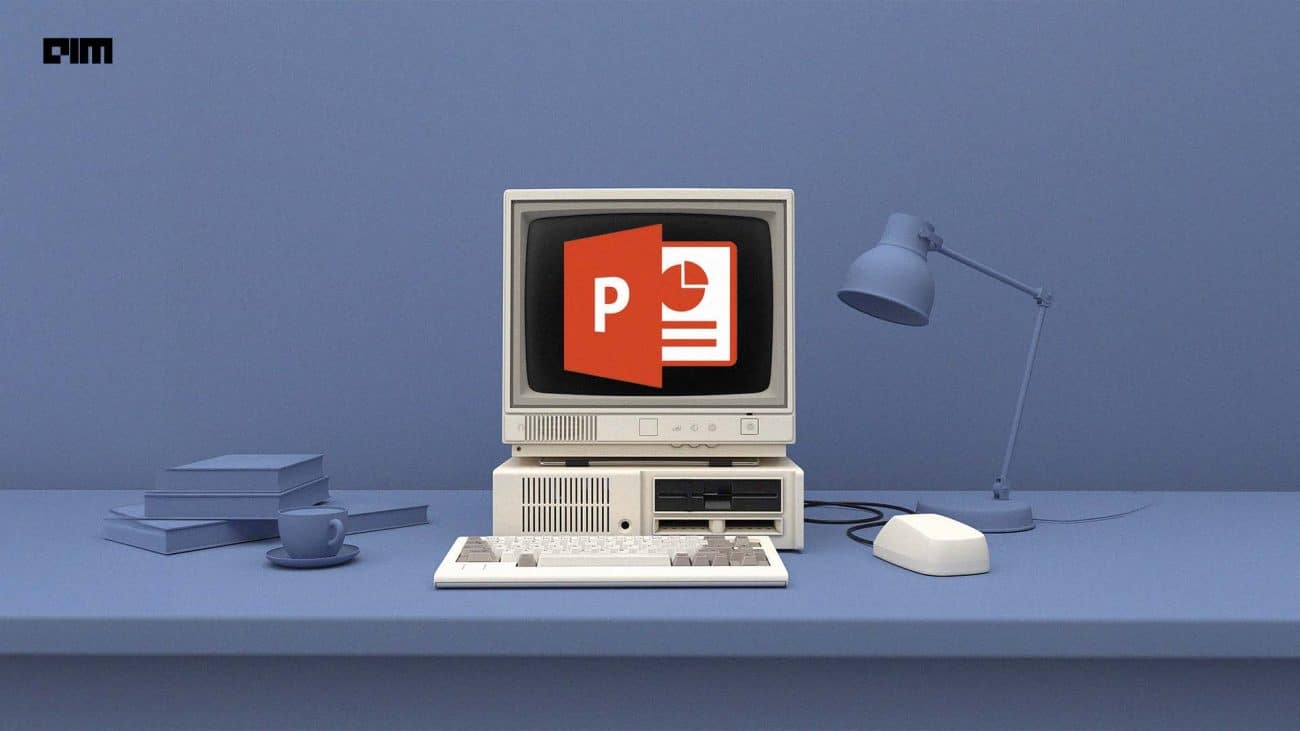
Illustration by Nikhil Kumar
- Published on May 29, 2024
- by Gopika Raj
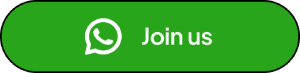
Microsoft introduced Copilot, integrating it into Microsoft 365 to provide users with more agency and enhance accessibility using natural language processing. Copilot is now within familiar Office suite apps like Word, Excel, PowerPoint, Outlook, and Teams.
With PowerPoint, in particular, Copilot acts as an AI assistant, simplifying presentation creation by effortlessly transforming ideas into polished slides. It streamlines tasks such as generating drafts, distilling complex content, organising slides, and applying brand styles. Users can explore different ideas and formats, refining their presentation skills along the way.
By leveraging Copilot’s intuitive features and feedback, presenters can save time. Whether for work, school, or personal use, Copilot empowers users to deliver impactful presentations that captivate audiences and effectively convey messages.
Given that they are now for sale, here are brief reviews of the Microsoft Copilot Pro Apps I have tried: Outlook: This is the slickest of the Copilots in terms of deep integration into the core application, and in many ways is the most obvious use case. It basically lets GPT-4… pic.twitter.com/F81sINsBek — Ethan Mollick (@emollick) January 16, 2024
However, Copilot isn’t the first to leverage its PowerPoint capabilities. Here are 8 alternative online AI tools to create your PowerPoint presentations in seconds.
Beautiful.ai
PopAi is an AI tool that offers versatile conversational experiences, supporting over 200 languages. It caters to both personal and professional needs, adapting to educational queries, technical support, and creative idea generation.
PopAi introduces innovative features like “Chat with Document” for instant insights from documents, “AI Presentation” for efficient presentation creation, and “Image Chat” for visual understanding.
By leveraging AI presentation tools, users can save valuable time and increase productivity. These tools automate various aspects of presentation creation, such as design suggestions and content generation. With AI chat, users no longer need extensive design knowledge or expertise to create visually appealing slides.
2. Pop Ai Your Personal AI Workspace You can: – Create presentations – Craft CVs and resumes – Write academic essays – Design flowcharts – Write blogs – Debug code, and much more. pic.twitter.com/8XELh9Oy5W — D-Coder (@Damn_coder) May 28, 2024
Beautiful.ai is a web-based tool that helps one create stunning presentations in minutes using AI to design slides based on content and preferences. It handles fonts, colours, layouts, and animations.
One can collaborate with a team in real time and convert presentations to .pdf or .ppts formats for sharing online or offline. Beautiful.ai works on any device and browser, allowing one to create and present from anywhere. It also integrates with Slack.
With DesignerBot, one can quickly design slides and benefit from helpful brainstorming, instant text, and image generation.
Decktopus is a simple and intuitive tool that helps to create presentations online. It automatically adjusts a presentation to ensure it is perfect, aligning to text, images, icons, and colours harmoniously for an appealing design.
Decktopus is a smart assistant that helps to create effective and engaging presentations. It enables one to create visually stunning and professional presentations by offering different themes and styles to suit your purpose and audience.
One of the standout features of Decktopus is its AI-enriched content. The tool provides image and icon suggestions, slide notes, and more content ideas based on topic and audience. One can also add voice recordings, videos, URLs, and other multimedia elements to enhance the presentation.
Tome is an innovative tool that helps users quickly and easily create presentations and other narrative content. By using prompts or existing documents as input, Tome generates visuals, layouts, and text suggestions to build professional-looking presentations.
Users can generate presentations simply by providing a prompt, and the output is organized by a table of contents, complete with text, introduction slides, and AI-generated images. Tome’s presentations have a distinctive style, typically featuring a black background, white text, and AI illustrations, setting them apart from traditional PowerPoint or Google Slides presentations.
Tome AI Tired of spending hours making slides? Generate your presentations in seconds. pic.twitter.com/rynggzMiSe — Paul Couvert (@itsPaulAi) May 9, 2023
SlideSpeak revolutionises presentation creation by allowing users to upload PDFs or Word documents and automatically generate presentations based on the content.
With just one click, one can transform the document into a presentation without needing to interact extensively with an AI bot. The generated presentation can then be downloaded as a PowerPoint file (.pptx), where one can fix any misaligned text or images and make further edits as needed.
Additionally, SlideSpeak enables one to share and download the presentation in both formats, providing a seamless and efficient way to create and distribute professional presentations.
Gamma is an AI-powered tool designed for creating professional presentations, websites, and documents. With Gamma, design lock-in is no longer an issue. It accelerates content creation by generating templates that automatically align with the brand.
Gamma supports various media formats, making it easy to include GIFs, videos, charts, or websites. This enhances presentations and helps convey complex ideas more effectively. The media integration feature ensures that your content is dynamic and engaging.
Ideal for large teams, Gamma allows for real-time collaboration, enabling instant feedback and collective efforts, all within a single platform. This feature caters to the needs of big teams and ensures seamless teamwork.
Business owners and students will love this. This AI tool can save you hours of work by designing and customizing an entire slide deck. Here's how to use Gamma- ChatGPT for presentations: (It's free👇) pic.twitter.com/4tZhseJxFh — Rowan Cheung (@rowancheung) April 8, 2023
Plus.ai is an AI tool that can be integrated into Google Docs and Slides to generate custom content quickly and effortlessly. It prioritises professional designs, ensuring that presentations are suitable for both professional and academic contexts.
Additionally, the AI copilot functionality facilitates collaborative presentation creation by seamlessly integrating AI throughout the process. The Live Snapshots feature, powered by Plus’s Snapshot technology, automates data updates, ensuring that information remains current.
Moreover, Plus AI focuses on content quality, generating an appropriate amount of text for each slide and demonstrating an advanced understanding of various slide layouts. Furthermore, the rewrite feature allows users to quickly rectify inaccuracies in content with AI assistance.
SlidesAI is seamlessly integrated into Google Slides, offering users the ability to utilise generative AI directly within the platform. It was initially launched with the capability to generate presentations from lengthy text documents.
SlidesAI has recently expanded its functionality to include the creation of presentations using shorter prompts as well. Alongside these primary features, SlidesAI also provides users with additional tools such as image suggestions tailored to specific slides, text paraphrasing options for refining content, and a text-to-slides feature that enables users to effortlessly convert existing text into presentation slides through simple copy-paste actions.
Access all our open Survey & Awards Nomination forms in one place

Microsoft’s Copilot Enhances AI Accessibility for Everyone, with Special Focus on the Disabled

What Makes Amazon Q Different from Microsoft Copilot?

How to Build Sustainable AI Startups
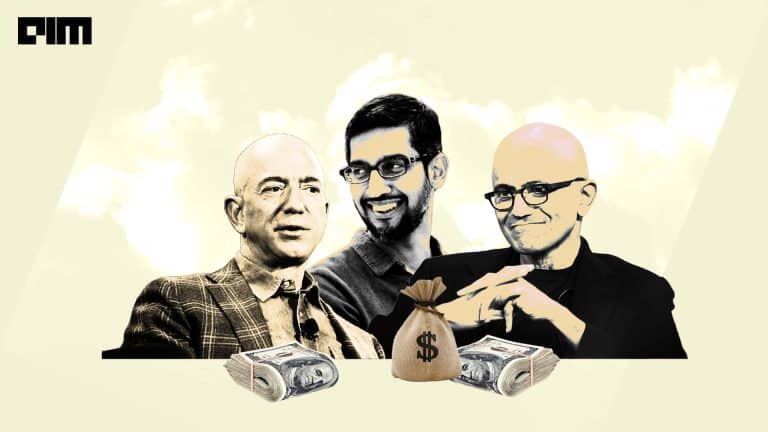
Microsoft Eats into Amazon’s Cloud Market Share

Now Everyone’s a Musician, Thanks to Udio
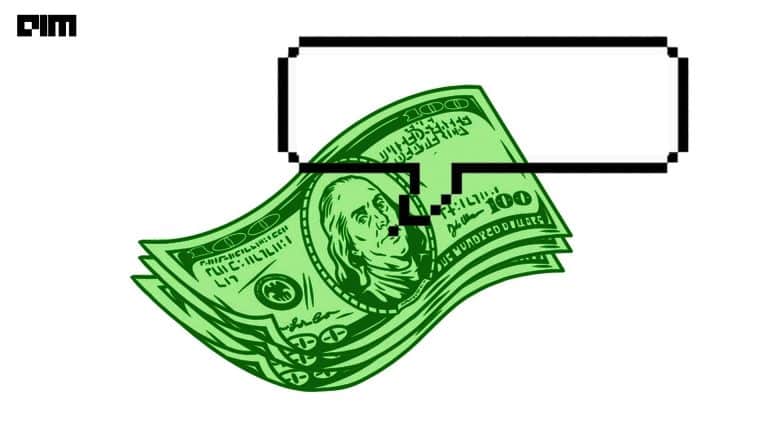
India will Need at least $200-300 Mn to Build GPT-5-level AI Model

Keyboards will Soon Become Obsolete
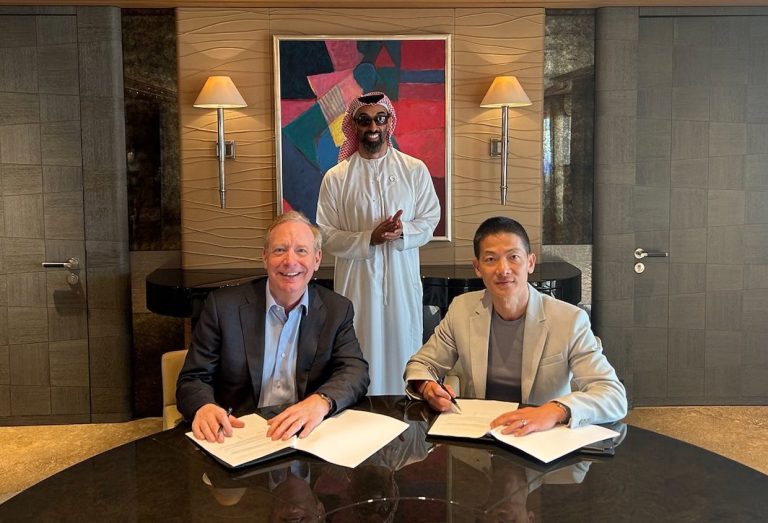
Microsoft Invests $1.5 billion in UAE-based AI Company G42
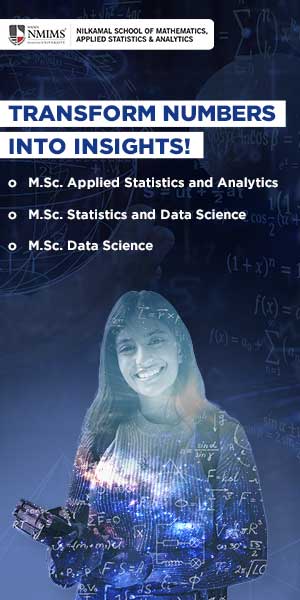
Top Editorial Picks
Agnikul Cosmos Launches India’s Second Private Rocket, Agnibaan SOrTeD Shyam Nandan Upadhyay
UiPath Stock Plunges Nearly 30% as CEO Rob Enslin Abruptly Resigns Shyam Nandan Upadhyay
Meta Introduces Vision Language Models, Shows Superior Performance Over Traditional CNNs Sukriti Gupta
Zscaler CEO Denies Broadcom Acquisition Rumours Shyam Nandan Upadhyay
Subscribe to The Belamy: Our Weekly Newsletter
Biggest ai stories, delivered to your inbox every week..
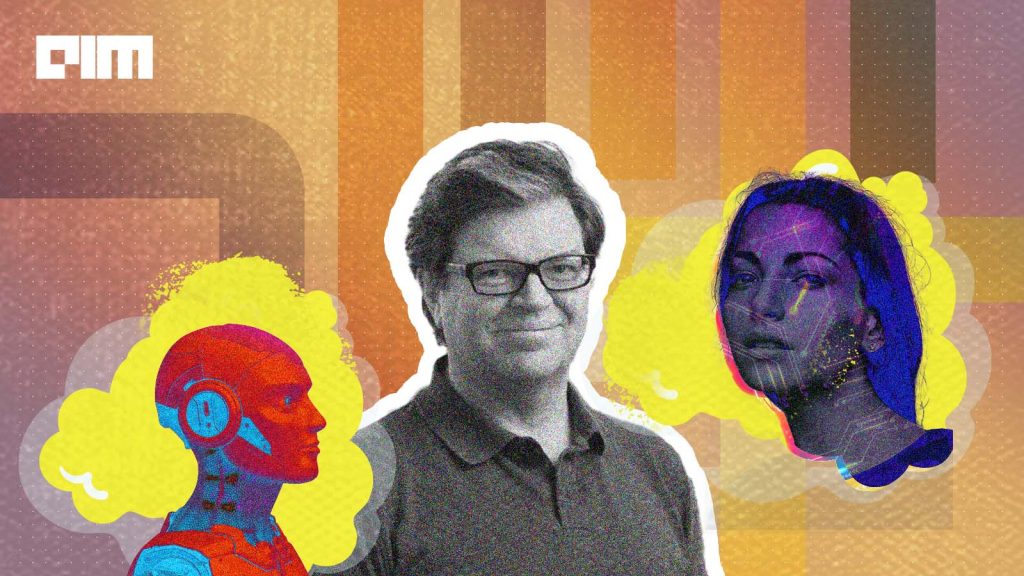
"> "> Flagship Events
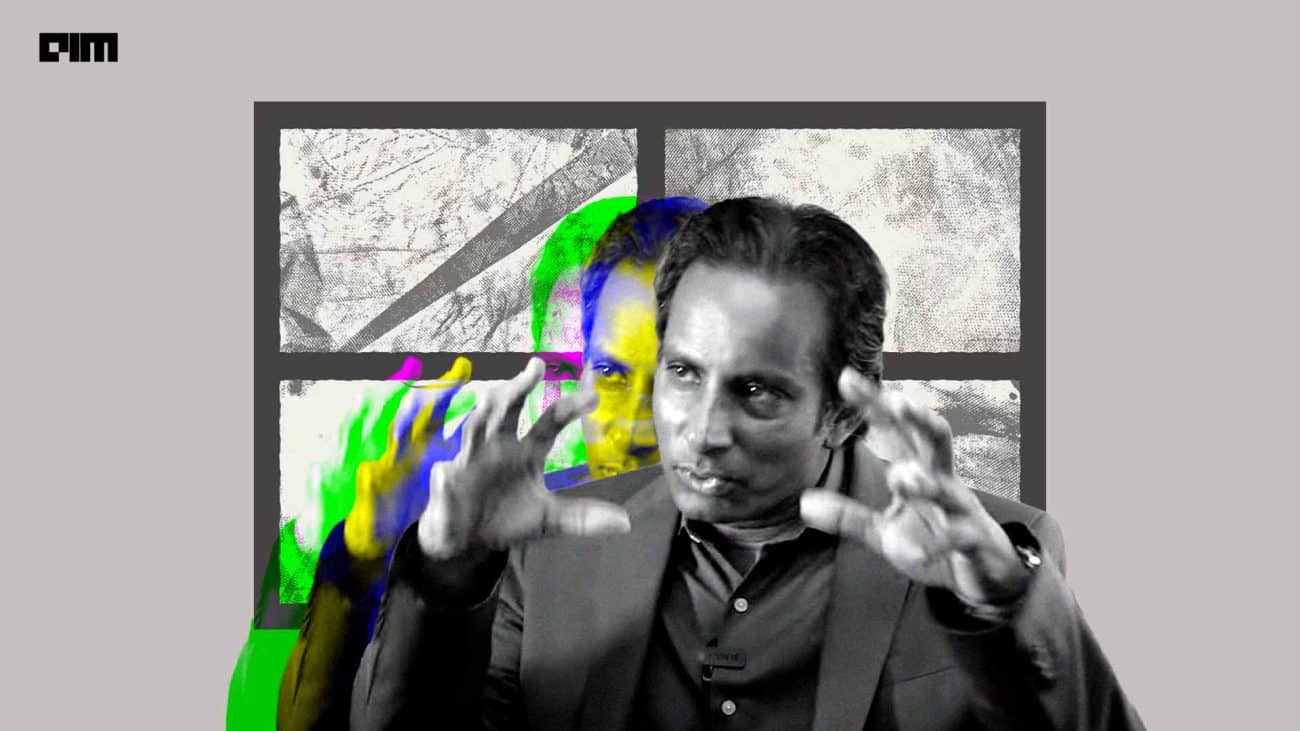
Join the forefront of data innovation at the Data Engineering Summit 2024, where industry leaders redefine technology’s future.
© Analytics India Magazine Pvt Ltd & AIM Media House LLC 2024
- Terms of use
- Privacy Policy
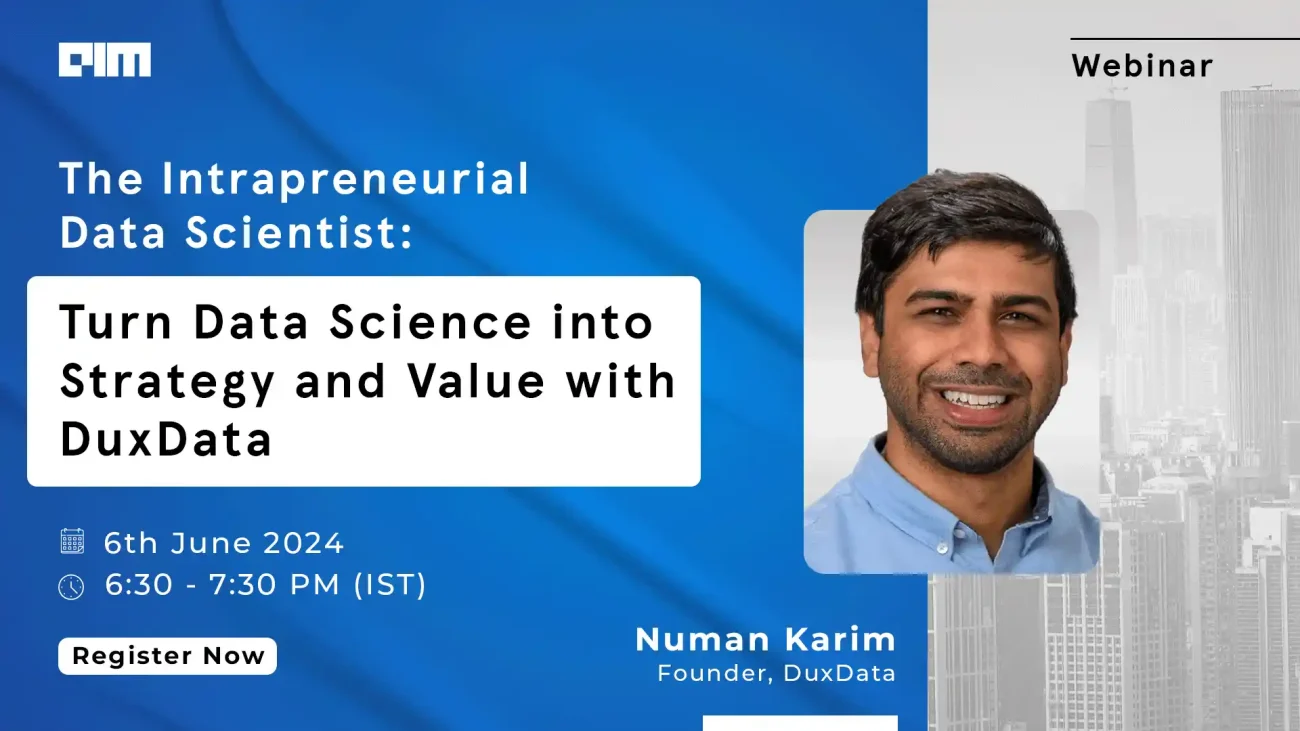
Subscribe to our Youtube channel and see how AI ecosystem works.
Calendar of Events

2024 WWII Emerging Scholars Symposium - Molina presentation
Eisenhower, roosevelt, and truman presidential libraries online.
Presenting Scholar: Mr. Victor H. Molina (Duenas) “We are Willing to Help to the Limit of our Possibilities”
YouTube Livestream
This virtual symposium focuses on specialized topics related to the Allied effort during World War II. Each program wraps up with a Scholar Spotlight where we get to know a little bit more about each of these up and coming scholars.
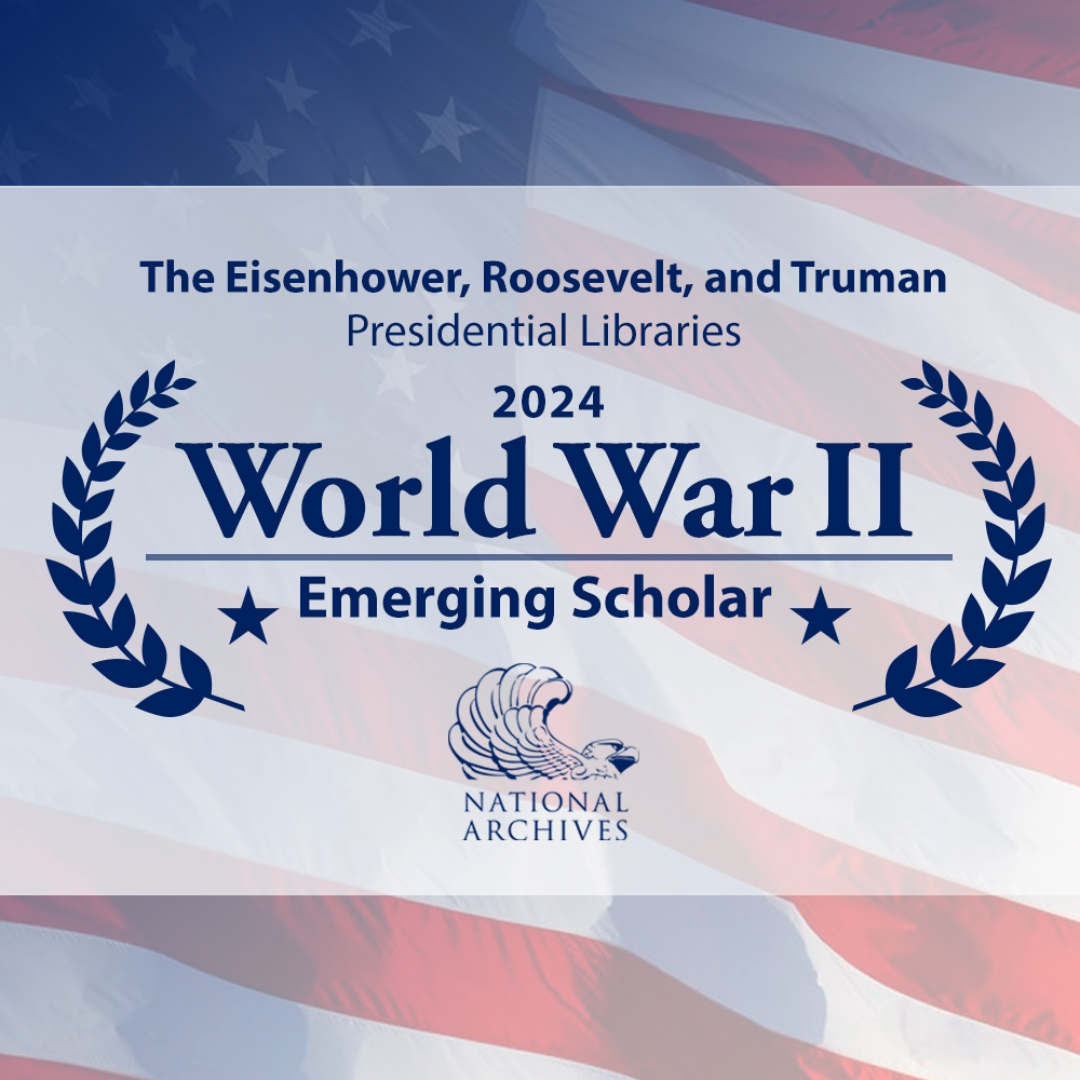
All events listed in the calendar are free unless noted.
Share Options
- Share to Facebook
- Share to Linkedin
Ph.D. Proposal Presentation by Kayla Boggess
Computer Science Department
Event Actions
- Add to iCal
- Add to Google
Explanations for Multi-Agent Reinforcement Learning
abstract: .
In recent years, there has been significant growth in research regarding multi-agent reinforcement learning (MARL), enabling sequential decision making for a range of exciting multi-agent applications such as cooperative AI and autonomous driving. However, most of these systems function as black boxes causing possible user misunderstanding and misuse. Generating explanations about agent decisions is crucial for improving system transparency, increasing user satisfaction, and facilitating human-agent collaboration. However, existing works on explainable reinforcement learning (xRL) mostly focus on the single-agent setting. This dissertation focuses on generating explanations for MARL. Our contributions include methods for policy summarization, query-based explanations, and temporal explanations for centralized MARL. We address their effectiveness through computational experiments and user studies. Similarly, for decentralized MARL, we develop methods for policy summarization and query-based explanations, evaluating them using computational experiments and user studies. Additionally, we focus on the presentation of explanations, exploring the use of augmented reality and condensing techniques to better support users. Lastly, we delve into the intersection of explainable AI and law by defining foreseeability for autonomous systems and presenting possible legal and technical challenges.
Committee :
- Seongkook Heo, Committee Chair (CS/SEAS/UVA)
- Lu Feng, Advisor (CS, SIE/SEAS/UVA)
- Tariq Iqbal (SYS, CS/SEAS/UVA)
- Nicola Bezzo (SIE, ECE/SEAS/UVA)
- Sarit Kraus (Bar-Ilan University)
- Créer une présentation Article
- Ajouter et mettre en forme Article
- Choisir une conception de présentation Article
- Partager et collaborer Article
- Effectuer une présentation Article
- Configurer vos applications mobiles Article
- En savoir plus Article

- Aucun résultat
Créer une présentation
Créer une présentation dans powerpoint pour le web.

En utilisant PowerPoint pour le web dans votre navigateur web, vous pouvez effectuer les opérations suivantes :
créer des présentations qui incluent des images, des vidéos, des transitions et des animations ;
accéder à vos présentations à partir de votre ordinateur, tablette ou téléphone ;
partagez et collaborer avec d’autres personnes, où qu’elles soient.
Remarques :
Si vous utilisez la version de bureau de PowerPoint sur un PC Windows, reportez-vous à Démarrage rapide de PowerPoint .
Si vous utilisez la version de bureau de PowerPoint sur un Mac, reportez-vous aux Guides de démarrage rapide d’Office pour Mac et à l’ Aide de PowerPoint pour Mac .
Créer, ouvrir et nommer une présentation
Accédez à powerpoint.office.com .

Sélectionnez Nouvelle présentation vide , ouvrez un fichier Récent , sélectionnez l’un des thèmes ou commencez par un modèle de présentation .
Pour nommer la présentation, sélectionnez le titre en haut, puis tapez un nom.
Si vous devez renommer la présentation, sélectionnez le titre et retapez le nom.
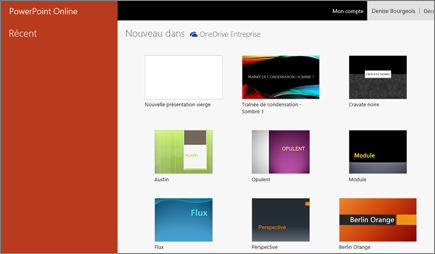
Ajouter une diapositive
Sélectionnez la diapositive après laquelle vous souhaitez ajouter la nouvelle.
Sélectionnez Accueil > Nouvelle diapositive .
Sélectionnez Disposition et tapez ce que vous souhaitez dans la liste déroulante.
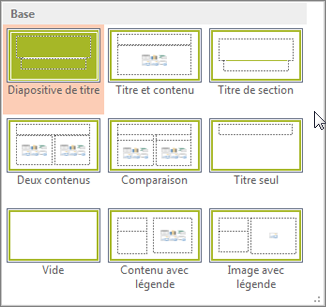
Enregistrer
Lorsque vous travaillez dans PowerPoint pour le Web, votre travail est enregistré à intervalles de quelques secondes. Vous pouvez sélectionner Fichier > Enregistrer une copie pour créer une copie en double dans un autre emplacement.
Vous pouvez également choisir Fichier > Télécharger en tant que pour enregistrer une copie sur votre appareil.

Hors connexion
Lorsque vous êtes en ligne, l’enregistrement automatique est toujours activé et enregistre vos modifications pendant que vous travaillez. Si vous perdez ou désactivez la connexion Internet, les modifications en attente seront synchronisées dès que vous vous reconnectez.
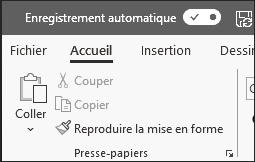
Besoin d’aide ?
Vous voulez plus d’options .
Explorez les avantages de l’abonnement, parcourez les cours de formation, découvrez comment sécuriser votre appareil, etc.

Avantages de l’abonnement Microsoft 365

Formation Microsoft 365

Sécurité Microsoft

Centre d’accessibilité
Les communautés vous permettent de poser des questions et d'y répondre, de donner vos commentaires et de bénéficier de l'avis d'experts aux connaissances approfondies.

Demandez à la Communauté Microsoft

Communauté technique Microsoft

Windows Insiders
Microsoft 365 Insiders
Ces informations vous ont-elles été utiles ?
Nous vous remercions de vos commentaires..

IMAGES
VIDEO
COMMENTS
Tome's mobile-responsive layout system guarantees that your slides adjust perfectly to fit screens of any size, from desktop monitors to smartphones. with a template. thinking companies. " Tome makes it possible for us to deliver persuasive, personalized pitches to every customer, helping us move deals along faster and close more of them.
Hit return and Tome's AI will generate an outline in seconds. From here, refine using the outline editor where you can manually customize sections, topics and re-order to get your product line pitch perfect. Just drag and drop with your cursor. Click the Generate all pages button to get the full presentation created in seconds.
Generate presentations, pages, outlines, images, and text in seconds using Tome's AI. Get started for free. ... Use the theme picker to choose the color palette and font that express your brand or aesthetic, and Tome will update your entire presentation instantly. Edit the content. Rewrite text, swap out images, add embeds, and make the fine ...
Tome uses Stable Diffusion to create images from prompts. The Tome AI can provide all-rounded help in creating presentations. Go to the prompt bar and select 'Create Image' from the options. Then, provide the prompt describing the image you want the AI to produce and click on 'Generate'.
Unlock your best work with Tome's AI-powered storytelling format. A collaborative AI partner, . right at your fingertips. Type in a prompt and watch Tome generate entire narratives from scratch or create additional content pages within seconds. Use our DALL·E 2 tile to create compelling images, tailor-made to bring your idea to life.
Get ready to revolutionize your presentation skills with expert tips on crafting engaging presentations using the Tome App! In this comprehensive guide, we'l...
How to Make a Presentation with Tome.app. In this video, we're going to show you how to make a presentation with Tome.app, an AI-powered presentation tool.To...
Experiment with different chart types like scatter plots, heat maps, and gauges using the built-in graph builder. Customize colors, layouts, annotations and more until you have an optimal way of displaying your data. Tome's AI takes this a step further by identifying and surfacing key takeaways from the datasets which you can easily add to ...
Tome is the AI-powered storytelling format for work and important ideas. Tome combines intuitive design with live content and powerful functionality to creat...
Say goodbye to the days of spending countless hours creating lackluster slides and hello to Tome - the presentation creation tool that makes the process stress-free and enjoyable. Step 1: Getting Started with Tome. To get started with Tome, simply visit the website, tome.app. By using our link, you'll earn 50 credits that you can use towards ...
2. Tome Overview and Access: So Tom is essentially an AI powered presentation generator. So think about chat, GPT, or any other AI software where you just provide a text prompt and you ask it to do something for you. And then in this case the output is a presentation with slides.
Here are 7 simple steps to use Tome AI: Step #1. Sign Up: Start by creating an account on the Tome AI platform. You can sign up for free or choose a premium plan for additional features. Step #2. Choose a Template: Browse through Tome AI's extensive template library and select a design that suits your presentation needs.
As of today, the app will make it even easier for users to get started thanks to new AI tools that can help create presentations. By typing a description of the desired presentation subject into a ...
Tome Pricing Plans. Tome offers three pricing plans: Free plan ($0) - 500 AI credits, 5 tomes per person. Pro plan ($20/month or $192/year) - unlimited AI credits and tomes. Enterprise plan (custom pricing) - everything in Pro + enterprise services.
Tome. Tome is a collaborative AI tool that allows you to quickly generate entire narratives or add content to existing pages in a slideshow style. It includes a DALL-E 2 feature for creating custom images, and allows for the incorporation of various forms of media such as prototypes, 3D renderings, videos, and live web content. The platform is ...
Presentations for any business is a medium to inspire, persuade, and inform their target audience. For businesses and professionals, having the right presentation can spell either glory or doom. Even as the world continues to marvel at the possibilities, a new AI tool has surfaced that efficiently creates presentations from scratch. Behold, Tome!
AI-Powered Slide Creation and Formatting. Tome.app's AI algorithms automatically generate slides based on your input, saving you time and effort. The platform suggests design elements, layouts, and images that match the context of your presentation, ensuring visually appealing and cohesive slide designs. With automatic formatting capabilities ...
With Visme's Presenter Studio, you can record your presentation and share it with your audience. Record your screen, audio, and video, or switch off your camera for an audio-only presentation. Present asynchronously on your own time, at your own pace. Let your colleagues watch it at their convenience. Create Your Presentation.
How to access the feature. The fastest way to create a new presentation using AI in Tome is to go to tome.app and click on the Generate with AI button (you do need to be signed into your Tome account). This will open the Prompt Window. If you are editing a Tome presentation, you can open the command bar and select the "Create presentation about ...
AI presentation maker. When lack of inspiration or time constraints are something you're worried about, it's a good idea to seek help. Slidesgo comes to the rescue with its latest functionality—the AI presentation maker! With a few clicks, you'll have wonderful slideshows that suit your own needs. And it's totally free!
Beautiful.ai. Beautiful.ai is a web-based tool that helps one create stunning presentations in minutes using AI to design slides based on content and preferences. It handles fonts, colours, layouts, and animations. One can collaborate with a team in real time and convert presentations to .pdf or .ppts formats for sharing online or offline.
A presentation that typically would require 1-2 hours of preparation can now be created in just a few seconds!... which means you can focus on rehearsing your presentation rather than creating it. The easy way to get engagement . As always with Mentimeter, engagement is the main focus. The AI Menti Builder is trained in our best practices, for ...
Tune in for the Microsoft Event on May 20 at 2:00pm PST to hear an announcement from Microsoft.
Tome and Beautiful.ai are two AI-powered tools that can help users craft visually stunning presentations with ease. Both offer a range of features to assist users in creating engaging slideshows, but they have their differences in terms of functionality and design capabilities. Let's delve into a comparison of these two platforms to see which one may be the right fit for your presentation needs.
Whether you need custom binders or hard cover books, Office Depot presentation printing offers you a convenient and cost-effective way to get the job done. 30% off $60 qualifying purchase of Print Services Shop Now | $44.99 Multi-Use Print & Copy Paper, 10-rm Case Shop Now. Products. School Supplies ...
Tome AI is a cutting-edge presentation tool that uses artificial intelligence (AI) to help you create a professional-looking presentation in just a few clicks. With Tome AI, you do not have to worry about the design details of your presentation. It is all taken care of with an easy-to-use interface and built-in AI features that make it easy to ...
Presenting Scholar: Mr. Victor H. Molina (Duenas) "We are Willing to Help to the Limit of our Possibilities" YouTube Livestream. This virtual symposium focuses on specialized topics related to the Allied effort during World War II.
Additionally, we focus on the presentation of explanations, exploring the use of augmented reality and condensing techniques to better support users. Lastly, we delve into the intersection of explainable AI and law by defining foreseeability for autonomous systems and presenting possible legal and technical challenges.
Remarques : Si vous utilisez la version de bureau de PowerPoint sur un PC Windows, reportez-vous à Démarrage rapide de PowerPoint.. Si vous utilisez la version de bureau de PowerPoint sur un Mac, reportez-vous aux Guides de démarrage rapide d'Office pour Mac et à l'Aide de PowerPoint pour Mac.
Free Google Slides theme, PowerPoint template, and Canva presentation template. Step up to the plate with our modern baseball training center presentation template, perfect for coaches, players, and sports enthusiasts alike. Whether you're outlining a training regimen, showcasing player stats, or presenting team strategies, this versatile ...