How to use memes in presentations
Remember the last presentation you sat through? No? Exactly!
As part of our career and education, we've sat through a number of presentations but none of them are sticky because everyone follows the same approach to presentations.
In this article, we'll talk about why it's important to add humour in your presentation to make it stand out


Why use memes in presentations?
Help retain more information.
Memes, often humorous in nature, can evoke positive emotions, capture attention, and create enjoyable learning experiences. This emotional engagement can lead to better information retention.
For Associative Learning
The novelty and unexpectedness of memes make them memorable, while their ability to create strong associations between concepts and ideas can aid memory recall. These associations can also encourage deeper cognitive processing.
For Social Bonding
Memes can foster social connections and shared experiences, positively influencing memory. Additionally, their humorous nature can reduce stress and anxiety, creating a more receptive learning environment.
How to use memes in your presentation?
Step 1 - identify meme-able areas in your presentation.
Look through your presentation and identify areas which are ideal to use memes . Remember, memes are a great tool to communicate problems.
So if your presentation topic is about a solution, consider using memes to highlight them problem to make it stick in your audiences head
Here are some areas to consider
- Icebreakers - to set the tone for the rest of the presentation
- Key Problems - to make them remember some of the problems you propose to solve
- Audience Engagement - to keep a slide in the background
- Changing mindsets - to challenge popular views or misconceptions
- Highlight success stories - to illustrate before and after for a success story
- Closing remarks - to leave them with one key message
For example, if I'm making a presentation on boring presentations. I would use a meme like this. Here I'm highlighting the key problem of how audience feel about wasting their time
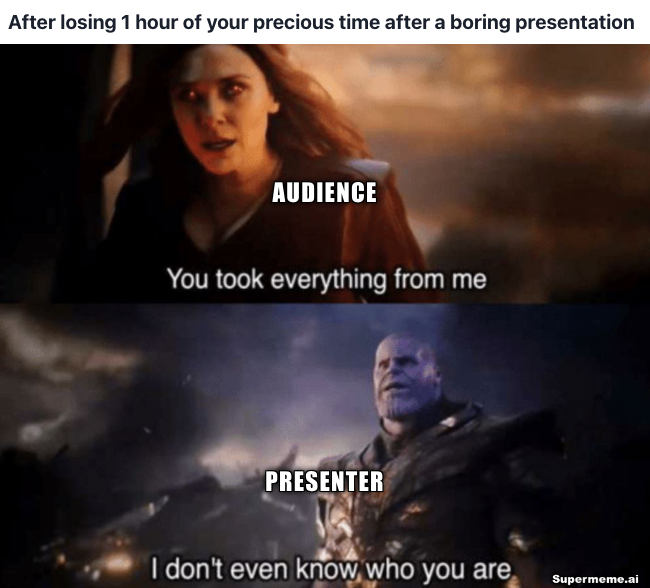
Step 2 - Choose the areas to use them. Limit to 20%
Once you've identified the potential areas to use memes in your presentation, now you have to limit them. You should be mindful of the quantity and placement of memes throughout your presentation to maintain their effectiveness and avoid overwhelming your audience.
30% is a rough estimate. If you have a presentation of 50 slides (Why, though?) consider using no more than 10 memes.
Here are some questions you can ask yourself before choosing:
- Does this section contain a complex or abstract concept that could benefit from a simplified, visual explanation using a meme?
- Is there a key point or idea that needs to be emphasized, which could be reinforced by incorporating a relevant and memorable meme?
- Are there any moments in the presentation where audience engagement might start to wane, and a well-timed meme could help recapture their attention?
- Are there any common misconceptions or stereotypes related to the topic that can be addressed using a meme in a humorous yet thought-provoking manner?
- Can a meme be employed to encourage audience participation or interaction during a specific segment of the presentation?
Looking to use memes in your next presentation?
Try Supermeme.ai, an AI meme generator that can turn your text into memes.
Step 3 - Create memes and embed in slides
Once you have your meme-able areas in the presentation, you can start generating memes using any meme generator.
Here are some of the things to keep in mind while creating memes for your presentation
- Relevance: Make sure the meme you create is directly related to the topic of your presentation and reinforces the key points you're trying to convey.
- Audience appropriateness: Consider the demographics, interests, and preferences of your audience when creating memes. Ensure your memes are suitable, relatable, and respectful to avoid offending or alienating your audience.
- Simplicity and clarity: Create memes with simple, clear visuals and text that are easy to understand. Overly complex or confusing memes may fail to communicate your message effectively.
- Humor and tone: Aim for humor that is light-hearted, witty, and inoffensive. Be mindful of the tone to ensure it aligns with the overall mood and purpose of your presentation.
- Visual quality: Ensure that the images and text in your memes are high-quality, clear, and easy to read, even when projected on a large screen.
- Get feedback: Share your memes with a trusted peer or colleague to gather feedback on their effectiveness, clarity, and humor. Use this feedback to refine your memes before incorporating them into your presentation.
Once you have the memes ready, you can start placing them in the meme-able areas that you've identified earlier
Step 4 - Practice delivery
Just like any other presentation, practice is very important. However, when your presentation involves memes you need to take that extra step to make sure that the meme really lands. It's almost like performing standup comedy.
Before a meme slide:
- Practice: Rehearse the delivery, timing, and explanation of the meme to ensure seamless integration into your presentation.
- Set up context: Introduce the topic or concept related to the meme, preparing your audience to understand its relevance and message.
During a meme slide:
- Timing: Pause briefly before revealing the meme to build anticipation and give your audience time to absorb the humor.
- Maintain engagement: Maintain eye contact and use a confident, relaxed tone while presenting the meme.
- Clarify: Be prepared to explain or elaborate on the meme if necessary, ensuring your audience fully grasps its intended message.
- Gauge reactions: Observe the audience's reaction to the meme, and adjust your delivery or explanation accordingly.
After a meme slide:
- Reinforce the message: Summarize the key point or concept conveyed by the meme to emphasize its relevance and importance.
- Transition smoothly: Use the meme as a bridge to the next topic or section of your presentation, maintaining a steady flow and keeping your audience engaged.
- Invite interaction: Encourage audience questions, comments, or discussions related to the meme to foster a more dynamic and collaborative learning environment.
Incorporating memes into presentations can elevate audience engagement, simplify complex concepts, and create memorable experiences. By selecting relevant memes, crafting them thoughtfully, and delivering them effectively, presenters can strike the perfect balance between humor and professionalism, leaving a lasting impact on their audience.
How can I maintain professionalism while using memes in presentations? To maintain professionalism, ensure the memes you use are relevant, appropriate, and align with the overall tone of your presentation. Balance humor with informative content, and avoid overusing memes to preserve credibility.
How can I ensure the humor in my memes is effective and inoffensive? Focus on light-hearted, witty humor that is relevant to your presentation's topic and audience. Avoid controversial, offensive, or overly niche jokes that may not resonate with your audience or could alienate them.
What factors contribute to the effectiveness of memes in presentations? Effective memes are relevant, clear, visually appealing, and appropriate for the audience. Their strategic placement within the presentation, combined with thoughtful delivery and timing, can enhance audience engagement and retention.
Can using memes in a presentation negatively impact my professional image? If memes are used excessively, inappropriately, or are unrelated to the topic, they may detract from your message and undermine your professional image. Use memes thoughtfully and sparingly to balance humor with professionalism.
How should I choose meme templates?
Focus on choosing templates that are both relevant to your presentation topic and suitable for your audience. Avoid offensive or NSFW templates.

Sanjeev is one of the co-founders of Supermeme.ai, an AI meme generator. Sanjeev has been creating memes for over a decade and now consults with companies on infusing humour in their marketing
Copyright © 2022 Supermeme.ai, Inc.
All rights reserved
AI Meme Generator
AI GIF Memes
Meme Templates
Give Feedback
Meme Marketing
Choosing Templates
Choosing Font
Meme Marketing Platform
How to create memes
Sales Memes
Product Manager Memes
Meetings Memes
Marketing Memes
Memes about work
Customer Service Memes
Zoom Meetings Memes
Imgflip Alternative
Kapwing Alternative
Terms of Service
Privacy Policy
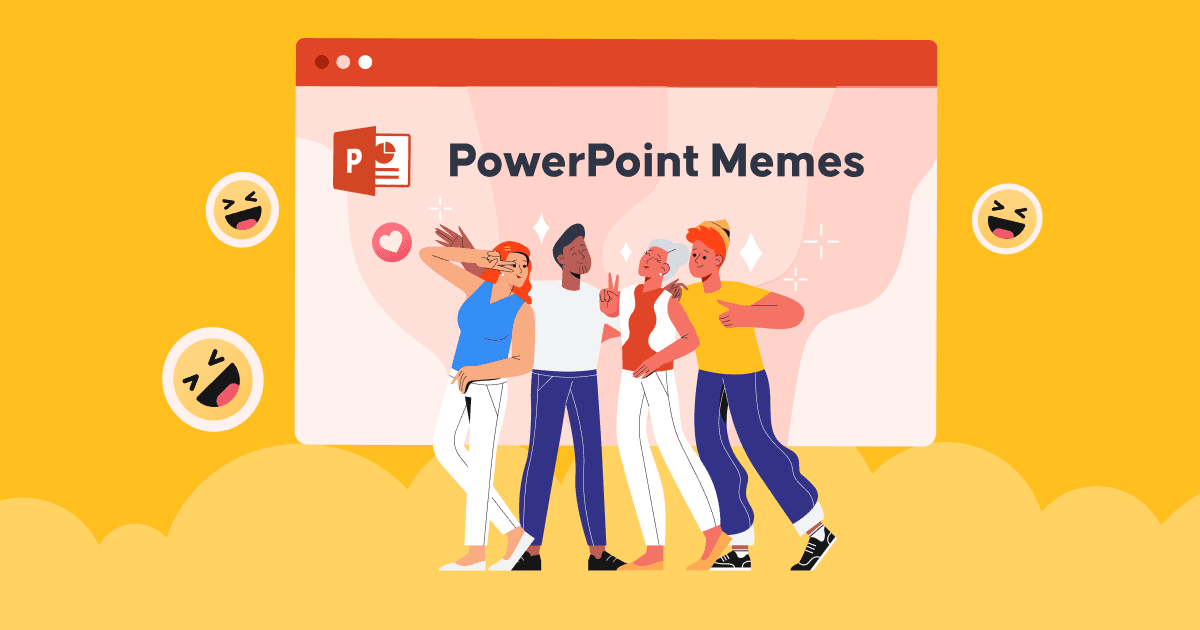
Ultimate PowerPoint Meme will Nail your Slide Deck | Best in 2024
Astrid Tran • 29 Mar 2024 • 5 min read
Are you looking for a great presentation meme? Why are you so fond of PowerPoint memes ?
There are many ways to influence your audience which usually depend on your style of conveying the information and knowledge. If you have known about presentation style before, what can you say about yourself? Or If you are wondering how to start looking for your own style, you can start by making your slides funnier. Adding some PowerPoint memes and Gifs to your slide can be an effective way to keep people’s eyes on the ball.
In this article, we give you the ultimate guide to creating a PowerPoint meme and new insight into specific types of memes that might have different effects on your presentation.
Get ready to immerse yourself in the world of memes. Let’s dive in.
Tables of Contents
What is a powerpoint meme and its benefits, funnier slides with the best series of powerpoint memes, how to create memes in powerpoint, key takeaways.

Start in seconds.
Are you looking for Meme presentation templates? Sign up for free and take what you want from the template library!
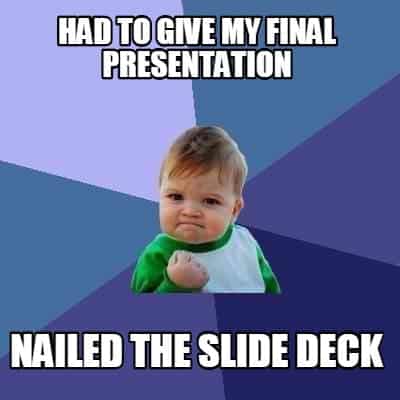
Before going to the PowerPoint meme, let’s take a quick glance at the slide deck. It is a fact that PowerPoint Slide is called a deck. The notion of a PowerPoint deck simply indicates the collection of slides that anyone can create on that platform or sometimes presentation aid collection also called a deck.
The fabulous part of working with presentation templates is adding visual elements to emphasize some key points or simply to capture people’s attention. If you know about 555 rules (no more than five words per single line, five text-heavy lines on each slide, or five text-heavy slide decks), you may know that a wordy slide is not recommended, and visual aids can solve the problem effectively.
But it might not be enough if you think of lessening the solemn atmosphere. Thus, there is an emerging trend of using a PowerPoint meme to add more sense of humour to the presentation. A well-designed meme used properly can go viral and help to shine your presentation in the brightest way.
Check out: The 5/5/5 Rule: How and Why to Use It (With Examples)
So, what are the best PowerPoint meme that cannot stop the audience from thinking and laughing? Bear in mind that a poorly chosen PowerPoint meme for a presentation is a terrible idea. If you just randomly put memes in PowerPoint without a specific goal, that can turn into a distraction or annoyance. There are two types of
#1. The classic , one of the most typical types of memes, simply is an image macro, which is an edited photo that has text laid over them. The text is often related to the photo or can be a witty joke or wordplay. Some inspiring phrases and memes that you are easy to see on the internet, which you can leverage to entertain your audience as follows:
- The moment you realize…
- No one laugh…
- When you send two questions via email and they just answer one…
- You are born to be a doctor but your parents want you to become a soccer player…
- Keep Calm and Carry On
- Create Your Own Happiness
- When You’re Running Late for Work
- You understand now
- Challenge accepted
- You get it, right?
- Rebecca Black’s “Friday”
- Squinting Fry
- Success Kid
- Russell Crowe’s iconic line from Gladiator – Are you not entertained?
- Michael Jackson eating popcorn
- Haters gonna say it’s fake
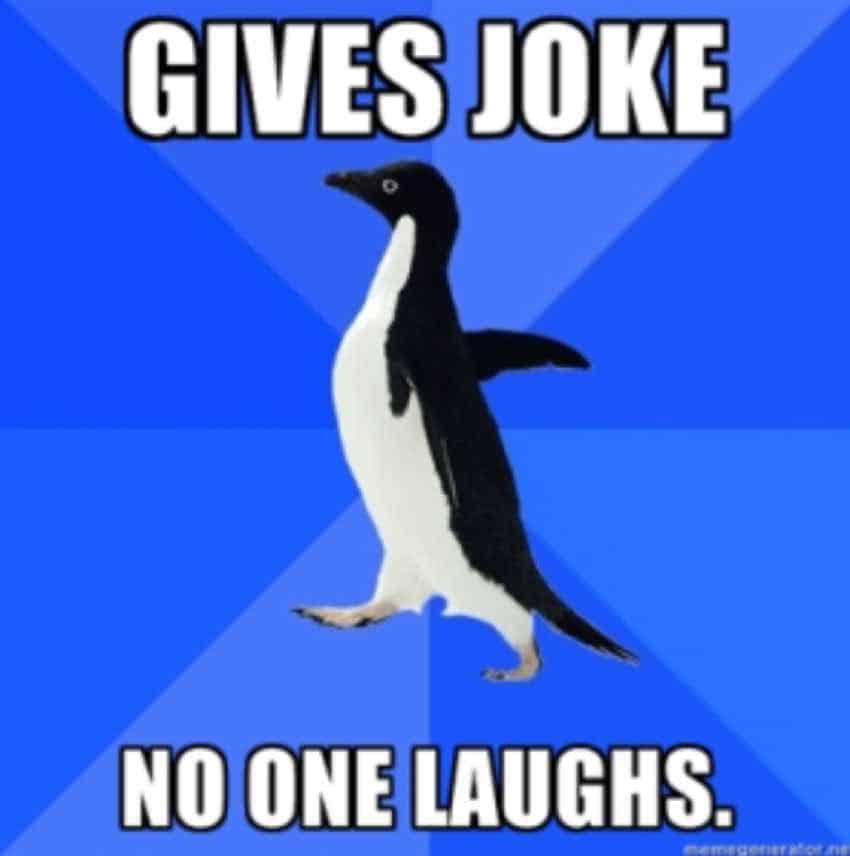
#2. The obscurity: When you encounter this kind of meme, there is no surprise if you find it nonsense at the beginning. Your first reaction will be “What?”, or you will laugh out loud. Anyway, their primary goal is to make fun of and encourage the audience to laugh.
#3. The Comic : By making up a story related to a topic, people will find this meme has a certain meaning, but it is not comic. Its content is authentic but then replicated and modified with new content to spread in the media.
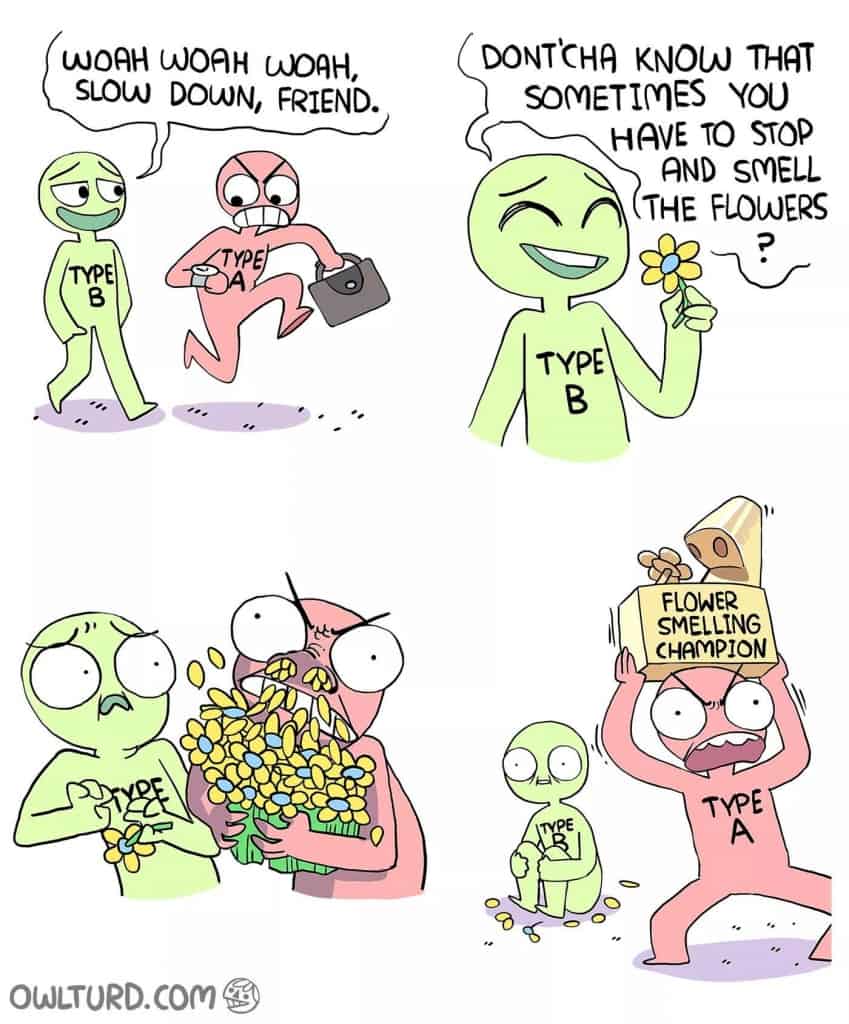
#4. The series: In this kind of meme, the editor usually adds two images that have opposite shades to describe an unexpected or positive result from a sarcastic perspective.
#5. Video meme : Last but not least, a Video meme such as animated GIFs or short clips from movies or TV shows that have been customized, often with hilarious subtitles displayed.
Learn more:
- Spinning Wheel PowerPoint
- Word Cloud PowerPoint
- Use AhaSlides Live Word Cloud Generator effectively
With so many hilarious memes widespread on the internet, creating your own is not a bad idea. There are the top three ways to insert memes in your PowerPoint.
#1. AhaSlide presentation tool
You can directly make a presentation with AhaSlides template rather than expensive editing software. AhaSlides can be a replacement for Death by PowerPoint for interactive quizzes and games or you can also integrate AhaSlides into PowerPoint or Google Slides. With just a couple of steps, you can insert a PowerPoint meme into your presentation.
- Login in AhaSlides and open a blank slide or themed slide
- Choose one slide to make a meme or Gif
- Insert an image or short video, and add the sound effect if needed
- Add a caption and edit with the Edit tap
If you want to insert AhaSlides into PowerPoint, here is our guidance:
- Copy the generated link after editing in the AhaSlides app (if you want to work with PowerPoint later)
- Open PowerPoint slides
- Open Add-in tap and seek for AhaSlides and click Add and Paste the link of the template (All the data and edits will be updated in real-time).
- The rest is sharing the link or unique QR code with your audience to ask them to participate in the presentation.
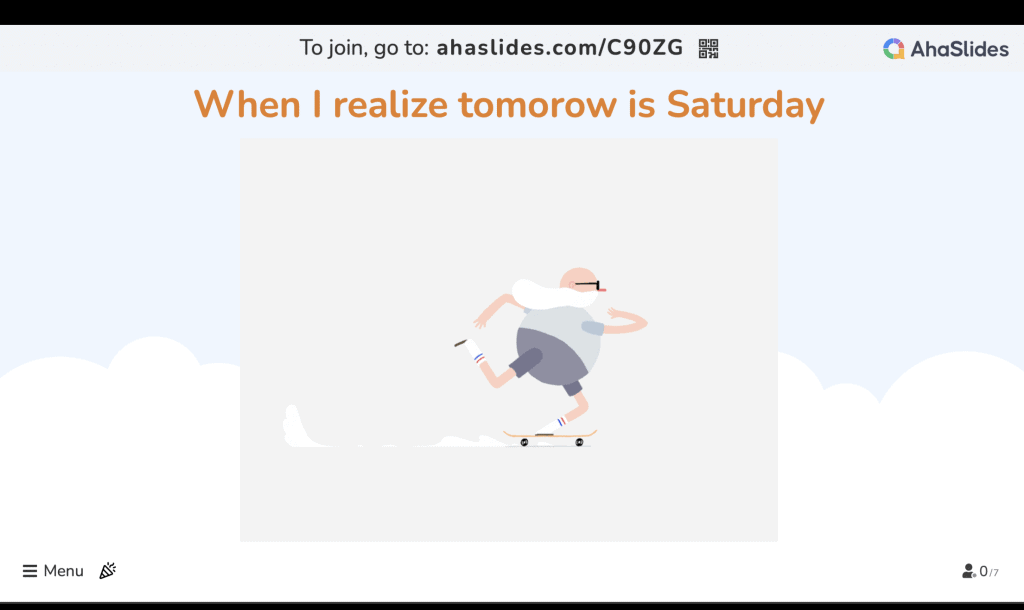
🎊 AhaSlides 2024 – Extension For PowerPoint
#2. Using PowerPoint
- Choose a slide that you want to add a meme
- Insert an image or GIF under Insert tap
- Edit your image under Edit tap
- Add and edit the text as a caption for the image
- Use the animation function if you want to transmit the image
#3. Editing Softwares
There are various meme apps and tools you can use for both beginners and professionals, such as Canca, Imgur, and Photoshop… With these apps, you will have an available source of quality images and it is more suitable for complicated animated Gifs and comic memes.
It is said that a well-crafted image will successfully deliver either a positive or negative message and make a strong impact on people’s minds and feelings, and so do memes. In recent years, memes have become more and more welcomed and well-liked on almost all social media platforms like Facebook, Twitter, Instagram, and more, which attract millions of users’ attention. If you can take advantage of PowerPoint memes in your presentation, it sounds promisingly beneficial.
If you are interested in renewing your boring PPT slides in a more innovative and interactive way, get started with AhaSlides right away.
🎉 Check out: Top 21+ Icebreaker Games for Better Team Meeting Engagement | Updated in 2024

Astrid Tran
I've got my rhythm with words
More from AhaSlides
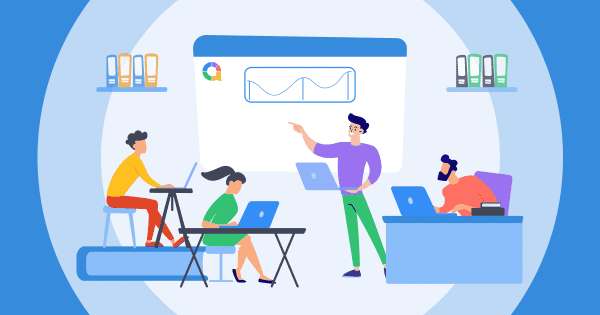
Free All-in-One Office Suite with PDF Editor
Edit Word, Excel, and PPT for FREE.
Read, edit, and convert PDFs with the powerful PDF toolkit.
Microsoft-like interface, easy to use.
Windows • MacOS • Linux • iOS • Android

Select areas that need to improve
- Didn't match my interface
- Too technical or incomprehensible
- Incorrect operation instructions
- Incomplete instructions on this function
Fields marked * are required please
Please leave your suggestions below
- Quick Tutorials
- WPS Presentation
- Practical Skills
10 Best Presentation Meme Templates for Boosting Your Next Slideshow
Are you looking for a way to make your next presentation more interesting? If so, then you should consider using presentation meme templates . Meme templates are a great way to add some humor and personality to your slides. In this article, we will discuss the 10 best presentation meme templates for boosting your next slideshow. We will also provide examples of how these templates can be used to create engaging presentations.
So, whether you are giving a business presentation or a presentation about social media, these templates will help you stand out from the crowd!
1.Natural Social Media Presentation
Natural Social Media Presentation: This presentation meme template features a natural scene with trees and a river. You can use this template to create a presentation about social media or the environment.
2.Social-Media Business Presentation
Social-Media Business Presentation: This presentation meme template features a business scene with a suit and tie. You can use this template to create a presentation about social media or business.
3.Social Media Infographic
Social Media Infographic: This presentation meme template features an infographic with statistics about social media. You can use this template to create a presentation about social media or to present data in a creative way.
4.Fresh Social-Media Presentation
Fresh Social-Media Presentation: This presentation meme template features a fresh and modern scene with laptops and smartphones. You can use this template to create a presentation about social media or technology.
5.Social Media Presentation
Social Media Presentation: This presentation meme template features a scene with people using social media. You can use this template to create a presentation about social media or to show how popular it is.
6.Simple Social Media Presentation
Simple Social Media Presentation: This presentation meme template features a simple scene with a laptop and social media icons. You can use this template to create a presentation about social media or to show how easy it is to use.
7.Fitness Sport Social Media Presentation
Fitness Sport Social Media Presentation: This presentation meme template features a fitness and sports scene with people working out. You can use this template to create a presentation about social media or fitness.
8.Mind Map Presentation
Mind Map Presentation: This presentation meme template features a mind map with different ideas connected. You can use this template to create a presentation about brainstorming or creativity.
9.Fashionable Social Media Presentation
Fashionable Social Media Presentation: This presentation meme template features a fashionable scene with people using social media. You can use this template to create a presentation about social media or fashion.
10.Travel Social Media Instagram Presentation
Travel Social Media Instagram Presentation: This presentation meme template features a travel scene with people taking pictures. You can use this template to create a presentation about social media or travel.
These are just a few examples of the many presentation meme templates that are available. So, download WPS office and if you are looking for a way to make your next presentation more interesting, then consider using one of these templates. You will be sure to engage your audience and get your point across in a fun and unique way!
- 1. 10 Unique Pecha Kucha Presentation Templates for your Next Presentation
- 2. 10 Creative Self Introduction PPT Templates: Perfect for Your Next Presentation
- 3. Top 10 Best Visual Presentation Examples to Help Inspire Your Next Project
- 4. 10 Free PowerPoint Templates for Your Next Presentation
- 5. 10 PowerPoint Presentation 2022 Templates Free Download: Best Designs for Your Next Presentation
- 6. 10 professional presentation objective examples for special purpose templates for your next presenta
15 years of office industry experience, tech lover and copywriter. Follow me for product reviews, comparisons, and recommendations for new apps and software.
- Ultimate Combo

- Sign Out Sign Out Sign In
Meme Themed Templates for PowerPoint & Google Slides
Crystalgraphics is the award-winning provider of the world’s largest collection of templates for powerpoint and google slides. so, take your time and look at what we have for meme. we think you’ll like what you see whether you want 1 great template or an ongoing subscription, we've got affordable purchasing options and 24/7 download access to fit your needs. thanks to our unbeatable combination of quality, selection and unique customization options, crystalgraphics is the company you can count on for your presentation enhancement needs. just ask any of our thousands of satisfied customers from virtually every leading company around the world. they love our products. we think you will, too.
Widescreen (16:9) Presentation Templates. Change size...

Company Info
To complete the subscription process, please click the link in the email we just sent you.
0, text: error()">
Let's fight boredom together!
Become a member
0, text: error(), css: errorCssClass">
Password reminder
Please provide your email address and we will send your password shortly.
If there's a Bored Panda account associated with , you'll receive an email with instructions.
If you don't receive an email, please check your spam inbox, or enter your email address again .
Please enter your email to complete registration
Activate to continue
Your account is not active. We have sent an email to the address you provided with an activation link. Check your inbox, and click on the link to activate your account.
- Relationships
The Bored Panda iOS app is live! Fight boredom with iPhones and iPads here .
- Partnership
- Success stories
- --> -->