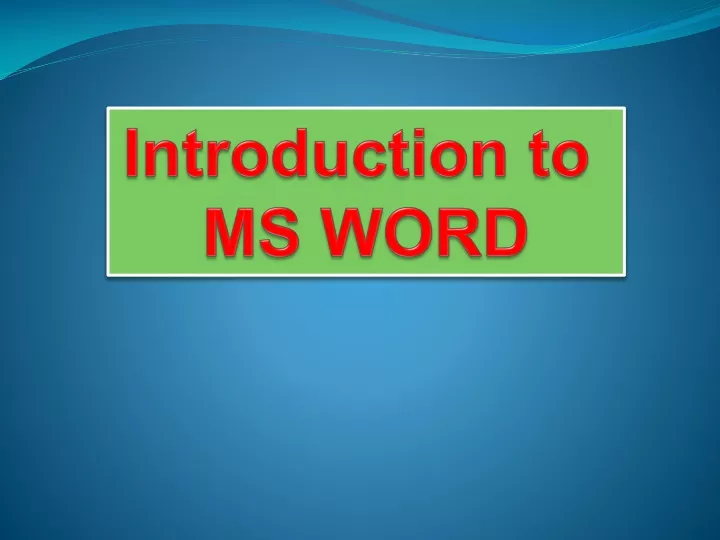
Introduction to MS WORD
Jan 01, 2020
1.2k likes | 2.73k Views
Introduction to MS WORD. What is MS Word?. MS Word is a word processing program used to create, format, save and print letters, reports, newsletters, manuscripts, signs, certificates other documents. Office Button. Quick Access Toolbar. Title Bar. Ribbon. Tabs. Groups. Commands.

Share Presentation
- microsoft office
- quick access
- page layout tab
- click customize ribbon tab

Presentation Transcript
What is MS Word? • MS Word is a word processing program used to create, format, save and print letters, reports, newsletters, manuscripts, signs, certificates other documents.
Office Button Quick Access Toolbar Title Bar Ribbon Tabs Groups Commands Dialog Box Launcher Scroll Bar View Buttons Control Buttons Zoom Level or Zoom Slider
The Microsoft Office Button • It provides access to the only menu in Office 2007. When you click this button it shows the following menus, New, Open, Save, Save As, Print, Prepare, Send, Publish and Close.
Quick Access Toolbar • It provides access to the most common Word commands including Save, Undo, Repeat and Copy. You can customize, add or delete buttons on this toolbar.
Title Bar • It shows the open program and the name of the open file.
Ribbon • It contains the commands organized in three components: • Tabs – represents the activities you perform and contain related groups. • Groups – organize related commands. Group name appears below the group ribbon. • Commands – appear within ach group
Dialog Box Launcher • It opens a dialog box or task pane that provides more options.
Scroll Bar • It moves the document vertically.
Document Area • This is where you type your text. The insertion point represents the location where your text will appear.
Status Bar • It displays the document information such as the number of the page on which the insertion point appears, the total number of pages, the proofing errors indicator and the view buttons.
View Buttons • They display the buttons such as Print Layout, Full Screen, Reading, Web Layout, Outline, Draft.
Control Buttons • They minimize, maximize, restore and close the window.
Starting the Word Processing Program • Click the START button. • Point to All Programs. • Point to Microsoft Office. • Click on Microsoft Office 2007.
The Ribbon • The Ribbon is the panel at the top portion of the document. It has seven tabs which are Home, Insert, Design, Animations, Slide Show, Review and View. These tabs contain commands and tools which are grouped according to their function. Additional tabs such as Format and Design will show when you are working on Pictures, ClipArt, WordArt, text boxes and shapes. • When you move the mouse pointer over each command or tool, it will display the pop[-up name and function of the command.
Home Tab • This Home tab displays the related commands which are grouped as Clipboard, Font, Paragraph, Styles, Editing.
Insert Tab • This Insert tab displays the related commands which are grouped as Pages, Tables, Illustrations, Links, Header and Footer, Text, Symbols
Page Layout Tab • This Page Layout tab displays the related command which are grouped as Themes, Page Setup, Page Background, Paragraph, Arrange.
Reference Tab • This Reference tab displays the related commands which are grouped as Table of Contents, Footnotes, Citations & Bibliography, Caption, Index, Table of Authorities.
Mailings Tab • This Mailings tab displays the related commands which are grouped as Create, Start Mail Merge, Write and Insert Fields, Preview Results, Finish.
Review Tab • This Review tab displays the related commands which are grouped as Proofing, Comments, Tracking, Changes, Compare, Protect.
View Tab • This View tab displays the related commands which are grouped as Document Views, Show/Hide, Zoom, Windows, Macros.
Customizing Quick Access Toolbar • Quick Access Toolbar contains frequently used commands. You can display or hide the icons. To customize this toolbar, click the Customize Quick Access Toolbar arrow, and a drop-down menu will appear. Check or uncheck the commands that you need or do not need. You can also move the Quick Access below or above the Ribbon.
Using Command Icons and Dialog Boxes • To apply a command, just click the icon. An arrow next to an icon means that there are other options available. Click the arrow to display the options . • Dimmed menu items are not available for selection at this time. Selected command is the highlighted command. The arrow next to the Group name is the Dialog Box launcher. Click it to display the dialog box. • A dialog box is an on-screen form that you fill up to tell MS Word how to complete a command.
Working with Mini Toolbar & Context Menus • When you move your mouse over the selected text a mini toolbar will appear. When you right click on the text, a context menu will appear. You can use the mini toolbar and context menu to format without going to the Home Tab.
Customizing the Ribbon • You can customize the Ribbon to add tabs, groups or commands that you will use often. • To display the Customize Ribbon Tab following the following steps. • Right click on any part of the Ribbon. • On the pop – up menu, click Customize the Ribbon. • On the dialog box, click Customize Ribbon Tab. • On the list of commands, select the one you would like to add.
To add a New Group: To add a New Tab: • Click the tab you want to customize. • Click the New Group button and Word adds the group. • Click the Rename button. • On the Rename dialog box, type the name of the group. • Click OK and Word adds the new group to the tab. • Click the New Tab button. • Word now adds the tab and a new group with the tab. • Click the new tab added. • Click the Rename button. • On the Rename dialog box, type the name of your new tab. • Click Ok.
To add a New Command: • Click the Choose Commands From arrow. • From the drop – down list, select the command category you want to use. • Click the command you want to add. • Click the Custom Group you want to use and click the Add button. • Click Ok and Word adds the command. • To remove a custom command, click it and then click the Remove button.
- More by User
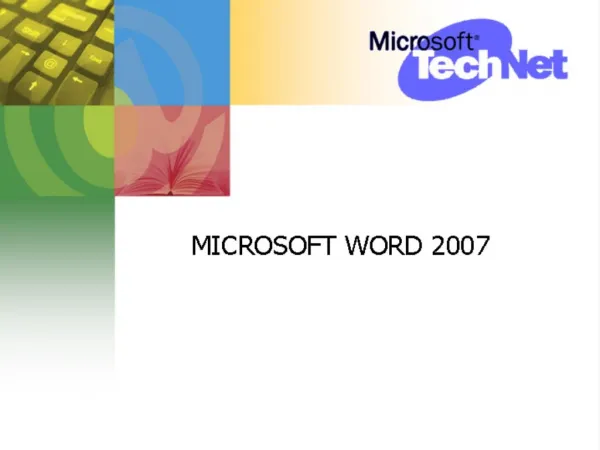
665 views • 27 slides

Introduction to MS Word
What is it and Why use it?. Introduction to MS Word. What is MS Word?. MS Word is a word processor developed by Microsoft
438 views • 12 slides
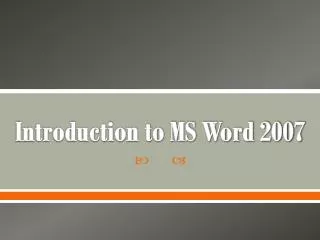
Introduction to MS Word 2007
Introduction to MS Word 2007.
475 views • 12 slides
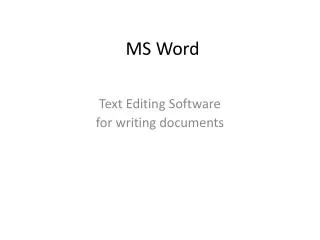
MS Word. Text Editing Software f or writing documents. Scope of Work. New Documents. Borders and Backgrounds. Themes. Lay Out Documents. Page Settings, Headers & Footers. Page Settings. Headers and Footers. Columns. Formatting Content. Character Formatting. Paragraph Formatting.
541 views • 15 slides
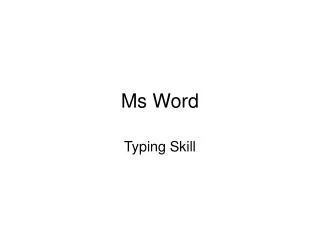
Ms Word. Typing Skill. http://www.youtube.com/watch?v=zpfYm6S8dss&feature=related. Typing Reference - Fingering. Typing Practice (Home Row). Open your Ms Word and Key each line twice in single spaced. aaa ;;; sss lll ddd kkk fff jjj aa ss dd ff aa ss dd ff ;; ll kk jj ;; ll kk jj
373 views • 5 slides
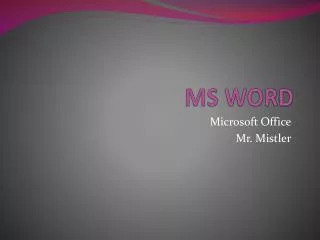
MS WORD. Microsoft Office Mr. Mistler. Microsoft Word File Formats. . docx : default Word 2007/2010 format . dotx or dotm : Word 07/2010 template file .doc: Word 97/2003 format .dot: Word 97-2003 template file. .doc vs . docx.
1.59k views • 23 slides
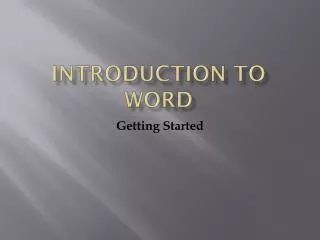
Introduction To word
Introduction To word. Getting Started. Screen Layout. Menus. When you begin to explore Word 2007 you will notice a new look to the menu bar. There are three features that you should remember as you work within Word 2007: the Microsoft Office Button the Quick Access Toolbar the Ribbon
378 views • 18 slides

Introduction to MS
Introduction to MS. Historical facts. 1396 1822 1836 . Earliest ‘possible’ case – St Lidwina and Scheidam Augustus d’Este had 1 st episode then kept a diary for 20 years Robert Carswell, Scottish medical student in Paris. Created first illustration of CNS displaying grey lesions
198 views • 8 slides

Introduction to MS Word. 6 th Grade Shawn Gagnon 2/19/13. Main Menu. Content. Posttest. End Show. Introduction. Microsoft Word is a part of the Microsoft Office Suite and is one of the most widely used word processing program available Created in 1983 as Multi-Tool Word (Crabby
629 views • 16 slides
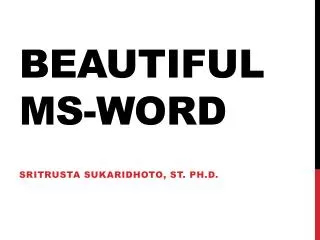
Beautiful ms -word
Beautiful ms -word. Sritrusta sukaridhoto , st. ph.d. content. Page layout Font Paragraph and Style Caption Cross-Reference Index and tables. Page layout. Paper size Page Setup : (size) A4, letter, dsb Margins Text Layout : Columns. Font. Times New Roman
333 views • 12 slides
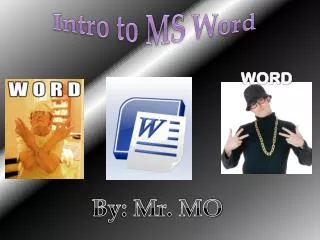
Intro to MS Word
Intro to MS Word. WORD. By: Mr. MO. Redo. TABS. Undo. MAGIC BUTTON. ITALICS. Underline. Font Color. Format Painter. BOLD. Insert Tab. Insert Picture. More Insert Tab. Text Box. Format Tab / Text Boxes. More Insert Tab. Word Art. Word Art / Format Tab. Word Art / Format Tab.
261 views • 13 slides

MS word word processing
MS word word processing. 5 th Grade , I.C.Tech . Wizard Ms. Abeera Arif 10th Sept2010. Uses of ms word:. Dear Students, Tomorrow is OFF! Thank you!. MS Word is use for Writing Document. Letters, Reports, Circulars, Applications, Notifications etc.
1.91k views • 8 slides
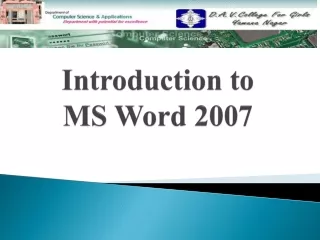
Introduction to MS Word 2007. Contents. Contents Word Processing Features of Word Processing Starting MS-Word Components of Word Window Creating a New Document Saving a Document Opening an Existing Document Closing a Document Quitting MS-Word. Definition Components Advantages
697 views • 19 slides
Advertisement
Microsoft PowerPoint for Windows
- V 2021
Microsoft PowerPoint: Create attractive presentations without complicating your life
Microsoft PowerPoint is a presentation software application that has been the industry standard for decades. It is used by millions of people worldwide to create presentations for a variety of purposes, including business, education, and personal use. PowerPoint is known for its user-friendly interface and its wide range of features, making it a powerful tool for creating visually appealing and informative presentations.
What is Microsoft PowerPoint?
Microsoft PowerPoint for Windows is the latest version of PowerPoint that is available for Windows PCs. It is included with the Microsoft 365 suite of applications, which also includes Word , Excel , and Outlook . PowerPoint for Windows can also be purchased as a standalone application .
Key features of Microsoft PowerPoint
PowerPoint for Windows offers a wide range of features that make it a versatile tool for creating presentations. Some of the key features include:
- Templates : PowerPoint offers a variety of templates that can be used to create presentations with a professional look and feel.
- Themes : PowerPoint themes allow you to change the overall look of your presentation, including the colors, fonts, and layout.
- Slides : PowerPoint presentations are made up of individual slides, each of which can contain text, images, videos, and other multimedia content.
- Transitions : PowerPoint transitions allow you to smoothly move between slides in your presentation.
- Animations : PowerPoint animations can be used to add visual interest to your presentations.
- Multimedia : PowerPoint supports a variety of multimedia content, including images, videos, and audio.
- Collaboration : PowerPoint allows you to collaborate on presentations with others in real time.
Creating a presentation with Microsoft PowerPoint
Creating a presentation with PowerPoint is a straightforward process. To create a new presentation, simply open PowerPoint and select the desired template . Once you have selected a template, you can start adding content to your slides.
Adding content to slides
To add content to a slide, you can simply type text into the text box. You can also add images, videos, and other multimedia content by clicking on the appropriate button on the ribbon .
Customizing slides
You can customize the appearance of your slides by changing the background color, font, and layout. You can also add transitions and animations to your slides .
Reviewing and saving your presentation
Once you have finished creating your presentation, you can review it in slide show mode to see how it will look when presented. You can save your presentation in a variety of formats, including PPTX, PPT, and PDF .
Why Microsoft PowerPoint so popular?
Microsoft PowerPoint is incredibly popular for several reasons, making it the go-to presentation software for individuals and businesses worldwide. Its widespread adoption can be attributed to its user-friendly interface, comprehensive feature set , and ability to create visually appealing and informative presentations.
User-friendly interface
PowerPoint's intuitive and straightforward interface makes it accessible to users with varying levels of technical expertise. The drag-and-drop functionality, familiar menus, and clear visual elements enable users to navigate and utilize the software effortlessly . This simplicity has been a key factor in its widespread adoption, particularly among non-technical individuals who need to create presentations.
Comprehensive feature set
PowerPoint boasts a robust feature set that caters to a wide range of presentation needs. Its extensive library of templates and themes provides a foundation for professional-looking presentations, while its design tools allow for customization and personalization. Additionally, the inclusion of multimedia elements, transitions, animations, and interactive features enhances the visual appeal and engagement of presentations .
Visual appeal and informational content
PowerPoint's ability to combine text, images, videos, and other multimedia content makes it an effective tool for delivering information in a visually engaging and impactful manner. Users can effectively communicate their message through a combination of visual elements and clear, concise text . This combination of visual appeal and informational content holds the audience's attention and enhances the overall effectiveness of the presentation.
Widespread familiarity and compatibility
PowerPoint's widespread use and familiarity among individuals and organizations have made it the de facto standard for presentation software. This commonality ensures compatibility across platforms and organizations, facilitating collaboration and knowledge sharing. Moreover, PowerPoint's integration with Microsoft Office suite further enhances its practicality and accessibility.
Global adoption and educational usage
PowerPoint has become an essential tool in educational settings, empowering instructors to effectively deliver lectures, presentations, and course materials . Its versatility enables teachers to incorporate various multimedia elements, interactive exercises, and collaborative activities to enhance student engagement and learning outcomes.
Business and corporate use
In the business world, PowerPoint is indispensable for meetings, presentations, and communicating information to clients, partners, and stakeholders. Its ability to visually present complex data, highlight key points, and engage the audience makes it a valuable tool for effective communication and decision-making .
Microsoft PowerPoint's enduring popularity stems from its user-friendliness, comprehensive feature set, ability to enhance visual appeal and informational content, widespread familiarity, and exceptional compatibility across platforms and organizations. Its versatility makes it a preferred choice for individuals, educators, and businesses worldwide, cementing its place as the industry standard for presentation software .
Final words about the app
Microsoft PowerPoint for Windows is a powerful tool for creating presentations. It is easy to use, offers a wide range of features, and can help you create presentations with a professional look and feel. However, PowerPoint is a paid software application and can be limited in terms of creativity.
PowerPoint for telling your story. A new, modern take on the familiar PowerPoint application to design and share your most impactful presentations
Get your ideas across with beautiful design, rich animation, cinematic motion, 3D models and icons. Let intelligent technology help you bring your presentation to life with a few clicks.
Tell your story with confidence with slide-by-slide notes only viewable by you. Easily translate your slides into the preferred language and use the built-in accessibility checker to be sure your audience doesn’t miss a thing.
Get premium versions of PowerPoint and other Office apps like Word and Excel by subscribing to Office 365. With Office 365 you'll get great PowerPoint features like Designer, Editor, and real-time co-authoring. Plus, you'll receive exclusive, new features every month ensuring you're always up-to-date.
- Ease of use
- Wide range of features
- Professional look and feel
- Collaboration
- Limited creativity
Also available in other platforms
- Microsoft PowerPoint for Android
- Microsoft PowerPoint for Mac
- Microsoft PowerPoint for iPhone
Microsoft PowerPoint for PC
User reviews about microsoft powerpoint.
to continue there improving this important application because it downloading weakly
by محمد ناصر
I WANT TO LEARN MORE ABOUT THIS PROGRAM AND RESTORE IT IN MY COMPUTER
by francis t lopaz
Would've given it a better rating had you let me downloaded it!
by Anonymous
i love it. it works well and it has very good animations transistions and fonts
Why do we need to pay now. why do we have to pay i mean before we had it for free why now tho i cant pay even tho i need to do presentations bu t how im i supposed to pay for a powerpoint when i cant convince my parents to give me money to go to the cinema? More
yes we can summarize. power point no there was problem for receive their own point Pros: to add the file in power point Cons: t o save correctly not anywhere More
- Read all reviews
Microsoft PowerPoint 2016
Important note: Microsoft PowerPoint 2016 is no longer available
Microsoft PowerPoint 2010
The software par excellence for creating digital presentations.
Free PowerPoint Password Recovery
A free program for Windows, by Amazing-Share.
Microsoft PowerPoint Viewer 2007
Open PowerPoint PPT files without Powerpoint
Alternatives to Microsoft PowerPoint
Photo slideshows reborn
Adobe Captivate
- Trial version
Create E-Learning Content with Adobe Captivate
Explore More
PDF Squeeze
Free PDF compressor
Microsoft Office 2010
Important note: Microsoft Office 2010 is no longer available.
Microsoft Word 2010
Microsoft Office 2010 for Windows: Efficient work with ease.
Microsoft Office
A powerful office suite
Microsoft Word 2016
Microsoft Word 2016: a revolution in word processors
Microsoft Excel 2016
Important note: Microsoft Excel 2016 is no longer available.
Spreadsheet Conversion Tool
Spreadsheet Conversion Tool Review
Windows 365
Microsoft’s virtual desktop infrastructure
Microsoft Office 2013
Microsoft Office 2013 for Windows - Productivity to the next level!
iOffice Suite
Benefits of Using Office Suites for Business & Productivity
Prevent unwanted changes with Tweakeze
Master PDF Editor
A multifunctional PDF editor for PC
Related Articles

What Is PowerPoint and How it Works

How to Make Invitations With Microsoft Powerpoint in 3 Steps

How to Convert Microsoft Powerpoint to Google Slides in 2 Easy Methods

Top 3 Microsoft PowerPoint Tips
Breaking news.

All Cheats, Money Hacks and Codes for GTA 5 (PS3, PS4, PS5)

Minecraft 1.20.41 patch notes revealed

This MagSafe battery is perfect for your iPhone and has a 30% discount

The pre-registration of the Solo Leveling game vaporizes all expectations

The Gruntpocalypse arrives in Halo: Infinite

How to play Solo Leveling: Arise regardless of your country
Laws concerning the use of this software vary from country to country. We do not encourage or condone the use of this program if it is in violation of these laws. Softonic may receive a referral fee if you click or buy any of the products featured here.
Your review for Microsoft PowerPoint
Thank you for rating!
What do you think about Microsoft PowerPoint? Do you recommend it? Why?
OOPS! This is embarrassing...
Something’s gone terribly wrong. Try this instead

Export Word documents to PowerPoint presentations
Have you ever wished you could easily transform an existing Word document into a great PowerPoint presentation? If so, the wait is over!

When you use the Export command and select Export to PowerPoint presentation , Word creates a presentation based on all the summarized sections of the document. It also uses AI to add imagery, icons, videos, themes, and fonts for the design theme you choose for the presentation.
How it works
Open the document you want to transform into a presentation in Word for the web. Make sure that it contains only text. The headings in the document will become the slide headings in the presentation.
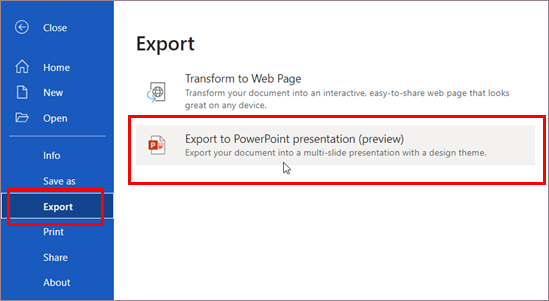
Scenarios to try
Open a Word document and explore the available PowerPoint themes.
Open a Word document that's mostly text and select Transform to see which AI-backed assets are added.
Known Issues
This feature is currently only available in English.
This feature is not available in the Internet Explorer or Safari browsers.
We only support text content for the transformation to presentation, other media content support is not currently available. You can add your own media to the presentation after you have transformed your Word document.
Requirements
A stable internet connection
Word for the web
A text-only Word for the web document
Availability
Export to PowerPoint presentation is available in Word for the web to the First Release audience. We are rolling it out to all web users shortly.
We typically release features over some time to ensure that things are working smoothly. We highlight features that you may not have because they’re slowly releasing to larger numbers of Insiders. Sometimes we remove elements to further improve them based on your feedback. Though this is rare, we also reserve the option to pull a feature entirely out of the product, even if you, as Insiders, have had the opportunity to try them.
If you have any feedback or suggestions, you can submit them by selecting Help > Feedback .
Learn more about what other information you should include in your feedback to ensure it’s actionable and reaches the right people.
We’re excited to hear from you! Sign up for the Office Insider newsletter , and you’ll get the latest information about Insider features in your inbox once a month.

Need more help?
Want more options.
Explore subscription benefits, browse training courses, learn how to secure your device, and more.

Microsoft 365 subscription benefits

Microsoft 365 training

Microsoft security

Accessibility center
Communities help you ask and answer questions, give feedback, and hear from experts with rich knowledge.

Ask the Microsoft Community

Microsoft Tech Community

Windows Insiders
Microsoft 365 Insiders
Was this information helpful?
Thank you for your feedback.
Find the perfect PowerPoint presentation template
Bring your next presentation to life with customizable powerpoint design templates. whether you're wowing with stats via charts and graphs or putting your latest and greatest ideas on display, you'll find a powerpoint presentation template to make your ideas pop., presentations.
Help your data, insights, and recommendations make a statement with beautiful and easily customizable presentation templates.

Certificates
Celebrate accomplishments big and small with customizable certificate templates. From gift certificates to awards for finishing a course or training, find a template that highlights their accolades.

Boost visibility for your show, project, or business with easily customizable poster templates. Find templates for all your promotion needs and make them uniquely yours in a flash.

Keep track of whatever you need to in style. From personal planning to promotional calendars, find templates for every kind of project and aesthetic.

Infographics
Say more with less using helpful and easily customizable infographic templates. Add clarity to business presentations, school projects, and more with these helpful templates.

Start with the best PowerPoint templates

Elevate your storytelling
Tips, tricks, and insider advice from our business and design experts
A quick way to create beautiful, powerful PowerPoint presentations
Create captivating, informative content for PowerPoint in just a few minutes—no graphic design experience needed. Here's how:

1. Find the perfect PowerPoint template

2. Customize your creation


3. Show it off
Let's create a powerpoint design, frequently asked questions, where can i find slide templates and themes that i can customize.
To find customizable slide templates and themes, you can explore the business presentations templates or search by PowerPoint templates . Once you find a template that resonates with you, customize it by changing its color scheme, add in your own photos, and swap out the font.
How do I use pre-made PowerPoint templates?
After you've chosen a PowerPoint template to use, customize it. Explore [design tips] on how to customize a deck that resonates with your brand while putting emphasis on the topic at hand. Play with other design elements, like photo shapes, to make each slide unique.
How can I make or edit my own custom PowerPoint templates?
Start from scratch by creating your own PowerPoint template . Follow tips for designs and business presentations so that your unique template is cohesive and relevant to your brand. Incorporate your brand's color scheme and graphics so that all your slides aren't text only.
What kinds templates can I get online for PowerPoint?
You can get PowerPoint templates that have modern designs, animated ones, or even hand-drawn art in each slide. The color schemes range from bold to subtle. Each template's slides are also organized based on what you may want to include in your presentation . You can use the template as a starting point and customize its specific details from theme.
Popular categories
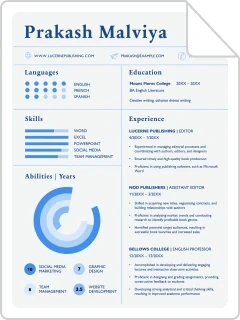

- My presentations
Auth with social network:
Download presentation
We think you have liked this presentation. If you wish to download it, please recommend it to your friends in any social system. Share buttons are a little bit lower. Thank you!
Presentation is loading. Please wait.
Published by Julianna Short Modified over 5 years ago
Similar presentations
Presentation on theme: "MS WORD."— Presentation transcript:
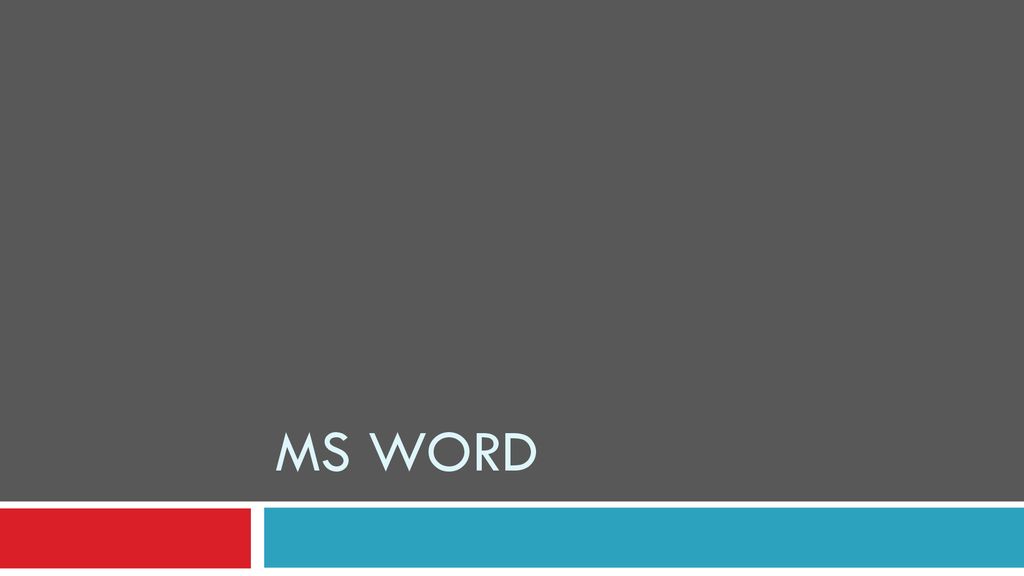
Change font face Change font size Align left.
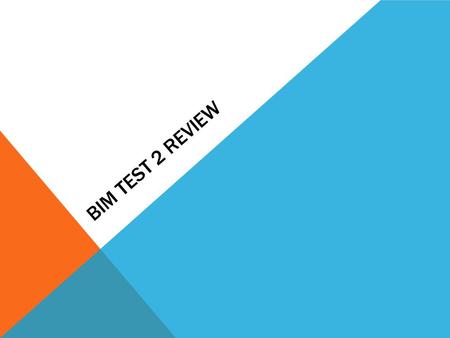
BIM TEST 2 REVIEW. Does having the non-printing characters (¶) on change the way a document will print? a.a. Yesb.b. No.
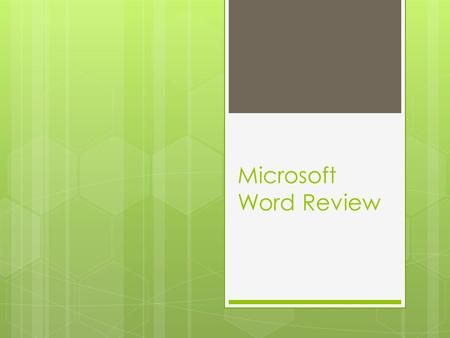
Microsoft Word Review.
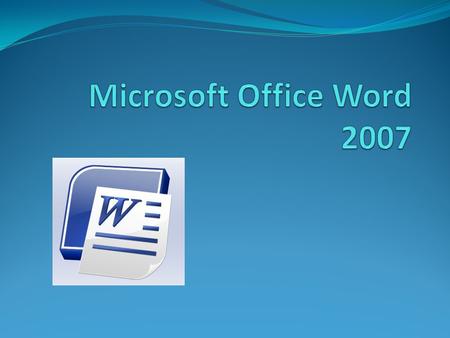
How to open a MS Word Document Two ways: Create New Word Document a. Start All Programs Microsoft Office MS Word 2007 b. Right click on desktop.
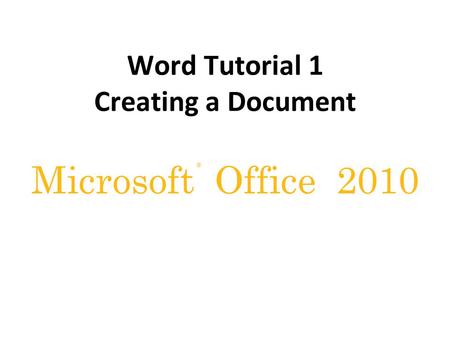
® Microsoft Office 2010 Word Tutorial 1 Creating a Document.
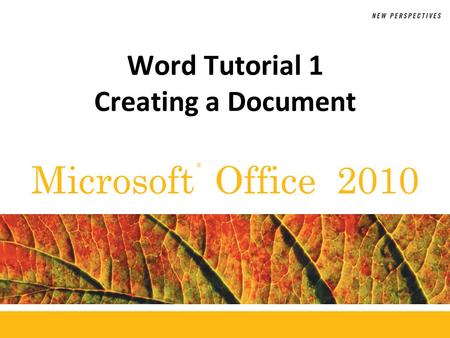
Beginning with Microsoft Word 2007 Word Icon Microsoft Office Logo.
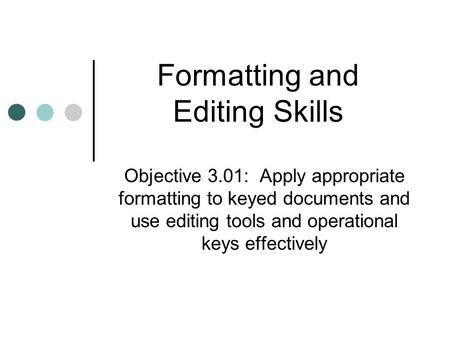
Formatting and Editing Skills
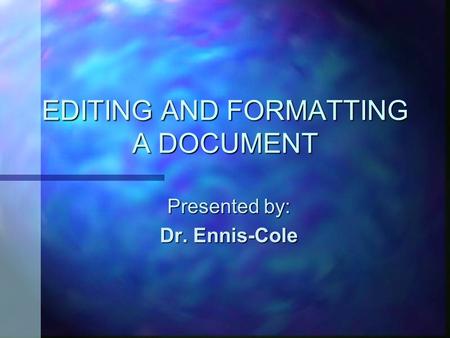
EDITING AND FORMATTING A DOCUMENT Presented by: Dr. Ennis-Cole.
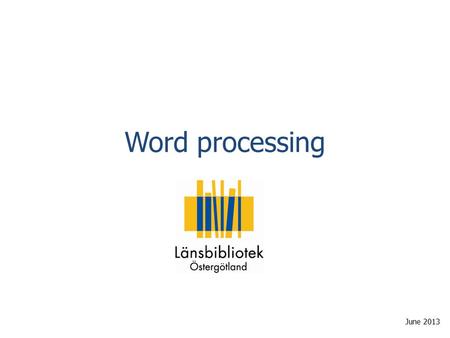
Word processing June 2013.

With Microsoft Office 2007 Introductory © 2008 Pearson Prentice Hall1 PowerPoint Presentation to Accompany GO! with Microsoft ® Office 2007 Introductory.

(MICROSOFT WORD) Screen Elements Special Keys Spelling & Grammar Check Font Face, Size, Style Alignment & Spacing Saving A File Closing MS Word DAY 1.
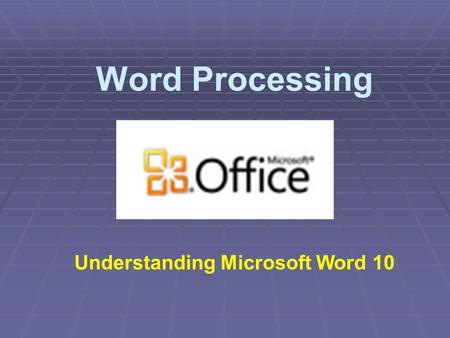
Word Processing Understanding Microsoft Word 10. Benefits of a Word Processor Word Processing Is the use of a computer and software to produce written.
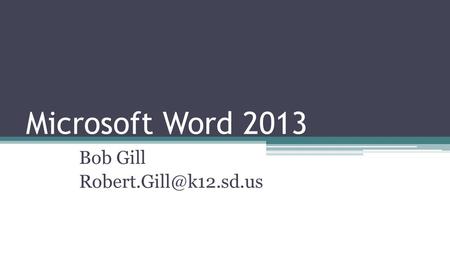
Microsoft Word 2013 Bob Gill
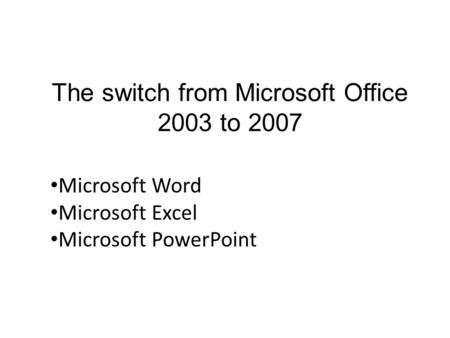
The switch from Microsoft Office 2003 to 2007 Microsoft Word Microsoft Excel Microsoft PowerPoint.
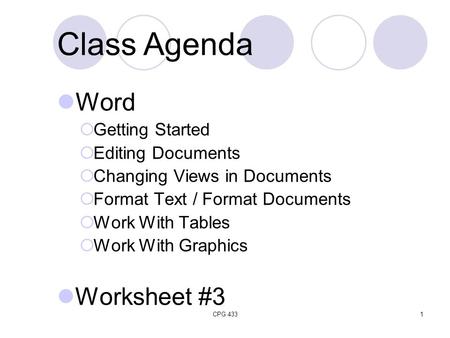
CPG 4331 Class Agenda Word Getting Started Editing Documents Changing Views in Documents Format Text / Format Documents Work With Tables Work.
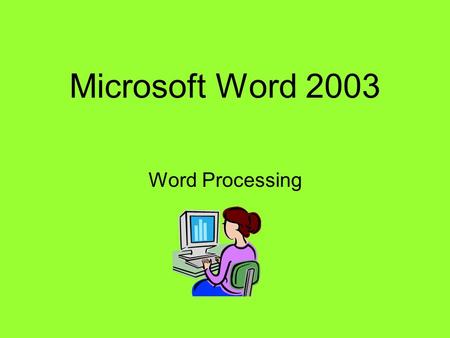
Microsoft Word 2003 Word Processing. The Word 2003 Screen Menu Bar Title Bar Standard ToolbarFormatting Toolbar Vertical Scroll Bar Horizontal Scroll.

Chapter Five: Word Processing (Microsoft Word 2007) Author(s): Ahmed Dalalah, Ahmed Abusalameh, Mohammad AlZoubi & Khaled Dajani1.
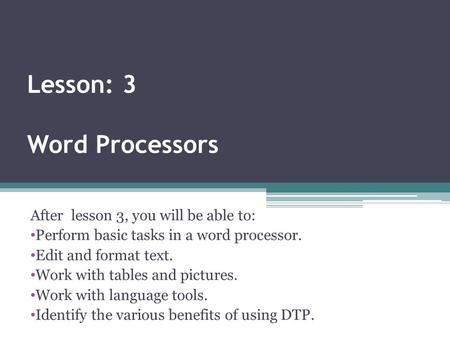
Lesson: 3 Word Processors After lesson 3, you will be able to: Perform basic tasks in a word processor. Edit and format text. Work with tables and pictures.

Formatting and Editing Skills Apply formatting and editing features and operational keys appropriately.
About project
© 2024 SlidePlayer.com Inc. All rights reserved.
Enter your email address below and we'll send you password reset instructions.
- Audio Converter
- Video Converter
- Image Converter
- Document Converter
- Archive Converter
- Presentation Converter
- Font Converter
- Ebook Converter
DOC (WORD) to PPT Converter
Convert your doc files to ppt online & free.
- Presentation
Microsoft Word Document
Microsoft powerpoint 97/2000/xp, how to convert doc to ppt, upload doc-file(s).
Select files from Computer, Google Drive, Dropbox, URL or by dragging it on the page.
Choose "to ppt"
Choose ppt or any other format you need as a result (more than 200 formats supported)
Download your ppt
Let the file convert and you can download your ppt file right afterwards
DOC to PPT Quality Rating
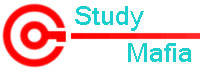
MS-Word PPT
MS-Word PPT Free Download: Microsoft created the word processing programme known as Microsoft Word.Under the name Multi-Tool Word, it was first made available on October 25, 1983[7] for Xenix systems.Later versions were created for a variety of other operating systems, including SCO Unix (1990), Microsoft Windows (1989), Atari ST (1988), OS/2 (1989), IBM PCs running DOS (1983), Apple Macintosh running the Classic Mac OS (1985), AT&T UNIX PC (1985), and macOS (1990). (2001). Microsoft Word versions prior to 2013 can be used on Linux by using Wine.
The Microsoft Office software package, which may be purchased as a perpetual licence or as a monthly subscription to Microsoft 365, includes Word as a stand-alone product or as a component.
Table of Content
- Word Interface
- The Quick Access Toolbar
- Document Views
- What MS word Do?
- Backstage Views
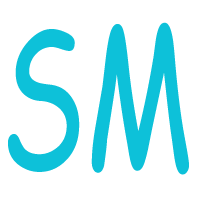
Related Posts
Social media marketing ppt presentation seminar free, biomedical waste management ppt presentation free, monkey and the cap seller story ppt presentation free download, 1210 electrical engineering(eee) seminar topics 2024, 112 iot seminar topics-internet of thing presentation topics 2024.

330 Latest AI (Artificial Intelligence Seminar Topics) 2024
No comments yet, leave a reply cancel reply.
Your email address will not be published. Required fields are marked *
This site uses Akismet to reduce spam. Learn how your comment data is processed .

How To Get Free Access To Microsoft PowerPoint
E very time you need to present an overview of a plan or a report to a whole room of people, chances are you turn to Microsoft PowerPoint. And who doesn't? It's popular for its wide array of features that make creating effective presentations a walk in the park. PowerPoint comes with a host of keyboard shortcuts for easy navigation, subtitles and video recordings for your audience's benefit, and a variety of transitions, animations, and designs for better engagement.
But with these nifty features comes a hefty price tag. At the moment, the personal plan — which includes other Office apps — is at $69.99 a year. This might be the most budget-friendly option, especially if you plan to use the other Microsoft Office apps, too. Unfortunately, you can't buy PowerPoint alone, but there are a few workarounds you can use to get access to PowerPoint at no cost to you at all.
Read more: The 20 Best Mac Apps That Will Improve Your Apple Experience
Method #1: Sign Up For A Free Microsoft Account On The Office Website
Microsoft offers a web-based version of PowerPoint completely free of charge to all users. Here's how you can access it:
- Visit the Microsoft 365 page .
- If you already have a free account with Microsoft, click Sign in. Otherwise, press "Sign up for the free version of Microsoft 365" to create a new account at no cost.
- On the Office home page, select PowerPoint from the side panel on the left.
- Click on "Blank presentation" to create your presentation from scratch, or pick your preferred free PowerPoint template from the options at the top (there's also a host of editable templates you can find on the Microsoft 365 Create site ).
- Create your presentation as normal. Your edits will be saved automatically to your Microsoft OneDrive as long as you're connected to the internet.
It's important to keep in mind, though, that while you're free to use this web version of PowerPoint to create your slides and edit templates, there are certain features it doesn't have that you can find on the paid version. For instance, you can access only a handful of font styles and stock elements like images, videos, icons, and stickers. Designer is also available for use on up to three presentations per month only (it's unlimited for premium subscribers). When presenting, you won't find the Present Live and Always Use Subtitles options present in the paid plans. The biggest caveat of the free version is that it won't get any newly released features, unlike its premium counterparts.
Method #2: Install Microsoft 365 (Office) To Your Windows
Don't fancy working on your presentation in a browser? If you have a Windows computer with the Office 365 apps pre-installed or downloaded from a previous Office 365 trial, you can use the Microsoft 365 (Office) app instead. Unlike the individual Microsoft apps that you need to buy from the Microsoft Store, this one is free to download and use. Here's how to get free PowerPoint on the Microsoft 365 (Office) app:
- Search for Microsoft 365 (Office) on the Microsoft Store app.
- Install and open it.
- Sign in with your Microsoft account. Alternatively, press "Create free account" if you don't have one yet.
- Click on Create on the left side panel.
- Select Presentation.
- In the PowerPoint window that opens, log in using your account.
- Press Accept on the "Free 5-day pass" section. This lets you use PowerPoint (and Word and Excel) for five days — free of charge and without having to input any payment information.
- Create your presentation as usual. As you're using the desktop version, you can access the full features of PowerPoint, including the ability to present in Teams, export the presentation as a video file, translate the slides' content to a different language, and even work offline.
The only downside of this method is the time limit. Once the five days are up, you can no longer open the PowerPoint desktop app. However, all your files will still be accessible to you. If you saved them to OneDrive, you can continue editing them on the web app. If you saved them to your computer, you can upload them to OneDrive and edit them from there.
Method #3: Download The Microsoft PowerPoint App On Your Android Or iOS Device
If you're always on the move and need the flexibility of creating and editing presentations on your Android or iOS device, you'll be glad to know that PowerPoint is free and available for offline use on your mobile phones. But — of course, there's a but — you can only access the free version if your device is under 10.1 inches. Anything bigger than that requires a premium subscription. If your phone fits the bill, then follow these steps to get free PowerPoint on your device:
- Install Microsoft PowerPoint from the App Store or Google Play Store .
- Log in using your existing Microsoft email or enter a new email address to create one if you don't already have an account.
- On the "Get Microsoft 365 Personal Plan" screen, press Skip For Now.
- If you're offered a free trial, select Try later (or enjoy the free 30-day trial if you're interested).
- To make a new presentation, tap the plus sign in the upper right corner.
- Change the "Create in" option from OneDrive - Personal to a folder on your device. This allows you to save the presentation to your local storage and make offline edits.
- Press "Set as default" to set your local folder as the default file storage location.
- Choose your template from the selection or use a blank presentation.
- Edit your presentation as needed.
Do note that PowerPoint mobile comes with some restrictions. There's no option to insert stock elements, change the slide size to a custom size, use the Designer feature, or display the presentation in Immersive Reader mode. However, you can use font styles considered premium on the web app.
Method #4: Use Your School Email Address
Office 365 Education is free for students and teachers, provided they have an email address from an eligible school. To check for your eligibility, here's what you need to do:
- Go to the Office 365 Education page .
- Type in your school email address in the empty text field.
- Press "Get Started."
- On the next screen, verify your eligibility. If you're eligible, you'll be asked to select whether you're a student or a teacher. If your school isn't recognized, however, you'll get a message telling you so.
- For those who are eligible, proceed with creating your Office 365 Education account. Make sure your school email can receive external mail, as Microsoft will send you a verification code for your account.
- Once you're done filling out the form, press "Start." This will open your Office 365 account page.
You can then start making your PowerPoint presentation using the web app. If your school's plan supports it, you can also install the Office 365 apps to your computer by clicking the "Install Office" button on your Office 365 account page and running the downloaded installation file. What sets the Office 365 Education account apart from the regular free account is that you have unlimited personal cloud storage and access to other Office apps like Word, Excel, and Outlook.
Read the original article on SlashGear .

- Billing Plan
- Payment Method
- Notifications
- OCR Converter
- Video Converter
- Audio Converter
- E-book Converter
- Image Converter
- Archive Converter
- Vector Converter
- Document Converter
- Video to MP3
- PDF Converter
- Image to PDF
- Image to Word
- Unit Converter
- Time Converter
- Video Compressor
- Image Compressor
- GIF Compressor
- MP3 Compressor
- WAV Compressor
- Compress PDF
- Compress JPEG
- Compress PNG
- Video to GIF
- WEBM to GIF
- APNG to GIF
- GIF to APNG
- Video Trimmer
- API Job Builder
- API Documentation
- File Conversion API
- Image Conversion API
- Audio Conversion API
- Document Conversion API
- PDF Conversion API
- MP4 Conversion API
- Video Conversion API
- JPG to PDF API
- Video to MP3 API
- HEIC to JPG API
- PDF to JPG API
- Webp to PNG API
- PDF to WORD API
- MP4 to MP3 API
- Webp to JPG API
- WORD to PDF API
- HTML to PDF API
- Website Screenshot API
- Video Compression API
- Compress PDF API
- Image Compression API
PPT to WORD Converter
Convert PPT to WORD online, for free.
- From Device
- From Dropbox
- From Google Drive

Drop any files here!
- Apply from Preset
- Save as Preset
How to Convert PPT to WORD?
- Click the “Choose Files” button to select your PPT files.
- Click the “Convert to WORD” button to start the conversion.
- When the status change to “Done” click the “Download WORD” button
Easy to Use
Simply upload your PPT files and click the convert button. You can also batch convert PPT to WORD format.
Best Quality
We use both open source and custom software to make sure our conversions are of the highest quality. In most cases, you can fine-tune conversion parameters using “Advanced Settings” (optional, look for the icon).
Free & Secure
Our PPT to WORD Converter is free and works on any web browser. We guarantee file security and privacy. Files are protected with 256-bit SSL encryption and automatically delete after a few hours.
Convert other files to WORD format
FreeConvert.com can convert your other files to WORD format:
- WORD Converter
- HTM to WORD
- PUB to WORD
- DOCM to WORD
- Webpage to WORD
- DOTX to WORD
- WPS to WORD
- PAGES to WORD
- DOT to WORD
- ODT to WORD
- TEXT to WORD
- TXT to WORD
- PDF to WORD
- HTML to WORD
- RTF to WORD
- PPTX to WORD
- EPUB to WORD
- SVG to WORD
- PSD to WORD
- WebP to WORD
- ODD to WORD
- BMP to WORD
- GIF to WORD
- JPG to WORD
- TIFF to WORD
- PNG to WORD
Convert Your PPT files to other formats
FreeConvert.com can convert your PPT files to these other formats:
- PPT Converter
- PPT to DOCX
- PPT to PPTX
- PPT to JPEG
Want to convert large files without a queue or Ads?
Upgrade Now
- MP4 Converter
- MP3 Converter
- HEIC to JPG
Document & Ebook
- PDF to Word
- EPUB to PDF
- EPUB to Mobi
Archive & Time
- Pound to KG
- KG to Pound
- Feet to Meter
- Collage Maker
- Image Resizer
- Color Picker
Mobile Apps
- Collage Maker Android
- Collage Maker iOS
- Image Converter Android
- Image Converter iOS
© FreeConvert.com v2.23 All rights reserved (2024)
Paquete de Office Gratis con Editor de PDF
Editar Word, Excel y PPT de forma GRATUITA.
Leer, editar y convertir PDFs con la potente herramienta de PDF.
Interfaz similar a la de Microsoft, fácil de usar.
Windows • MacOS • Linux • iOS • Android

- Solución de Office
- Office Gratis
WPS Office VS Onlyoffice: una comparativa definitiva en 2024
WPS Office y Onlyoffice son dos de las mejores suite de informática que se presentan como una alternativa a Microsoft Office . Ambas presentan características similares, ya que sirven para edición de textos, desarrollo de proyectos y diseños. Pero ¿Cuál es la mejor? Al ser dos aplicaciones eficientes, consideramos que es necesario evaluar las características y funciones de cada una, para así ayudarte a escoger cuál es la que mejor se adapta a tus necesidades. En el siguiente artículo te presentamos una comparativa sobre estas dos suite de informática en 2024.
Parte 1: ¿Por qué comparar WPS Office y Onlyoffice?
WPS Office y Onlyoffice son dos software de oficina gratuitos, ambos comparten algunas características en común en cuanto sus funcionalidades. No obstante dependiendo para qué queremos utilizarlas puede resultar que una es mucho más útil que la otra, por eso vamos a analizar la características y funciones de ambas ¡Empecemos!
WPS Office logo
WPS Office es una suite de oficina todo en uno, ideal tanto para el trabajo como para el estudio. Integra documentos de Word, PDF, hojas de cálculo de Excel y diapositivas de PPT en un solo software, sin la necesidad de descargar más programas. Además, tiene toda una serie de herramientas que permiten editar, compartir o fusionar múltiples archivos. Es compatible con Microsoft Office, Google Docs y Adobe Acrobat; y está disponible para Windows, iOS, Android, MacOS y Linux.
WPS Office tiene varias características que la hacen popular entre los usuarios:
Posee una interfaz similar a la de Microsoft Office, lo que facilita su uso para usuarios que estén acostumbrados a trabajar con Microsoft Office.
Es compatible con múltiples formatos como DOC, XLSX, PPT, así como los formatos de Microsoft Office, Google Drive, entre otros.
Se trata de una suite todo en uno. Incluye aplicaciones de procesamiento de texto, hojas de cálculo y presentaciones en una sola suite, lo que es conveniente para crear diversas tareas.
Ofrece toda una serie de herramientas avanzadas que simplifican y hacen mucho más fluido el trabajo, como pueden ser la revisión de textos, inserción de comentarios, seguimiento de cambios, etc.
Permite compartir documentos y colaborar con otros usuarios a través de su servicio en la nube.
Brinda la posibilidad de personalizar la interfaz según los gustos del usuario, como puede ser temas, estilos y plantillas.
Es muy segura y mantiene los documentos seguros mediante funciones de seguridad como la encriptación de documentos, protección con contraseña y control del acceso de los documentos.
Es gratis, por lo que es accesible para diversos tipos de usuarios.
“OnlyOffice logo”
Onlyoffice es una suite de oficina en línea y de código abierto que ofrece una gran variedad de herramientas para la creación, edición y colaboración de documentos, hojas de cálculo y presentaciones. Lo que más destaca de esta suite es su gran capacidad para colaboración en equipo y su integración con servicios en la nube, similar al software de Google Drive. Además está disponible para Windows, MacOS y Linux. Entre sus características podemos destacar:
Es una suite completa que incluye aplicaciones para el procesamiento de textos, hojas de cálculo y presentaciones, lo que permite realizar diferentes tipos de tareas.
Permite que varios usuarios colaboren de manera simultánea en un mismo documento.
Se integra con una gran variedad de servicios de almacenamiento en la nube como Google Drive, Dropbox, OneDrive, entre otros.
Es compatible con diferentes tipos de formatos, incluidos los de Microsoft Office.
Proporciona opciones de seguridad avanzadas, como la encriptación de datos, el control del acceso y la gestión de derechos de usuario.
Facilita la gestión de proyectos, lo que permite planificar, colaborar y realizar un seguimiento del proceso del progreso de los proyectos dentro de la misma plataforma.
Ambos programas se tratan de suites de oficina muy populares y presentan características similares. Sin embargo, la elección de cuál es mejor depende de las necesidades individuales de cada usuario. Algunos factores que nos pueden ayudar a decidir entre una y otra pueden ser: el precio, sus características, la compatibilidad, etc.
Funcionalidades: WPS Office ofrece una amplia gama de funciones como el procesador de texto, hojas de cálculo y presentaciones; mientras que Onlyoffice también ofrece estas funciones además de herramientas de gestión de proyectos y colaboración en línea.
Colaboración en línea: Onlyoffice está especialmente diseñado para la colaboración en línea en tiempo real, lo que lo hace una buena opción para el trabajo en equipo. Por otro lado, aunque WPS Office también tiene esta posibilidad, esta opción está menos desarrollada que Onlyoffice.
Compatibilidad: Ambos programas son compatibles con una amplia gama de formatos de archivo, sobre todo los de Microsoft Office, lo que facilita la transición desde otras suites de oficina.
Coste: Ambos programas son gratuitos y ofrecen una versión de pago con herramientas más avanzadas.
Use Word, Excel y PPT de forma GRATUITA, Sin Anuncios.
Parte 2: Comparación entre WPS Office y Onlyoffice
Como hemos visto, tanto WPS Office como Onlyoffice son buenas opciones si no queremos utilizar Microsoft Office . Debido a que son muy similares la decisión de cuál utilizar puede ser difícil. Es por eso que en esta parte vamos a entrar en más profundidad sobre sus características.
Precio:
WPS Office ofrece una versión gratuita que incluye funciones básicas de procesamiento de texto, hojas de cĺaculo y presentaciones. Esta versión está disponible tanto para móvil como para PC de manera gratuita. No obstante, hay que tener en cuenta que la versión gratuita puede contener algunos anuncios y algunas herramientas avanzadas pueden estar limitadas. Es por eso que WPS Office también cuenta con una versión premium que elimina los anuncios y proporciona acceso a las herramientas avanzadas como pueden ser muchas más plantillas o más capacidad en el almacenamiento en la nube. El coste de la versión premium por supuesto varía según el plan que queramos, pero en general es bastante asequible.
Plan de 3 meses: 6,6€/mes
Plan de 6 meses: 4,49€/ mes
Plan de 1 año: 3,41€ /mes
“WPS Office Pro”
Por otra parte, Onlyoffice también tiene su versión gratuita llamada "OnlyOffice Community Edition". Esta versión está disponible como una solución de código abierto que puede ser instalada en servidores propios. La versión comunitaria incluye funcionalidades básicas de procesamiento de texto, hojas de cálculo y presentaciones, así como capacidades de colaboración en línea. Sin embargo, las características avanzadas y el soporte técnico completo están disponibles solo en las versiones comerciales, para las cuales hay que suscribirse y pagar.
Los precios de suscripción de OnlyOffice pueden variar según el plan y las características incluidas.
Plan para empresas: entre los 2.200€ y los 3.300€ licencia de por vida.
Plan para desarrolladores: 3.500€ plan de por vida
Plan para uso doméstico: 149€ plan de por vida.
En resumen, mientras que WPS Office tiene una versión gratuita y opciones premium, OnlyOffice ofrece una versión comunitaria gratuita y planes comerciales con diferentes características y precios. La elección depende de las necesidades y el presupuesto de cada usuario.
Programas:
Un aspecto muy importante a la hora de elegir cuál se adapta más a nuestras necesidades es los programas que ofrece ya que dependiendo de esto podremos realizar nuestras tareas.
Como ya hemos visto, WPS Office ofrece una gran variedad de opciones para editar, crear y compartir nuestros documentos. Dentro de esta suite incluye los siguientes programas:
1. WPS Writer : Es el procesador de texto de la suite, similar a Microsoft Word. Se utiliza para crear y editar documentos de texto, cartas, informes, etc.
2. WPS Spreadsheets : Este programa es equivalente a Microsoft Excel y se utiliza para crear y editar hojas de cálculo. Permite realizar cálculos, análisis de datos, gráficos, y más.
3. WPS Presentation : Similar a Microsoft PowerPoint, esta aplicación se utiliza para crear presentaciones profesionales con diapositivas, efectos de transición, animaciones y más.
Además de estos programas principales, WPS Office también incluye otras herramientas y utilidades, como PDF Reader, que permite ver y editar archivos PDF , y WPS Cloud, que proporciona almacenamiento en la nube para sincronizar y acceder a tus documentos desde cualquier lugar.
OnlyOffice también es una suite de oficina que ofrece varios programas para cubrir diversas necesidades de productividad y colaboración. Sus principales programas son:
1. OnlyOffice Word: Es un procesador de texto en línea que permite crear, editar y colaborar en documentos de texto de manera simultánea con otros usuarios.
2. OnlyOffice Excel: Este programa ofrece herramientas para crear y editar hojas de cálculo en línea, similar a Microsoft Excel. Permite realizar cálculos, análisis de datos y gráficos.
3. OnlyOffice Powerpoint: Es una aplicación en línea para crear y editar presentaciones, similar a Microsoft PowerPoint. Permite añadir diapositivas, efectos de transición, animaciones y más.
Además de estos programas principales, OnlyOffice ofrece otras herramientas para la gestión de proyectos, el trabajo en equipo y la colaboración en línea, como calendarios, CRM (Customer Relationship Management), gestión de documentos, correos electrónicos y más. Estas herramientas están diseñadas para ayudar a los equipos a trabajar de manera eficiente y colaborativa en proyectos empresariales.
Disponibilidad sistema operativo
Saber si el programa es compatible con nuestro sistema operativo, es muy importante, ya que dependiendo si es compatible o no podremos o no utilizar la suite de oficina.
WPS Office está disponible en varias plataformas, lo que permite a los usuarios acceder a sus documentos y trabajar desde diferentes dispositivos. Está disponible para Windows, MacOS, Linux, iOS y Android.
Al igual que WPS Office, Onlyoffice también está disponible para Windows, MacOS, Linux, Android e IOS. Pero, además de estos sistemas operativos, Onlioffuice también ofrece una versión basada en la web que es compatible con la mayoría de navegadores como Google Chrome, Mozilla Firefox, Microsoft Edge o Safari. Esto permite a los usuarios trabajar en sus documentos desde cualquier lugar que haya conexión, cosa depende de la situación puede ser muy útil.
Versiones compatibles
La compatibilidad con nuestro dispositivo también es un factor clave a la hora de escoger cuál es mejor para nosotros. Ambas suite ofrecen una amplia variedad de versiones de sistemas operativos en distintas plataformas. Dependiendo de la versión que tengamos, las funciones específicas pueden variar.
En general, WPS Office es compatible con:
Windows: Es compatible con versiones recientes de Windows, incluyendo Windows 10, Windows 8, Windows 7 y versiones anteriores.
MacOS: Es compatible con versiones recientes de MacOS, como macOS Catalina, macOS Mojave y versiones anteriores.
Linux: Tiene versiones específicas para distribuciones Linux populares, como Ubuntu, Fedora, CentOS y otras. Sin embargo, la compatibilidad puede variar dependiendo de la distribución y la versión del kernel.
iOS: Es compatible con las versiones recientes.
Android: Es compatible con una amplia gama de dispositivos Android y versiones de Android.
Onlyoffice es compatible con una amplia gama de versiones y sistemas operativos. Podemos encontrar versiones de Onlyoffice para Windows, Linux y macOS. Además también es compatible con plataformas de almacenamiento en la nube como Google Drive, Dropbox y OneDrive.
En los últimos años se ha desarrollado el IA como una parte complementaria para la creación de contenidos, el diseño, la arquitectura, la codificación, etc. Dependiendo del tipo de trabajo que quieras hacer utilizar una IA puede ser muy útil, es por eso que otro factor a tener en cuenta a la hora de elegir entre WPS Office y Onlyoffice es su IA.
WPS Office tiene su propio sistema de IA, que puede ayudar a los usuarios a gestionar sus proyectos relacionados con la escritura, edición y creación de contenido. Las herramientas de la IA de WPS pueden ayudar al usuario a crear proyectos con mejor calidad eficazmente. Con la IA de WPS los usuarios pueden simplificar sus tareas como por ejemplo:
Generar contenidos, solo se necesita responder las indicaciones de la IA y dar las instrucciones sobre lo que queremos escribir y la IA generará automáticamente textos como por ejemplo notas, correos, poemas, cartas, etc.
Resumir documentos y realizar evaluaciones de documentos largos, lo que permite ahorrar tiempo.
Análisis de datos, la IA de WPS Office puede analizar los datos y extraer la información más importante.
Generar esquemas, planes y borradores sobre temas específicos.
Traducir textos a varios idiomas en tiempo real sin tener que acceder a un navegador.
Sin embargo, hay que tener en cuenta que la IA de WPS aún se encuentra en desarrollo y aún no está disponible para todos los usuarios.
“WPS IA”
Por otro lado, a diferencia de WPS Office, Onlyoffice no cuenta con su propio asistente de IA, sino que en su suite se incluye un plugin de asistencia IA impulsado por Chat GPT que se conecta a la propia cuenta de OpenAI y permitir al usuario crear textos, editar el texto, resumir textos, generar imágenes, análisis de datos o traducción.
Seguridad y privacidad
La seguridad y la privacidad son aspectos que son importantes a la hora de elegir un software de oficina ya que depende de qué características integra, podremos proteger nuestros documentos de diferentes maneras.
WPS Office, se trata de una aplicación que es muy segura y también tiene sus propios mecanismos para mantener nuestros documentos seguros. Cuenta con:
Encriptación de documentos con contraseña y controlar el acceso de los documentos.
Puede detectar y protegerse contra malware.
Maneja los datos de manera segura y solo para ofrecer un servicio de calidad.
Proporciona actualizaciones regulares para solucionar problemas de seguridad.
Onlyoffice también presenta sus propias características de seguridad y privacidad para garantizar el entorno del usuario seguro, sobre todo cuando se trata de la colaboración y el trabajo en equipo. Onlyoffice cuenta con:
Permite a los usuarios definir y gestionar los permisos de acceso a los documentos, lo que ayuda a controlar quién puede ver o compartir los archivos.
Ofrece la posibilidad de encriptar los datos tanto en reposo como en tránsito, lo que proporciona una capa adicional de seguridad.
Implementa medidas de seguridad cuando se trabaja de manera online para prevenir ataques cibernéticos, como firewalls, detección de intrusiones y monitoreo de seguridad.
Se compromete a cumplir con regulaciones de privacidad y seguridad, como GDPR (Reglamento General de Protección de Datos), para proteger los datos personales de los usuarios.
Ofrece opciones para elegir la ubicación de almacenamiento de datos, lo que permite a los usuarios y organizaciones cumplir con requisitos de cumplimiento específicos y mantener el control sobre sus datos.
Ofrece servicios de almacenamiento en la nube
Saber si la suite que escogemos cuenta con almacenamiento en la nube, también es un factor clave, ya que dependiendo de esto tendremos que usar un tipo determinado de almacenamiento, además de que contar con un servicio de almacenamiento en la nube nos permite trabajar con nuestros documentos en cualquier momento.
WPS Office cuenta con su propio servicio de almacenamiento en la nube, WPS Cloud. Pero también es compatible con servicios de almacenamiento en la nube de terceros. La capacidad que tiene la nube depende de la cuenta que tengamos. Si tenemos una cuenta estándar (gratuita), la capacidad de almacenamiento es de 1GB de espacio. Por otro lado, si contamos con la versión premium, la capacidad de almacenamiento es hasta 20GB.
Onlyoffice también ofrece su propio servicio de almacenamiento en la nube, Onlyoffice Workspace, que se trata de su servicio en la nube para su versión en línea, es similar a Google Drive. Además también es compatible con varios servicios de almacenamiento en la nube de terceros como Google Drive, Dropbox u OneDrive.
Colaboración en tiempo real
En la actualidad, la colaboración entre diferentes usuarios es una actividad muy recurrente en diferentes ámbitos, tanto en la escuela como en el trabajo. Es por eso que a la hora de escoger cuál de las dos suites un factor que debemos tener presente es si ofrece o no esta función.
WPS Office ofrece la capacidad de colaborar en tiempo real en documentos a través de su función de colaboración en la nube. Con esta función, varios usuarios pueden editar un documento al mismo tiempo desde diferentes dispositivos y ubicaciones. Esto permite una colaboración más efectiva y en tiempo real en proyectos compartidos. Sin embargo, debemos tener en cuenta que esta función puede requerir una conexión a Internet estable para sincronizar los cambios entre los usuarios.
Por otro lado, OnlyOffice es conocido por su sólida funcionalidad de colaboración en tiempo real, ya que esta suite creada específicamente para esto. Permite que múltiples usuarios trabajen simultáneamente en un documento, hoja de cálculo o presentación, visualizando los cambios en tiempo real y pudiendo interactuar entre sí a través de un chat integrado. Los usuarios pueden ver quién está editando el documento en ese momento, así como revisar el historial de cambios para revertir ediciones si es necesario.
Interfaz
La interfaz, también es muy importante porque de esto dependerá el uso de la suite, dependiendo de su interfaz su uso puede ser muy fácil o mucho más complejo.
La interfaz de WPS Office es intuitiva, fácil de usar y en apariencia es muy similar a la de Microsoft Office. Destaca por su diseño familiar de barras de herramientas y menús, su barra de herramientas en la parte superior de la ventana con acceso rápido a funciones comunes como abrir, guardar, imprimir… Pero algo que la hace ser aún más destacada es el hecho de que cuenta con un sistema de pestañas que permite que se puedan abrir y alternar múltiples documentos, como si fuera un navegador web. Además de que se puede cambiar la interfaz según nuestras preferencias, como la fuente, el color, las disposición de las herramientas, etc.
“interfaz de WPS”
En cambio, la interfaz de Onlyoffice se caracteriza por tener un diseño limpio y minimalista que facilita la navegación y el uso de diferentes herramientas. La suite está organizada en diferentes módulos para documentos, hojas de cálculo y presentaciones. Pero lo que más destaca es que integra un chat integrado en cada documento, lo que permite a los usuarios comunicarse y colaborar de manera efectiva mientras trabajan en un proyecto.
“Interfaz de Onlyoffice”
Otro factor importante es el peso que ocupa la suite que escojamos, ya que dependiendo de nuestro almacenamiento en nuestro dispositivos y sus características podremos utilizar de forma más fluida la suite de oficina que escojamos.
WPS Office es ligera y manejable, pesa muy poco, solo pesa 225 MB, pero aun así puede procesar documentos de gran medida sin ningún problema. Además requiere pocos recursos para su instalación: como mínimo un procesador de doble núcleo, 2GB de RAM y 4GB de almacenamiento.
Onlyoffice también es muy ligera, solo ocupa entre los 208MB y 327 MB, y al igual que WPS sus requisitos de instalación no son muchos: procesado de un solo núcleo con 2 GHz o superior, una RAM de 2GB y 4GB de almacenamiento
Los idiomas en los que está disponible también puede influir en nuestra decisión.
WPS está disponible en muchos idiomas, está disponible en 46 idiomas en la versión móvil y 13 idiomas en la versión para PC, algunos idiomas son: inglés, alemán, francés, polaco, ruso, español, protugués, japonés, indonesio, chino o tailandés.
Onlyoffice está disponible en 25 idiomas como pro ejemplo inglés, español, alemán, protugués, italiano, ruso, japonés, o chino,
El uso de las plantillas es una herramienta muy conveniente para iniciar nuestros proyectos de forma sencilla y rápida. Dependiendo de las plantillas que ofrecen las suites puede ser útil o no para nuestros trabajos.
WPS ofrece miles de plantillas gratuitas o de pago para poder iniciar tareas de forma rápida. Incluye todo tipo de plantillas: curriculums , diarios, invitaciones, gráficos, certificados, presentaciones, etc. Además están disponibles para Word, PDF, PPT y Excel.
“Interfaz de plantillas de WPS”
Onlyoffice ofrece diferentes tipos de plantillas que facilitan el trabajo del usuario: Plantillas de contratos, de cartas, formularios rellenables, diagramas, documentos, etc. En total tiene disponible 64 plantillas que se pueden rellenar tanto en línea como descargarlos para PDF o DOCX.
“interfaz de plantillas de Onlyoffice”
WPS Office: Utilice Word, Excel y PPT de forma GRATUITA. Sin Anuncios.
WPS Writer VS. Onlyoffice Word
Wps writer: .
“WPS Writer”
WPS Writer es un editor de Word gratuito para crear, editar, guardar y compartir documentos con facilidad. Es similar a Microsoft Word y otras aplicaciones de procesamiento de texto, y se utiliza para crear y editar documentos de texto, como cartas, informes, ensayos y más. WPS Office Writer ofrece una amplia gama de características y herramientas de formato, como estilos de texto, tablas , imágenes, encabezados y pies de página , y mucho más. Es una parte integral de la suite de oficina WPS Office y está disponible en versiones para Windows, macOS, Linux, Android e iOS. Al igual que otros procesadores de texto, ofrece una variedad de funciones y herramientas para crear y editar documentos de texto, como por ejemplo cambiar el estilo y el formato del texto, añadir imágenes y gráficos, compartir en la nube o introducir encabezados o pies de páginas.
Además, otra característica de WPS Writer es que cuenta con su propio sistema de IA. Se trata de un asistente que puede ayudar en la gestión de contenido. Con la IA de WPS se puede mejorar el contenido de nuestros documentos haciendo que estos sean de mejor calidad, además de que permite al usuario ahorrar tiempo y mejorar la productividad. Con la IA que se integra en WPS Writer se puede generar contenido automáticamente, resumir textos muy largos, analizar los datos, generar esquemas y planes, entre otras funciones.
“interfaz de WPS IA”
Onlyoffice Word
“Onlyoffice Word”
Onlyoffice Word tiene un procesador de textos en línea que también es muy conveniente, OnlyOffice Word. Como parte de la suite de oficina OnlyOffice, ofrece una variedad de funciones para crear y editar documentos de texto. Algunas de las funciones destacadas de OnlyOffice Word son:
Permite cambiar el formato y el estilo del texto.
Facilita la aplicación de estilos de párrafos predefinidos para mantener una apariencia coherente.
Permite añadir tablas y gráficos.
Permite agregar imágenes, así como modificarlas.
Permite insertar encabezado y pie de páginas, números de página, fecha y hora, entre otras opciones para ordenar el documento.
Ofrece herramientas para verificar la ortografía y la gramática del texto, así como para realizar correcciones y comentarios.
Permite a varios usuarios trabajar simultáneamente en un documento y ver los cambios en tiempo real.
Permite realizar un seguimiento de los cambios realizados en el documento y aceptar o rechazar modificaciones según sea necesario.
Es compatible con todos los formatos populares: DOC, DOCX, ODT, TXT, HTML, etc. Los archivos PDF y XPS pueden convertirse a DOCX para su edición posterior. Además, los documentos pueden guardarse en formatos PDF, EPUB, JPG y PNG. Además su funcionalidad se puede ampliar con servicios de terceros mediante plugins. Así se puede traducir con el traductor de Google, construir diagramas complejos con Draw.io, generar bibliografía con Mendeley, etc. Aunque no cuenta con su sistema de IA propio, también mediante plugin integra Chat GPT.
WPS Spreadsheet VS Onlyoffice Excel
Wps spreadsheet.
“WPS Spreadsheet”
WPS SPReadsheet es un editor de Excel gratuito para crear, editar, guardar y compartir hojas de cálculo. Oprecesa hojas de cálculo de excel y es compatible con MFO. Su interfaz es muy similar a la de Microsoft Excel haciendo que sea muy fácil e intuitiva de utilizar, además permite 17 formatos de archivo incluidos .XLSX, .XLSX, XLSX, etc. Algunas funciones populares son:
Fusionar y centrar celdas: puede combinar varias celdas en una sola celda centrada para mejorar la legibilidad y el impacto visual.
Resaltar duplicados.
Insertar casilla de verificación .
Dividir y fusionar celdas.
Cambiar el nombre de archivos por lote.
Procesar fórmulas mucho más fácil y de manera asequible
Crear facturas.
Convertir Excel a PDF.
Only Office Excel
“Onlyoffice Excel”
OnlyOffice Excel es una aplicación de hoja de cálculo que forma parte de la suite de oficina OnlyOffice. Al igual que Microsoft Excel u otras aplicaciones de hojas de cálculo, OnlyOffice Excel permite a los usuarios crear, editar y gestionar datos de manera eficiente en formato de tabla. Permite realizar cálculos, análisis de datos, representación gráfica, y otras operaciones típicas de una hoja de cálculo. Algunas funciones populares son:
1. Fórmulas y funciones predefinidas para realizar cálculos complejos.
2. Herramientas de formato para dar estilo a las celdas y tablas.
3. Gráficos y diagramas.
4. Funciones de ordenación y filtrado para organizar y analizar datos.
5. Tablas dinámicas para resumir y presentar grandes conjuntos de datos de manera interactiva.
6. Importación y exportación de datos en una variedad de formatos de archivo.
WPS Presentation VS Onlyoffice Powerpoint
Wps presentation.
“WPS Presentation”
WPS Presentation es el programa de diapositivas y presentaciones de WPS Office. Se trata de un programa similar a Microsoft Power Point con el que podemos crear diferentes diapositivas a partir de más de 100.000 plantillas disponibles. Permite a través de un esquema, añadir contenido distinto multimedia para que nuestras presentaciones sean más dinámicas, además de transiciones y animaciones. Es compatible con diferentes formatos de documentos de Powerpoint como PPTX o PPT. Algunas funciones populares son:
Herramientas de presentación.
Creación de mapas conceptuales.
Agregar líneas del tiempo .
Crear horarios de ensayo.
Grabar la presentación a través de grabación de pantalla.
Insertar imágenes e iconos.
Permite la coedición.
Conversor de PPT a PDF o imagen.
Onlyoffice Powerpoint
“Onlyoffice Powerpoint”
OnlyOffice PowerPoint es una herramienta de presentación incluida en la suite de oficina OnlyOffice. Ofrece una variedad de funciones y herramientas para crear presentaciones profesionales y atractivas. Algunas de las funciones más destacadas de OnlyOffice PowerPoint incluyen:
Creación de diapositivas: Permite crear diapositivas fácilmente, añadiendo texto, imágenes, gráficos, formas y otros elementos multimedia.
Plantillas: Ofrece una variedad de plantillas prediseñadas para ayudar a crear presentaciones rápidamente y con un aspecto profesional.
Transiciones y animaciones: Permite agregar efectos de transición entre diapositivas y animaciones a elementos individuales para hacer la presentación más dinámica y atractiva.
Gráficos y diagramas: Ofrece herramientas para insertar y personalizar gráficos y diagramas para visualizar datos de manera efectiva.
Reproducción de contenido multimedia: Permite insertar y reproducir audio y video en las diapositivas para añadir elementos multimedia a la presentación.
Notas del presentador: Permite añadir notas del presentador a cada diapositiva para ayudar al presentador a recordar puntos clave y proporcionar información adicional durante la presentación.
Colaboración en tiempo real: Permite a varios usuarios trabajar simultáneamente en una presentación y ver los cambios en tiempo real.
WPS PDF VS Onlyoffice PDF
Wps pdf .
WPS PDF es una herramienta incluida en WPS Office que permite ver, editar, crear y convertir archivos PDF. Ofrece una variedad de herramientas como la edición de imágenes y textos, el recorte de páginas y la configuración de encabezados y pie de página, como si fuera un procesador de documentos Word. También, cuenta con funciones como el guardado en la nube, protege los archivos con contraseñas, así como la capacidad de firmar digitalmente documentos. Algunas funciones populares son:
Edición de PDF.
Convertidor de PDF .
Introducir firma electrónica.
Comprimir PDF.
Colaboración en la nube.
Cifrado de PDF.
WPS PDF está disponible tanto en versión gratuita, que cuenta con todas las funciones básicas para editar PDF, como una versión de pago en la que se desbloquean características adicionales como la creación de formularios PDF, la adición de comentarios y anotaciones o poder insertar marcas de agua. Además, la versión de pago elimina los anuncios, ofreciendo así al usuarios una experiencia mucho más limpia y sin distracciones. Está disponible para macOS, iOS, Android, Windows y Linux.
Onlyoffice PDF
“Onlyoffice PDF”
Onlyoffice también cuenta con un editor, lector y convertidor de PDF, pero este es mucho más sencillo y no ofrece tantas funciones como WPS PDF. Con Onlyoffice PDF se pueden destacar, tachar texto, comentar y realizar dibujos a mano alzada en documentos PDF. También ofrece un conversor de PDF a Word y viceversa .
Parte 3: ¿Cómo elegir el mejor Office suite para ti?
Como hemos visto, WPS Office y Onlyoffice tienen muchas similitudes y muchas diferencias. No obstante, puede que aún no nos quede muy claro cuál es la mejor opción para nuestras necesidades. Es por eso que en la siguiente tabla expondremos sus ventajas y desventajas para ayudarte a escoger la opción que mejor se adecue a tus preferencias.
Parte 4: La experiencia y valoración de usuario
Onlyoffice:
Onlyoffice es mucho más potente a la hora de trabajar en equipo, ya que permite de manera mucho más eficaz la colaboración en línea entre muchos usuarios. Por lo que consideramos que esta suite es una buena opción para usuarios que necesiten una suite de oficina potente en la gestión de documentos y el trabajo simultáneo.
WPS Office:
WPS cuenta con un diseño y un estilo mucho más moderno y dinámico, por lo que se trata de una suite de informática muy completa y útil para la edición de textos, desarrollo de presentaciones y manejo de datos. Además, cuenta con una amplia gama de plantillas. Debido a que es gratuito y muy asequible es adecuado para estudiantes, como universitarios, o para el uso personal en el hogar.
En general, ambas aplicaciones son muy buenas alternativas a Microsoft Office. Sin embargo, todo depende de las necesidades, las preferencias personales y la capacidad de cada usuario.
Preguntas frecuentes
¿es wps office igual que onlyoffice ¿cuáles son las principales diferencias.
Aunque tanto WPS Office como OnlyOffice son suites de oficina que ofrecen herramientas de procesamiento de texto, hojas de cálculo y presentaciones, hay algunas diferencias significativas entre ambas:
Origen y desarrollo: WPS Office es desarrollado por Kingsoft Office Software, una empresa con sede en China, mientras que OnlyOffice es desarrollado por Ascensio System SIA, con sede en Letonia. Esto puede influir en aspectos como el enfoque de desarrollo, el soporte técnico y las actualizaciones.
Modelo de distribución: WPS Office ofrece una versión gratuita con funcionalidades básicas, pero también cuenta con una versión premium con características adicionales. OnlyOffice, por otro lado, ofrece una opción auto alojada que permite a las organizaciones implementar la suite en su propio servidor, así como una versión en la nube.
Interfaz y experiencia de usuario: Aunque ambas suites ofrecen herramientas similares, la interfaz de usuario y la experiencia de uso pueden diferir en términos de diseño, disposición de las funciones y flujo de trabajo. Algunos usuarios pueden preferir la apariencia y la experiencia de uso de una sobre la otra.
Enfoque en la colaboración: OnlyOffice destaca por su fuerte enfoque en la colaboración en tiempo real, permitiendo a varios usuarios trabajar simultáneamente en documentos compartidos. Si bien WPS Office también admite la colaboración, su funcionalidad puede estar tan desarrollada como Onlyoffice.
¿Por qué algunas personas eligen WPS Office en lugar de Onlyoffice?
Hay varias razones por las cuales algunas personas pueden elegir WPS Office en lugar de OnlyOffice:
Su interfaz es mucho más similar a Microsoft Office, lo que puede ser una preferencia si se está acostumbrado a trabajar con Microsoft Office.
WPS Office tiene una alta compatibilidad con los formatos de archivo de Microsoft Office, como DOCX, XLSX y PPTX. Esto puede ser importante para usuarios que necesitan intercambiar documentos con otros que utilizan Microsoft Office.
Ofrece una variedad de características adicionales en su versión premium, como la conversión de PDF a Word, Excel o PowerPoint, OCR (reconocimiento óptico de caracteres) y más. Estas características pueden ser atractivas para algunos usuarios que requieren funcionalidades avanzadas.
Algunos usuarios pueden preferir la interfaz de usuario y la experiencia de uso de WPS Office sobre OnlyOffice, encontrándola más intuitiva o fácil de usar para sus necesidades específicas.
WPS Office puede ofrecer un nivel de soporte técnico y recursos de ayuda que son satisfactorios para algunos usuarios, lo que puede influir en su decisión de elegir este software sobre otros.
En resumen, la elección entre WPS Office y OnlyOffice puede depender de las necesidades específicas del usuario, su nivel de familiaridad con el software, la compatibilidad con otros sistemas y la disponibilidad de características adicionales que puedan ser importantes para ellos.
¿Cómo descargar y usar WPS Office?
Para descargar y usar WPS Office, sigue estos pasos:
Paso 1. Visita el sitio web oficial de WPS Office en tu navegador web.
Paso 2. Busca la opción de descarga gratuita o de prueba y haz clic en ella.
Paso 3. Selecciona tu sistema operativo (Windows, macOS o Linux) y haz clic en el botón de descarga correspondiente.
Paso 4. Una vez que se descargue el archivo de instalación, ábrelo y sigue las instrucciones en pantalla para instalar WPS Office en tu computadora.
Paso 5. Una vez instalado, puedes abrir WPS Office desde el menú de inicio (en Windows) o desde la carpeta de aplicaciones (en macOS) y comenzar a usarlo.
Después de la instalación, podrás comenzar a usar WPS Office para crear, editar y gestionar documentos de texto, hojas de cálculo y presentaciones en tu ordenador o dispositivo móvil. Además de indicar tareas rápidamente con sus diferentes plantillas.
¿Cuáles son las ventajas de WPS?
Algunas ventajas de WPS Office son:
1. Compatibilidad con formatos de archivo de Microsoft Office.
2. WPS Office ofrece una variedad de características avanzadas, como la conversión de PDF a Word, Excel o PowerPoint, reconocimiento óptico de caracteres (OCR), y más.
3.Interfaz intuitiva, similar a la de Microsoft Office.
4. Ofrece una versión gratuita con funcionalidad básica que puede ser suficiente para muchos usuarios casuales, así como una versión premium con características adicionales para usuarios que necesitan funcionalidades avanzadas.
5.Está disponible para una variedad de plataformas, incluyendo Windows, macOS, Linux, Android e iOS.
6. Ofrece herramientas de colaboración que permiten a varios usuarios trabajar simultáneamente en un documento y ver los cambios en tiempo real.
En resumen, WPS Office ofrece una suite de oficina completa con compatibilidad con Microsoft Office, características avanzadas y una interfaz intuitiva, lo que lo convierte en una opción popular.
Como hemos visto en este artículo, tanto WPS Office como Onlyoffice son dos programas muy populares y que se presentan como una alternativa gratuita a Microsoft Office . Ambas suites de oficina presentan muchas similitudes en cuanto a sus características y sus funciones.
No obstante, la elección entre WPS Office y OnlyOffice dependerá de las necesidades específicas de cada usuario. Si buscas una suite de oficina con un enfoque en la colaboración en línea y la gestión de proyectos, OnlyOffice podría ser la mejor opción. Sin embargo, si prefieres una suite más tradicional con funciones sólidas de procesamiento de texto, hojas de cálculo y presentaciones, WPS Office podría ser más adecuado.
Aun así, consideramos que WPS Office es una buena opción para crear, editar y compartir tus documentos, ya que cuenta con una amplia cantidad de herramientas que hacen que el trabajo sea mucho más eficaz, además cuenta con una interfaz muy fácil de utilizar y es altamente compatible con distintos sistemas operativos. También, un aspecto que la hace mucho más atractiva es que cuenta con su propio sistema de IA que nos puede ayudar a gestionar y crear nuestras tareas ahorrando tiempo y añadiendo más calidad a nuestro trabajo. ¡A qué estás esperando! Descarga ahora mismo WPS Office.

Con una maestría en Desarrollo de Software, aporto más de 10 años de experiencia ofreciendo soluciones técnicas y consejos especializados para software de oficina.

Microsoft 365 Life Hacks > Presentations > Five tips for choosing the right PowerPoint template
Five tips for choosing the right PowerPoint template
The design or template you choose can greatly influence the success of your presentation, either capturing your audience’s attention or leaving them disengaged. To make a lasting impression on your audience, utilize these five tips when selecting your PowerPoint presentation template.

How do you choose a template in PowerPoint?
The initial step in creating your PowerPoint presentation is choosing the appropriate design. To effectively select the best PowerPoint template for your presentation, there are several components you should consider. These components include the following:
1. Consider your audience
The first component you should consider is your audience. Is the presentation intended for a formal setting, such as in a business context, or will it be delivered in a more informal gathering? Are the viewers going to review the slides virtually , in-person, or will they be viewing the presentation independently? What are the demographics of your audience? It’s crucial to contemplate your audience before outlining your presentation, as they significantly influence your design choices. For example, if you are delivering a business-oriented presentation, you might choose a more conservative design, while a more informal presentation may call for a bolder and more captivating template.

Tell your story with captivating presentations
Powerpoint empowers you to develop well-designed content across all your devices
2. Select a template with appropriate layout options
The layout plays a crucial role in determining how your content is delivered, read, and ultimately comprehended by your audience. When you assess presentation templates, ensure that the layout options align with the nature of your content. Ask yourself, ‘Will this format enhance the readability and comprehension of my content for my audience? Is it the most efficient way to convey my information?
3. Choose a design that fits your style
You’ll feel most comfortable presenting when your presentation feels like yourself. Make you presentation an extension of your personal style and brand, that effectively complements your aesthetic preferences. Whether you prefer minimalism and clean lines or a striking, vibrant presentation filled with animation, select a design that aligns with your style and creates cohesive visuals.
4. Find a template that reflects your message
Outside of aesthetics, your template should reflect the core message of your presentation. If your content is data-heavy, opt for a template with clear charts and graphs. For a storytelling presentation, choose a template that incorporates visuals and storytelling elements. Ensuring your template and message aligns strengthens your presentation’s storytelling .
5. Consider the length of your presentation
The duration of your presentation should be incorporated in your template decision making. Longer presentations may benefit from a clean and organized template that aids in maintaining audience attention. Shorter presentations, on the other hand, provide room for more creative and visually striking templates. Consider the pacing and structure of your content in relation to the template to optimize your audience’s engagement.
The key to an effective PowerPoint presentation template is extensively considering the context of your presentation. Know who your audience is, what your message is, the length of your message, and how the content should be presented. When you consider these elements, you can ensure your presentation will resonate with your audience, with your intended impact. For more ways to improve your next presentation, learn more presentation tips .
Get started with Microsoft 365
It’s the Office you know, plus the tools to help you work better together, so you can get more done—anytime, anywhere.
Topics in this article
More articles like this one.

How to create an educational presentation
Use PowerPoint to create dynamic and engaging presentations that foster effective learning.

How you can use AI to help you make the perfect presentation handouts
Learn how AI can help you organize and create handouts for your next presentation.

How to use AI to help improve your presentations
Your PowerPoint presentations are about to get a boost when you use AI to improve a PowerPoint presentation.

How to password protect your PowerPoint presentations
Learn how to password protect your PowerPoint presentations and secure your valuable files.

Everything you need to achieve more in less time
Get powerful productivity and security apps with Microsoft 365

Explore Other Categories
Genuine software, legally FREE - no cracking required!
Edit Word, Excel, and PPT effortlessly
Read, edit, and convert PDFs with the powerful PDF toolkit.
Microsoft-like interface, easy to use.
Windows • MacOS • Linux • iOS • Android

- Articles of Office solution
What’s Calibri? - Microsoft's Old Default Font
Calibri is a font familiar to many, and even if you haven’t heard of it, chances are you've encountered it at least once in your lifetime. It's often the default font for text, making it widely recognized. Calibri font’s popularity extends beyond Microsoft Office; many other office suites rely on it for its simplicity and versatility. In this article, we explore the reasons on what makes this font unique and why it has remained the default choice for so long.
What’s Calibri Font?
Calibri is a modern sans-serif font widely used in Microsoft Office. It replaced Times New Roman in Word and Arial in PowerPoint, Excel, Outlook, and WordPad when it was introduced in 2007. Designed by Luc(as) de Groot, Calibri has a rounded design, giving it a warm and soft feel.
In January 2024, Microsoft replaced Calibri with a new default font called Aptos after 17 years of Calibri's use.
Calibri is part of the ClearType Font Collection, a suite of fonts designed to work effectively with Microsoft's ClearType text rendering system, which enhances text clarity on LCD monitors. The other fonts in this collection include Cambria, Candara, Consolas, Constantia, and Corbel.
Types of Calibri Font in Microsoft Office:
Calibri Regular
Calibri Bold
Calibri Italic
Calibri Bold Italic
What Are the Characteristics of Calibri Font?
Subtly rounded stems and corners, visible at larger sizes.
Sloped form with true italic style, influenced by handwriting.
Characters from Latin, Latin extended, Greek, Cyrillic, and Hebrew scripts.
Utilizes sophisticated OpenType formatting, including ligatures, various figures, and alternate characters.
Some unsupported features in Office, such as true small caps and superscript/subscript glyphs.
Visible homoglyph, making lowercase letter "l" and uppercase letter "I" effectively indistinguishable.
Design similarities to TheSans family, with straight ends instead of rounding.
Potential addition of Bulgarian alphabet variant letterforms in the future, as mentioned by the designer.
Why Aptos Replaces Calibri as Microsoft Office's New Default Font?
Fresh Look: Microsoft aimed for a new default font to modernize its software.
Improved Readability: Aptos offers enhanced legibility, especially on high-resolution screens.
User Engagement: Users reacted strongly on social media, sparking discussions about fonts.
Brand Refresh: The change reflects Microsoft's desire to stay current and innovative.
Global Appeal: Aptos was chosen for its universal appeal and versatility across languages and cultures.
WPS Office: Use Word, Excel, and PPT for FREE, No Ads.
How to Change the Default Font in Microsoft Office?
Aptos has now become the default font on Microsoft Office apps, but this doesn't mean you have to stick with it. Users can change the default font setting in each of the Office app settings individually. Let's take a look at how we can change the default font in Word, Excel, PowerPoint, and Outlook.
Microsoft Outlook:
Step 1 : The default font for composing emails in Microsoft Outlook is Aptos.
Step 2 : To modify this, navigate to the "File" menu located in the top-left corner of Outlook.
Step 3 : Next, access "Options" from the left-side panel on Microsoft Outlook.
Step 4 : Next, in the Options dialog box, select the "Mail" tab, and then click on "Stationery and Fonts".
Step 5 : You can now adjust the default font for "New Mail messages" and "Replying or Forwarding messages" individually by selecting "Font”.
Step 6 : In the Font dialog box, navigate to the "Font" tab and pick a new default font for emailing in the “Font” field..
Step 7 : Once you've made your selection, click "OK" to exit the Font dialog box.
Step 8 : Finally, exit all remaining screens by clicking "OK" to return to Microsoft Outlook, where you'll observe the changed default font.
Microsoft Word:
Step 1 : Let's create a new blank document on Microsoft Word, or if you look, Aptos is our default font.
Step 2 : To change the font setting, click on the small downward arrow at the bottom right of the font section.
Step 3 : This will open the "Font" dialog box, head over to the “Fonts” tab where you can select any new font of your choice in the "Font" field. Let's say we want to go back to the old Calibri font.
Step 4 : Then click on the "Set As Default" button at the bottom left of the dialog box.
Step 5 : You will be asked if you want the changed settings to apply to all future documents or just to this document. Select "All documents based on the Normal Template" and then click on "OK".
Step 6 : You will now return to your Microsoft Word interface, or you can see that the font is now set to the selected default font.
Microsoft Excel:
Step 1 : Start by making a new workbook in Excel. Currently, the default font is Aptos Narrow.
Step 2 : To change the default Font settings on Excel, click on the "File" menu at the top left.
Step 3 : Then, click "More" on the left side panel, and then choose "Options".
Step 4 : In the Options menu, go to the "Display" tab and find "When creating new workbooks".
Step 5 : Simply pick your preferred font in the "Use this font as the default font" box, then click "OK".
Step 6 : Excel will ask you to restart to apply the changes, click on “OK” to proceed.
Step 7 : Close and reopen Excel to see your new default font.
Microsoft PowerPoint:
Step 1 : Begin by launching PowerPoint and initiating a new empty presentation. Currently, the default font displayed in the font section is Aptos Display.
Step 2 : To alter the default font, navigate to the "View" tab and select "Slide Master".
Step 3 : Within the Slide Master view, locate the "Font" field on the ribbon and opt for a different font from the drop-down menu.
Step 4 : Once done, exit Slide Master by clicking on "Close Master View".
Step 5 : Proceed to the "File" menu to save the template with the updated default font settings.
Step 6 : Select the "Save as" tab on the left side panel, or change the file type to *.POTX.
Step 7 : Click on "More options" to save the presentation as a template.
Step 8 : Adjust the location to "C:\Users[Your Username]\AppData\Roaming\Microsoft\Templates" for saving the template.
Step 9 : Rename the file to "Blank" and then hit "Save" to finalize the change in default font settings.
Step 10 : Upon opening a new presentation, you'll notice that the default font has been updated.
Best Alternative to Microsoft Office - WPS Office
WPS Office , an office suite that has long stood shoulder to shoulder with Microsoft Office, boasts high compatibility across all operating systems, including Linux, Mac, and Windows. With its user-friendly interface, cost-free access, and seamless integration across various tools like Writer, Presentation, and Spreadsheet, it has swiftly become the preferred choice for many.
However, with Microsoft Office officially changing its default font to Aptos, WPS has yet to follow suit. This is advantageous for users accustomed to working with WPS Office, as they can continue their workflow seamlessly without any additional costs. The download process is straightforward, allowing users to easily use WPS Office alongside Microsoft Office.
Q1. Can Calibri be customized or modified in Microsoft Office?
Although users cannot directly modify the basic Calibri font itself, they have the flexibility to adjust its size, color, and formatting within Microsoft Office applications.
2. What's the process for changing the font in the Calibri body within Word?
To modify the font in the Calibri body of your Word document, navigate to Format > Font > Font. Alternatively, you can press and hold Ctrl + D to access the Font dialog box. From there, select the desired font and size you wish to apply.
3. Which font has replaced Calibri?
The font that has replaced Calibri is Aptos, introduced by Microsoft as the new default font across its Office suite.
Calibri Legacy Continues
While Calibri may no longer be the default font of Microsoft Office, its legacy remains strong as many people still prefer using it. Of course, you can manually change your text to Calibri in MS Word, but it's a hassle having to do it repeatedly every time you open your document. In this aspect, WPS offers convenience by having Calibri as the default font, allowing you to use it freely without any hassle. Download WPS Office now and experience its top notch ease.
- 1. How to Change Default Font in Microsoft Outlook from Aptos to Calibri? (A Step-By-Step Guide)
- 2. Aptos vs Calibri - Comparison of Microsoft's Old and New Default Fonts
- 3. What’s Aptos? - Microsoft’s New Default Font
- 4. How to Change the Default Font in PowerPoint: The Beginner’s Guide
- 5. How to Change Default Font in Google Docs(A Comprehensive Guide)
- 6. How to Change Default Font in Microsoft Word from Aptos to Calibri or Other Fonts?

15 years of office industry experience, tech lover and copywriter. Follow me for product reviews, comparisons, and recommendations for new apps and software.

IMAGES
VIDEO
COMMENTS
To add a New Command: • Click the Choose Commands From arrow. • From the drop - down list, select the command category you want to use. • Click the command you want to add. • Click the Custom Group you want to use and click the Add button. • Click Ok and Word adds the command.
PowerPoint for the web. Turn your ideas into compelling presentations using professional-looking templates. Use animations, transitions, photos, and videos to tell one-of-a-kind stories. Co-author team presentations at the same time, from anywhere. Start using PowerPoint for free Learn more about PowerPoint.
To make presenting even easier, you can download your template in a variety of formats, like PowerPoint and PDF, or share it digitally with your colleagues. Craft engaging presentations for school, business, extracurriculars, and more. Start with eye-catching PowerPoint slide designs and customize easily with AI tools.
Microsoft PowerPoint, free and safe download. Microsoft PowerPoint latest version: Microsoft PowerPoint: Create attractive presentations without compl. Articles; Apps. Games. Main menu; ... Microsoft PowerPoint is a presentation software application that has been the industry standard for decades. It is used by millions of people worldwide to ...
31 Creating Folders Folders are an easy way to organize files. To create a folder within your current folder, click on the Create New Folder button on the Save As dialog box. A New Folder dialog box appears. Give the folder a name. After you click OK, Word automatically opens the new folder. Microsoft Word: Basics.
One person. Sharing and real-time collaboration. PowerPoint for the web and PowerPoint desktop app for offline use. Premium templates, fonts, icons, and stickers with thousands of options to choose from. Dictation, voice commands, and transcription. Advanced spelling and grammar, in-app learning tips, use in 20+ languages, and more.
Make sure that it contains only text. The headings in the document will become the slide headings in the presentation. Go to File > Export > Export to PowerPoint presentation . In the Export to presentation window, choose a design theme for your presentation, and then select Export . Word exports and transforms the document, applying the design ...
It's free. Go to Microsoft365.com. [*] Availability of mobile apps varies by country/region. With Microsoft 365 for the web you can edit and share Word, Excel, PowerPoint, and OneNote files on your devices using a web browser.
Download ppt "Microsoft Word 2016 Lesson 1." Fastest way for already created documents Five Ways to Start Word Use the Windows Start button 2 Use a desktop shortcut 3 Used the Search box in the Start Menu 4 Right-click a Word document and left-click to open 5 Double-click a document already created in Word May want to tell students about ...
Find the perfect PowerPoint presentation template Bring your next presentation to life with customizable PowerPoint design templates. Whether you're wowing with stats via charts and graphs or putting your latest and greatest ideas on display, you'll find a PowerPoint presentation template to make your ideas pop.
Free Microsoft Word And Google Docs Templates. Word docs are the most popular files which are used in daily work and study. We offer a variety of Word templates for different purposes, like resume, brochure, letterhead, report, planner, etc. Search for your docs and download right now!
Click on the Insert tab, Click clip Art then choose one ot them. Click on the Insert tab, Click picture then choose one ot them in your computer are saved. 47 Printing Documents. 48 Saving documents Click the office button -> Save. 49 END Lecture . Download ppt "MS WORD." MS WORD You can use it for writing letters , reports and so on.
Best way to convert your DOC to PPT file in seconds. 100% free, secure and easy to use! ... A file to store the generated presentations and Microsoft PowerPoint slide shows with the ability to edit them. It was first introduced to store the data in PowerPoint 97 Editor. ... Download your ppt. Let the file convert and you can download your ppt ...
MS-Word PPT. MS-Word PPT Free Download: Microsoft created the word processing programme known as Microsoft Word.Under the name Multi-Tool Word, it was first made available on October 25, 1983 [7] for Xenix systems.Later versions were created for a variety of other operating systems, including SCO Unix (1990), Microsoft Windows (1989), Atari ST ...
Here's how to get free PowerPoint on the Microsoft 365 (Office) app: Search for Microsoft 365 (Office) on the Microsoft Store app. Install and open it. Sign in with your Microsoft account ...
Create your best work and design one-of-a-kind presentations with PowerPoint in Microsoft 365. See options for home See options for ... Office 2007 include essential applications such as Word, Excel, PowerPoint, and Outlook. ... you can still access and download all your files by signing in to OneDrive directly using the Microsoft account you ...
Click the "Choose Files" button to select your PPT files. Click the "Convert to WORD" button to start the conversion. When the status change to "Done" click the "Download WORD" button.
Microsoft PowerPoint. Step 1: Open PowerPoint and create a brand new presentation.. Step 2: Click on the "View" tab at the top of the window.Then, locate and choose the option labeled "Slide Master". This will open a special view that controls the overall design elements of your slides.
Free Download WPS Office Paquete de Office Gratis con Editor de PDF. Editar Word, Excel y PPT de forma GRATUITA. ... WPS Presentation: Similar a Microsoft PowerPoint, esta aplicación se utiliza para crear presentaciones profesionales con diapositivas, efectos de transición, animaciones y más.
Step 6: A warning message will appear on the screen, asking you to restart Excel to apply the changes.. Restart Microsoft Excel. Step 7: Close and reopen Excel, and your new default font will be selected automatically.. Microsoft Excel selected font set as default. Microsoft PowerPoint: Step 1: Open PowerPoint and start a fresh presentation.Currently, the default font is set to Aptos Display.
Ensuring your template and message aligns strengthens your presentation's storytelling. 5. Consider the length of your presentation. The duration of your presentation should be incorporated in your template decision making. Longer presentations may benefit from a clean and organized template that aids in maintaining audience attention.
Step 6: Excel will ask you to restart to apply the changes, click on "OK" to proceed.. Restart Microsoft Excel. Step 7: Close and reopen Excel to see your new default font.. Microsoft Excel selected font set as default. Microsoft PowerPoint: Step 1: Begin by launching PowerPoint and initiating a new empty presentation.Currently, the default font displayed in the font section is Aptos Display.