View Your Powerpoint 2010 Slideshow in Grayscale
Presentations often look their best when you use a lot of colors. It helps to capture the reader’s attention and often presents the information in the best-possible light.
But not everyone is going to see the presentation in a format where all of those colors are visible, so you might want to check the slideshow another way.
Our tutorial below will show you how to view your Powerpoint 2010 slideshow in grayscale to see how it will look without all of the colors.

How to Check the Grayscale Version of a Powerpoint Presentation
- Open the slideshow.
- Choose the View tab.
- Click the Grayscale button.
- Check the document for any problems.
Our guide continues below with additional information on how to view your Powerpoint 2010 slideshow in grayscale, including pictures of these steps.
One of the best things about Powerpoint 2010 is how easy it is to insert images and videos into the slides in your presentation.
They give you an additional medium to use to convey your information while also allowing you to improve the appearance of your slides.
However, most image or video files are in color, which can create a problem if you need to view your Powerpoint 2010 slideshow in grayscale .
Some of your audience might be printing your slideshow on a black-and-white printer, or you might be printing your handouts on a black-and-white printer.
If you do not preview what that version of your Powerpoint 2010 presentation will look like, then you might lose some important information when the grayscale conversion occurs.
Fortunately, you can view your Powerpoint 2010 slideshow in grayscale while you are editing it to see how it will appear in those situations.
Related: Check out our guide on how to save a Powerpoint as a PDF with notes if you need it as a presenting aid.
How to Preview Powerpoint 2010 Presentation in Grayscale (Guide with Pictures)
Viewing your Powerpoint 2010 file in grayscale will not actually convert the file to grayscale.
This means that your images, videos, and slide elements will still be in color if you need them – you are simply checking how everything will look when it is printed or viewed in grayscale.
If you detect any problems with the slideshow in this view setting, then you can adjust those problems before they are presented to an audience.
Step 1: Open the Powerpoint 2010 slideshow that you can want to view in grayscale.
Step 2: click the view tab at the top of the window..
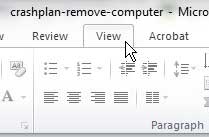
Step 3: Click the Grayscale button in the Color/Grayscale section of the ribbon at the top of the window.
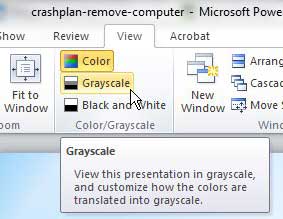
Step 4: Scroll through each of the slides in your presentation to see how they will look when they are printed or viewed in grayscale.
Make any adjustments if a slide element becomes difficult to see or understand.
Now that you know how to view your Powerpoint presentation in grayscale, you will be able to use this as another proofreading tool that can help you understand how people would see the information if they printed it in black and white.
You can exit Powerpoint 2010’s grayscale mode when you are done by clicking the Grayscale button again.
If you want to print in grayscale, you can do so by choosing the Grayscale option on the Color drop-down menu on the Print screen.
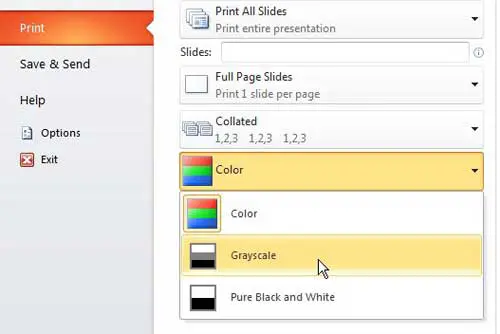
You might have noticed that there are also Black and White options in each of the locations referenced above.
This option will convert everything to strictly black and white – there are no shades of gray. If you think that option might be preferable, you can choose it instead to see how your slideshow will look.

Matthew Burleigh has been writing tech tutorials since 2008. His writing has appeared on dozens of different websites and been read over 50 million times.
After receiving his Bachelor’s and Master’s degrees in Computer Science he spent several years working in IT management for small businesses. However, he now works full time writing content online and creating websites.
His main writing topics include iPhones, Microsoft Office, Google Apps, Android, and Photoshop, but he has also written about many other tech topics as well.
Read his full bio here.
Share this:
Join our free newsletter.
Featured guides and deals
You may opt out at any time. Read our Privacy Policy
Related posts:
- How to Enable or Disable Grayscale on iPhone 13
- How to Save Powerpoint as PDF with Notes
- How to Change Hyperlink Color in Powerpoint 2010 (An Easy 5 Step Guide)
- iOS 17: How to Turn Grayscale On or Off on iPhone
- How to Loop a Slideshow on Powerpoint 2013
- How to Set Time for Slides in Powerpoint
- How to End Powerpoint on Last Slide in Powerpoint 2010
- How to Make a Powerpoint Slide Vertical in Powerpoint 2013
- How to Add Page Numbers in Powerpoint 2010
- How to Print an Outline of the Presentation in Powerpoint
- How to Check Word Count on Powerpoint 2010
- How to Insert Slides from Another Presentation in Powerpoint 2010
- How to Put Embedded Youtube Video in Powerpoint 2010
- Can I Convert My Powerpoint to Google Slides?
- How to Insert Check Mark in Powerpoint for Office 365
- How to Change Line Spacing in Powerpoint for Every Slide at Once
- How to Compress Audio and Video in Powerpoint 2010
- How to Hide a Slide in Powerpoint 2010
- Can You Save a Powerpoint as a Video in Powerpoint 2013?
- How to Flip a Picture in Powerpoint 2010
Leave a Comment Cancel reply
You must be logged in to post a comment.
The IT Training Surgery
Master Microsoft Office: In-house Training for Businesses
call us now on 020 8203 1774
or email on [email protected]
Paul Wherly
How to change the colour to show colour/grayscale in Microsoft PowerPoint 2013
Category: IT Quick Tips , IT Training Blog , Microsoft PowerPoint , Tips for Windows Users
Why change to view the presentation in grayscale? You might want to print the presentation and to print in colour is more expensive than printing to greyscale, so you need to see what the presentation looks like in grayscale before you print.

Figure – colour/grayscale options
On the View Ribbon, click on the option you want, Colour, Grayscale or Black and White.
Then from the Grayscale Ribbon select the option you want to see:

Figure – grayscale options
To get back to the colour view, click Back to Colour View.
Happy Learning!

This topic has been taken from my free eBook on Microsoft PowerPoint 2013 which can be downloaded here :

To find out more about our training and to discuss your organisation’s learning needs, give us a call on 020 8203 1774 or email us [email protected] – we would love to chat.
2 thoughts on “ How to change the colour to show colour/grayscale in Microsoft PowerPoint 2013 ”
How do you get a true gray scale? PowerPoint lines that are gray in the color view turn black when gray scale is selected, that is not a true gray scale.
Hi Stanley which version of PowerPoint are you using? In 2016 which is the latest you need to click on an object on a slide and then the greyscale option ribbon appears. Let me know what is happening for you and I will try and find a solution for you.
Leave a Reply Cancel reply
Your email address will not be published. Required fields are marked *
Would you like to talk through your IT Training needs? Just send through your details and we'll get back to you.
Tracy van der Schyff
Facilitating the evolution of human capabilities.
- Microsoft 365
- About Me | Videos
- The Guid Stuff Designs (Pty) Ltd
Day 341 – View Colour and Grayscale in PowerPoint

What does Microsoft say: Most presentations are designed to be shown in color, but slides and handouts are typically printed in black and white or shades of gray (grayscale). When you print in grayscale, you get an image that contains variations of gray tones between black and white. Read More…
How to use the tools:
Click on the View Tab, then select Grayscale or Black and White.
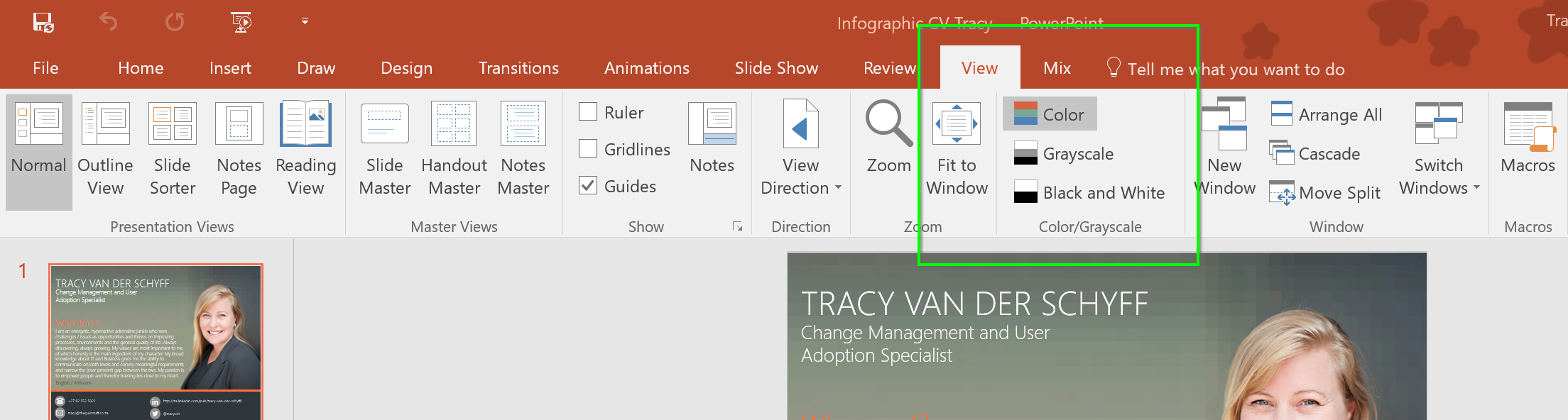
In Grayscale mode I’ve selected my contacts area and then applied a different style to the background to make it lighter. Black and white might be the best on some for printing:
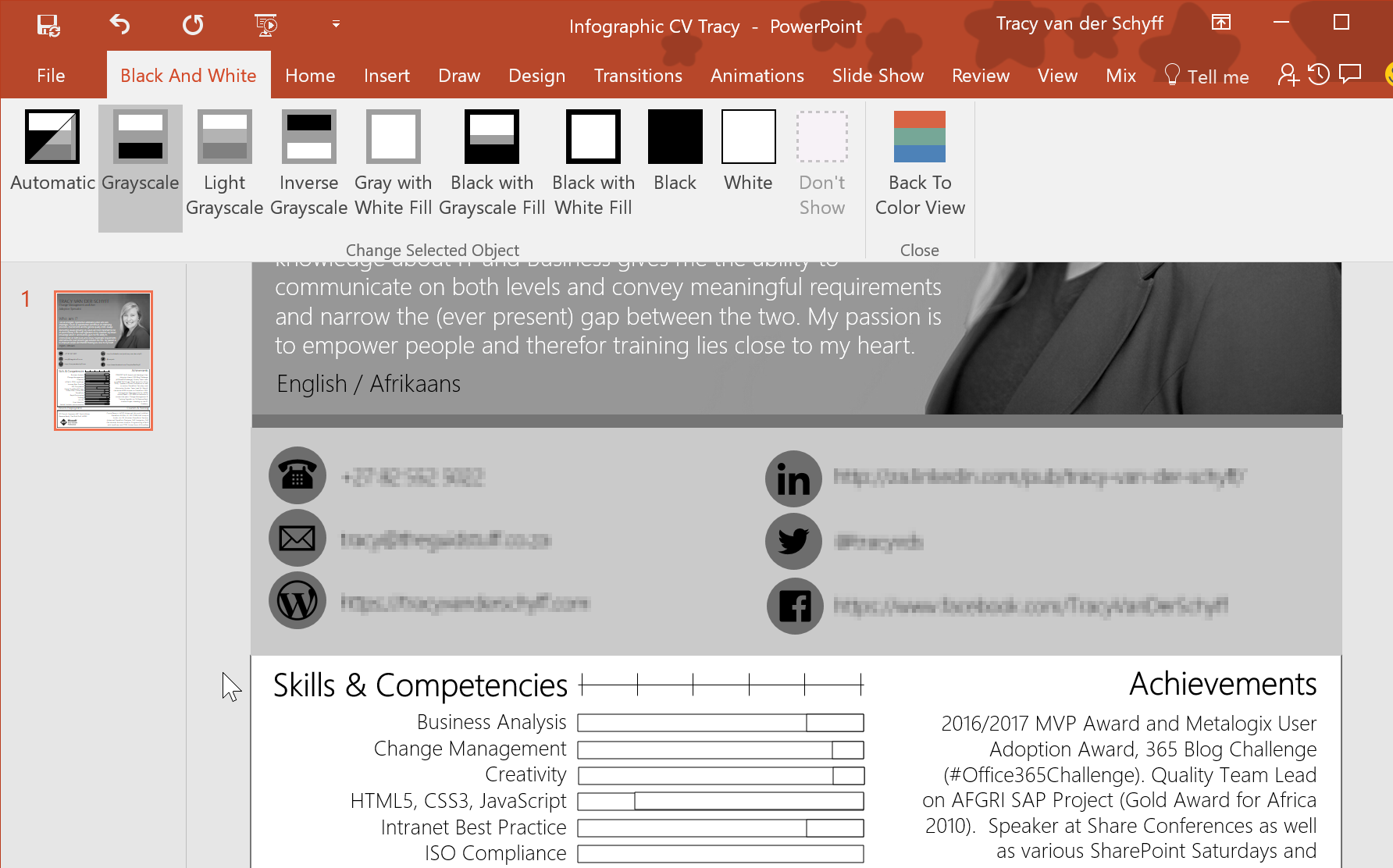
Now you know what that is for 🙂
Overview of my challenge : As an absolute lover of all things Microsoft, I’ve decided to undertake the challenge, of writing a blog every single day, for the 365 days. Crazy, I know. And I’ll try my best, but if I cannot find something good to say about Office 365 and the Tools it includes for 365 days, I’m changing my profession. So let’s write this epic tale of “Around the Office in 365 Days”. My ode to Microsoft Office 365. Keep in mind that these tips and tricks do not only apply to Office 365 – but where applicable, to the overall Microsoft Office Suite and SharePoint.
Share this:
Tracyvanderschyff.
Business Applications & Office Servers MVP & Absolute lover of all things People, Microsoft & Tech. My life Mission is to facilitate the evolution of human capabilities.
Around the Office in 365 Days , Microsoft Office , Office 365 , PowerPoint
#Office365Challenge , Black and White , Grayscale , O365 , PowerPoint
Leave a Reply Cancel reply
Subscribe to blog via email.
Enter your email address to subscribe to this blog and receive notifications of new posts by email.
Email Address
Discover more from Tracy van der Schyff
Subscribe now to keep reading and get access to the full archive.
Type your email…
Continue reading
Samantha Burris
Latest posts.

Part 1: Start an Amazon KDP Business and Create No Content Books (Interior) in Affinity Publisher

What Is a Blog and How Does It Work?

Create a Wide Ruled Composition Notebook Interior in Affinity Publisher to Sell on Amazon KDP

How to Insert Slides from Another PowerPoint
- Affiliate Marketing
- Affinity Suite
- Book Publishing
- Microsoft PowerPoint
- Microsoft Publisher
- Microsoft Word
Change Colored Slides and Images to Grayscale in PowerPoint: 3 Different Ways
Share this:
Leave a reply cancel reply, related posts.

How to Add Images to PowerPoint: 3 Ways + Bonus

Teach Yourself VISUALLY™: Microsoft® Office PowerPoint® 2007 by Lisa A. Bucki
Get full access to Teach Yourself VISUALLY™: Microsoft® Office PowerPoint® 2007 and 60K+ other titles, with a free 10-day trial of O'Reilly.
There are also live events, courses curated by job role, and more.
9.8. View Slides in Grayscale
In a presentation with a lot of color in the background, it can be easier to see thumbnail content in Slide Sorter view in grayscale or black and white .
Grayscale presents slides in black, white, and shades of gray. Black and white is more extreme, because it uses no shading .
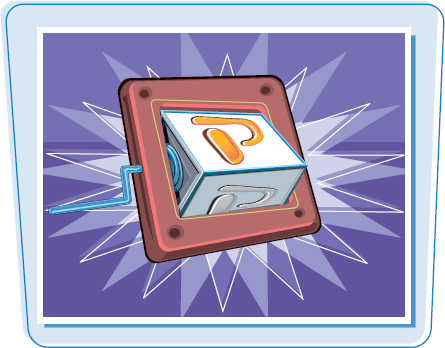
View Slides in Grayscale
1 Working in Slide Sorter view, click the View tab.
You also can view slides in grayscale or black and white in Normal view.
2 Click Grayscale or click Pure Black and White
The presentation appears in grayscale or black and white depending on your choice.
Depending on the button you clicked, a Grayscale or a Black ...
Get Teach Yourself VISUALLY™: Microsoft® Office PowerPoint® 2007 now with the O’Reilly learning platform.
O’Reilly members experience books, live events, courses curated by job role, and more from O’Reilly and nearly 200 top publishers.
Don’t leave empty-handed
Get Mark Richards’s Software Architecture Patterns ebook to better understand how to design components—and how they should interact.
It’s yours, free.

Check it out now on O’Reilly
Dive in for free with a 10-day trial of the O’Reilly learning platform—then explore all the other resources our members count on to build skills and solve problems every day.


Choose the right view for the task in PowerPoint

You can view your PowerPoint file in a variety of ways, depending on the task at hand. Some views are helpful when you're creating your presentation, and some are most helpful for delivering your presentation.
You can find the different PowerPoint view options on the View tab, as shown below.

You can also find the most frequently used views on the task bar at the bottom right of the slide window, as shown below.

Note: To change the default view in PowerPoint, see Change the default view .
Views for creating your presentation
Normal view

Normal view is the editing mode where you’ll work most frequently to create your slides. Below, Normal view displays slide thumbnails on the left, a large window showing the current slide, and a section below the current slide where you can type your speaker notes for that slide.
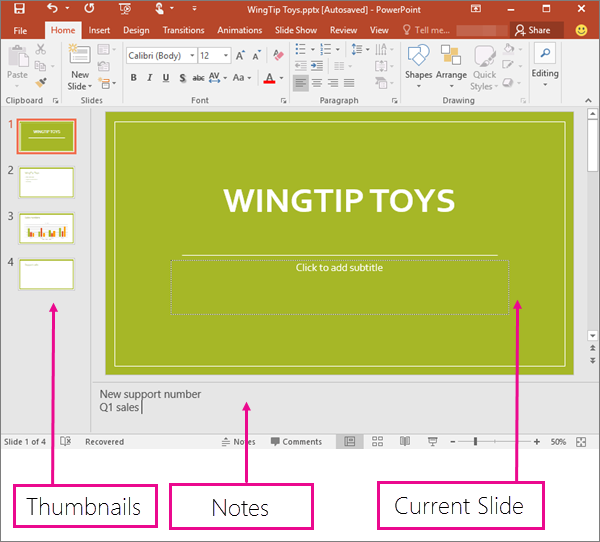
Slide Sorter view

Slide Sorter view (below) displays all the slides in your presentation in horizontally sequenced, thumbnails. Slide show view is helpful if you need to reorganize your slides—you can just click and drag your slides to a new location or add sections to organize your slides into meaningful groups.
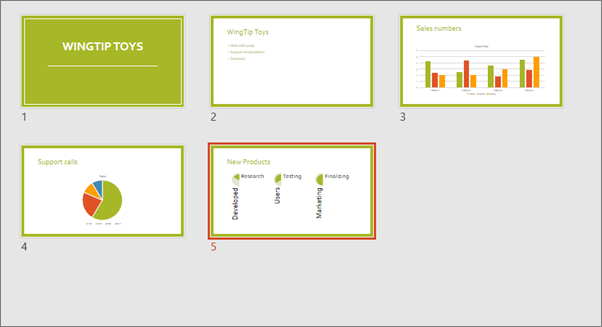
For more information about sections, see Organize your PowerPoint slides into sections .
Notes Page view

The Notes pane is located beneath the slide window. You can print your notes or include the notes in a presentation that you send to the audience, or just use them as cues for yourself while you're presenting.

For more information about notes, see Add speaker notes to your slides .
Outline view
You can get to Outline view from the View tab on the ribbon. (In PowerPoint 2013 and later, you can no longer get to Outline view from Normal view. You have to get to it from the View tab.)
Use Outline view to create an outline or story board for your presentation. It displays only the text on your slides, not pictures or other graphical items.
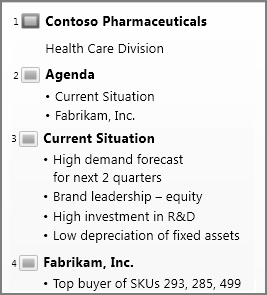
Master views
To get to a master view, on the View tab, in the Master Views group, choose the master view that you want.
Master views include Slide , Handout , and Notes . The key benefit to working in a master view is that you can make universal style changes to every slide, notes page, or handout associated with your presentation.
For more information about working with masters, see:
What is a slide master?
Use multiple slide masters in one presentation
Change, delete, or hide headers and footers on slides, notes, and handouts
Views for delivering and viewing a presentation
Slide show view.

Use Slide Show view to deliver your presentation to your audience. Slide Show view occupies the full computer screen, exactly the way your presentation will look on a big screen when your audience sees it.
Presenter view

Use Presenter view to view your notes while delivering your presentation. In Presenter view, your audience cannot see your notes.
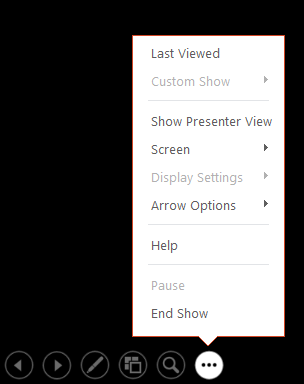
For more information about using Presenter view, see View your speaker notes as you deliver your slide show .
Reading view

Most people reviewing a PowerPoint presentation without a presenter will want to use Reading view. It displays the presentation in a full screen like Slide Show view, and it includes a few simple controls to make it easy to flip through the slides.
The views in PowerPoint that you can use to edit, print, and deliver your presentation are as follows:
Master views: Slide, Handout, and Notes
You can switch between PowerPoint views in two places:
Use the View menu to switch between any of the views

Access the three main views (Normal, Slide Sorter, or Slide Show) on the bottom bar of the PowerPoint window
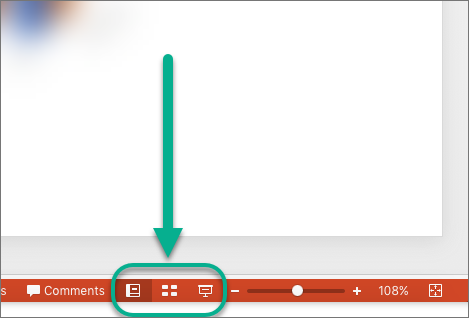
Views for creating or editing your presentation
Several views in PowerPoint can help you create a professional presentation.
Normal view Normal view is the main editing view, where you write and design your presentations. Normal view has three working areas:
Thumbnail pane
Slides pane
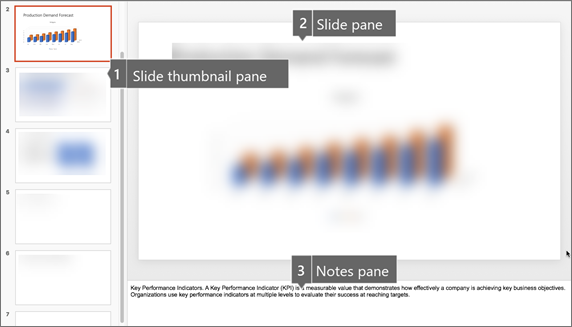
Slide Sorter view Slide Sorter view gives you a view of your slides in thumbnail form. This view makes it easy for you to sort and organize the sequence of your slides as you create your presentation, and then also as you prepare your presentation for printing. You can add sections in Slide Sorter view as well, and sort slides into different categories or sections.
Notes Page view The Notes pane is located under the Slide pane. You can type notes that apply to the current slide. Later, you can print your notes and refer to them when you give your presentation. You can also print notes to give to your audience or include the notes in a presentation that you send to the audience or post on a Web page.
Outline view (Introduced in PowerPoint 2016 for Mac) Outline view displays your presentation as an outline made up of the titles and main text from each slide. Each title appears on the left side of the pane that contains the Outline view, along with a slide icon and slide number. Working in Outline view is particularly handy if you want to make global edits, get an overview of your presentation, change the sequence of bullets or slides, or apply formatting changes.
Master views The master views include Slide, Handout, and Notes view. They are the main slides that store information about the presentation, including background, theme colors, theme fonts, theme effects, placeholder sizes, and positions. The key benefit to working in a master view is that on the slide master, notes master, or handout master, you can make universal style changes to every slide, notes page, or handout associated with your presentation. For more information about working with masters, see Modify a slide master .

Views for delivering your presentation
Slide Show view Use Slide Show view to deliver your presentation to your audience. In this view, your slides occupy the full computer screen.
Presenter view Presenter view helps you manage your slides while you present by tracking how much time has elapsed, which slide is next, and displaying notes that only you can see (while also allowing you to take meeting notes as you present).
Views for preparing and printing your presentation
To help you save paper and ink, you'll want to prepare your print job before you print. PowerPoint provides views and settings to help you specify what you want to print (slides, handouts, or notes pages) and how you want those jobs to print (in color, grayscale, black and white, with frames, and more).
Slide Sorter view Slide Sorter view gives you a view of your slides in thumbnail form. This view makes it easy for you to sort and organize the sequence of your slides as you prepare to print your slides.
Print Preview Print Preview lets you specify settings for what you want to print—handouts, notes pages, and outline, or slides.
Organize your slides into sections
Print your slides and handouts
Start the presentation and see your notes in Presenter view
In PowerPoint for the web, when your file is stored on OneDrive, the default view is Reading view. When your file is stored on OneDrive for work or school or SharePoint in Microsoft 365, the default view is Editing view.
View for creating your presentation
Editing view.
You can get to Editing View from the View tab or from the task bar at the bottom of the slide window.
Editing View is the editing mode where you’ll work most frequently to create your slides. Below, Editing View displays slide thumbnails on the left, a large window showing the current slide, and a Notes pane below the current slide where you can type speaker notes for that slide.
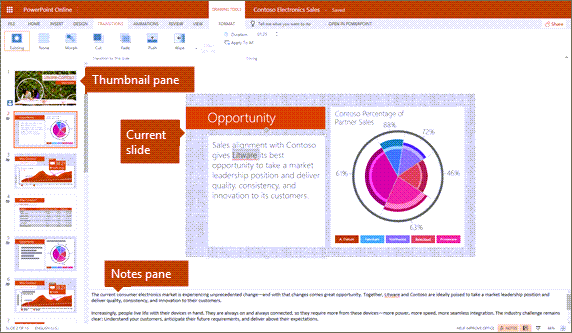
The slide sorter lets you see your slides on the screen in a grid that makes it easy to reorganize them, or organize them into sections, just by dragging and dropping them where you want them.

To add a section right click the first slide of your new section and select Add Section . See Organize your PowerPoint slides into sections for more information.

Views for delivering or viewing a presentation
Use Slide Show view to deliver your presentation to your audience. Slide Show view occupies the full computer screen, exactly the way your presentation looks on a big screen when your audience sees it.
Note: Reading View isn't available for PowerPoint for the web files stored in OneDrive for work or school/SharePoint in Microsoft 365.
Most people reviewing a PowerPoint presentation without a presenter will want to use Reading view. It displays the presentation in a full screen like Slide Show view, and it includes a few simple controls to make it easy to flip through the slides. You can also view speaker notes in Reading View.

Need more help?
Want more options.
Explore subscription benefits, browse training courses, learn how to secure your device, and more.

Microsoft 365 subscription benefits

Microsoft 365 training

Microsoft security

Accessibility center
Communities help you ask and answer questions, give feedback, and hear from experts with rich knowledge.

Ask the Microsoft Community

Microsoft Tech Community

Windows Insiders
Microsoft 365 Insiders
Was this information helpful?
Thank you for your feedback.
Prepare the presentation for printing
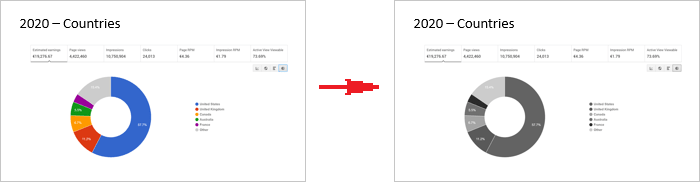
The main advantage of black-and-white printing is that you will not be surprised by the color reproduction with enough-quality printing. The contrasts between colors can sometimes dramatically change the perception of images, diagrams, charts, and even digits. When displaying in the black and white or greyscale, it is very important to check the contrast of the different contiguous elements of the presentation.
To display your presentation in black and white without making any changes in it, do the following:
1. On the View tab, in the Color/Grayscale group, click the Black and White button (you can also choose the Grayscale button):
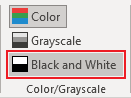
2. On the Black and White or Grayscale tab, in the Change Selected Object group, you can fine-tune the grayscale or black-and-white preview:

PowerPoint will remember that setting when printing or outputting the presentation to grayscale or black-and-white source.
To return to the colorful view, click the Back to Color View button on the Grayscale or Black and White tab in the Close group:

See also this tip in French: Préparer la présentation pour l'impression .
Please, disable AdBlock and reload the page to continue
Today, 30% of our visitors use Ad-Block to block ads.We understand your pain with ads, but without ads, we won't be able to provide you with free content soon. If you need our content for work or study, please support our efforts and disable AdBlock for our site. As you will see, we have a lot of helpful information to share.
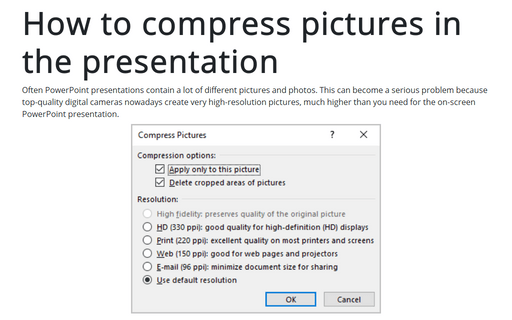
How to compress pictures in the presentation
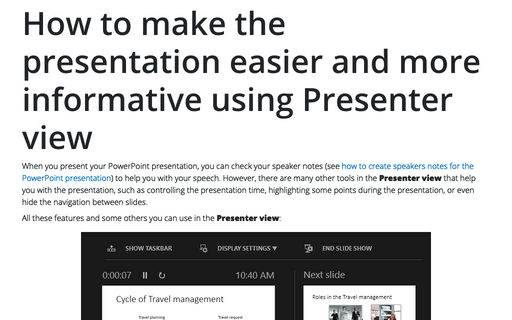
How to make the presentation easier and more informative using Presenter view
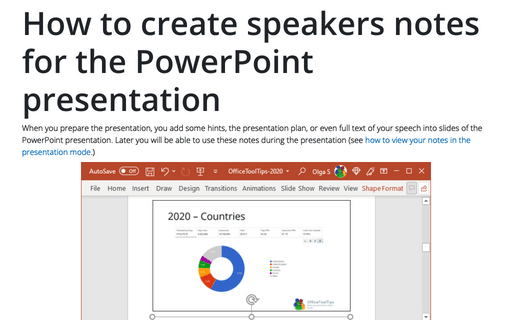
How to create speakers notes for the PowerPoint presentation
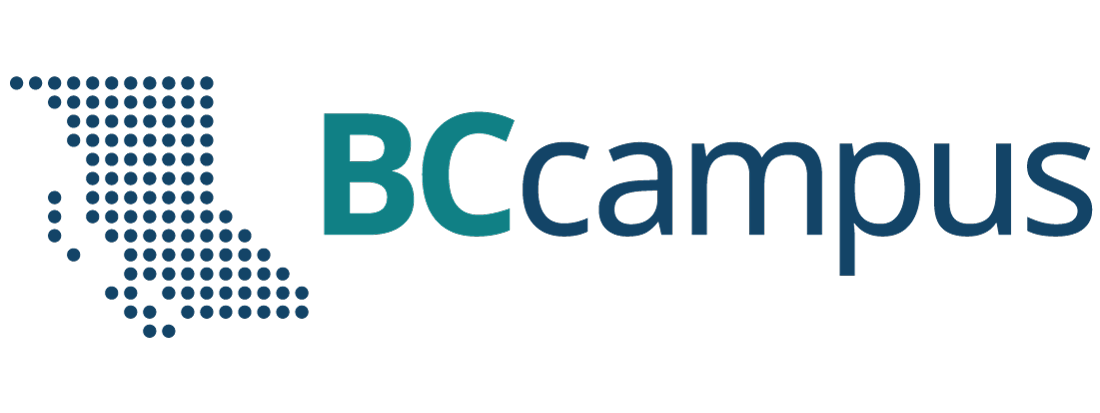
Want to create or adapt books like this? Learn more about how Pressbooks supports open publishing practices.
Unit 1 Use a Theme Template and Slide Layouts to Create a Presentation
4 View and Save Presentations
view and save presentations, topics include:, open an existing presentation, correct text, view a presentation, save vs save as, view options, quit powerpoint, print a presentation.
To view an existing presentation, start PowerPoint, click on the File tab, select Open . Your Windows Explorer will open and allow you to choose an existing presentation. Note: This section is information only, you can work along exploring this feature. Later in this lesson you will use this PowerPoint open in the hands on practice activities.
In the first learning activity we learned that there are four buttons located in the View area that are used to view a presentation.
A useful way to view your presentations is in black and white or Grayscale . If you need to use a projector that can only handle Black & White or Grayscale you should view your presentation with a black and white command applied to be sure your text and layout is still readable.
To see how your slides would look in black and white, click the View tab, select Grayscale or Black and White in the Color/Grayscale group and scroll through your slides.
A new tab will then display. From the Black and White tab, select one of the various black and white settings.
A presentation can be printed in many formats. You can print the slides of your presentation, handouts for the audience, the notes page, or the outline view. Prior to printing the desired material, you may want to specify the page Orientation; select Slide Orientation located in the Page Setup group in the Design tab. The dialogue box will appear; this allows you to set the orientation either Portrait or Landscape.
The next step to printing your presentation is to display the print dialogue box. Click on the File tab, then Print . At the Print screen you have the the option to print all of the slides, or you can specify the slides that you would like to print.
The drop list beside Full Page Slides : displays a list of printing options such as print slides, handouts, notes pages and outline view.
The Color drop list includes the options to have your presentation print in Color, Grayscale and Pure Black and White.
Once you have determined how you want your presentation to print, you can then select the number of copies and click OK.
While viewing your presentation, you need to proofread your presentation for any errors. PowerPoint is equipped with a spell checking feature to check for and correct misspelled words. Keep in mind that the spell check only recognizes misspelled words not misused words. To check your presentation for any spelling mistakes, click on the Spelling button located in the Review tab. When PowerPoint recognizes a misspelled word it offers suggestions, you then have the option to choose the correct spelling or ignore the misspelled word.
When creating a presentation, you must save your files to a disk. When saving the presentation for the first time, you will use the Save As command located under the File tab.
You will then name your presentation and save it either on your hard drive or on a disk. When naming a PowerPoint presentation, you will notice that the new file will be named with the extension .pptx.
Once you have saved your presentation with a new name, when you make any additional changes you can use the Save command. The Save command saves any changes you make to the file in the same location you specified when you used the Save As command. Be sure to save your files frequently.
Once you have saved your PowerPoint Presentation, click on the X located to the right of the Title bar. This command will close the PowerPoint program.
Presentation Software Copyright © 2013 by bpayne is licensed under a Creative Commons Attribution 4.0 International License , except where otherwise noted.
Share This Book
- WordPress.org
- Documentation
- Learn WordPress
Browse through various articles and courses for Free at DeveloperPublish.com

- What is My IP Address?
Grayscale & Pure Black and White View in Microsoft PowerPoint 2013
Generally , the users would work with PowerPoint presentation in color and there are times when they to have the presentation display in black and white or grayscale and this could be printing or faxing the presentation.
To view the Grayscale or pure black and white view in Microsoft PowerPoint 2013 , follow the below steps
1. Launch Microsoft PowerPoint 2013 and the open your PowerPoint presentation.
2. Click the View tab and then click the “Grayscale” or the “Pure Black and White” button under the Color/Grayscale group.
3. Choose the options from the “Change Selected Object group” .
4. When you are done with printing or faxing , you can click the “Back to Color View” in the Grayscale or Black and White tab in PowerPoint.
Leave a Reply Cancel reply
You may also like.
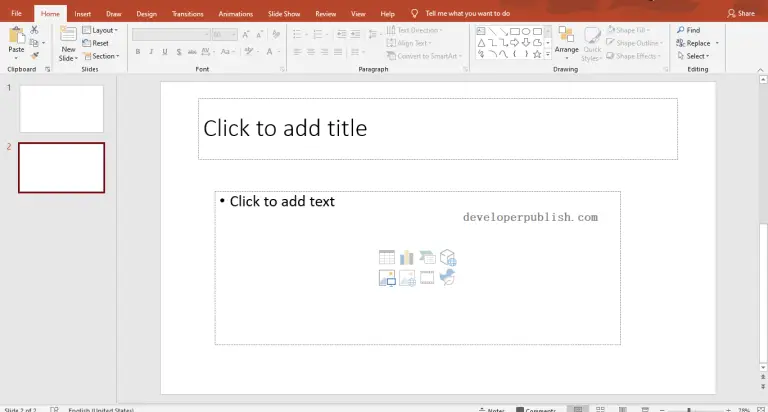
Content Placeholders in PowerPoint
- May 5, 2022
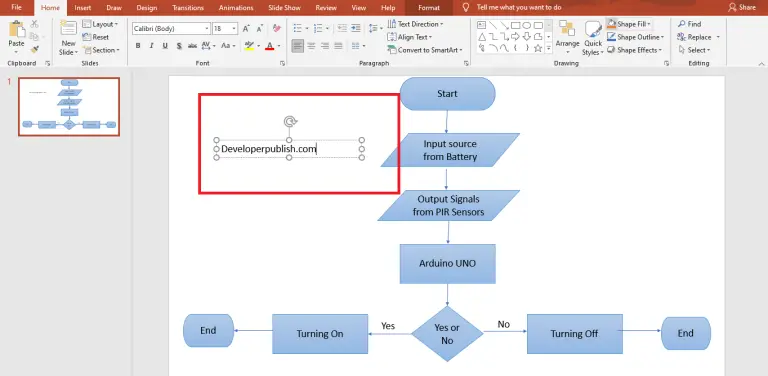
How to Create Text Boxes Manually in PowerPoint?
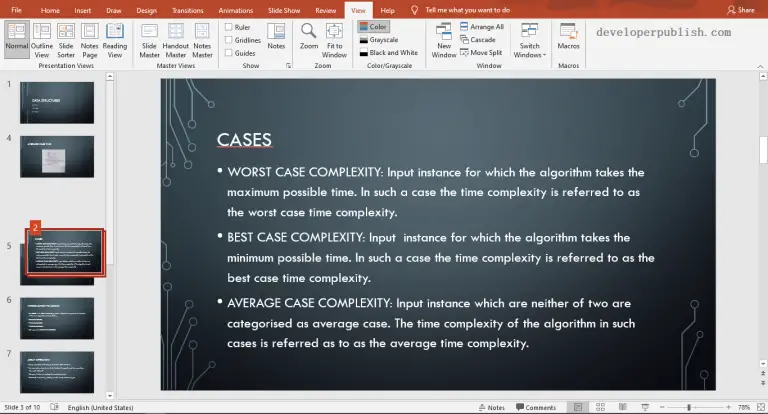
Rearranging Slides in PowerPoint
- May 2, 2022
Login with your site account
Remember Me
PowerPoint: Increase visibility for colorblind viewers
Source: Microsoft
Colorblindness affects a significant number of people, most often as an inability to distinguish between red and green, or seeing red and green differently. When creating presentations, it’s important to choose elements that increase visual contrast so viewers who cannot rely on color distinction can still understand what they’re seeing. Some things you can do when building a slide deck include:
- Avoid using orange, red, and green in your template and text.
- Use texture in graphs, instead of color, to highlight points of interest.
- Circle or use animation to highlight information, rather than relying on laser pointers or color.
- Keep the overall contrast in your presentation high.
To get an idea of how a person who is colorblind will see your presentation, you can check the contrast by doing the following:
On a PC in Microsoft PowerPoint 2010
- On the View tab, in the Color/Grayscale group, click Grayscale.
- On the Grayscale tab, click Grayscale to see what slides look like when flattened to just their level of contrast.
On a Mac in Microsoft PowerPoint 2011, you cannot preview in Greyscale, however, you can set your presentation’ theme colors to greyscale.
- On the Themes tab, in the Theme Options group, click Colors, then select Greyscale.
Are you colorblind and creating a presentation? Review “ Corrective lenses for the colorblind” to learn how you can select colors in PowerPoint, even if you have trouble distinguishing them from each other.
Accessibility
- Creating Accessible Course Content

Contribute to the Microsoft 365 and Office forum! Click here to learn more 💡
April 9, 2024
Contribute to the Microsoft 365 and Office forum!
Click here to learn more 💡
PowerPoint Top Forum Contributors: Steve Rindsberg - John Korchok 👍✅
April 17, 2024
PowerPoint Top Forum Contributors:
Steve Rindsberg - John Korchok 👍✅
- Search the community and support articles
- Microsoft 365 and Office
- Search Community member
Ask a new question
Setting Document to Always Print Grayscale
Is there a way to cause a file to always print in grayscale each time it's opened by any user?
Report abuse
Printing grayscale is a feature of printer. Changing the properties of the presentation to grayscale will only work if the Printer is also set to print in grayscale.
Refer to the following link “Print a presentation in black and white or grayscale” and check:
http://office.microsoft.com/en-us/powerpoint-help/print-a-presentation-in-black-and-white-or-grayscale-HA010037707.aspx
The work around is if the users are connected to a common printer then you may change the printer properties to print in grayscale and check.
Was this reply helpful? Yes No
Sorry this didn't help.
Great! Thanks for your feedback.
How satisfied are you with this reply?
Thanks for your feedback, it helps us improve the site.
Thanks for your feedback.
Replies (1)
Question info.
- Norsk Bokmål
- Ελληνικά
- Русский
- עברית
- العربية
- ไทย
- 한국어
- 中文(简体)
- 中文(繁體)
- 日本語
Bestiality references allegedly made during presentation at Renmark High School
Warning for readers: This article contains graphic language.
The South Australian Department for Education is investigating a presentation delivered to year 9 girls in a regional high school that allegedly referenced bestiality as being accepted by the LGBTQIA+ community.
Female students said teachers at Renmark High School told them to leave their lessons and attend a presentation in a separate classroom.
Students who attended the presentation on March 22 say two staff from the Headspace centre in the neighbouring town of Berri introduced a "third-party" presenter who facilitated an hour-long presentation focused on relationships.
Parents said they were not notified about the presentation, nor was it consented to.
Students said they were left unsupervised for the duration of the presentation.
Student Courtney White, 14, said she felt confused and blindsided by the presentation.
"We had a teacher that told us to grab a chair and sit in front of the board, and then the Headspace people came in and then [the teacher] left, so then we're sitting in front of a board alone with no teachers, just the Headspace people," she said.
"The first slide of the PowerPoint on the board was 'You can see queerly now' and 'No point hiding.'"
Girls felt 'really uncomfortable'
Fourteen-year-old Emelia Wundenberg said the presenter was graphic when referencing their own sexual preferences and spoke in sexually explicit terms about growing up and being confused about whether they idolised people of the same gender or wanted to be intimate with them.
Students say they were then given an explanation of the initialism LGBTQIA+, with each word and its meaning displayed on the screen.
"There was a slide for what the 'plus' means, and they just started randomly saying words that no-one knew, like bestiality," Emelia said.
"It was on the board when they were showing what the 'plus' meant."
The students said bestiality was then explained in detail and the presenter seemed to imply it was something practised by people who identified as LGBTQIA+.
"They said [the queer community] just accepts all of it, even though … isn't it illegal?" Emelia said.
As the talk went on multiple girls, including Courtney, began to feel uncomfortable and asked to leave the classroom to "go to the bathroom".
"We're all just sitting there like, 'What the hell? What are we doing here? Why are we learning about animals having sex with humans?'" she said.
"It was really disgusting, it was really uncomfortable."
Emelia said many of those who asked to leave the classroom did not return.
When the ABC sought comment from the presenter a response was sent on the person's behalf asking that reporters refrained from reaching out or naming them in its coverage.
'Normal procedure' not followed
Letters seen by the ABC that were sent to parents on behalf of Renmark High School principal Mat Evans stated that the presentation was meant to discuss "respectful relationships".
The letter acknowledged that the school's "normal procedure for notifying parents ahead of specific presentations was not followed".
Mr Evans said the third-party presenter had "been suspended from department schools while the department undertakes an investigation".
"We are undertaking an internal review to ensure that processes around such notifications and procedures with regard to third parties attending at our school are always met," he said.
The ABC contacted the Department for Education, which provided a similar statement and said the presentation was being investigated.
SA education department chief executive Martin Westwell said the presentation was "unacceptable" and "shouldn't have happened".
Speaking with ABC Radio Adelaide on Thursday, Professor Westwell said conversations about sexual health, societal norms, stereotypes and sexuality were normal parts of the Australian curriculum, but the presentation at Renmark High School was not.
"The core idea that students should understand sexuality and other sexualities is, I think, really important — but the way [the presenter] went about it was unacceptable," he said.
"The school has clearly made some mistakes.
"There should have been a teacher in the room when that occurred, but there wasn't and the principal has apologised for that.
"They hadn't reviewed the content.
"There was a few things that went wrong and it ended up with this inappropriate language and a few things being discussed in that session that were just not appropriate."
Support being provided to students
Headspace's national head of clinical leadership Nicola Palfrey said the organisation was aware of concerns raised by members of the Renmark community.
"We take all feedback very seriously and are reviewing how we can support and guide Headspace centres … to ensure presentations they facilitate or deliver are aligned with evidence and best practice and are safe and appropriate for young people," she said.
FocusOne Health Board chair Ian Gartley said the "focus at Headspace Berri, operated under licence by FocusOne Health, is on the mental health and wellbeing of young people".
"We are aware of concerns raised by local members of the Renmark community following a presentation delivered by a lived experience speaker that Headspace Berri facilitated at Renmark High School," he said.
"Our priority right now is ensuring that any young people and their families who may be experiencing distress receive the support they need."
All parties involved in the alleged incident declined to provide the presentation to the ABC.
Following the presentation, a follow-up letter seen by the ABC was sent to parents offering counselling services from the education department, which had arranged a social worker to attend the school to help support affected students.
Parents express shock and outrage
Parents of students who attended the presentation said it was a poor representation of the queer community and had raised many concerns about the school's protocols for third-party presentations.
"Who vetted this material? Who made sure it was safe for 14- and 15-year-old girls? Some of them are still 13," Emelia's mother Kristy Fyfe said.
"It has done a huge disservice to the [queer] community."
Following the presentation, Courtney's mother Nicki Gaylard removed her three children from Renmark High School.
"My kids are in limbo," she said.
"They're not in an education department at this point.
"I'm not putting them anywhere until I know this won't happen again.
"Under no circumstances should a child in that school ever feel trapped and unsafe without someone with their certificate, meaning a teacher."
The ABC has spoken to five other parents whose children attended the presentation.
They substantiated the two girls' claims.
LGBTQIA+ educators condemn 'slur'
Sexuality educators and LGBTQIA+ inclusion advocates Mel Brush and Eleonora Bertsa-Fuchs conduct consent and queer inclusion training for schools, parents and workplaces via their social enterprise Let's Talk About X.
Both are secondary teachers and Mx Bertsa-Fuchs said queer education was important but should be delivered in a safe and appropriate setting.
"The teachers are the people that these young people have a relationship with, that they are familiar with, that they're comfortable with," Mx Bertsa-Fuchs said.
"When you're in a vulnerable situation, like a respectful relationships workshop or seminar, there should be someone in the room that you are familiar with."
Mx Brush said the alleged use of the word bestiality in the presentation was damaging to the queer community.
"It's pretty shocking to think about that term being thrown around like that, especially given how loaded it is, and for a historical context of the way that it's been used as a slur and to discriminate against LGBT+ people," Mx Brush said.
ABC Riverland — local news in your inbox
- X (formerly Twitter)
- Relationships
- Renmark South
- Safety Education
- Secondary Schools

A Closer Look at Nike's Olympic Uniforms for Track and Field Paris 2024 Games, Photos
Posted: April 17, 2024 | Last updated: April 18, 2024

Nike Unveils Track and Field Uniforms for Paris 2024 Olympics, Photos
Nike unveiled the products that Team USA, as well as other countries, will be wearing during the Paris 2024 Summer Olympics. The presentation, held at the Palais Brongniart in the French capital during the Nike Air Innovation Summit last week, featured Track and Field uniforms and new Air shoes. See photos below.

Nike Air Innovation Summit
Serena Williams at the Nike Air Innovation Summit held at the Palais Brongniart on April 11, 2024 in Paris, France.

Anna Cockrell at the Nike Air Innovation Summit held at the Palais Brongniart on April 11, 2024 in Paris, France.

Sha’Carri Richardson at the Nike Air Innovation Summit held at the Palais Brongniart on April 11, 2024 in Paris, France.

Atmosphere at the Nike Air Innovation Summit held at the Palais Brongniart on April 11, 2024 in Paris, France.

Ricardo Pepi at the Nike Air Innovation Summit held at the Palais Brongniart on April 11, 2024 in Paris, France.

Julian Weber at the Nike Air Innovation Summit held at the Palais Brongniart on April 11, 2024 in Paris, France.

Gabby Williams at the Nike Air Innovation Summit held at the Palais Brongniart on April 11, 2024 in Paris, France.

Grace Geyoro at the Nike Air Innovation Summit held at the Palais Brongniart on April 11, 2024 in Paris, France.

Malaika Mihambo at the Nike Air Innovation Summit held at the Palais Brongniart on April 11, 2024 in Paris, France.

Tatyana McFadden at the Nike Air Innovation Summit held at the Palais Brongniart on April 11, 2024 in Paris, France.

Faith Kipyegon at the Nike Air Innovation Summit held at the Palais Brongniart on April 11, 2024 in Paris, France.

Gavin Bottger at the Nike Air Innovation Summit held at the Palais Brongniart on April 11, 2024 in Paris, France.

Kerolin Nicoli at the Nike Air Innovation Summit held at the Palais Brongniart on April 11, 2024 in Paris, France.

More for You
Grammy-winning American Idol star Mandisa dies aged 47
Aileen Cannon Orders Evidence Be Unsealed in Donald Trump Case
13 Things You Need to Order from the McDonald’s Secret Menu
James Bond Trailer Featuring Henry Cavill Receives 2.3M Views Despite Being an AI Fake | THR News Video
20 TV characters who died because the actor who played them died in real life
7 CDs You Probably Owned, Threw Out and Now Are Worth Bank
25 legendary musicians you might not know were LGBTQ+
Unplug These 29 Items That Hike Up Your Electricity Bill
Ketanji Brown Jackson's New Warning To Supreme Court
People Who Don’t Show Empathy Usually Have These 18 Traits
48 Vintage Summer Cakes You Need to Try
Average US annual salary by age revealed – see how you compare
The Most Visited Attraction in Every US State
Dr Pepper Has a New Flavor Hitting Shelves Now
Donald Trump Trial 'Much More Serious' Than Expected: Legal Analyst
Biden revises Title IX protections for pregnancy, trans people, and assault victims
Samantha Davis Dies: Actor Wife Of Warwick Davis, Co-Founder Of Little People UK Charity Was 53
Black undercover police officer beaten up by his own colleagues awarded $23.5m
WWE releases multiple wrestlers
16 Popular Pizza Chains, Ranked Worst to Best
- Share full article
Advertisement
Supported by
Cries of Sexism Greet a Nike Olympic Reveal
The sporting giant offered a sneak peek at its track and field outfits for Team U.S.A., and an unexpected backlash ensued.

By Vanessa Friedman
Ever since the Norwegian women’s beach handball team turned the fact that they were required to wear teeny-tiny bikini bottoms for competition into a cause célèbre, a quiet revolution has been brewing throughout women’s sports. It’s one that questions received conventions about what female athletes do — or don’t — have to wear to perform at their very best.
It has touched women’s soccer (why white shorts?), gymnastics (why not a unitard rather than a leotard?), field hockey (why a low-cut tank top?) and many more, including running.
So it probably should not have come as a shock to Nike that when it offered a sneak peek of the Team U.S.A. track and field unies during a Nike Air event in Paris celebrating its Air technology on Thursday (which also included looks for other Olympic athletes, like Kenya’s track and field team, France’s basketball team and Korea’s break dancing delegation), they were met with some less-than-enthusiastic reactions.
See, the two uniforms Nike chose to single out on the mannequins included a men’s compression tank top and mid-thigh-length compression shorts and a woman’s bodysuit, cut notably high on the hip. It looked sort of like a sporty version of a 1980s workout leotard. As it was displayed, the bodysuit seemed as if it would demand some complicated intimate grooming.
Citius Mag , which focuses on running news, posted a photo of the uniforms on Instagram, and many of its followers were not amused.
“What man designed the woman’s cut?” wrote one.
“I hope U.S.A.T.F. is paying for the bikini waxes,” wrote another. So went most of the more than 1,900 comments.
The running comedian Laura Green posted an Instagram reel in which she pretended to be trying on the look (“We’re feeling pretty, um, breezy,” she said) and checking out the rest of the athlete’s kit bag, which turned out to include hair spray, lip gloss and a “hysterectomy kit,” so the women would not have to worry about periods.
When asked, Nike did not address the brouhaha directly, but according to John Hoke, the chief innovation officer, the woman’s bodysuit and the man’s shorts and top are only two of the options Nike will have for its Olympic runners. There are “nearly 50 unique pieces across men’s and women’s and a dozen competition styles fine-tuned for specific events,” Mr. Hoke said.
Women will be able to opt for compression shorts, a crop top or tank and a bodysuit with shorts rather than bikini bottoms. The full slate of looks was not on hand in Paris but more will be revealed next week at the U.S. Olympic Committee media summit in New York. The Paris reveal was meant to be a teaser.
Mr. Hoke also pointed out that Nike consults with a large number of athletes at every stage of the uniform design. Its track and field roster includes Sha’Carri Richardson, who happened to be wearing the compression shorts during the Paris presentation, and Athing Mu. And there are certainly runners who like the high-cut brief. (The British Olympic sprinter Dina Asher-Smith , another Nike athlete, told The New York Times last summer that while she opts to run in briefs, she also leans toward a leotard style, rather than a two-piece.)
What Nike missed, however, was that in choosing those two looks as the primary preview for Team U.S.A., rather than, say, the matching shorts and tanks that will be also available, it shored up a longstanding inequity in sports — one that puts the body of a female athlete on display in a way it does not for the male athlete.
“Why are we presenting this sexualized outfit as the standard of excellence?” said Lauren Fleshman, a U.S. national champion distance runner and the author of “Good for a Girl.” “In part because we think that’s what nets us the most financial gain from sponsors or NIL opportunities, most of which are handed out by powerful men or people looking at it through a male gaze. But women are breaking records with ratings in sports where you don’t have to wear essentially a bathing suit to perform.”
The problem such imagery creates is twofold. When Nike chose to reveal the high-cut bodysuit as the first Olympics outfit, purposefully or not, the implication for anyone watching is that “this is what excellence looks like,” Ms. Fleshman said.
That perception filters down to young athletes and becomes the model girls think they have to adopt, often at a developmental stage when their relationships with their bodies are particularly fraught.
And more broadly, given the current political debate around adjudicating women’s bodies, it reinforces the idea that they are public property.
Still, Ms. Fleshman said, “I’m glad Nike put this image out as the crown jewel of Olympic Team design,” because it may act as the catalyst for another conversation that has been long overdue.
“If you showed this outfit to someone from the W.N.B.A. or women’s soccer, they would laugh in your face,” she said. “We shouldn’t have to normalize it for track and field anymore. Time’s up on that.”
Vanessa Friedman has been the fashion director and chief fashion critic for The Times since 2014. More about Vanessa Friedman

IMAGES
VIDEO
COMMENTS
Hello Friends in this lecture we will guide you to How to Convert Your PowerpOint Presentation into Grayscale.How to Change the View to Grayscale in Microsof...
How to Check the Grayscale Version of a Powerpoint Presentation. Open the slideshow. Choose the View tab. Click the Grayscale button. Check the document for any problems. Our guide continues below with additional information on how to view your Powerpoint 2010 slideshow in grayscale, including pictures of these steps.
I cannot find the customary Grayscale option on the View tab. I need to check contrast between colors and the grayscale was quite useful. Hi Conx522, PowerPoint 2016 for Mac doesn't support the function of Grayscale. So we suggest you go to Bring back Grayscale option to submit feedback and vote for it, this will help us improve our products.
You might want to print the presentation and to print in colour is more expensive than printing to greyscale, so you need to see what the presentation looks like in grayscale before you print. Figure - colour/grayscale options . On the View Ribbon, click on the option you want, Colour, Grayscale or Black and White.
After opening your presentation, please go ahead and click on File > Print. The Print page will appear from there, so change the Color dropdown to Grayscale, or Pure Black and White.
Presentations that we design are meant to be shown in color. But sometimes we need to print the Slides and Handouts in Black and White or in Shades of Gray....
Description: View Colour and Grayscale in PowerPoint Audience: All. What does Microsoft say: Most presentations are designed to be shown in color, but slides and handouts are typically printed in black and white or shades of gray (grayscale). When you print in grayscale, you get an image that contains variations of gray tones between black and ...
To view the current settings of a presentation, select the Design ribbon at the top, and click on Slide Size. Notice how two standard sizes appear: 4:3 and 16:9. The second one is highlighted ...
Change Colored Slides and Images to Grayscale in PowerPoint: 3 Different Ways. February 14, 2022949 views. Would you rather show your images in grayscale, rather than their true colors? In this #PowerPointQuickie series, I share with you 3 different ways to change a colored image to grayscale in PowerPoint. Pin It.
9.8. View Slides in Grayscale. In a presentation with a lot of color in the background, it can be easier to see thumbnail content in Slide Sorter view in grayscale or black and white. Grayscale presents slides in black, white, and shades of gray. Black and white is more extreme, because it uses no shading.
Slide Sorter view. You can get to Slide Sorter view from the task bar at the bottom of the slide window, or from the View tab on the ribbon. Slide Sorter view (below) displays all the slides in your presentation in horizontally sequenced, thumbnails. Slide show view is helpful if you need to reorganize your slides—you can just click and drag ...
Changing the PowerPoint View into Grayscale. To change the view of your PowerPoint Presentation into Grayscale, follow the below steps: Go to the view tab from the ribbon. Click on the Grayscale command from the Color/Grayscale group. Now you can see that the PowerPoint Presentation changed into grayscale.
To display your presentation in black and white without making any changes in it, do the following: 1. On the View tab, in the Color/Grayscale group, click the Black and White button (you can also choose the Grayscale button): 2. On the Black and White or Grayscale tab, in the Change Selected Object group, you can fine-tune the grayscale or ...
Open an Existing Presentation. To view an existing presentation, start PowerPoint, click on the File tab, ... To see how your slides would look in black and white, click the View tab, select Grayscale or Black and White in the Color/Grayscale group and scroll through your slides. A new tab will then display.
1. Launch Microsoft PowerPoint 2013 and the open your PowerPoint presentation. 2. Click the View tab and then click the "Grayscale" or the "Pure Black and White" button under the Color/Grayscale group. 3. Choose the options from the "Change Selected Object group" . 4.
On a PC in Microsoft PowerPoint 2010. On the View tab, in the Color/Grayscale group, click Grayscale. On the Grayscale tab, click Grayscale to see what slides look like when flattened to just their level of contrast. On a Mac in Microsoft PowerPoint 2011, you cannot preview in Greyscale, however, you can set your presentation' theme colors to ...
Change the presentation view to grayscale.Want more? Then download our TEST4U demo from https://www.test4u.eu/en/demo TEST4U provides an innovative approach ...
Slide Show/Presenter View. After you have created and proofed your presentation, you can view it as a slide show to see how it will appear to your audience. Study with Quizlet and memorize flashcards containing terms like Select the word, View the presentation in grayscale, Descriptive text added to an object and more.
Click the View tab, and then click the button that corresponds to the slide number you want to switch to. Change the color of the title text. Start From Beginning button on the Quick Access Toolbar. Normal. A different color palette. Crop to preset ratio, crop to a shape, crop to any size you want. Drag one of the corner sizing handles.
The LACoFD's 9-1-1 Communications Center is one of the busiest dispatch centers in the U.S. In 2023, LACoFD dispatchers answered and dispatched over 449,000 9-1-1 calls, for a daily average of over 1,200 responses per day. They are an integral part of the LACoFD workforce.
Printing grayscale is a feature of printer. Changing the properties of the presentation to grayscale will only work if the Printer is also set to print in grayscale. Refer to the following link "Print a presentation in black and white or grayscale" and check:
An investigation is underway into a presentation delivered to year 9 girls at Renmark High School.(ABC Riverland: Sophie Landau) In short: Year 9 girls at Renmark High School say they were given a ...
http://www.Mhelp4u.com - The world's largest free Microsoft video-clip help library with over 4000 video-clips. http://www.mhelp4u.com has thousands of help ...
The presentation, held at the Palais Brongniart in the French capital during the Nike Air Innovation Summit last week, featured Track and Field uniforms and new Air shoes. See photos below.
City of Detroit
See, the two uniforms Nike chose to single out on the mannequins included a men's compression tank top and mid-thigh-length compression shorts and a woman's bodysuit, cut notably high on the hip.