- For Therapists
- Medical Billing Services

PECOS for dummies Part I: Reassigning Benefits
- by Rocky Fenton
Are you a confused or burnt-out provider? Well just be burnt-out, because we are about to give you a step-by-step guide to reassigning your benefits through PECOS! Reassigning benefits means you can start seeing Medicare patients under a new organization, and in return be reimbursed something less dismal than most of your commercial payors fee schedules. And if you are still confused – feel free to reach out to our team and we will be more than happy to assist you!
Note: you can find all this information on the Noridian website and on YouTube. I provided both links below.
Enrollment: PECOS Reassignment of Benefits through Individual Provider
Source: https://med.noridianmedicare.com/
Source Video: https://www.youtube.com/watch?v=GmwKposslao
- Log in to PECOS
- Select “My Associates”
- On the “My associates” page select “View Enrollments”
- Scroll to the “Existing Enrollments” section – Select “View/Manage Reassignments” – “Manage Reassignments”
- Select “Add a new reassignment”
- Answer if entity or individual receiving benefits is enrolled in Medicare (Yes typically)
- “Additional Changes” dialogue box should show – select “no” unless changing other information
- Select “Start Application”
- Navigate to “Reassignment” topic – Click “Begin Submission”
- “Filter Reassignment of Benefits” dialogue box should show – Select “Add Information”
- Select whether benefits will be reassigned to “Individual” or “Organization” – Select “Next Page”
- Effective Date of Information – ** cannot be more than 60 days in future from when application is received, or application will be returned
- Legal business name – should match exactly as it appears on IRS documentation
- Fill out remaining TIN and NPI information – Select “Next Page”
- Enter Medicare ID number, including all preceding numbers and letters. If it is a new organization, enter “Pending” and select next page
- “Reassignment Practice Location Choice” dialogue box should appear. Select what the primary (and secondary if necessary) practice location you intend the provider to practice. Enter the location address and continue
- Verify the information and select “Next Topic”. Or if adding multiple reassignments to multiple TINs – Select “Add information” at the top and repeat the previous steps
- “Contact Person” dialogue box should appear. Review and add any contacts. Select “Review Complete”
- Check the “Error/Warning” tab and review anything that needs attention. Click “Begin Submission” when complete
- Signature method – If provider is completing the application select “Electronic”. If someone is working on behalf of the provider – select “E-Sign” and instructions will be sent to the provider’s email that you enter on the following prompt. Select “Next Page”
- The following page will require documentation uploaded. “Authorization Statements” will be E-Signed by the provider. Once this has been completed – select Complete Submission
- Application status can be monitored from the My Enrollments Page
- If the application is returned for correction
- 30 days are allotted for the corrections to be made
- All signatures must be submitted for processing to begin on the application
- Upload the required documents as a PDF or TIFF
Enrollment: PECOS Reassignment of Provider through Organizations Enrollment
Source Video: https://www.youtube.com/watch?v=x-rIn0NQRWc
- Select “View Enrollments”
- Select “View/Manage” Reassignments at the bottom of the dialogue box
- Select “Manage Reassignments”
- Select “Add reassignment of benefits where someone is reassigning benefits to the group or organization”
- “Additional Changes” dialogue box should show – select “No, I only need to make Reassignment Updates” if you do not wish to make any other changes
- Select “Start Application” and navigate to the “Reassignment” topic
- “Filter Reassignment of Benefits dialogue box will show – select “Add Information”
- “Accept Reassignment” dialogue box should show – fill out the requested information for who will be accepting reassignment
- “Medicare Identification Numbers” dialogue box should show – enter Medicare Identification Number. If the organization has more than one ID – select “Add More” and fill out the remaining IDs
- “Practice Location Address…” dialogue box should show – select the Primary location where services are rendered. This section can also be left blank
- *Note – Multiple Reassignment additions can be made on one 855B enrollment, however it is recommended to limit this to 25 reassignments to be added or deleted to decrease processing time
- “Contact Person” dialogue box should show – select “add information” and complete the main contact’s information and click “Save”
- “Enrollment Submission” dialogue box should show – Review any warning / error checks if needed. Select “Begin Submission” on the “Error/Warning Check” tab
- A Signature method prompt will appear – If the provider is signing off, select “Electronic” and select “Next Page”
- If you are the provider and are E-Signing, review the terms and conditions at the bottom and check the “Yes” box. If you are not the provider, you can enter the providers email address and instructions will be sent to them for an E-signature.
- Select the “Complete Submission” button.
Leave a Reply Cancel reply
Your email address will not be published. Required fields are marked *
Save my name, email, and website in this browser for the next time I comment.
Welcome to the Medicare Provider Enrollment, Chain, and Ownership System (PECOS)
( * ) Red asterisk indicates a required field.
PECOS supports the Medicare Provider and Supplier enrollment process by allowing registered users to securely and electronically submit and manage Medicare enrollment information.
New to PECOS? View our videos at the bottom of this page.
Provider & Supplier Resources
Enrollment tutorials.
According to the Paperwork Reduction Act of 1995, no persons are required to respond to a collection of information unless it displays a valid OMB control number. The valid OMB control numbers for this information collection are 0938-1056, 0938-1135 and 0938-0685. Depending on the applicant's provider/supplier type and reason for submission of this information, the time required to complete this information is estimated to be between 15 minutes and 6 hours per response, including the time to review instructions, search existing data resources, gather the data needed and complete and review the information collection. If you have any comments concerning the accuracy of the time estimates or suggestions for improving this form, please write to: CMS, Attn.: PRA Reports Clearance Officer, 7500 Security Boulevard, Baltimore, MD 21244-1850.
WARNING: Only authorized registered users have rights to access PECOS. Unauthorized access to this system is forbidden and will be prosecuted by law. By accessing this system, users are subject to monitoring by system personnel. Anyone using this system expressly consents to monitoring and is advised that if such monitoring reveals possible evidence of criminal activity, system personnel may provide the evidence of such monitoring to law enforcement officials.
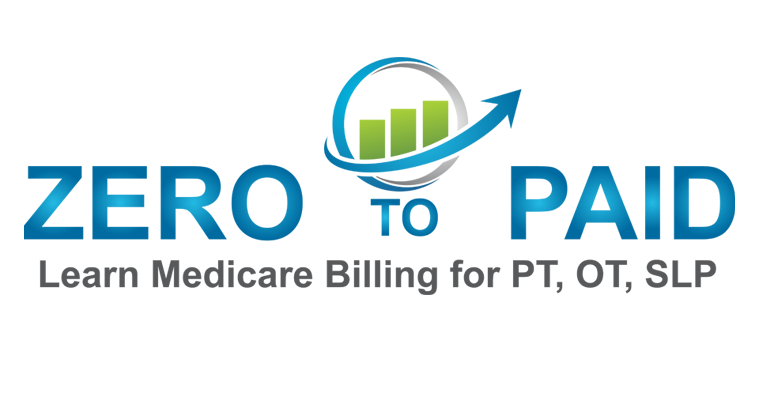
2022 – How to Complete a Medicare Reassignment in PECOS [VIDEO TUTORIAL]
by Anthony Maritato | Nov 21, 2021 | Medicare Contracting
Table of Contents
There are effectively 3 ways to complete a Medicare reassignment in PECOS.
- The employer may do it from within the business’s PECOS account.
- The new hire physical therapist may do it from within his/her personal PECOS account.
- Either the employer or new hire therapy may complete the paper CMS 855r .
Before you begin:
The following instructions are only for licensed physical therapists who already have a Medicare provider number (PTAN) issued with your MAC. If your new hire does not already have a PTAN issued with your MAC you will need to complete a CMS 855i and choose to reassign benefits to a group during the PECOS application process.
Your new hire physical therapist will need to have access to:
- A Medicare Identity and Access Account
- A PECOS account
- An NPPES NPI account
If your new hire therapist does not have access to these accounts they will need to create a new account or contact customer support if they find that they have an existing account.
1. When the Employer Completes the 855r in PECOS
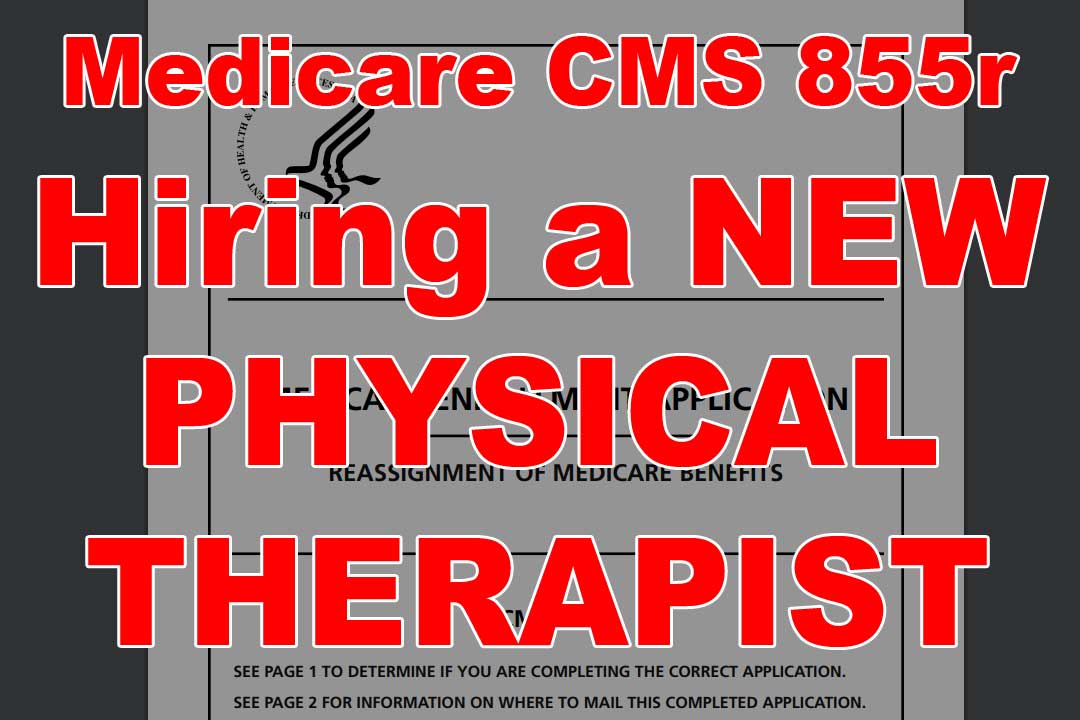
Step 1: Log into your PECOS account.
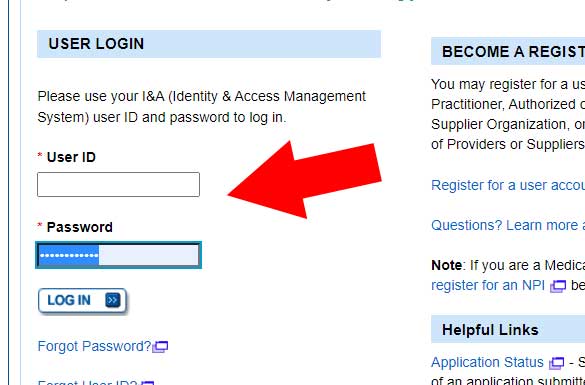
Step 2: Click on My Associates
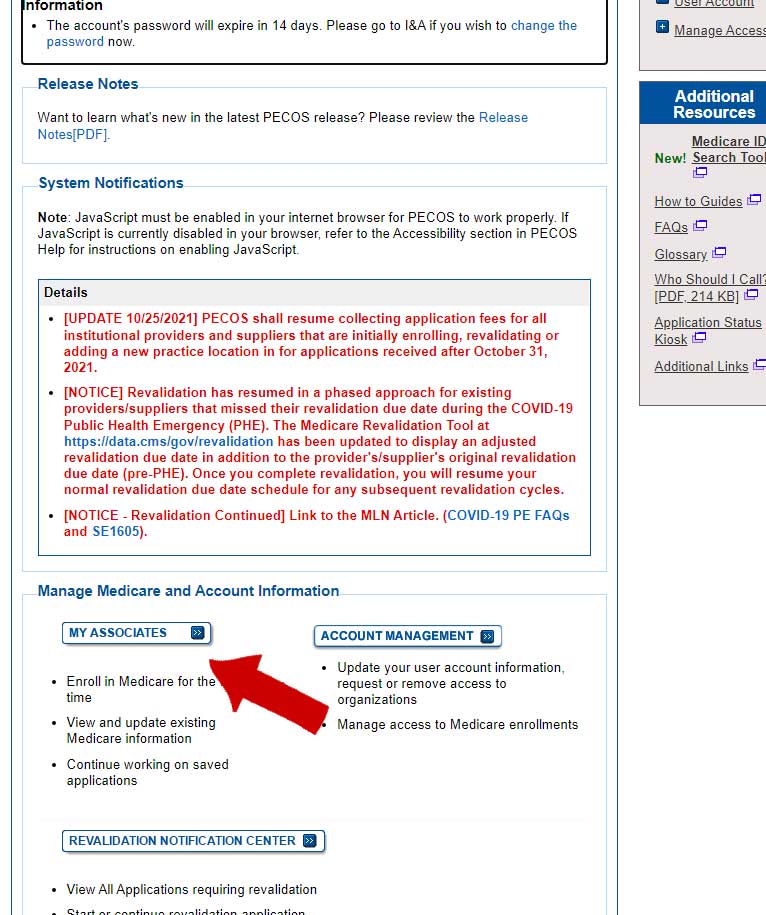
Step 3: Click on View Enrollments next to your business name.

Step 4: Click on View/Manage Reassignments
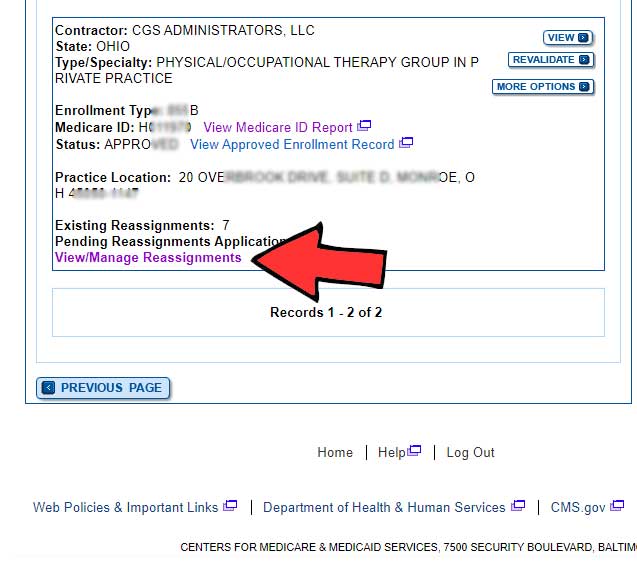

Step 5: Click Manage Reassignments
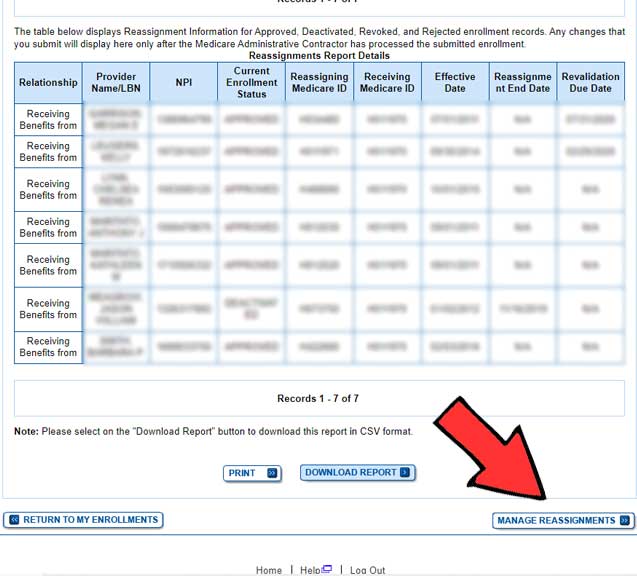
Step 6: Click Add reassignment of benefits where someone is reassigning benefits to the group or organization.
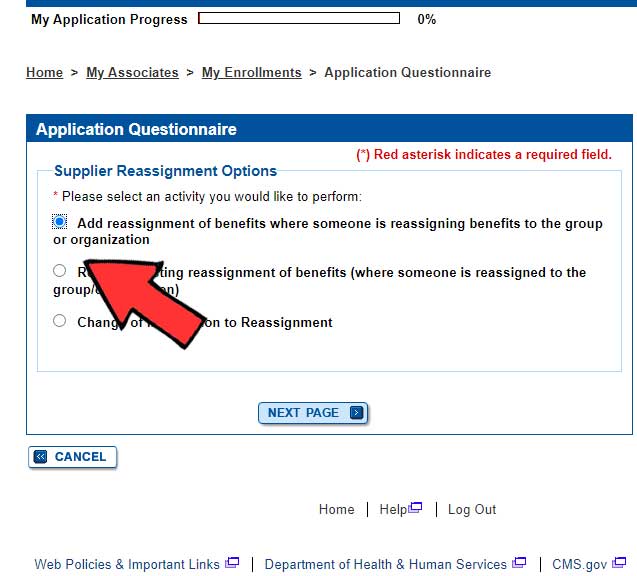
Step 7: Click No, I only need to make Reassignment Updates.
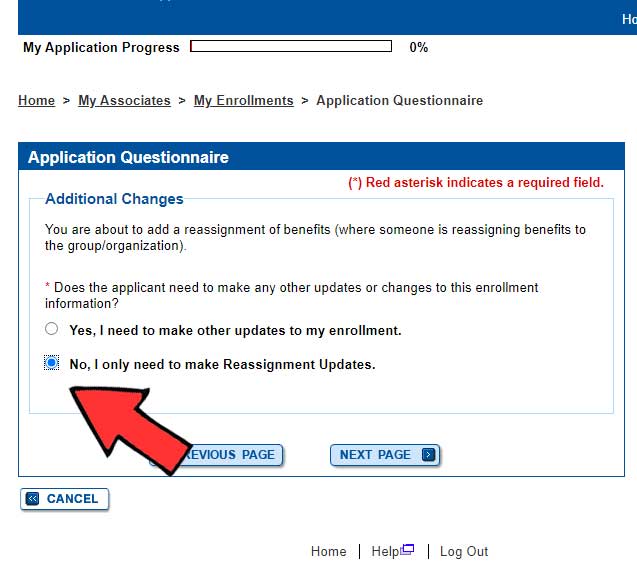
Step 8: Click Start Application
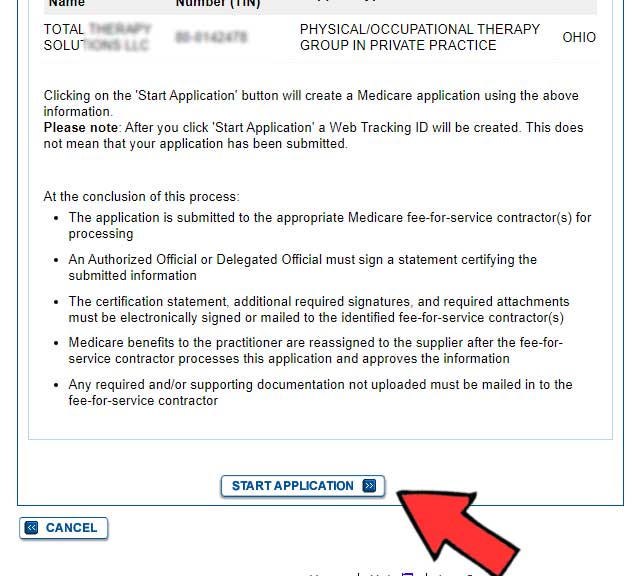
Step 9: Click Reassignment
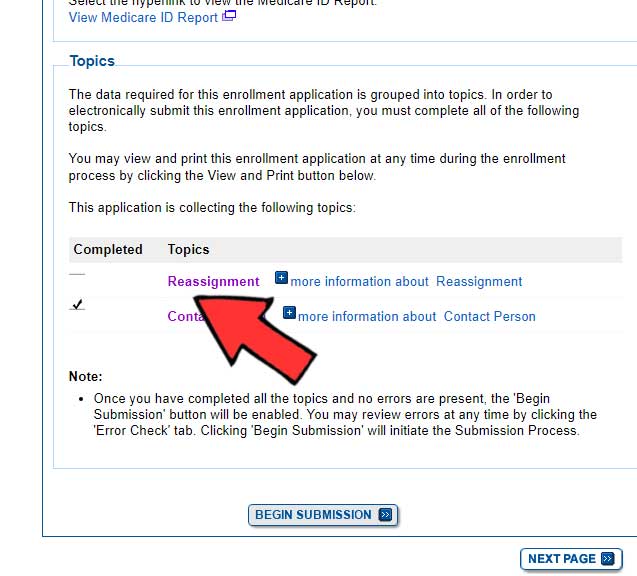
Step 10: Click Add Information
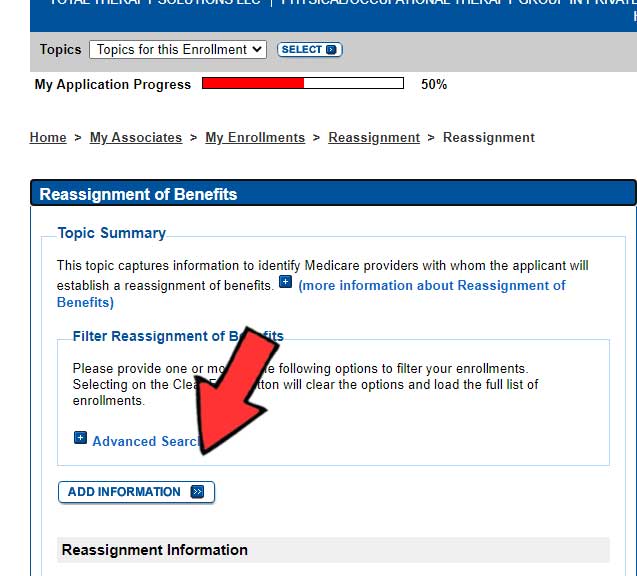
Step 11: Enter all required information.
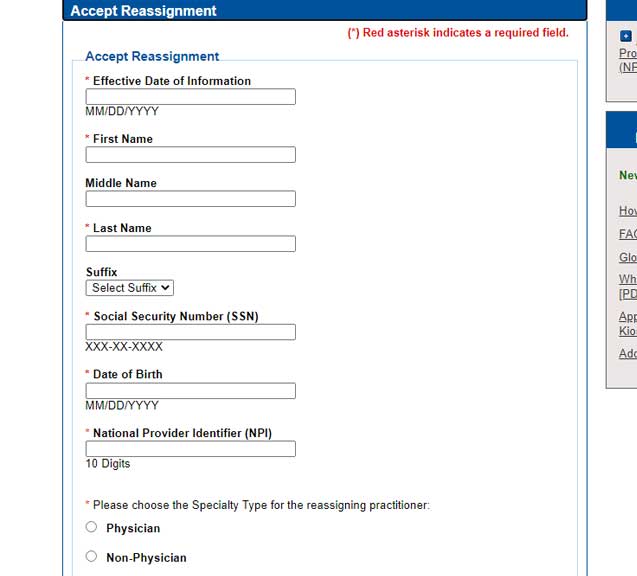
Step 12: Click Begin Submission
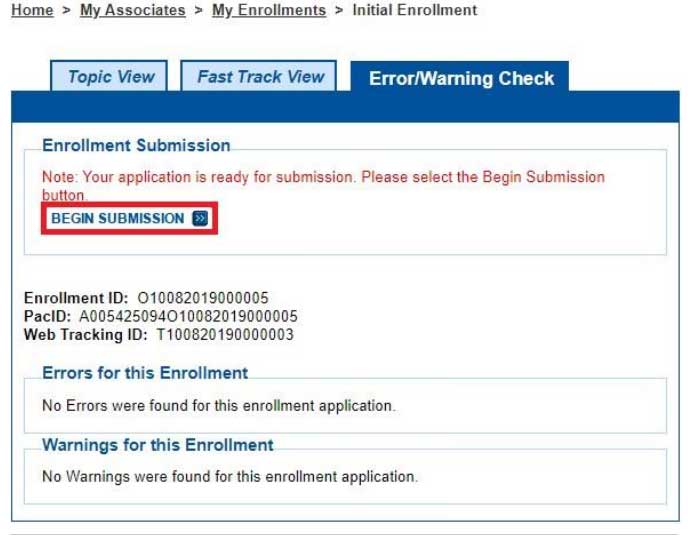
2. When the Employee completes the CMS 855r in PECOS
The steps are basically the same as above.
Step 1: The employee will log into his personal PECOS account.
Step 2: Click “My Associates” and scroll down to “Enrollments.”
Step 3: Click “View/Manage Reassignments”
Step 4: Click “Manage Reassignments” button at the bottom right corner of the screen.
Step 5: Click “Add reassignment of benefits…”
Step 6: Click “No, I only need to make Reassignment Updates.”
Step 7: Click “Start Application” button.
Step 8: Click “Reassignment”
Step 9: Click “Add Information”
Step 10: Enter the business information including Tax ID, Business Name, Business NPI, and on the next screen enter the business PTAN.
3. Complete a Paper CMS 855r
Click this link to download a PDF version of the CMS 855r from the Medicare website.

Anthony Maritato, PT
Private Practice Owner / Physical Therapist
After starting a private practice physical therapy clinic in 2022 with his wife Kathy Maritato, PT, Tony and Kathy grew their practice to five locations across two states.
Now, Tony and Kathy enjoy spending time treating patients in the morning, coaching therapists in the evening, and being home to play with their dog Tucker and 4 boys.

An official website of the United States government
Here’s how you know
The .gov means it’s official. Federal government websites often end in .gov or .mil. Before sharing sensitive information, make sure you’re on a federal government site.
The site is secure. The https:// ensures that you are connecting to the official website and that any information you provide is encrypted and transmitted securely.

U.S. Dept. of Health & Human Services
Processing the CMS-855R Medicare Enrollment Application - Reassignment of Benefits
Guidance for providers and suppliers in completing the CMS-855R application and MACs in processing the CMS-855R application
Download the Guidance Document
Issued by: Centers for Medicare & Medicaid Services (CMS)
Issue Date: January 01, 2020
HHS is committed to making its websites and documents accessible to the widest possible audience, including individuals with disabilities. We are in the process of retroactively making some documents accessible. If you need assistance accessing an accessible version of this document, please reach out to the [email protected] .
DISCLAIMER: The contents of this database lack the force and effect of law, except as authorized by law (including Medicare Advantage Rate Announcements and Advance Notices) or as specifically incorporated into a contract. The Department may not cite, use, or rely on any guidance that is not posted on the guidance repository, except to establish historical facts.

IMAGES
VIDEO
COMMENTS
Processing the CMS-855R Medicare Enrollment Application - Reassignment of Benefits Page 1 . Processing the CMS-855R Medicare Enrollment Application - Reassignment ... Chain and Ownership System (PECOS) can be used to add or terminate a reassignment of benefits. To obtain additional information on Internet-based PECOS, refer to .
Select "Add reassignment of benefits where someone is reassigning benefits to the group or organization" "Additional Changes" dialogue box should show - select "No, I only need to make Reassignment Updates" if you do not wish to make any other changes; Select "Start Application" and navigate to the "Reassignment" topic
What is a Reassignment of Benefits? Please see the Glossary section for more information. ... If you are enrolled as a sole owner of a PA/PC/LLC in PECOS, all benefits must be reassigned to your organization to associate yourself as the sole owner of the PA/PC/LLC and approve the enrollments in order to bill Medicare for services rendered in ...
terminate a reassignment of Medicare benefits after enrollment in the Medicare program or make a change in their reassignment of Medicare benefit information using either: • The Internet-based Provider Enrollment, Chain and Ownership System (PECOS), or • The paper CMS-855R application. Be sure you are using the most current version.
1. The User will go to the PECOS web site at https://pecos.cms.hhs.gov, enter their I&A User ID and Password, and select "Log In." 2. The User selects "My Associates." 3. The User selects "View Enrollments" beside the application where they need to add or remove a reassignment of benefits. 4.
Get Started With PECOS. PECOS is the online Medicare enrollment management system which allows you to: Enroll as a Medicare provider or supplier. Revalidate (renew) your enrollment. Withdraw from the Medicare program. Review and update your information. Report changes to your enrollment record. Electronically sign and submit your information.
Internet-based PECOS guides the user through multiple validation processes to assist in submitting a complete and accurate Medicare enrollment application. The first process assists the user in determining the type of application to submit (e.g., an initial enrollment vs. a change of information). While completing the application, the system ...
PECOS can be used in lieu of the paper enrollment process to enroll in Medicare, make changes to enrollment records, add or change reassignment of benefits, and view enrollment information. To take full advantage of submitting applications online, view our Enrollment on Demands for a step-by-step guide on how complete the application. Advantages
Medicare Enrollment Application for Reassignment of Medicare Benefits (Form CMS-855R) —This application is used to initiate a reassignment of a right to bill the Medicare program and receive Medicare ... CMS will make Internet-based PECOS to all other providers and suppliers (except durable medical equipment, prosthetics, orthotics, and ...
terminate a reassignment of Medicare benefits after enrollment in the Medicare program or make a change in their reassignment of Medicare benefit information using either: • The Internet-based Provider Enrollment, Chain and Ownership System (PECOS), or • The paper CMS-855R application. Be sure you are using the most current version.
Contact person on application will receive by email. Acknowledgement Notice. Add to safe sender list. [email protected]. [email protected]. Development requests for additional information. Respond within 30 days. Log into PECOS to make necessary corrections or upload the required documents, e-signature again.
Welcome Help provides additional guidance to users about the Medicare provider enrollment and enrolling process. Help is broken up into the following sections. About Internet-based PECOS Presents an overview of the system, processes, and benefits.; How to get Access to Internet-based PECOS Presents summary information on accessing Internet-based PECOS.
A Medicare Part B supplier is terminating a current reassignment of benefits from a practitioner. Submission Confirmation. 47. E-Signature Email . 48. 49. 50. E-Signature Email Provider/AO or DO First and last name ... • Log into PECOS to make necessary corrections or upload the required documents, verify and manage signatures ...
Enrolling individual providers to clinics/group practices and other suppliers.Please provide feedback about our video:https://cmsmacfedramp.gov1.qualtrics.co...
Add to safe sender list. [email protected]. [email protected]. Development requests for additional information. Respond within 30 days. Log into PECOS to make necessary corrections or upload the required documents, verify and manage signatures. Response letter.
Step 1: Provider Logs into PECOS at https://pecos.cms.hhs.gov/. Step 3: Provider selects View Enrollments for the correct Associate. Step 4: From the My Enrollments page, the provider scrolls to the enrollment they would like to e-sign and selects More Options. Step 5: Provider chooses the option to continue working on application.
to as reassignment of benefits, is stored in PECOS and can be found in the PPEF. To identify the entities that an individual reassigns their benefits to, the REASSIGNMENT ... entity receiving the reassignment of benefits is given in the RCV_BNFT_ENRLMT_ID field. To get the NPI, PAC ID, and name for each provider involved in the reassignment ...
CMS.gov/Providers - Section of the CMS.gov website that is designed to provide Medicare enrollment information for providers, physicians, non-physician practitioners, and other suppliers. Revalidation Notice Sent List - Check to see if you have been sent a notice to revalidate your information on file with Medicare.
Step 1: The employee will log into his personal PECOS account. Step 2: Click "My Associates" and scroll down to "Enrollments.". Step 3: Click "View/Manage Reassignments". Step 4: Click "Manage Reassignments" button at the bottom right corner of the screen. Step 5: Click "Add reassignment of benefits…". Step 6: Click "No ...
Processing the CMS-855R Medicare Enrollment Application - Reassignment of Benefits. Guidance for providers and suppliers in completing the CMS-855R application and MACs in processing the CMS-855R application. Issued by: Centers for Medicare & Medicaid Services (CMS) Issue Date: January 01, 2020. HHS is committed to making its websites and ...
You can use PECOS instead of paper enrollment forms. Reassignment of Medicare Benefits Reassigning your Medicare benefits lets an eligible organization or group submit claims and get payment for Part B services you provide as a member of an organization or group. See CMS-855I. Revalidation
CMS-855R and used to report reassignment information is now captured on the CMS-855I. The CMS-855R will no longer be used to report reassignment information. Organizations/groups accepting a new . reassignment of Medicare benefits terminating . a currently established reassignment of benefits . or making a change in reassignment of Medicare ...
PECOS using the user Id and password created in the PECOS I&A system. Page 4 of 16 Step 3: User selects View Enrollments. ... Step 13: User completes the Reassignment of Benefits question. Step 14: User confirms the reason for the application and clicks "Start Application." Page 10 of 16